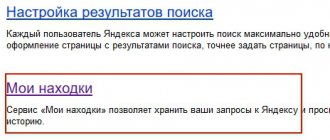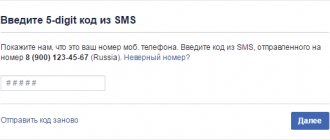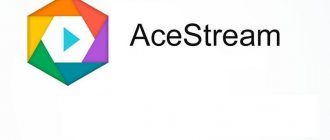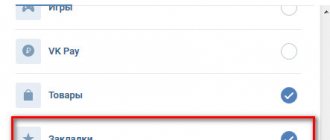Facebook is the largest social network that connects users from all over the world. The daily activity is over 800 million users, and about 1.44 million unique users are registered annually. The social network Facebook offers a fairly large number of ways to find the right people. If the connection with a person is interrupted in reality, then you can easily find his virtual page on a social network.
Standard people search
First, let's look at the method of searching for the right person through a standard search page (facebook search), how to do this from a computer and smartphone:
- go to the main profile page;
- in the header of the site we find the search line;
- in it we indicate the first and last name of the desired user and click on the “ magnifying glass ” icon;
- A new page will open showing the results .
Let's look at a standard search through Facebook mobile app
- open the application and find the search bar at the top of the screen;
- enter the friend’s first and last name;
- then a window with the results will appear;
- select the “ People ” category to see exactly the user profiles.
Search by first name, last name and photo
human data
in the
Facebook
.
This way you can quickly find
a person with a unique or rare name.
The same applies to ID
- knowing it, you can simply use the search field located at the top of the page.
After filling out, the system will generate a list of users, placing suitable contacts at the beginning of it. If a person’s last name and first name
are common, the list will be voluminous and the data will be duplicated.
The photo that is attached to the list line will help you find
the right person in it.
Another method based on a name you know is to search using a profile link. Data on Facebook
is used in the form:
- “ first name
, last name” - separated by a dot; - “first name and last name” - in one word;
- “popular name and number” - you will need to insert numbers after the name.
Find Friends feature
The function allows users to find their friends through the social networks VKontakte, as well as using email: Mail.ru, Yandex, Rambler, Gmail and other email providers that are not on the list.
Instructions for VKontakte :
- go to your profile page;
- in the header of the site we look for the people search tab;
- go to the “ Add personal data ” block and select the “Vkontakte” icon;
- Click the “Find Friends” button;
- A new “ Access permission ” window will appear, where you need to provide Facebook access to your Vkontakte account;
- A list of friends will appear on the page in the “ You may know them ” block. On the contrary, each profile will display an “Add as a friend” button. We look for the desired user and add him to our account, and subsequently an invitation will be sent to him.
Instructions for email : Mail.ru, Yandex, Gmail and Rambler:
- in the profile header, click on the “Find friends” button;
- in the “ Personal Data ” block, click on one of the icons, for example, Yandex;
- a field will appear where you need to enter the login and password for the email you are using;
- O;
- press the search people button;
- confirm login to your account;
- then Facebook will import contacts and check for friends;
- The results page will display a list of friends.
What is Facebook?
Finding friends via mail
Although there are no filters, the search can be done using other tools. According to the developers, such methods allow you to identify as accurately as possible the person you know, which provides some protection from spam, annoying advertising and scams from unknown individuals. To add a user using this method, you must:
- Go to the friends tab and find the add friends button. After this, you will visit a special page where you should pay attention to the right column;
Search by mail
- There will be several options to fill out here. Each mail allows you to search for friends with whom you corresponded, if any, on the social network. It also provides a basis for email searches.
We draw your attention to the fact that when you enter your email, people with whom you are in contact, Skype and some other areas of cooperation are automatically searched.
Advanced Search
If you cannot find the right person, you can use the advanced search, which allows you to apply an additional filter to the request, for example, location, publications, etc.:
- click on the “ Friend Requests ” tab in the site header;
- A new pop-up window will appear, where we click “ Find Friends ”;
- a form for advanced search will appear on a new page;
- Here you can enter information about your hometown, indicate the person’s place of study and work. The more precise parameters are specified, the more accurate the request will be;
- go to the “ You may know them ” block. Here the social network offers you to view recommended users. The recommendation is based on mutual friends.
Cancel request
To cancel a Facebook friend request you sent:
- Let's go to this person's profile;
- Touch the icon of a man with an arrow;
- Choose to cancel the request.
You won't be able to add friends if:
- Already 5,000 friends. To exceed this threshold of 5,000 people, you need to change your personal account to a Facebook Page in your settings.
- If a person has set their privacy settings to receive requests only from friends of friends. You can ask him to send you the request himself.
- If the request has already been sent. You will have to wait for a response to your application.
- The person is blocked by you. You need to unlock it to submit your application.
Search is back service
Standard search tools on Facebook are quite limited, so there are special applications that can significantly simplify the procedure. Let's consider the “Search is back” service, with which you can find a person by last name, city, interests. You can also find comments, posts and photos using keywords.
Instructions:
- You must log in to your Facebook account ;
- go to the service page, where several tabs will be displayed, select “ Search for people ”;
- fill out the form : “Gender” (indicate gender), “Interested In” (select interests), “Relationship” (status), “Location” (location, city), “Company” (place of work), “School” (place of study ), “Job Title” (name (language), “Born” (birthday, you can select a specific interval, for example, 1993-1995);
- Click on the “ Find People ” button and look at the results.
Another way to find friends
To make your search easier, Facebook offers a feature such as importing your friends' contact list from other places. This could be VKontakte, or email. Afterwards, Facebook will easily find your friends.
Or you yourself can look at the list of possible friends that are offered to you. Another extraordinary way is to invite future friends individually. All you have to do is enter the invitee's email address and write him a short personal message.
Intelligence Search extension
The extension is intended only for the Google Chrome browser. With its help, you can find a person on Facebook according to certain criteria: by location (city), age, interests, etc. It should be noted that the extension only works in desktop versions of the browser.
Instructions:
- go to the Google Chrome online store and install the plugin;
- when the extension has been installed, its icon will appear next to the search bar;
- Click on this button to go to the main menu ;
- a new dialog box will appear at the top of which social networks will be listed, select “Facebook”;
- in the left column we select by which criterion the search will be performed, in our case “ People ”;
- two fields will appear in the central block; by default, the search is performed by name (Name Is). Various parameters are available: name, likes, gender, job, city (place of residence), friends, groups, age, language, education, visits to certain places, relationship status, interests;
- For example, we configure the filter as shown in the screenshot (you can change the parameters at your discretion). In our case, we set the following data: “Name Is” - “Andrey Smirnov”, then selected an additional criterion by clicking on the “And” button and specifying the parameter “Friends with” (Friends with...) - “Not me” (Not with me);
- If everything is specified correctly, click “ Search Facebook ”, a list of possible users will appear on the results page. We find the right person and add them as friends.
Ways to delete one photo or an entire album on Facebook
Search by photo on Facebook
But when registering, you can change your name, as well as information about your locality. What to do in this case?
This is where the photo search system comes to the rescue. And, as it turns out, few people know about her. True, it is believed that this service on Facebook is absolutely hopeless, since any attempt to insert a picture into the search field gives absolutely no result. However, you can use the services of search engines like Google or tofinder, in which you just need to drag a photo saved on your hard drive into the search bar. Perhaps this is the way to find the right person.
In general, the problem of how to search for people on Facebook has several simple solutions. What to use is decided by the registered user himself. If all else fails, you can try to find the right person through the WhoIs service.
Search by photo
You can find the right person using the Yandex and Google search engines, thanks to the use of the “Pictures” services. Both search engines implement this function; they help not only find a person on Facebook, but also other social networks. We will not describe the process in detail, since a similar article is already on our website, but we will tell you in general terms.
As for Google Image (Pictures), then you need to go to the main page of the search engine. In the search bar, select the icon with the image of a camera. In a special field, indicate a link to the image or upload from a hard drive. A page will appear on the screen with links to resources where the photo is found.
In Yandex Images the principle is exactly the same. We need to go to the main page of the search engine, select the “Pictures” tab and click on the icon with the image of a camera. You will be asked to select a photo from your computer or provide a link to it. Afterwards, information about similar photos and links where the image appears will appear on the page.
Ways to find a person on FB
So we can go two ways to find the user. I'll tell you more.
- Through the search bar. You probably saw the line you were looking for.
It's hard not to notice her. You only need to enter your first and last name. You will still need them to search. You can enter this data using a period or even without a space; you can use filters to search by city, for example. In addition, you can insert a user ID into the line. But, if you have these numbers and letters, just insert them after “facebook.com/” and you will be redirected to the desired account.
- From the photo via image search. Somewhere on the Internet I came across information that Facebook has a built-in photo search. But this is a lie, there is no service. However, you can use similar options from Yandex or Google. But since you are looking for a Facebook account, it is better to open Google. A huge advantage is that you can use the service absolutely without registration. I'll give you some instructions on how to use it.
- Go to the following address: https://www.google.ru/imghp.
- Click on the icon in the shape of a camera.
- After that, click on “Upload file”. You can also provide a link if, for example, the photo is posted on another social network or simply on the Internet.
- Upload a picture or paste a URL, then click on “Search by image.”
- After that, look for the desired Facebook page in the results.
How to find friends by email
You can find friends by email in just a few steps:
- go to the profile page;
- in the top line click on the search bar ;
- enter the required email address and click “ Search ”;
- The results will be displayed on the page and the desired person can be added as a friend.
Important! You can find a person in this way only if he specified an email when registering his profile.
How to find a person by city on Facebook
As we noted earlier, you can find a person on Facebook using different filters. Let's look at how to do this around the city. First, in the top line you need to find the Friends icon and click on it. You will see a list of people who have sent you a friend request or have already been added. In the pop-up window at the very top there is a Find Friends link.
After clicking on the link, a form will open in which there are fields - Hometown and City of Residence.
Advanced search can also be activated in the pop-up window by clicking on the View all button.
Synchronization with contacts
Facebook users can sync contacts with Android devices. Let's look at the procedure:
- go to the “ Settings ” of the smartphone;
- scroll the list to the item “ Accounts and synchronization ”, in new versions of the OS “Accounts”;
- select “Facebook” and click on the ellipsis in the upper right corner of the screen;
- Tap on the “ Synchronize ” button. The process may take several minutes, depending on the quality of the Internet and the amount of data.
How to Share Posts on Facebook
We use the synchronization application “Ubersync”:
- open the Play Market application store and enter the name of the application “Ubersync Facebook Contact Sync” into the search bar and install it;
- after launching the application, select the synchronization type “ Sync Type ” in the main window;
- we determine the time when synchronization “ Sync Frequency ” will occur;
- select which contacts will be synchronized and click the “ Run Sync Now ” button.
Using system prompts and searching without registration
offers hints to help you
find the person
connected to you. Among them:
- a list with requests to add to friends - at the top of the panel;
- friend search tool - there is a link to the page in the menu (top part), and a sidebar with several fields helps you narrow down the area of study;
- section of users you may know - after spending a little time, you can find
the right person based on similar interests or social circles.
The system interface does not automatically “give out” the right people, and, knowing not the primary information - country, age,
city of residence or study - you will have to search for users manually.
If you are not registered on the network, you will have to use another
option - a third-party resource (Yandex, Google). By entering known information into the search bar, you will receive links to pages and be able to view them without logging into your account.
Search without registration
In this case, the Yandex People service will help. With its help, you can find people on some social networks, including Facebook. The service provides three search methods: by first and last name, country and region of residence, and by age.
By first and last name:
- go to the service page;
- Next, select the required social network;
- Enter your friend’s first and last name into the search bar and click “ Find ”. You can also use a nickname instead of a name. The search results will be displayed below the form.
By country and region of residence:
- on the main page of the service, select the appropriate social network where you need to search;
- In the residence tab, indicate the city or country, click “ Find ”;
- All profiles where this place of residence is indicated will appear on the results page.
According to the age:
- Enter your first and last name (if we know it) into the search line; you can also specify your region of residence;
- in the “ Age ” field, enter the required number, for example, 1990 or 28, click “Find”;
- The search results will be displayed; to view detailed information about the person, click “Details”.
Searching for a person on Facebook without registration
Using the latest search engine, Facebook.com users can find the information they need. Be it music, video, a group on a topic of interest, or a personal page, application or event. It is also worth noting that you can find a person on Facebook without registering on the site. Below we will talk about each point in more detail.
All the questions that we will consider here are quite ordinary and there is nothing secret or unknown here. We took into account the desires and needs of our users who have just begun to master social networks and cannot figure out a lot of things.
Search for people by last name and first name
Today, it no longer matters whether you have registered on a social network or not - you can search using a third-party service specially designed for this.
And so, you know the first and last name of the person you want to find. Go to the website: yandex.ru/people and in the search term enter your first name and last name or just your last name. Click the “Find” button and select the desired social network. In our case, this is Facebook.
In our case, Chups is a surname. Nowadays, many users enter their nickname instead of their last name. My name is Tema.
In the special fields above, you can indicate the person’s age, place of residence, work or study.
If the user you are looking for has an avatar, it will not be difficult for you to find him using his photo. This way you can search for people on Facebook, VKontakte, Odnoklassniki, Twitter, My World and many other sites.
Find people by country and city
Using the service described above, you can search for a person on Facebook by country and city. You just need to enter the country, city or region in the appropriate field and click on the “Find” button.
Also, do not forget to select the social network on which the search will be performed:
The search results will show all registered users whose page is open for indexing by search engines.
If a person does not have a photo on their avatar, it will be very difficult to find him among all the participants who will be presented in the search results. Therefore, enter as much data as possible about the people you are looking for.
How to find a person on Facebook by age
Through a special Yandex service, yandex.ru/people, it is possible to select criteria for searching by age.
This makes it possible to find someone to talk to in your age category.
To begin, follow the link above and enter your full last name and first name in the special field (if that doesn’t work, try entering your middle name later).
Next, in the “Age” field, enter your exact age, year of birth or approximate age interval (for example: 41 or 1973):
By clicking on the “Details” button, you will receive complete information about the user and will be able to compare it with the data that you have. Namely, the person’s nickname, city of residence, information on education (school, gymnasium, lyceum, university, etc.). Links to this person's pages on all social networks will also be provided.
It's worth noting that you won't be able to find the groups, apps and games, events, or pages you're interested in using this search.
Here we described only how to search for people on Facebook by country and city if there is no registered profile. For a more advanced search, we recommend going through a simple, quick registration on the FB.com website. GD Star Rating loading… Search for a person on Facebook without registration, 4.4 out of 5 based on 49 ratings Added 05/02/2013