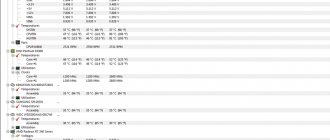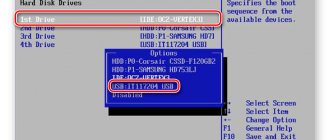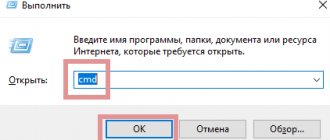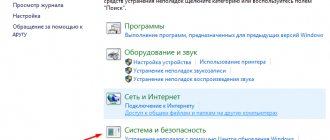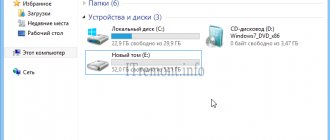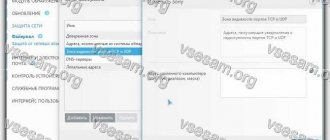Hello friends!
Yesterday a friend asked me to look at the computer and said that there was a problem - it hangs, at first it works, and then suddenly it starts to slow down. If you reboot, it works again for a while, and then the process repeats again. In general, the topic is vast, the reasons are different. But each of us wants to make the computer work quickly and accurately.
Today's article will focus on the most common reasons for this computer behavior. And a universal solution will be proposed that will help eliminate other problems along the way.
A small retreat
It's no secret that the vast majority of our readers use the Windows operating system. It just so happens that we have been accustomed to it since the mid-90s. Users of Linux, Unix, and Mac OS criticize Microsoft for being “underdeveloped,” cumbersome, “insufficient,” “inconvenient,” etc. Some of the criticism is fair, of course. But it does not affect the final result - people continued to use Windows and will continue to do so. And if so, then if a problem arises, you need to know how it can be solved without reinstalling Windows and the help of a specialist.
Where can the problem of computer freezing occur?
- Windows XP,
- Windows Vista,
- Windows 7
- Windows 10 (still less common than others and slightly different symptoms)
So, you worked and worked and suddenly...
System Restore on a Computer that Freezes
If you have tried many methods, but the computer still continues to freeze after some time after starting, then you can try restoring the system to a stable version.
For this:
- Open Control Panel on your computer.
- In the window that opens, select “System and Security.”
- Next, select “Backup and Restore.”
- Next, select a restore point and start the process by clicking on the “Next” button, then “Finish”.
Restoring Windows to a working version
If your computer freezes and does not respond to anything in Windows 7/10, then the last option remains - reinstalling the system. If the problem was at the software level, then removing the old system and installing a new one will probably save you from freezing your computer.
The main symptoms of freezing and unstable operation of a computer or laptop
- The computer boots quickly, but freezes after a while;
- The computer boots slowly and slows down more and more during operation;
- “Hangs” for a long time at boot (immediately after switching on);
- “Hangs” for a long time when turned off;
It is likely that you have a special case and need help? Write a comment below in detail about what is wrong with you, and we will tell you what to do!
In some cases, errors occur when running programs related to memory; A short reboot helps.
There are two ways: the first way is to look for problems with the hardware, and the second way is to look for problems of the “software” type.
Note! There are many problems associated with a computer or laptop. And this article gives basic recommendations for software only. This is when the computer was working well, but suddenly began to freeze or slow down. And most likely there is no problem in the system unit, namely the software is malfunctioning or viruses have appeared.
But more complex problems often occur. Namely:
- The computer does not turn on: what to do? Solutions to problems with starting (booting) the computer, monitor and noisy fan
- The computer does not turn on the first time only after a reboot (Hmm... and what are the reasons?)
- The computer (or laptop) does not start. Black screen and fan running...
- The fan is running at full capacity (humming or making noise), but the computer does not turn on or freezes (...and what to do then?)
- Or the computer turns off by itself during the game (which is independent)
- The computer suddenly turns off after turning on and loading windows completely
- The computer does not turn on, but the coolers work, the screen is black and the speaker does not beep (and this happens...)
- The monitor does not turn on when the computer starts (does not show an image, but the light blinks and the computer works)
- Or the fan in the computer is humming. The cooler is so noisy in the system unit that it is impossible to work...
- Or imagine the situation: Black screen, the laptop does not turn on and the power indicator does not light up or does not turn on with the battery, but it works fine from the mains (poltergeist in simple words)
I immediately draw the attention of our readers that in this article I will only consider solving problems related to the operation of programs. After all, as mentioned above, it happens that the hardware is also to blame. But most often it’s the other way around. If the hardware fails, you will not be able to fully complete even those points listed in this article. But you have to try to do this - in this way you will carry out diagnostics yourself, and you will already know with confidence who is to blame for the hardware or the programs that do not allow it to work normally.
In most cases, it is enough to simply clean your computer of junk to speed up its operation . That is, there is no need to panic, just watch this recommended video:
Reboot or shut down your computer
If your computer is frozen and does not respond to mouse actions, or to pressing keys or their combinations, in this case we have only one thing left to do - restart or turn off the computer using the corresponding buttons on the system unit case. If the reboot is successful, the computer usually starts working in normal mode. But there are times when the computer freezes and does not even respond to the case buttons. So press the “Power” button and hold it for 10-15 seconds until the computer turns off, if this method does not lead to anything, then the last method left is to turn off the power to the computer, turn it off with the power button on the back of the unit’s case, or unplug the plug from the socket .
Reboot the computer using the buttons on the case
The main causes of software glitches that cause freezing
The most common of them:
“The first reason is you, and the second is all your dreams.... The third is all your words, I hardly believed them...")))
- Someone installed Windows on a computer that does not meet the system requirements. A common problem. WindowsUltimate (or Maximum) is installed, for example, on an old laptop designed for Windows Vista. At the same time, a person wants everything to work quickly and beautifully;
- Installing so-called “builds” of Windows can also cause such problems over time;
- Virus infection of the operating system. Occurs regularly;
- Problems related to state updates of operating system services. The most common (in my practice) problem.
Let's take a closer look at each reason, then it will become clear what to do...
Cleaning the system unit from dust
Clean your system unit from dust. During operation, a large amount of dust accumulates in it. This is quite dangerous, because... can lead not only to the computer freezing, but also to various types of short circuits and combustion of various computer components.
It is necessary to clean your computer from dust, even if your computer does not freeze. It needs to be done at least once every six months. Read more about this in the article: “Cleaning your computer from dust.” Your computer is still freezing, what should you do?
Reason 2. Problem with the windows assembly. Correcting service settings
Installation of "assemblies". For our readers who are unfamiliar with the features of installing Windows, I will tell you that in addition to the official releases of Windows from Microsoft, there are many unofficial ones. And their sea. They are made by young people, “for themselves.” Those. additional programs and desktop themes can be added there to your liking; Some important services may be disabled (“they are not needed”). And finding such a “assembly” on the Internet is much easier than the official release.
Such an assembly does not represent anything illegal. If you get it, it’s okay, in most cases you can solve this problem without reinstalling Windows. For the solution to the problem, see paragraph 4;
Problematic applications
Check if there are any applications that are freezing and cannot be closed properly. Or maybe the system freezes occurred after installing the latest programs.
Open the Control Panel using the control panel command from the Run window (Win + R). Go to Programs and Features.
Sort the list by date and remove the latest programs.
Then restart your computer. Check if the problem is fixed.
Reason 3. Infection with viruses. Treating your computer for viruses
Viral infection. Often, when loading, the virus(es) write many processes into the RAM, it becomes full, gradually or not so much; computer freezes. Here, too, everything is clear, if there is no antivirus - we search, install, check for viruses - reboot. It is better to check using special utilities that are loaded from a disk or flash drive. I recommend the powerful Kaspersky Rescue Disk 10 . All information on it is on the Kaspersky website. If it helps, the problem is solved; if it doesn’t help, look at the next point.
Cleaning the registry
After eliminating system errors and checking your computer for viruses, you just need to clean your OS from system junk. Clean the registry and disks. Various programs are used for this. Personally, I like Computer Accelerator. More information about this program can be found at the link...
If you don’t have any such program at the moment, it doesn’t matter. You can clean the OS using the system method. You will learn about this from the article: “Urgent cleaning of Windows.” This is a pretty good method that can be used even when you have registry cleaning programs.
I advise you to read: - How to find out information about your computer program Speccy 1.3
What to do to keep your laptop from freezing
Prevention helps to effectively combat most problems that lead to decreased system performance. In addition, it helps to avoid unnecessary expenses for laptop repair and maintenance at a service center.
Basic preventive measures to maintain system performance:
- dust removal;
- removing unnecessary applications;
- regularly cleaning directories with temporary files;
- disabling unnecessary autorun elements.
Cleaning your laptop from dust and checking the cooling system will not only avoid performance degradation, but also extend the life of your computer. In some cases, due to overheating, components fail and the system simply does not turn on. Cleaning should be done every few weeks.
Removing unnecessary applications and temporary files allows you to free up free space on your hard drive and thereby improve system performance. Disabling unnecessary startup items will free up space in RAM and improve performance. You can perform these actions regularly using special utilities.
Reinstalling Windows
You need to reinstall the system in any case. The only difference is that previously XP had to be replaced every six months, but now Windows 7, 8 and 10 can be left without reinstalling for 2-3 years (if used correctly). But all the same, sooner or later the system becomes clogged with a huge amount of junk, a bunch of errors appear in it and it simply does not work stably. It needs to be changed!
Combining the previous point with this one, you must first install a brand new SSD drive in your computer, and only then roll Windows 10 or 7 onto it!
Recommendations on this topic:
How to install Windows 10 from a USB flash drive
How to install Windows 7 from a USB flash drive
System disk space
Windows may not work well if there is less than 5% of memory left on the system disk. And if the previous point did not help clear a sufficient amount of memory, then you need to move on to more advanced methods. I talked about them in other lessons, links will be below.
Recommendations on this topic:
How to free up disk space
Where does hard drive space go?
Laptop freezes due to OS (windows)
Version one.
It so happened that the Windows system is far from ideal and is famous for its bugs, holes, poor security, almost the entire OS that we use is pirated from the license, it is no different, but it can be assembled rather crookedly, so if Seryozha the programmer installed it for you, don’t be surprised when you encounter tricks of this system. The solution I think is obvious is to reinstall the OS. In any unclear situation, interrupt Windows.
Version two.
The problem may be caused by a clogged cache and red-filled system disks. This usually happens when a computer or laptop is used very actively for six months or more, in which case there remains a lot of unnecessary garbage in the system that we visually do not see, and as a result we cannot remove. With such a long use, it is possible that we have viruses and advertising, this will happen even if you use an antivirus, even if it is paid! Rest assured, everyone has a menagerie on their laptop. How to be ?
I hope that there is no need to say again that you need to check your laptop for viruses (this is understandable). We will clear the cache (the history of our work), if anyone doesn’t know, it is needed so that the next time we access a particular folder, we can access it faster, the same in the browser. Today the best program for working with cache is CCleaner. I won’t explain where to download and how to work; the program is very easy to use; I’m sure even the most inexperienced user will understand it.
The next step after checking for viruses and clearing the cache is to defragment the disk; the operation is also quite simple, many people forget about it. Clear the cache, check for viruses and defragment the disk; this always happens, no matter whether your laptop freezes or not!
Version three
I have encountered this problem more than once, again and again it is svhost that loads the system. You can see this by simply opening the Task Manager (ctrl+alt+del)
This problem is very relevant on Windows 7, this is the processes tab, and in it you look for the svhost.exe process, there are a lot of them, you look for the one that takes up the CPU and Memory the most. If you find svhost.exe that takes up more than 65 CPU and a lot of memory, feel free to close it! Nothing will happen to your system and all files will be saved. This is usually caused by Windows updates. This problem will always appear; see how to fix it here. . I personally didn’t notice this problem on Windows 10, I hope Microsoft fixed it.
Version four
Your computer or laptop is not running at full capacity. It often happens that after installing Windows, service centers or personally begin to install browsers, antiviruses, etc., which is erroneous; after installing Windows, you need to configure the system. The section is not small, there is a lot of information on how to do this, read here.
In the sections above, we examined all possible problems of freezing, braking, and lag in the computer that allow us to continue working without rebooting. Now let's look at what to do when a laptop or computer freezes to death and only a reboot will save it, and sometimes even a reboot does not help, but only turning off the power.
Installing pending updates
Try updating your system to the latest version. Windows releases important updates aimed at fixing bugs.
Open the system search bar, type “Windows Update”. Under the found result, click on the “Open” item.
Click on the “Check for updates” button. Once pending ones are detected, they will be installed automatically.
Then check if the problem is fixed when booting the system.
Note: If your computer freezes during startup, hold down the power button for a few seconds to turn it off. If you cannot turn it off, unplug the power cable. When using a laptop, remove the battery and wait a few minutes before plugging it back in.
We work as a vacuum cleaner
The profession of a janitor is considered something shameful. Vacuum cleaners have to deal with dirt and dust every day. But we will not take this point of view. So much dirt and dust accumulates inside the desktop computer case that it’s amazing. Why this is so is as difficult to answer as answering the question: why does this happen in seemingly hermetically sealed weaving units. Dust penetrates everywhere and, if you do not fight it and do nothing to destroy it, then it will fill the entire Universe, and not just our system unit.
Computer freezes not related to Windows
Before we figure out why Windows 7 freezes, let’s discard the reasons that may manifest the same symptoms, but are not directly related to the OS. This is a mismatch between the computer configuration and the Windows 7 system requirements and a hardware malfunction. Let's make a brief overview of hardware problems that lead to brakes or “dead” freezes of the PC, so that you can learn to distinguish them from system ones by their external signs.
- The most common culprit of Windows 7 slowdowns and freezes is the hard drive. Its problems are associated with surface defects (unreadable sectors), malfunction or wear of mechanics, electronic errors, damage to connectors and interface cables. Old hard drives with an IDE interface in some cases switch to PIO mode - then data exchange with memory occurs not directly, but through the central processor. As a result, the system “barely moves.” A problematic hard drive reveals itself by the fact that when there are lags (slowdowns), its indicator light on the PC case is constantly on.
- Power unit. An insufficiently powerful or low-quality power supply will manifest itself as brakes under load. And the higher it is, the more noticeable the brakes will be.
- RAM. If you do not take into account the insufficient amount of RAM, but only problems, they can manifest themselves in different ways, including freezes. Memory problems are characterized by slowdowns when copying, pasting, moving, opening and downloading files, especially large ones.
- The processor, chipset (system logic), power circuits on the board and sometimes other devices can also be the culprits of freezes. Thus, the processor may pause its operation when overheated. If there are problems in the power supply system of the processor and chipset, freezes sometimes occur, which can only be resolved by rebooting.
- Drivers. Damaged, inappropriate hardware models or OS versions are also one of the common causes of the described situation. Problems with drivers are manifested by high load on the CPU (often per core) by the services.exe, svchost.exe, interrupts processes - those that are associated with their launch and operation.