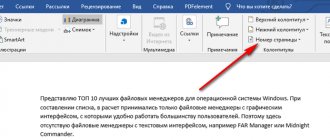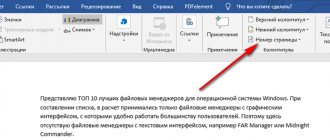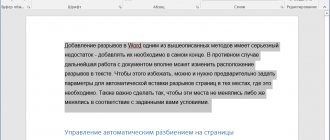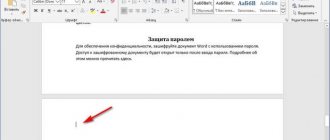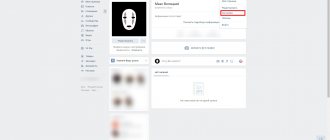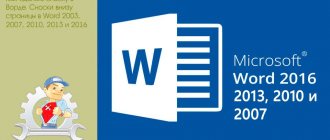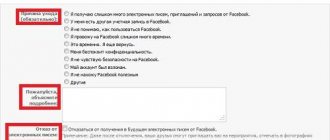Add simple page numbers to your document
The role of a word processor in this office suite is played by the Writer application. Functionally and externally, it is very similar to Microsoft Word 2003. Therefore, users of the latter can quickly get used to the Writer editor interface. To number pages in Open Office, you need to act according to the algorithm:
- On the standard menu panel, find the “Insert” item and go to it.
- In the expanded list of commands, hover the mouse cursor over the inscription “Footer”. After this, a submenu will open, consisting of only 1 item.
- Click on the “Normal” sub-item.
- Place the editor cursor in the area that appears at the top or bottom of the page.
- Open the “Insert” menu again and hover over the “Fields” sub-item.
- In this subsection, click on the inscription “Page number”.
After this action, a number highlighted in dark gray will appear in the footer. This flag means that the element is not plain text and can change on its own.
You can also use the “Field” button located on the “Insert” quick access toolbar to insert a page number.
Inserting headers and footers
First you need to decide on the footer (header or footer), i.e. where the page number , the selection is made according to this. Click on the “ Insert ” menu, in the window that appears, select “ Header and Footer ” - “ Normal ”. A separate line will appear at the top or bottom, depending on the selected footer, where the numbers will appear in the future.
Changing the appearance of sheet numbering
Unlike Microsoft Word, this element in Open Office supports formatting. For the page number, you can change the font type, its size, color, style and other parameters. But besides this, the page numbering in Open Office can be changed beyond recognition using a special dialog box. To call it you need:
- Select a number inside the header and open the drop-down menu.
- In this list, select the line called “Field”. This will open the Edit Fields window.
In it you can select symbols that will be displayed instead of page numbers in Open Office. By default, the editor offers a choice of 4 options: Arabic and Roman numerals, letters of the Russian and English alphabet.
After selecting the appropriate design option, you just need to click on the “Ok” button to apply the changes.
Video: Inserting a page number in Openoffice
| Questions about LLC Writer |
| Graphic arts |
| Import, external links and connections |
| User Interface |
| Typing and Formatting |
| Search and replace |
| Saving and Printing |
| Styles and templates |
| Pages, table of contents and footnotes |
| Tables |
| Other questions |
Questions about creating and editing a table of contents, footnotes, page design.
How to disable the page number on the title page
According to official requirements for documentation, there should not be a number on the title page. But if you use the previous method, then the number will definitely be on the first page. To remove it, you need to follow a simple sequence of actions:
- Click on the first sheet.
- Open the style manager window in one of the following ways. Click on the button of the same name on the narrow panel attached to the right border of the main window. In the “Format” menu, select the “Styles” line. Press the F11 key on your keyboard.
- In the new window, switch the view to “Page Styles” using one of the buttons at the top of it.
- Select the line “First page” and double-click on it with the left mouse button.
This completes the procedure for removing page numbering from the title page in Open Office.
Numbering from the second sheet
Very often it is necessary to number not from the first, but from the second sheet, for example, for a dissertation or term paper. To do this, select the menu “ format ” - “ styles ”.
Styles and Formatting window that appears in the top panel, click “ page styles ”, look for the line “ first page ”, double-click on it, the header and footer on the first sheet disappears, and numbering will start from the second.
If the operation is unsuccessful, you must repeat the same thing, focusing on the correct selection of the desired function.
How to enable or disable Steam Guard
How to hide page numbers on the first sheets of a document
This function is used mainly in the design of educational and scientific works. To remove numbering from several pages at the beginning of a document, you need to:
- Place the editor cursor at the beginning of the first sheet of the document.
- Call up the page parameters window in Open Office using the “Format” menu and its “Page” subsection.
- In the first tab, in the second drop-down list, select the “First Page” sub-item and close the window using the “Ok” button.
- Set the pointer to the last page, which should not have a number.
- Call up the page parameters window and change the “First Page” value to “Normal” using the third step of this algorithm.
- Close the window by clicking on “Ok”.
This is the way to hide numbers on the first sheets of a document.
Pages
How to arrange page numbers, starting from the third (so that the first two do not have numbering)?
The solution is to apply a different design style to the first two pages.
- Number all pages as usual;
- Open Stylist (F11), find the page style First Page
, right-click
Edit
- tab
Management
. - In the Next style field, change the style value from Normal
to
First Page
.
This must be done, since
in our case there are not one, but two First Page - Place the cursor at the end of the second page and perform Insert - Page Break
, explicitly specifying the style of the next page
Normal
. - First Page
page style to it .
If everything is done correctly, the first two pages will have the First Page
, and the numbering will start from the third.
Where can I change the page format/settings (margins, footers, etc.)?
| Take part in the project! |
| General issues |
| Formatting responses |
| Usage issues |
| Popular sections: |
| Writer: Frequently Asked Questions |
| Calc: Frequently asked questions |
| Spelling and grammar |
| Usefulness and secrets |
| Home page |
Format
- Page
or via Stylist
How to remove page numbering in Open Office
Typically there is no need to use this editor function. In order to completely remove page numbers from a text document, you need to:
- Open the “Insert” section in the standard menu bar and activate the “Header and Footer” subsection in it.
- In their drop-down submenus, you need to uncheck the boxes next to the names of the page styles used in the document.
- After clicking, the editor will respond with a small information window notifying that deleting headers and footers also deletes their contents.
- Click on the button labeled “Yes” in the window that appears.
At this step, the procedure for completely removing page numbering from Open Office is completed.
In general, the procedure for numbering a document created using OpenOffice Writer is quite simple. But if you compare it with a similar process in Microsoft Word, it may seem that this is not the case. The reason for this difference lies in the fact that the basis of all Open Office applications is the use of styles. They are used for almost all operations with text, including document page numbering. This approach ensures fast operation and sufficient compatibility with competitors' programs.
Table of contents and footnotes
Endnote numbers in the text should have the same style as the text. For example, you need “The article [34] provides . “, but it turns out “[ 34 ]”. Can this be fixed?
Yes, by editing the Endnote Anchor style or Tools
- Footnotes.
Replace the Endnote Anchor style with another one.
How to create a link to a word in the same document as the link?
Insertion
- Cross reference.
How do I reinsert a link to an existing footnote?
- Insertion - Cross reference
. - The field type is “Footnotes” or “Endnotes” for different types of footnotes. In the “Insert link” field, select “Link text”.
- To make the link look the same as a standard one, you can select it and press Ctrl+Shift+P.
How to make footnotes not at the bottom of the page or at the end of the document, but at the end of each chapter?
- Select the text of the document.
- Insert - Section - Footnotes/Endnotes tab
- Check the box " Collect at the end of the section
"
How can I make the numbering of footnotes start on each page?
Menu Tools
- Footnotes - Invoice
How can I make the endnote text start on the same page as the body of the document?
By inserting a section and assembling footnotes at the end of the section Insert
- Section - Footnotes/Endnotes
Hierarchical numbering of headings when importing from MSWord format.
When importing from MSWord, the numbering of headings is likely to be lost. If all the headings were set in styles, but there are no numbers, then you need to go to the Tools
- Numbering structure.
Check that the headings have the correct numbering levels and click on the Restore button. All header numbers are visible correctly.
OpenOffice.org does not create hyperlinks in a document when creating a table of contents
By default, hyperlinks are not created when creating a table of contents. But you can customize the table of contents as needed. see OOO Useful: How to make a table of contents of a document in the form of hyperlinks
How to highlight rows (items) of the Table of Contents with different colors?
- Insert - Table of Contents and Indexes - Table of Contents and Indexes
-
View - Uncheck Protected from manual changes
- OK - Select the items you need and indicate the color you like.
Instructions
- Find the Open Office program shortcut on your desktop and double-click on it, or open the Start menu and open the All Programs section. Find the Open Office icon and click on it, the program will be launched.
- Select and open a text document using the “Open” command from the “File” menu, or create a new document using the “New” command from the same menu.
- Decide which part of the document pages you need to number. Depending on this, you will need to specify the header and footer in the future. In the working window of the program, open the “Insert” menu and specify the desired header and footer.
Defining a Header and Footer in the Insert Menu
- On the document sheet, select the inserted header and footer by left-clicking. Open the “Insert” menu again and select the “Margins” option; in the proposed list, click on the “Page Numbers” item.
- An additional “Edit Fields” dialog box should open; in this window, configure the type of headers and footers. To change the format of numbers displayed on the header and footer, you need to double-click on the “Page Numbers” field, select the appropriate display option in the drop-down menu and click OK.
- Designate the header and footer on the first page of the document and set the desired type of numbers in the formatting panel.
- If your document has a title page on which numbering is not needed, then place the cursor on the footer of this sheet. Open the Formatting menu and use the Styles feature.
Styles feature in the Formatting menu
How to number pages in Open Office
Page numbering in OpenOffice is one of the basic functions of this office suite. To number pages in a document, you must do the following:
- launch the program using the Start menu in the Windows operating system, or by clicking on the OpenOffice icon on the desktop;
- after downloading the office package, select “Open” and in the window that appears, find the desired document or create a new one by clicking on “Text document”;
- using the program’s context menu, click on the “Insert” tab and select “Footer” or “Header” from the drop-down list, depending on which part of the document you plan to put numbering in;
- go again to the “Insert” item in the top menu of the program, hover the mouse cursor over “Fields” and select “Page number” from the list that appears; An ordinal value of 1 should appear if the document is new or opened on the first page;
- If necessary, to change the position of the page number, you can use the buttons to align the text and place the footer value in the center or on the right edge.
This is how pages are numbered in OpenOffice.
Benefits of working in OpenOffice
For conservative-minded people, there are several reasons why you need to choose this particular program for working with documents.
Firstly, OpenOffice.org is completely free, you can easily download it from the Internet, and installation does not require much time or knowledge.
Secondly, you will not violate the structure of the document by entering numbers manually or after writing the text. In addition, the program properties allow you to select the location of the numbers and their style, as well as edit the document.
And finally, thirdly. If you submitted a document made in another program, but you had to redo it due to incorrect numbering, you can always download open office and correct all the shortcomings there. The program allows you to work both with ready-made documents and directly.