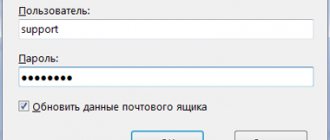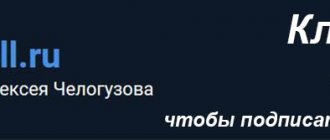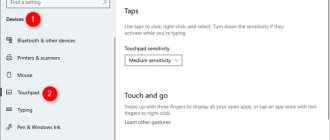n N Customizing your VAIO computer...
Page 132
- Image
- Text
132
Customizing Your VAIO Computer > Setting a Password
To change or cancel the power-on password (user password)
1
Turn on the computer and press the F2
until the VAIO logo disappears. The BIOS setup screen is displayed. If the screen does not appear, restart your computer and try again.
!
The VAIO logo does not appear when BIOS Fast Boot Options
(Fast BIOS Startup Settings) in the
VAIO Control Center
.
Disable settings using VAIO Control Center
(page 163)
2
Enter the user password and press Enter
.
3
Using the keys
< or , select Security
to go to the
Security
, select
Set User Password
and press Enter
.
4
At the password entry screen, enter the current password once and the new password twice, then press Enter
.
To cancel the password, leave the Enter New Password
and
Confirm New Password
, then press the
Enter
.
5
Using the keys
< or , select Exit
, then
Exit Setup
and press the
Enter
.
When prompted for confirmation, press Enter
.
Review of Sony VAIO VPC-EB2S1R
Sony this year presented to the public a line of luxurious multimedia laptops, the cost of which does not exceed 1000 euros - Sony VAIO E. And at the same time, the company provided them with excellent performance - for example, our model, VAIO VPC-EB2S1R, has a powerful Intel Core i5 processor inside and ATI Mobility Radeon HD 5650 graphics. We'll look at this laptop from all angles and be sure to let you know if Sony has skimped on quality somewhere.
The new E-series is available in two display sizes - 15.5″ (Vaio VPC-EB) and 17.3″ (Vaio VPC-EC). We have in our hands a 15-inch model Sony VAIO VPC-EB2S1R, which will certainly be of interest to most of our readers. In general, there are a great variety of laptops in this series, and everyone can choose something interesting for themselves, based on the characteristics they need. And, of course, you can also choose from a variety of color options - white, black, brown, etc.
The cost of laptops in the series starts from 700 €, and the best configurations are sold for slightly more than 1000 €. For example, our sample in Russia costs about 34,000 rubles.
Specifications of Sony VAIO VPC-EB2S1R:
Processor: Intel Core i3-350M (2.26 GHz, L2 cache 3 MB) Chipset: Intel HM55 Express RAM: 4 GB Display: 15.5″, 1366×768 Graphics: Intel HD, built-in Hard drive: 320 GB Optical drive: DVD-RW SuperMulti Card reader: SD/MMC, Memory Stick Ports: 3x USB2.0(1 eSATA), HDMI, VGA, RJ-45, ExpressCard 34, headphone output, microphone input Network: WiFi (WLAN) 802.11b /g, Bluetooth 2.0+EDR, LAN 10/100 Fast Ethernet Operating time: up to 3.5 hours Webcam: Motion Eye 640×480 pixels Operating system: Microsoft Windows 7 Professional Dimensions: 37.0 x 24.8 x 3 .1 cm Weight: 2.7 kg
Frame
Of course, in terms of design, Sony is unrivaled - excellent rounded corners, everything is adjusted and balanced. And, without a doubt, all this is very ergonomic. However, the build quality is still not ideal, especially in the area of the keyboard on the right. There is an optical drive down there, and the keyboard above it “walks” slightly. In addition, even when you lightly press the display cover, distortion appears on the screen. The case is made of thin plastic, which is unlikely to be durable. The glossy coating, naturally, very quickly becomes covered with fingerprints and loses its presentation. So, if you want a clean and nice looking laptop, then I recommend you carry a cleaning cloth or wipes with you everywhere.
Sony VAIO VPC-EB2S1R has a fairly average weight for a 15-inch laptop - 2.7 kg. There are laptops that are both heavier and lighter. But, in any case, this weight is quite “portable” - you can take this laptop with you on trips.
Ports
Sony has included all the ports we'd want in a multimedia laptop (except Firewire) on the VAIO VPC-EB2S1R. On the left, in addition to RJ-45 for a gigabit local network, there are two video outputs. VGA - quite common for most laptops, suitable for older monitors. The image quality that this port gives us is quite average, so everyone has long been moving to HDMI, which allows you to transmit images of the highest quality, and therefore it is ideal for connecting a laptop to your home theater. Behind HDMI is eSATA for fast data exchange with external devices. Well, you can also find an ExpressCard slot on the left.
There are two card readers at the front. One of them is for Sony's own (MS) formats, the other for SD cards. Next to them you can see two switches - for the wireless network and for Bluetooth. Well, there are also headphone and microphone jacks on the front.
Well, on the right everything is not so smooth. Along with the optical drive are three USB 2.0 ports, so if you connect three devices there at once, you'll probably end up with a clump of wires. Also on the right is Kensington Castle.
In general, the set of ports is good, but their location is disappointing.
Software
Sony has clearly decided to test the patience of users of its products. Otherwise, why would she pre-install so many programs on this laptop? More than 20 (!) programs and utilities sit in startup, and it takes quite a lot of time to remove them. However, for advanced users, we still recommend completely reinstalling the operating system. Because it’s impossible to clean everything by hand; it’s easier to reinstall it. Otherwise, your system will slow down and will not allow you to enjoy its performance.
Keyboard
The input devices on the Sony VAIO VPC-EB2S1R make a fairly good impression. The keyboard has good sized buttons, an excellent layout and pleasant key travel. However, the keyboard flex in the area of the number pad, which we have already mentioned, is somewhat disappointing, as it occurs even when the pressure is not very strong. In addition, it is worth noting that the arrow keys and left Shift are small in size, which is not very convenient. And another disappointment - during the typing process you can hear a completely cheap loud clatter.
There are three hot keys above the keyboard. The so-called Web key especially deserves our mention - when you press it in Windows, the browser immediately opens, but if you press it when the laptop is turned off, the mini-operating system will start. It is very similar to ExpressGate, and its main purpose is to provide the user with access to a browser within seconds without loading the main system. This is a very useful feature, especially if you only want to check email on your laptop.
Touchpad
The touchpad is located shifted to the left, which often happens on laptops with a numeric keypad. It is the same color as the wrist pads. Its texture is slightly rough, which makes it very sensitive. However, the downside of this innovation is the fact that the surface of the touchpad is not very pleasant to touch. Its size, however, completely satisfied us - at least that’s good.
Both keys make a click when pressed and have good feedback.
Display
One of the weakest points of the Sony VAIO VPC-EB2S1R is its display. And although a 90% backlight level is very good, the average display brightness is only 189.1 cd/m2. Combined with the extremely high black levels (1.55 cd/m2) this results in a shockingly low contrast ratio of 128:1.
And despite high black levels, dark tones still appear grey, which is especially noticeable in dark scenes in movies or games. The display also undoubtedly lacks brightness. The colors are kind of faded.
The screen has a resolution of 1366x768, which is clearly good for the end user - there won't be as much vertical scrolling. Although, of course, there is an option to find a model with 1920x1080, which will be absolutely ideal.
Even though Sony puts a lot of emphasis on the fact that this display has a special anti-glare coating, there is a very large amount of reflection on the screen, which can be seen on other conventional laptops with a glossy finish. Of course, with this coating the colors are more vibrant, but you have to pay for it in glare. Glare can appear even indoors under bright lighting, but outdoors nothing is visible on this display at all.
The limited viewing angles also deserve special criticism. All it takes is a slight deviation of the display for the colors to become distorted. So we can say that this display is only suitable for general users for office use. It is of little use for image editing, gaming and watching movies. In these cases, it is best to connect an external monitor.
Performance
The line of new Core i5 processors is very popular among manufacturers. The Core i5-430M is at the upper end of the mid-price category - it has 512 KB of L2 cache and 3 MB of L3 cache, and its usual clock speed is 2.26 GHz. Well, using Turbo Boost technology it is quite possible to overclock it to 2.53 GHz.
In addition, hyperthreading technology is supported - it allows you to simulate additional cores in the processor, which makes it much faster in some applications. However, in games the performance increase will still be small. Another plus is the graphics core integrated into the processor, GMA HD, which has ultra-low power consumption.
The laptop also contains two DDR3 RAM modules, each 2 GB. Well, in order for all these 4 gigabytes to be used by the system, there is a 64-bit version of the OS (remember that 32-bit versions only support 3 GB).
The graphics card is from ATI, it is called Mobility Radeon HD 5650. It supports DirectX 11 and belongs to the upper middle class, like the processor. It has 1 GB of video memory, 400 unified shaders and 627 transistors, which allows it to demonstrate quite good performance. However, the memory bus is 128-bit, which is not good. Modern games need at least 256.
In Cinebench R10, the processor showed good results, scoring 3362 points on one core and 7845 on two. For comparison, the productive quad-core Core i7-720QM scores more than 1000 points.
Result in PCMark Vantage - 5386 3DMark 2001 - 26931 3DMark 03 - 18855 3DMark 05 - 12222 3DMark 06 (1280x1024) - 6101 3DMark Vantage - 2786
As we can see, in 3DMark Vantage the Radeon HD 5650 outperformed its predecessor, the Radeon HD 4650 (which had 2456), as well as the Nvidia GeForce GT 330M (2686), which is often found in laptops of the same price category.
The hard drive also showed good performance, data transfer speeds were 32.8 - 75.6 MB/s. And the system performance index issued by Windows 7 is 5.6.
As for gaming performance, you can see in the pictures below that modern resource-demanding games run with rather low FPS at high settings. Well, if you lower the settings, you can play much more comfortably.
Temperature and noise
The Sony VAIO VPC-EB2S1R proved to be quite quiet in our test, the noise from it does not exceed 31 or so decibels. The optical drive is also not very noisy - no higher than 36 dB. As the load increases, the noise level rises to 35 dB, and at full load the laptop is already quite audibly noisy - 40 dB. In addition, during tests, the hard drive began to click quite unpleasantly, and the cooler began to whistle. Not the most pleasant sounds.
As for the temperature of the case, under minimal load it rose at the bottom of the laptop to 27.8 degrees Celsius, at the top - to 27. Under load, the lower part heated up quite strongly - to 49.5, at the top - to 40. Quite hot .
Audio
The speakers installed on the Sony VAIO VPC-EB2S1R are unlikely to please you with sound quality. The sound is quiet, although bass is present, but in very limited quantities. In principle, there is nothing surprising - most laptops have speakers of this quality. So, as always, we recommend that you use external speakers or headphones.
Autonomous operation
Battery life on the Sony VAIO VPC-EB2S1R is also disappointing. At full load with the display at maximum brightness and power-saving features turned off, the laptop lasted only 41 minutes. DVD playback with medium power saving settings and maximum brightness: 1 hour and 33 minutes. Few.
When surfing the Internet with the wireless network turned on (maximum brightness, medium energy saving settings), the laptop worked for 2 hours, and under very low load - without a wireless network, with minimum brightness - 3 hours and 20 minutes. So this laptop won't last long on the road.
conclusions
Sony, having created the E-series, showed us an excellent multimedia laptop. However, he is very far from ideal. The first minus is the display. Too little brightness and contrast, a lot of reflections are not very conducive to normal viewing of movies or games. In addition, under high loads the fan whistles and the hard drive clicks. Well, add to this the very poor sounding audio and short battery life. And don't forget the weak display lid and flexy keyboard.
However, there are also advantages. Good performance thanks to the Intel Core i5-430M processor and ATI Mobility Radeon HD 5650 graphics. Well, nice design, compactness. It's up to you to buy or not. We can only say that this is clearly not a laptop of the highest level, which is what one subconsciously always expects from Sony, even from the cheapest devices from this company.
Share link:
To remove windows password
Page 134
- Image
- Text
134
Customizing Your VAIO Computer > Setting a Password
To remove a Windows password
1
Click Start
and select
Control Panel
.
2
Select the User Accounts
and Family Safety
or
User Accounts
.
3
Select User Accounts
.
4
Select Remove your password
.
5
In the Current password
Enter the current password that you want to delete.
6
Select Remove Password
.
Specifications
| CPU | Intel® Core i7 640M 2.80 GHz |
| operating system | Windows® 7 Professional 64-bit |
| L3 cache | 4 MB |
| Chipset | Intel® HM57 Express |
| SSD drive | Quad SSD 256 GB |
| Memory | 6 GB DDR3 1066 MHz (maximum size - 8 GB) |
| Screen | Widescreen VAIO Display Premium, 13.1 inches, 1920×1080 |
| GPU | NVIDIA® GeForce® GT 330M |
| Video memory | 1 GB |
| Optical drive | DVD SuperMulti |
| Built-in camera | Motion Eye 0.3 MP with autofocus and brightness adjustment |
| Battery | Lithium-ion VGP-BPS20/B 5400 mAh, operating time - 5 hours, charging time - 3.5 hours |
| Dimensions | 210×23.8×314 mm |
| Weight | 1.44 kg |
Underneath the carbon fiber body is a 2.80GHz dual-core Intel® Core i7 640M processor that can boost up to 3.46GHz with Turbo Boost. The innovative Quad SSD Raid Drive processes and transfers data several times faster than conventional hard drives.
The 13.1-inch VAIO Premium with LED backlighting delivers ultra-bright images—great for gaming and multimedia. Gamers will also enjoy the NVIDIA® GeForce® GT 330M graphics processor, which supports high resolutions and fast frame rates. The graphics performance is good enough for professional image work, but the display is too small for this .
Despite the fact that the model is suitable for video conferencing, presentations and solving everyday office tasks, this is not a classic corporate laptop at all. The VAIO VPC-Z13V9R can go a long time without recharging, it is lightweight, compact, equipped with a Kensington lock and a fingerprint scanner - an ideal travel companion. Additional amenities: keyboard backlight, ambient light level sensor, gesture control function on the touch panel (scrolling, turning pages).
Using vaio control center
Page 135
- Image
- Text
135
Customizing Your VAIO Computer > Using VAIO Control Center
Using VAIO Control Center
VAIO Control Center utility
allows you to view system information and set your preferred system operating parameters.
Procedure for using the VAIO Control Center application
1
Click Start
select
All Programs
, then
VAIO Control Center
.
2
Select the required interface element and change the value.
3
After making the necessary changes, click OK
. This will set the new value of the parameter.
✍
For details about each setting, see the VAIO Control Center
.
Some elements of the VAIO Control Center
not available to the average user.
Selecting a power plan
Page 136
- Image
- Text
136
Customizing Your VAIO Computer > Using the VAIO Power Management feature
Using the VAIO Power Management feature
Power management lets you create power plans for AC or battery operation that meet your power requirements.
VAIO Power Management feature
Windows
Power dialog box The app enhances Windows power management features to ensure optimal PC performance and longer battery life.
Selecting a power plan
When you start your computer, a power status icon appears on the taskbar. The icon shows which power source is currently in use. Click this icon to open a window that displays the current power status of your computer.
Procedure for selecting a power plan
1
Right-click the power status icon on the taskbar and select Power Options
.
2
Select your desired power plan.
To change the power plan
1
Click Set up power plan
to the right of the selected power plan in the
Power Options
. Change sleep and display settings as necessary.
2
If you need to change advanced settings, select Change advanced power settings
and go to step 3. Otherwise, click
Save Changes
.
3
Select the VAIO Power Management
(VAIO Power Management). Set options for each element.
4
Click OK
.
⇡#Appearance and ergonomics
The appearance of the 2011 Vaio Z will seem familiar to many: the laptop is similar to the updated S-series models presented in the spring. The same chopped edges are also missing the classic round power button, which has actually become the hallmark of Vaio business laptops. Actually, there are many differences from the old “Z” - this is not an update of the old model, but a completely new laptop. Let's talk about the most striking changes.
| Specifications Sony Vaio Z VPCZ21Z9R | |
| Processor and memory | Intel Core i7-2620M 2.7 GHz; 8 GB DDR3-1333 memory |
| Graphics controller | Intel HD 3000 (integrated into processor), AMD Radeon HD 6650M (in Power Media Dock) |
| Screen | 13.1 inches, 1600x900, LED backlight |
| Storage device | SSD 256 GB |
| Optical drive | Blu-Ray (in Power Media Dock) |
| Interfaces | 1 x USB 2.0, 1 x USB 3.0 + Light Peak, 1 x SD/MMC/xD, 1 x MS Pro, 1 x VGA, 1 x HDMI, 1 x LAN, 1 x combo audio in/out |
| Net | 1 Gbit/s, Wi-Fi 802.11b/g/n, Bluetooth 2.1+EDR |
| Battery | Li-Ion, 45 Wh (4000 mAh, 11.1 V) |
| Other | Keyless touchpad, webcam |
| Weight and dimensions | 1.16 kg, 330x260x16.6 mm |
| operating system | Windows 7 Professional SP1 (64 bit) |
| approximate price | RUB 119,999 |
Firstly, the thickness of the laptop has almost halved: it is now 16.6 mm, while the previous generation Vaio Z was very plump - 33 mm at the thickest part. The rest of the dimensions remain the same - a 13.1-inch screen is difficult to fit into a much smaller body, and Sony has decided not to get carried away with thin frames, like some have.
Secondly, the already light laptop has become even lighter: 1.16 kilograms versus 1.4 for its predecessor. The result is the lightest 13-inch laptop in existence: the champions, the Macbook Air and Samsung 900X3A, weigh just over 1.3 kg. The power supply has also lost weight, which in previous “Z”s made the bag with the laptop obscenely heavy. Moreover, there are now two power supplies, but more on that later.
The third important change: discrete graphics and an optical drive disappeared from the laptop. Now they are located in a separate small box called Power Media Dock.
Almost the entire body of the Vaio Z is made of carbon fiber, with the exception of the working panel, which is traditionally made of aluminum (they say almost pure, 99%), and the back plate is made of the same material, but in silver color - it increases the rigidity of the structure. On the outside of the lid, two stripes are visible on the sides: this is cleverly modified carbon fiber. They are located here for a very simple reason: ordinary carbon fiber does not transmit electromagnetic waves very well, but these inserts are somewhat better: the antennas of numerous wireless interfaces are hidden behind them: Wi-Fi, Bluetooth, WiMAX and 3G.
The case panels are extremely thin: it seems that making them thinner and thereby reducing the weight of the laptop even more will not work. However, the body turned out to be not as flexible as one might have feared: the trick is in the proper arrangement of edges that create additional rigidity. Perhaps it’s also a matter of Japanese assembly - unlike other Vaios, the “Z” will be assembled exclusively in its homeland. Of course, the lid is still too flexible - but Vaio Z owners are no longer used to this.
The thin body, which almost all laptop manufacturers are chasing, imposes a lot of restrictions, not all of which can be overcome. One of them in this case concerns the keyboard. The area of the keys has not changed, the layout also remains the same, which is nice - it was almost ideal for Sony laptops.
However, the height of the keys and the depth of travel have decreased. The Japanese from the Sony laboratory in Nagano say that they experimented for a long time and found the ideal solution. However, according to subjective impressions, the keyboard has become less comfortable than that of the previous model. The distinct feeling of the moment the button was activated disappeared.
As a result, according to personal impressions, the keyboard has become a little like a touch keyboard: there seem to be keys, but they don’t seem to be felt. You can probably get used to it. But if one of the competitors manages to create a laptop with a full keyboard comparable in basic qualities, Sony could definitely have problems. But the keyboard backlight has not gone under the knife - it shines, warms the soul and pleases the eye.
Another limitation concerns the touchpad. Nowadays it has become fashionable to make large touchpads (and that’s good!), we all know who set this fashion. However, the size of the touchpad on the new Vaio Z has not changed one iota in a year and a half. The only difference is that the sensitive area has slightly increased vertically due to the fact that the buttons now also have a touch surface.
This is due to the fact that there is a non-removable battery in the front of the laptop. The engineers had a choice: either reduce it or sacrifice the size of the touchpad. In the end it was he who became the victim, which is quite logical. But a normal implementation of gestures appeared, for example, scrolling with two fingers, invented by the same fruit company.
By the way, Sony claims that the Macbook Air did not in any way affect the appearance of the laptop or the minds of the developers. The stylistic predecessor of the new Vaio Z can be considered the Sony Vaio X model, presented back in 2009. In turn, the ancestor of the Vaio X is another laptop produced in 2006, so, they say, the new design of the Vaio Z is a purebred Sony Style. Fans can rest assured.
The Sony Vaio Z doesn’t have too many connectors: on the left side there is only one VGA, on the right there is a little more - a 3.5 mm universal audio jack, which combines a headphone output and a microphone input, network RJ-45, which in 2011 can be It would be bold and decisive to bring HDMI, USB 2.0 and the tricky proprietary USB 3.0 + Light Peak connector to the docking station, about which a little later.
On the sloping front panel there are only devices for reading memory cards, but two pieces: for standard SD and, for good measure, for Memory Stick. Under the display there are several additional buttons - alas, touch ones - and quite a hardware slider that switches wireless interfaces.
The Vaio Z display has always been the standard for how laptop screens should be made. He remained almost that way. The 1600x900 resolution looks great on a 13-inch screen. Perhaps modifications with a resolution of 1920x1080 will appear later - they are already available in the USA. If it’s too small for someone, you can adjust the sizes of fonts and icons. The kit will even come with a guide on how to do it - for the savvy.
Sony representatives call the display surface matte, but this is not entirely true. As with previous Vaio Zs, it represents a compromise between matte, with its resistance to glare and flare, and glossy, with increased clarity and rich colors. The resulting “arithmetic mean” has almost no glare, and color rendition is maintained at a good level: according to the Japanese, the screen is capable of displaying 96% of the Adobe RGB color space.
There is still some improvement in display quality compared to previous models, although it would seem much better (for such a compact laptop, in any case). Viewing angles have increased significantly, and now colors are not inverted even when viewed from very large angles. This applies to a greater extent to the horizontal view and to a lesser extent to the vertical view: nevertheless, they did not fit a full-fledged IPS matrix into the “wall”.
Moreover, the matrix used is made using the same TN technology as in almost all laptops. In this regard, other manufacturers should take a couple of lessons from Sony (or rather, from the matrix supplier, whose name Sony stubbornly does not disclose). The brightness of the display, by the way, can be adjusted either manually or using the light sensor, which is also responsible for turning the keyboard backlight on and off - the latter does not provide for smooth manual adjustment: either there is a backlight, or there isn’t, or you leave it up to the sensor . In the younger modification, however, the display resolution will be lower - 1600x900 - but all other qualities will remain at their best.