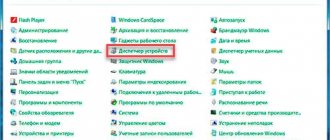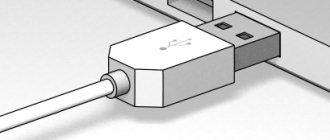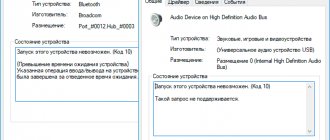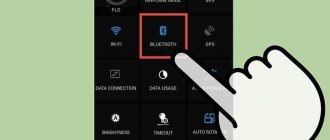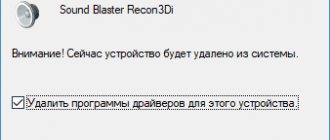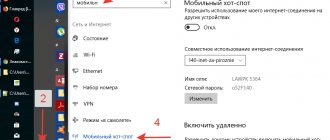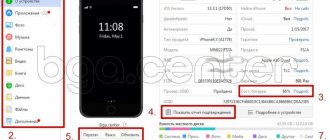It happens that when installing new equipment, the system cannot recognize it; in the Device Manager, instead of the installed device, the user sees “Unknown device”, and in its properties there is information that the drivers for this device are not installed code 28. In this material I I’ll tell you what this error is, why it occurs, and how to solve the problem of missing drivers for new devices on your PC.
Step 4. Roll back drivers to the previous version
If “Device drivers are not installed error 28” appears after updating the drivers for your device, roll back your drivers for it to the previous version.
- To do this, go to Device Manager and select your non-working device from the list.
- Right-click on it and select “Properties”.
- Go to the “Driver” tab at the top, and in the list that appears, click on “Roll Back”.
- After completing these steps, you may need to restart your system.
Solved: Error c0000043 after Windows update
Fatal error during the update operation (ntdll.dll), a rare error that occurs these days on pirated Windows 7 or Windows 8 systems when receiving updates from the official Microsoft website.
The system cannot start, making automatic recovery attempts, which are unsuccessful.
To resolve the issue, in the Recovery Console, select Advanced options.
Select Advanced Settings. In the window that appears, select Diagnostics.
Here you can choose two options to solve the problem:
- Will roll back to the previous Windows restore point (If you have enabled System Restore previously)
- Roll back “failed” updates that could not be installed successfully and caused this error to appear.
I choose the second option to roll back updates by selecting Command Prompt.
Since we chose to restore using the command line, the current disk names may not match the names displayed in the running operating system, due to the display of previously hidden system partitions.
Sometimes a prompt window appears that looks like “Reassign drive letters to match the drive letters of the target operating system?” Select “Yes” in this window. If such a window does not appear, look for the current letter of our system drive, i.e. the disk on which the Windows folder is located.
To do this, we use the command to display the contents of the dir directory. Check for the presence of the Windows folder on the current drive C, enter dir c: (colon required)
We see that the Windows folder is not found on the current disk partition.
We check the presence of the Windows folder on the next disk, enter the command dir d:
The Windows folder is found on the current drive D, which means our current system drive is D.
Now enter the command to roll back unfinished updates.
dism /image:d:\ /ScratchDir:d: /cleanup-image /RevertPendingActions , where d is the name of the system drive (where the Windows folder is located).
We wait for the command to complete execution and close the command line window.
Reboot the computer. We wait for the completion of the actions, after which the system starts successfully.
Don't forget to disable system updates, otherwise the problem will happen again.
On our YouTube channel there is a video tutorial on how to solve error c0000145; the solution to problem C0000043 will be absolutely identical.
Watch the lesson from 2:18 sec.
From the author:
If the problem is solved, one way to say “Thank you” to the author is.
If the problem could not be resolved or additional questions arise, you can ask them on our forum, in a special section.
Share this article If this article helped you and you would like to help the Mhelp.kz project in return, share this article with others: Solved: Error c0000043 after Windows update. Last modified: 2018-09-23 by Sergey Yun
Symptoms of Code 28 error (Error 28)
These error messages 28 may appear during program installation, while a Microsoft Corporation-related program (such as Windows Operating System) is running, during Windows startup or shutdown, or even during installation of the Windows operating system. Keeping track of when the Code 28 error occurs is important information when troubleshooting the problem.
How to resolve error code 43 USB connection
In situations where error 43 occurs due to a software glitch, there could be several reasons for it.
USB Power Saving Mode
The device descriptor request failure may be temporary or permanent. When the computer interacts stably with the device via USB for some time, and then turns off due to error 43, the most likely situation is that the connectors are de-energized. To correct the situation, do the following:
- Right-click on the “Start” menu and select “Device Manager”;
- Next, open the “USB Controllers” tab and do the following for all Generic USB devices, USB Root Hubs and USB Generic Hub items:
- Right-click on it and select “Properties” from the drop-down menu;
- Go to the “Power Management” tab;
- Uncheck the energy saving box;
- Click OK.
When these steps have been completed for all specified items, try connecting the external USB device again. If error 43 persists, proceed to the next step in the instructions.
Updating USB drivers with error 43
Error 43 due to device descriptor problems can occur due to faulty drivers. In this case, the best option would be to reinstall them. The USB driver reinstallation procedure described below should be performed for all USB Root Hubs, Composite USB Devices, and Generic USB Hubs.
How to reinstall USB drivers to resolve error 43:
- Right-click on the “Start” menu and go to “Device Manager”;
- Next, in the “USB Controllers” section, find the one for which you need to reinstall the driver, right-click on it and go to “Update Drivers”;
- A window will open in which manual and automatic installation options will be offered. Select “Search for drivers on your computer”;
- In the next window, click on the option to search for drivers among those already installed on the computer;
- Since the driver for the USB device is being reinstalled, the computer will automatically offer only one software option. You should select it and click “Next”;
- After this, the driver will be installed.
The above steps should be completed for all USB controllers indicated above.
Problems with motherboard drivers
Error 43 may occur due to incorrectly installed motherboard drivers or their complete absence. Most often, automatic installation of drivers by the Windows operating system is enough for USB controllers to work without failure, but with rare motherboards errors may occur.
To update the motherboard drivers, you should download the current version from the official website of the board or chipset developers. Find the required drivers (Intel Chipset Driver, ACPI Driver or others) for your hardware model, and then install them.
Important: If there is no driver version for Windows 10 on the manufacturer’s website, you can install a variation for Windows 8 in compatibility mode, but pay attention to the OS bit depth.
Removing static electricity
Error 43 when connecting USB devices can also be a consequence of problems with power supply to the ports. To eliminate possible overvoltages, static clots, or lack of power on the ports, do the following:
- Remove all USB devices from the computer that are causing error 43;
- Next, turn off the computer, while clicking on the “Shutdown” item while holding down the Shift button;
- After this, completely disconnect the computer; to do this, you need to unplug the power cable from the outlet;
- When the computer is completely without power, press and hold the power button for 10 seconds, then release it;
- Next, reconnect the power to the computer and turn it on as normal.
After completing the above steps, the power supply resets the information from memory that some ports require more power than others. At the same time, static electricity is removed from the computer ports, if any occurs.
Causes of Code 28 error (Error 28)
- Device drivers are incorrectly configured, out of date, or corrupted. (very common)
- Corruption in the Windows registry due to a recent Windows-related software change (install or uninstall).
- A virus or malware that has damaged Windows system files or associated drivers.
- Driver conflict after installing new hardware.
- Faulty equipment.
Device Manager errors such as "Code 28" can be caused by a number of factors, so address each possible cause to prevent the error from recurring in the future.
Device Manager Errors in Knowledge Base
star rating here
Drivers are not installed for the device code 28
It happens that when installing new equipment, the system cannot recognize it; in the Device Manager, instead of the installed device, the user sees “Unknown device”, and in its properties there is information that the drivers for this device are not installed, code 28. In this material I I’ll tell you what error 28 is, why it occurs, and how to solve the problem of missing drivers for new devices on your PC.
Drivers not installed error 28
Still having trouble with Error 28 (Code 28)?
Contact us anytime on social media for further assistance:
About the Author: Jay Geater is the President and CEO of Solvusoft Corporation, a global software company focused on innovative services. He has a lifelong passion for computers and loves everything related to computers, software and new technology.
www.solvusoft.com
More on the topic: Windows 7 Update error 80244019: how to fix the code
Share: Facebook
- Previous postHow to change the password on Windows 7
- Next entryHow to turn off your computer automatically in Windows 7
No comments yet