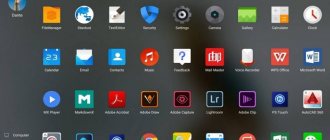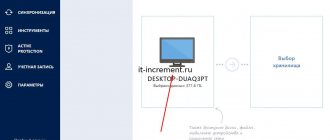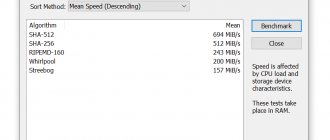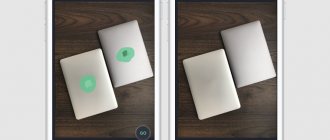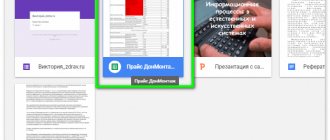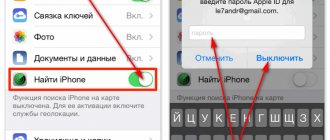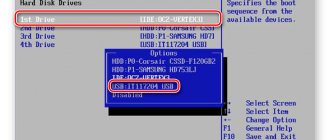» Apple
Editor's Choice
Evgeny Opanasenko 12/26/2017
Let's look at several ways to quickly download photos from iCloud to your computer.
Correctly setting up synchronization will automatically transfer all downloaded and taken photos to your computer.
iCloud is Apple's cloud storage service that is used by default on Mac OS and iOS. The service was first launched in 2011. The purpose of the storage is to create a convenient system for synchronizing data between all user devices, storing files on a remote server to save space in the gadget’s memory, storing settings, encrypted passwords and OS backups (for security purposes).
All owners of Apple devices receive a free iCloud account , the reserve of which is 50 GB. Often this space is not enough, so you need to look for options for quickly moving a large number of photos and other media data.
Contents:
- Setting up content to sync
- iCloud web version
- Sync with iPhone and iPad
- Sync with Mac OS
- iCloud for Windows
- Distribution of space in iCloud
Using Yandex.Disk
If the standard 5 GB for storing files is not enough, and paying for additional space is expensive or a pity, then you should take a roundabout route:
1 Open the App Store on your iPhone, iPad or iPod Touch and use the search to find the Yandex.Disk client. Install and run.
2 When you first get acquainted with the service, you will have to register (the procedure is standard - password, email address, personal information).
3 Then go to the “All Photos” and click on the gear in the upper left corner.
4 Then select “Auto upload photos” and activate the first and third sliders. Photos uploaded in this way to cloud storage do not take up space and allow you to quickly access files through a browser. And yes - downloading a set of photos from the browser to your hard drive at once is possible: pictures and videos are packed into an archive and transferred to a directory on your hard drive in their original size. And also - it allows you to upload photos unlimitedly!
back to menu ↑
Answers on questions
1 The iCloud client does not start. Use the Apple Software Update tool and update the software to the latest version. If the ASU assistant is not installed on the system, then it is worth downloading the full one.
2 After setting up the media library, the files still did not appear. Firstly, you should wait, secondly, check the stability of your Internet connection, and finally, restart your personal computer.
3 The cloud space is over. Open the iCloud client in the “Storage” and “Change current plan” . The 50 GB version will cost 59 rubles per month.
back to menu ↑
Video: iCloud Drive for Windows
Key features of iCloud for Windows
Using the iCloud library, owners of iOS gadgets will be able to download pictures and videos taken on an iPhone, iPad or iPod touch to their computer. With iCloud Sharing, users can share their photos and videos with select people or allow friends to add their own content or comments.
Documents are accessed via iCloud Drive. To do this, you just need to move the files to the iCloud Drive directory on your PC and you can work with them on any device.
iCloud for Windows automatically syncs data from iCloud Mail, iCloud Contacts, iCloud Calendar, and iCloud Reminders across iOS devices, Macs, and Windows computers.
Additionally, users can sync bookmarks in Internet Explorer, Firefox, and Google Chrome on a Windows computer with Safari bookmarks. The app also lets you update your iCloud settings, delete files to free up space, and switch to a different data plan.
ON TOPIC: How to transfer notes from iCloud of one Apple ID to another without a computer.
To work with mail, contacts, calendar and reminders, you will need the Outlook application (versions 2007-2016), as well as the latest version of the Internet browser to access the iCloud.com page. To synchronize bookmarks, Internet Explorer version 11 or higher, Firefox 45 or higher, and Google Chrome 50 or higher must be installed on your computer.
How to create and add photos (videos) on iCloud.com to albums
In the web version of iCloud you can manage video and photo albums:
- On iCloud.com, in the Photos app, select a video or photo, and then click on the plus icon (if you hover your mouse over it, the words “Add to Album” will appear).
- Select or create an album to which you want to add the selected file.
To rename an album, click on its name. To delete an album, go to the Albums menu in the slidebar, then select the one you want and click on the “Trash” icon.
Deleting photos and videos
- Open a folder or album before selecting videos or photos to delete, or double-click on an individual video or photo.
- Click on the “Delete” button.
Deleted photos and videos are moved to the Recently Deleted album, where they will remain for 30 days. Then, from all your gadgets on which the iCloud Media Library is configured, the files will be permanently deleted.
How to get photos from iCloud
In order to save smartphone memory, Apple developers created a special virtual disk, with which all files can be automatically placed on the disk and easily synchronized with other devices.
The application allows the user not only to view his favorite pictures, but also to save them to other storage devices, for example, to PC memory or to an SD card in a smartphone.
Two key questions that Apple product lovers ask:
- How to upload photos from iCloud to your computer?
- How to upload photos from iCloud to iPhone?
In both the first and second cases, the application must be activated on the smartphone and the option “ download my Photo Stream ” must be enabled on it.
To implement the task, you need to take several steps:
- enter settings;
- go to the iCloud section;
- select the “photo” section;
- Find the “ upload photo ” item and activate it.
This setup method will be relevant for all types of Apple products. As for PCs and gadgets running Windows, you will need to use an online service for them.
Before you transfer a photo from iCloud to your computer or view it on your gadget, you need to check whether you have access to the Internet or Wi-Fi.
Method 1 Using PC
How to download photos from iCloud to computer?
This question interests both experienced users of the Apple brand and beginners.
How to move photos to iCloud. Solving problems with photo uploading
There are several options for completing the task.
Using the web version of the cloud
This is one of the simplest options. It will be relevant for devices running on an operating system that does not belong to this brand. For example, for a PC or tablet on Windows or Android. In this situation, there is no need to install special applications. The main thing is to have access to the Internet.
Before you transfer photos from iCloud to your computer, you need to make sure that they are synchronized and transferred to the cloud.
If this function is not available on your smartphone, you will not be able to copy images.
Next, you need to follow simple rules from iCloud “How to download all photos”:
- Open Internet Explorer and go to the link icloud.com .
- On the page that opens, enter the login and password for your personal account.
- The service will ask you to agree to the terms and conditions of use; to confirm, you must click “accept.” A menu will appear in front of the user.
- In it you need to select “ iCloud Drive ”. This will allow you to go to the storage where the necessary photos are located.
- In the menu you need to find the “ My Photos ” folder and click on it.
- All pictures placed in the cloud will appear in front of the user. To extract them, you need to select the files and click on the “download” icon.
This method of obtaining information from the cloud allows you to download only selected files. In this case, it will not be possible to upload the necessary images in one file.
Using an application on Mac OS linked to one Apple ID.
How to remove iCloud from iPhone
This option is much simpler, because the cloud is already tied to a specific person and for its subsequent use there is no need to log in to a personal account.
Before you select a photo in iCloud on your computer, you need to go into the device settings, go to the cloud settings section and activate the photo stream function.
A separate folder will be created on the PC where all images from the cloud will be downloaded. They can be moved to another storage medium.
Method 2 Download to iPhone
If for some reason the use of virtual storage is not convenient for the owner of an Apple device, he can transfer the necessary information back to the gadget.
This is quite easy to do:
- Before you upload photos from iCloud to iPhone, you need to transfer the necessary files to your personal iCloud account.
- Then you need to log in to iCloud on another gadget and select synchronization in the settings.
- All images will be automatically downloaded to your device. All images can be transferred from this folder to another.
The method described above will be relevant for those who do not know how to return photos from iCloud to their phone, or want to access images on another smartphone.
View photos to videos in iCloud from your computer
iCloud.com is home to your entire iCloud video and photo library. To open it, you need to go to the website, enter your Apple ID login and password.
Instructions:
- Go to the website https://www.icloud.com on your computer.
- In the list that appears, select the “Photo” icon.
If this is your first time opening your photos in this way, it may take some time.
Related articles:
How to Hide a Photo or Photo Folder on iPhone
iPhone won't save photos
Distribution of space in iCloud
Apple limits its users' storage space when using a free iCloud subscription . ABOUT
However, this limitation does not apply to all types of graphic content that are stored in the My Photo Stream directory.
Users can upload an unlimited number of pictures and camera photos to the folder without fear of using up all the free space of the service.
As you add pictures to all other folders, the disk space will decrease. To free up memory in iCloud, just delete unnecessary files.
Important! You can only store pictures in the My Photo Stream directory for 30 days. After this period, all content in the folder will be deleted. To save files, synchronize them with your PC. In this case, copies of the photos will be added to your computer’s hard drive, and you will be able to use them even after deleting them in the cloud.
Thematic videos:
If you have Telegram, you can now download any software or game through our bot, just follow the link and try it!
« Previous entry
Setting up content to sync
IOS users can limit the types of content that will be streamed to the cloud.
Before you start uploading photos, make sure that you have allowed images to be moved to storage:
- Open your iPhone or iPad's settings ;
- Click on the iCloud line ;
- In the window that opens, activate the types of content that can be sent to the server. Make sure Photos and iCloud Drive
Now connect your gadget to Wi-Fi to start transferring files. In your phone settings you can see the exact time of the last synchronization with the storage.
How to view photos and other data in iCloud
Let's install the utility, I think there shouldn't be any difficulties. The process is not much different from any other program. It's almost as easy as installing iTunes :). After launch, we are interested in the item in the upper right corner - Recover from iCloud Backup File. Click.
It is suggested to enter an Apple ID (if you have no idea what it is, the answer is here, how to register is written here). After specifying the account ID, click on the arrow (next to the password entry field).
After the program verifies the correctness of the specified data, it will display all the latest backups associated with your account. All that remains is to select the one you need and click Download in the “State” field.
That's it, you can go drink tea and mind your own business. The program has started downloading the backup copy. The process is not fast, the time depends on the Internet channel and the amount of data. My 1.5 gigabyte copy took about 1 hour to download.
After this, you will have the opportunity not only to view photos from iCloud, but also to download them to your computer. And also in front of you, at your fingertips, all the information!
Note - to restore photos and other information, right-click on the data and select:
- Recover checker – restore all marked files.
- Recover highlighted - only this file.