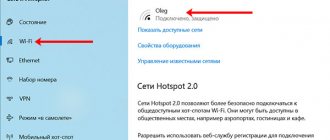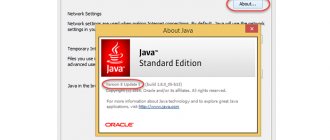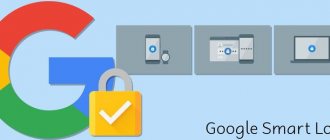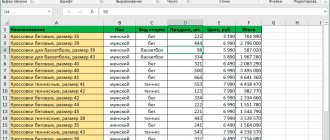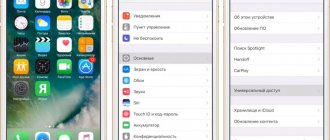Installing Java on Windows (XP, 7, 8, 10)
1) Determine the bit capacity of your system - x32 or x64 , if you know, proceed to the next steps. If not, then open “ My Computer ” -> in the top menu ( Computer
) look for “
System Properties ” and click on this button.
2) We look for the “ System type ” item, and next to it the bit capacity of your system will be indicated.
2.1) If " 32-bit operating system, x64 processor"
“, then it is recommended to reinstall Windows using x64 bit depth, since your processor supports it. Otherwise, x32 has limitations on RAM allocations!
3) Having determined your bit depth, download the Java version for x32 or x64 from the links above.
4) Launch the downloaded installer and click on the “ Install ” button. The installation will take place and now your computer is ready to work with Minecraft/TLauncher
.
Installation
The installation procedure is quite simple, you need to know the following points:
- For computers running the operating system Windows 7, Windows 10 x64, you need to install Java 64 bit at the same time as 32 bit.
- For 32bit Windows operating systems, install only 32 bit.
Instructions
Run the downloaded file as administrator by right-clicking on the file. A menu will open, select “Run as Administrator”.
In the window that appears, click the “Install” button.
If old copies of the application are detected, the installer will offer to remove them. Check all the boxes and click Uninstall.
Old releases have been removed, Next.
File copying will begin.
The following window will notify you about the end of the process. Click “Close”.
Done, the latest version of java 64 bit is installed.
Installing Java on MacOS
1) Download the Java version for MacOS x64 from the link above.
2) Launch the downloaded DMG image and run the PKG installation package in it:
3) In the first two windows, simply click “ Continue ”:
4) As always, when installing on Mac OS, enter the password :
5) Done ! You now have Java installed on OS X.
How to use
Let's take a closer look at the download procedure and use of the software.
Download and Install
This software is distributed free of charge, so you can download the installer from the official website using the link at the end of the article. Before you can update Java on your computer, you must uninstall the previous version. This can be done through standard Windows tools, and then restart the computer.
Also watching: ShadowPlay for Windows 10
To install the component, run the downloaded file and follow the instructions:
- Review the information on the initial screen and click Install.
- Wait until the libraries are unpacked.
- Close the final window. Restart your computer.
Operating instructions
After you have installed this package, you can start working with applications and games that previously generated errors or simply refused to launch correctly. The average user only needs to install the software on the computer - the system performs further operations automatically. If you want to influence the way Java works, open the special Java Control Panel through the Start menu. This window presents a number of useful settings and items:
- information about the current version of Java installed on the computer;
- manual configuration of proxy server parameters;
- enable or disable Java for the browser;
- manager for managing installed software versions;
- security level management (high or very high degree of security);
- advanced options.
There is no need to confuse Java and JavaScript - these are two different programming languages. The first option can also mean a development platform.
Installing Java on Linux
Installing Java on Ubuntu for TLauncher/Minecraft
1) Open the Terminal and execute the standard sudo apt-get update , and then sudo apt-get upgrade .
2) Install Java: sudo apt install openjdk-8-jdk and agree Y to the installation.
3) Download the Linux version of the launcher and unpack the archive with the .jar file to any location (we unpack the .zip archive, but not the .jar itself!)
4) Launch the launcher with the command sudo java -jar /home/user/Downloads/TLauncher-2.72.jar . You will have a different path depending on where you put the file! The necessary files will be downloaded and the launcher will be launched:
Installing Java in Debian/Mint for TLauncher/Minecraft
1) Open the Terminal and execute the standard sudo apt-get update , and then sudo apt-get upgrade .
2) Install Java itself: sudo apt install default-jdk and agree Y to the installation.
3) Download the Linux version of the launcher and unpack the archive with the .jar file to any location (we unpack the .zip archive, but not the .jar itself!)
4) Launch the launcher with the command sudo java -jar /root/Downloads/TLauncher-2.72.jar . You will have a different path depending on where you put the file! The necessary files will be downloaded and the launcher will be launched:
Installing Java on Fedora/CentOS for TLauncher/Minecraft
1) Open the Terminal and run the standard sudo yum update and update.
2) Install Java: sudo yum install java-11-openjdk and agree Y to the installation.
3) Run the command sudo update-alternatives —config java and indicate in the field the number of the corresponding version of Java 11 to install it by default. We check with java -version what Java 11 outputs:
4) Download the Linux version of the launcher and unpack the archive with the .jar file to any location (we unpack the .zip archive, but not the .jar itself!)
5) Launch the launcher with the command sudo java -jar /home/user/Downloads/TLauncher-2.72.jar . You will have a different path depending on where you put the file! The necessary files will be downloaded and the launcher will be launched.
Download
The program is easy to download from the link that we have attached to the article as a button below.
Also watching: Realtek AC'97 HD for Windows 10
| Version: | 8.0 |
| Developer: | Oracle |
| Release year: | 2014 |
| Name: | Java Runtime Environment |
| Platform: | Microsoft Windows XP, Vista, 7, 8.1, 10, Mac OS X |
| Language: | English |
| License: | For free |
| Archive password: | bestsoft.club |
Where is Java on PC?
Most often, users of Windows 10, 8, 7 and XP need to know where Java is located. There are two search options to choose from.
First way:
- Open the Start menu. For Windows 10 owners, this step will open a list of programs in alphabetical order, in which it is easy to find Java and expand the menu.
- For other OS versions, click All Programs.
- In the list that appears, you will find the folder with the application.
- Next, select an icon depending on what you need to check.
Second way:
- Open the Start menu.
- Launch Control Panel.
- Find Java.
- A window for managing the utility will open.
Mac OS users should use the following instructions to check Java:
- Click the Apple icon in the corner of the screen.
- Go to System Preferences.
- Click on the Java icon.
Owners of a PC with Linux installed need to enter the code readlink -f $(which java) into the command line. This will help open the directory with the utility.
Java plugin for Mozilla Firefox
Java Firefox is a fairly popular technology that has provided the basis for many web pages and personal computer programs. However, users often encounter that Java content is not displayed in the browser.
Recently, the creators of the Mozilla browser decided to stop automatically enabling the java plugin for Firefox. This is primarily due to security reasons, since the plugin has very serious disadvantages that are used by scammers and hackers.
To everyone’s delight, if necessary, users can download the java plugin for Firefox and activate it in the browser.
Using the Java Plugin in Mozilla
To enable JavaScript in Mozilla Firefox once on a web page, you must click Enable Java, and the browser will begin to display the content on the current site.
How else to use the Java plugin in the Mozilla browser?
- If there are no notifications about plugin activation on an open resource or nothing happens when you turn on the corresponding script, you should pay attention to the left, where the cube icon .
- This section contains a menu consisting of two items – Temporarily allow (activates content only on this page), Allow and remember (activates Java, after which it will always be available on this resource).
If these methods of use have no effect, then we come to the conclusion that displaying Javascript is not possible due to its outdated version or its complete absence.
To solve the problem, you need to go to Control Panel and Programs and Features . At the same time, set the Small icons mode in the upper corner. Upon completion, restart Mozilla Firefox and activate the plugin according to the same principle as described earlier.
System requirements
- Browser – Mozilla.
- OS – Windows, LINUX, MacOS.
- HDD space – more than 200 MB.
- RAM – from 1 Gigabyte.
Advantages
- Ability to configure a one-time or permanent Java connection on a specific web page.
- Simple and convenient connection directly within the browser.
| We recommend! InstallPack | Standard installer |
| Official Firefox distribution | |
| Silent installation without dialog boxes | |
| Recommendations for installing the necessary programs | |
| Batch installation of multiple programs |
firefox-browsers.ru recommends InstallPack, with its help you can quickly install programs on your computer, more details on the website.
Installing Mozilla Firefox on your computer
Download Java 64 bit
Why 64 bit
It is worth noting that there are different versions of Java - for developers and ordinary users, which allow you to use the minimum and maximum resources of the computer's RAM.
The 64-bit version of Java is considered optimal for the smooth operation of most modern programs. Users often complain that Java files are marked as suspicious by most antivirus software. The fact is that the popularity of 64-bit Java is constantly growing, so it is not surprising that attackers often try to use this fact for their own purposes. To protect your software, it is recommended to regularly update your software by downloading new versions of Java that are protected against all currently existing viruses.
How to install Java on a computer?
Before downloading Java 64 and installing a new program, you need to go to the control panel of your computer and make sure that all old Java elements are removed. To do this, you can use the standard “uninstall programs” tool, and then check the result by opening and manually emptying the folder with the corresponding name on the local drive C, in the Program Files folder. One more nuance - it’s worth going to the computer properties, or rather, to the additional system parameters and in the “Environment Variables” tab, delete the path to the old version of Java, if it is registered there.
Having the latest version on the device will ensure the correct operation of many programs that use components written in java in their work. The absence of software on the device will lead to the inoperability of numerous programs.
Downloading the current version
The next stage of installation is downloading the software. It is worth noting that by downloading a standard program in one click from the official website java.com you will receive a 32-bit version, which is not able to allocate more than 1 gigabyte of RAM for a game, chat, application, etc. It will be much more productive from an operational point of view to download Java 64 bit. If the program is not needed for development, but simply to run in Java, you need to find the Java JRE (Java SE Runtime Environment) version of the program, and then select the 64-bit version and download it to your PC.
To avoid installing unnecessary search bars and additional browsers, watch for pop-ups and, if necessary, uncheck the boxes next to programs that you are not interested in installing.
How to download the latest version of Java
Let's open the official website to download Java - link
On the page that opens, click the Download Java for free
Image 1. Official site for downloading Java