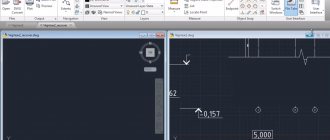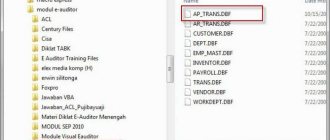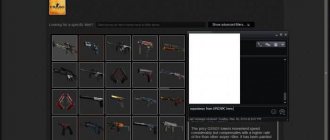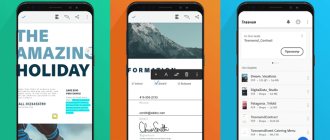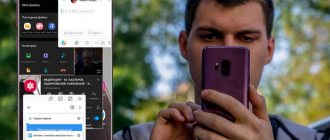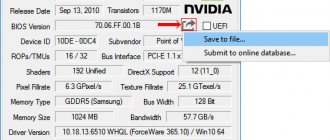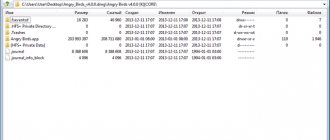Although users can download programs from the Play Store, but it does not allow people to extract the APK file. There were some tricks that helped users to get the APK file directly from the Play Store. However, these tricks have been covered up over the years. However, if you want to extract APK from already installed applications on your phone, then this article will show you how to do it. This will allow you to get the APK from any third party app you have installed on your phone.
Why do you need an APK file?
There could be any reason why someone needs an APK file and here are some of them. Let's say you have an application on your phone that was not available in the Play Store, and the admins have removed it from all third-party resources. At such times, if you want to install the same application on another mobile phone, you will not be able to do so as the APK files are not available now. Thus, you can extract the system file from an already installed application and transfer it to another phone to install the desired application without any problems.
If you have Android Studio installed on your computer, you can edit the APK file and use the modified version of the application. It may not be accepted in popular Android app repositories, but you can use it on your mobile phone.
It's important to remember that you can't remove system apps from your phone. If you have installed the app manually from Google Play Store or from third party sources, you can use this trick to get the APK file.
To do this, you can use the help of various specialized applications. There is a kind of utility that will allow you to perform this operation. So.
We perform an autopsy
Since apk is an archive, we will try to open it with an archiver program.
Many multifunctional archiver programs have been developed for Windows that can create and open an archive of almost any format. APK files are no exception. Let us point out two such archivers for Windows that successfully cope with this task: WinRar and 7-zip. If the first of these programs is commercial, then the second is completely free, and you can download it directly from the website of its developer - Igor Pavlov - at: https://www.7-zip.org/ or https://7-zip .org.ua/ru/ .
Install the 7-zip archiver on Windows (unless, of course, this famous program has already found a home on your computer).
Right-click on the required apk file. The context menu should appear as usual.
Select the menu item “7-zip” - a submenu will appear with a choice of action options.
We ask the archiver to open the archive or extract data from the archive. This can be done in different ways by selecting one or another submenu item, for example, the “Open archive” item (only for viewing the contents) or the “Unpack” item. The user will be prompted to specify a folder for unpacking and other optional parameters.
That's all you need to know to open a file with the "apk" extension.
Users are faced with the fact that not a single program on their computer opens such files. And this is absolutely normal, because a file with the APK extension is an installation file for the Android operating system and it is not possible to run such a file in Windows.
If you find yourself in a similar situation and don’t know how to open an APK file, then you have two options:
- Transfer the APK file to your Android device and run the file there. In this case, you will be able to familiarize yourself with the application contained in this file.
- You can also extract the APK file on your Windows computer. In this case, you will be able to familiarize yourself with the structure of this file, as well as its contents.,
If you want to run the APK file and get acquainted with the application that is in it, then the first thing you need to do is transfer this file to your Android device. This can be done in any way convenient for you. For example, you can connect your Android device to your computer using a USB cable or Bluetooth wireless interface.
Afterwards, on a mobile device with the Android operating system, you need to launch it. To do this, open any file manager, find the APK file in the device memory and open it. After this, the sentence contained in this file will appear. After installation, a shortcut to the installed program will appear on the Android desktop. With it, you can open the program from your APK file.
The second method is to open the APK file on a Windows computer using an archiver. The fact is that the APK file is in fact a simple . Therefore, you can open it using any archiver. For example, you can use the popular WinRAR archiver for these purposes.
By opening the APK file as an archive, you can see what it consists of. In most cases, this file includes the following folders and files:
- MANIFEST.MF – a file with information about other files that are in this APK file (file checksums);
- CERT.RSA – the certificate with which this application is signed;
- CERT.SF – file with information about the certificate and resources;
- armeabi – for ARMv6 and older processors;
armeabi-v7a – for ARMv7 and newer processors;
Sometimes some applications on Android do not suit the user in some way. An example is intrusive advertising. And it also happens that the program is good for everyone, but the translation in it is either crooked or completely absent. Or, for example, the program is a trial, but there is no way to get the full version. How to change the situation?
Super Backup & Restore
This is a universal application that can make backup copies of all the programs that you have installed on your phone. It doesn't matter what it is: applications, SMS, contacts, call logs or anything else. Super Backup & Restore is a universal solution for backing up and restoring data for Android. Many people who are not logged into a Google account on a new mobile phone use this application to move all the important data from the old phone to the new one. This application is available for free, and you can download it on Android starting from version 4. The user interface of Super Backup & Restore is quite good and runs smoothly without any lag.
AirDroid
AirDroid is one of the best solutions when you need remote access to your phone and easy transfer of some files. Besides accessing your phone remotely, you can mirror your Android screen on your computer. The most important feature is that you can extract the APK file on your computer. This means you don't have to move the APK file from your phone to save space since AirDroid does that by default. In terms of compatibility, you must have Android 4.0 or higher.
Automatically
Let's now move directly to solving the question of how to open the apk file. Of course, the fastest and easiest way to reproduce this material is to double-click the left mouse button on the icon, in which case the Windows operating system itself will select the optimal program for this data. But, most likely, a file with this resolution will not be opened on your computer, since you do not have it installed for simple viewing or editing of this format. In some cases, this material may open, but then you will realize that it was played by a completely wrong application, which only means that the operating system made the wrong association.
ES File Explorer
ES File Explorer is a common and widely used Android file management app that is available for free on Android 4.0+. With this free file management app, you can extract system files from your mobile phone. In fact, the application does this automatically. You can simply share or move the APK file to any other device using email or instant messaging services. Once you open the app on your mobile phone, go to the Home section and tap the app button. You will see all the extracted APK files. The best part of this application is that you can find some system application files. However, there is a minus, this application shows advertisements. If you want to disable it, you will have to purchase the paid version.
WARNING
To sign an application using apk-signer, you must install the Android SDK and specify the full path to it in the application settings.
All information is provided for informational purposes only. Neither the editors nor the author are responsible for any possible harm caused by the materials of this article.
Now you can sign the APK with this key. On the APK Signer tab, select the newly generated file, enter the password, key alias and password, then find the APK file and boldly click the “Sign” button. If everything goes well, the package will be signed.
APK Extractor
A very simple Android app designed to do just one job, which it does perfectly. As the name suggests, you can extract the APK file from all installed applications. It is very easy to use. Basically, you can backup an app from your phone and move the backup file to another device via email.
From manually installed third-party apps to some system apps, you can easily extract all of them and get an APK file quickly. While the download doesn't say anything about compatibility, you must have Android 5.0 or later to download it from the Google Play Store.
Also reading with this:
- Review of the best flagship cases for the Samsung Galaxy S20 Ultra For many years, Samsung has tried to pursue a universal policy regarding smartphone models. The company's portfolio includes low, mid and high priced phones. In 2019 […]
- Tips and Tricks for Google Chrome on Android Smartphones Google Chrome, it is safe to say that it is one of the frequently used Internet browsers, both on smartphones and tablets, on personal computers and especially […]
- How to protect your child with the help of modern gadgets? For every parent, ensuring the maximum safety of the child is a priority. This is not an easy task, especially since there are many potential risks that could occur […]
- Flash in a smartphone - operation, types and most important functions Currently, almost every smartphone, including budget models, is equipped with a flash. It is necessary in order to illuminate photographs taken in difficult conditions - after [...]
- MultiPassword - correct and secure password storage MultiPassword is a secure tool that is used to store passwords. The web version of the system is available on any device with the Internet and a browser, but for automatic […]
Instructions. Adviсe. Guides
↑ What is an APK file?
APK is a format of the Android operating system used for archived executable application files, and the name of the file itself can be anything, but the extension should only look like .apk.
APK analogues in other operating systems are .msi in Windows, .sis in Symbian, .rpm or .deb in Linux. Let's look at what's inside. Essentially, an .apk is a ZIP archive, so you can look at the internal structure using any file manager or archiver, for example WinRAR or the X-plore mobile application.
It is worth remembering that you only get visual access to internal resources; editing capabilities are extremely limited.
Let's look at the structure Inside the .apk we see a number of files and folders, let's find out what they are for:
- AndroidManifest.xml is a kind of “passport” of the application from which you can find out all the main points, requirements, version, permissions, etc.
- META-INF this file contains metadata, that is, data about data, checksums, paths to data, paths and checksums of resources, certificates. You can open this file with any text editor, but it is recommended to use Notepad++.
- The res folder contains all the program resources, graphic, such as icons, pictures, text, and graphical interface elements. You can also easily access the folder.
- classes.dex is the direct application program code executed by the Dalvik VM virtual machine; you can see what’s inside this file only by decompiling the .apk; we’ll talk about this in other articles. resources.arsc - compiled XML file, this file contains data about all resources involved in the program.
- lib is a folder with native libraries, the resources of which can only be accessed when using specialized programs. The APK may also contain files and folders such as com, org, udk, but not always.
Now let's look at the internal structure in more detail; for this we need a decompilation program, Java and an APK file. The main tool for disassembling .apk is Apktool, but this program only works from the line, which is not very convenient. For faster and more convenient parsing, you can use APKing, this is still the same Apktool, but with the ability to work from the context menu.
And so we install APKing like any application for Windows and, having selected .apk, click on it with the right mouse button and Shift at the same time, after which we will see the following:
And select the required action, for example, decompile completely, then the program will complete the operation and create a folder with the same name.
By opening the folder we will have access to all resources of the APK file.
Now all text files can be edited, while observing the basic rules, you can use the popular Notepad++ program, for example, consider AndroidManifest.xml
You can edit such resources as a regular text file.
After applying the changes, you must collect and sign the APC. Right-click on the folder with resources and Shift, select compile and sign, after completion the program will create a finished file in the dist folder.
We will learn how to work with other apk resources, including graphic ones, from the following articles.