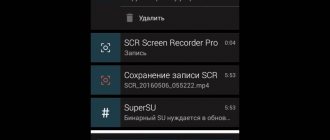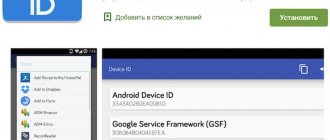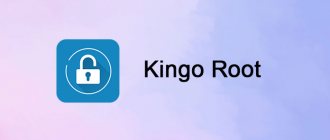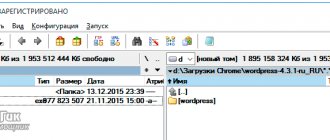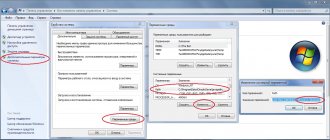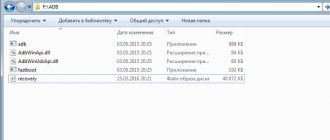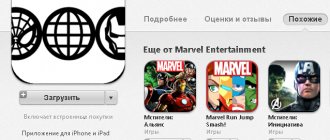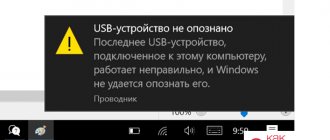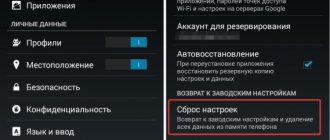SuperSU - what is it?
Questions about the application - SuperSU, how to use it, what it is for, how to install it and how it works will be discussed below. First you need to understand what it is.
SuperSU is a program that is used to control the root of a device on the Android platform. Based on the number of downloads, we can conclude that it is popular.
The program's support applies to any smart device. The only condition is that you have correctly obtained superuser rights on Android.
The program stands out from many analogues due to its multilingual capabilities, functionality even in the free version, and the availability of reliable technical support.
Working with the SuperSU program
How to use the utility? From the moment it is installed on a mobile device, it immediately begins to exercise control over processes that request root rights. As soon as the program accesses a process, the user sees a form in which access can be denied or allowed. The waiting time for a custom solution is 10 seconds. This parameter can be changed without any problems in the SuperSU program settings. How to use it has already become clear. In the case when the user gives confirmation, all requests are recorded in a log file. This approach allows you to study the request history in great detail without using any external tools, which is very convenient.
In the log file, each item is marked with hash marks of different colors. Those applications whose requests were successful are marked green. They gained access to super-user rights. Red color means that these processes have been denied access.
How can I use SuperSU more optimally? The first tab of the utility, called “Applications,” contains a list of programs that have access permission. It can be customized. By clicking on the selected application, you will see that the corresponding form with parameters will appear.
For example, you can set each application its own access level. It is provided by default. You can select an item in which a request form will appear each time, access for a certain time, complete refusal, temporary refusal, and access only by PIN code. These are the main features of the SuperSU program. How to use it? It's not difficult at all.
Why do you need the SuperSU program?
Installing SuperSU on your device makes it possible to control which application will need rooting to continue functioning and which system process will be launched.
This utility will be useful for users who use large amounts of software, often install and uninstall various mobile applications, and prefer to thoughtfully delve into the settings of the operating system. Keeping track of permissions and variable accesses among this set of programs on a gadget (regardless of their usefulness) is difficult.
The program can allow or deny root access to each utility, based on its own priorities and preferences.
Utility features
If a user works with a large number of programs, often installs and uninstalls various applications, and also delves into and understands in detail the options of the Android operating system, then it is very difficult to keep track of all rights and requests.
When installing SuperSU, you can always be aware of which application needs root rights and which system processes are launched. The user will be able, based on his own preferences and priorities, to allow or deny access for a specific application, thereby controlling the activity of the software, as well as ensuring security.
How to install SuperSu program
The question of how to install SuperSU on Android has two solutions:
- Standard installation, like any other application.
- Firmware in R.
We recommend: Root rights via Framarut
The first option involves downloading the program to your device and installing the application on Android.
The second method will require rebooting into Recovery mode and then flashing the firmware using TWRP or CWM.
For beginners with little experience, it is recommended to use the first option. The second method will require certain knowledge of the “stuffing” of the gadget, but it will provide the necessary integration into the system.
How to update SuperSu binary file
In fact, the Su file is a fundamental component of the above-mentioned root rights, so after deleting it, you lose SuperUser rights. Despite the fact that SuperSu does not exclude the possibility of working on the old version, if you leave it, then sooner or later you will almost certainly have problems performing operations. Therefore, let's install the Su binary file correctly!
Principle of operation
Installed on a smartphone, tablet or other Android device, the SuperSU application begins to analyze and intercept requests for granting super user rights from other programs.
With such a request, a corresponding dialog box appears for the user with a message requiring him to provide the necessary root rights.
When you go to the application, a window about granting root rights is displayed for 15 seconds (by default). This time delay allows you to make the right decision. You can select the option “Only this time” , which allows you to provide one-time rights only for this launch of the program.
The need for permanent root access for any application requires choosing the appropriate option. This will save the user from seeing a dialog box every time he starts it.
When SuperSU is not installed, superuser rights are granted automatically. Installing the application allows the user to decide independently: to grant access or deny it, one-time or permanently.
You can always reverse a decision to grant full access. Just find the program in the list and click to deny permanent root rights.
How does SuperSU work?
After installing SuperSU on a smartphone, tablet or other device running Android OS, the application analyzes and intercepts requests for granting superuser rights by other programs. At the time of the request, a corresponding dialog box appears, where the user is informed about the need to grant root rights. In the absence of a program, root rights are given automatically, but with SuperSU, the user personally decides: to allow or deny, and also only this time or on an ongoing basis.
After switching to SuperSU, a window with root rights is displayed on the APPS tab. By default, there is a 15 second delay. Usually this time is enough to agree or refuse to provide root rights. If you select the “only this time” option, then the application will receive root for one time, and upon further launch, this privilege will become unavailable.
For permanent access to root, you should select the appropriate option. Then, every time you start, the request to grant root will not appear. The action can be canceled at any time, for which you will need to select a program and deny permanent root access.
How to use the SuperSU application correctly
Using the utility involves installing it on the device, and it begins to control all processes that protect root rights.
Any application of the program to any process is immediately displayed to the user in the form of a dialog box with solution options. How to deal with this is described above.
After the user confirms a decision, it is recorded in a log file. This will allow you to thoroughly study the request history in the future, without using other external devices, and this is comfortable.
We recommend: Transfer contacts from iCloud to Gmail
Log file marks are displayed with a hash icon in different colors:
- Green color – an application whose access was successful (superuser rights were obtained).
- Red color – the process has been denied access.
To optimize the use of the SuperSU application, it is recommended to configure the list of programs in the “Applications” . To do this, just select the application by pressing your finger on it, and in the form that appears with parameters, mark the desired degree of access. It is advisable to carry out this procedure for the entire list of utilities, because permissions are granted to everyone by default.
In the settings you can do this:
- Each time a window appeared with a choice of action.
- Temporary access was provided.
- Complete restriction of rights.
- Temporary restriction of rights.
- Grant access when entering a PIN code.
The utility's interface is clear and allows you to intuitively figure it out on your own.
How to use SuperSu?
After installing Root on your Android smartphone or tablet, go to the application menu and find the SuperSU icon and launch it.
When you first launch you will be greeted with something like this:
Feel free to click “Expert”, since clicking on “New user” will not tell or show you anything interesting or new.
The application has three tabs:
Each tab performs its own functions and now we will consider each of them in detail.
Applications Tab
This tab will display all applications that have ever requested root rights, and you have granted them this right or denied:
A request to grant Root rights to an application at the moment it is launched or at the moment when it begins to perform its actions looks something like this:
If you accidentally did not grant Root rights to the application, then SuperSu will not give them to it.
In order to fix this, you will need to go to SuperSU, the “ applications ” tab and then find and click on the icon of the application to which you need to grant Root rights:
Logs tab
This tab displays a log of everything, what, when and which application required Root rights:
This tab does not provide any additional features.
Settings tab
This tab is of the greatest interest, as it regulates the operation of SuperSU.
Let's consider the main and most interesting points:
- Allow Superuser - disables or enables Root rights
- Re-authentication - ask again to grant Root rights after it has been updated.
- Default access - grant application root rights automatically, with a request, or deny
- Create a named separation of spaces - a way for root to work with root processes; if problems occur when working with applications that require rights, then disable this item
- Enable multi-user mode - if your Android tablet has two accounts and one of them requires Root, then this item will activate this feature
- Protection against interception of taps - if another window or application is layered on top of the SuperSu pop-up window, then to avoid accidental granting or denial of Root rights, the SuperSu window will not work
- Reinstallation - deleting the SuperSu application in order to install this application from Google Play (an installed application from a ZIP archive cannot be updated)
- Switching the Superuser application - if you want to change the Root rights control manager application, then this item is responsible for this option
- Complete Root Removal - Completely and permanently removes Root from your Android
That's all! Read more articles and instructions in the section Articles and Android Hacks . Stay with the Android +1 , it will be even more interesting!