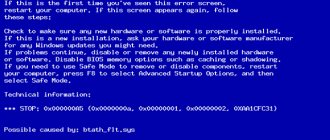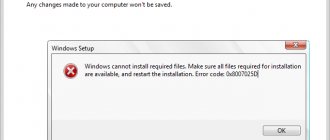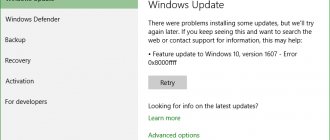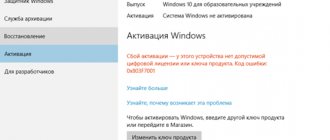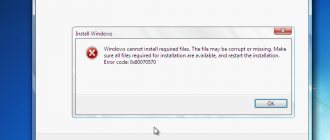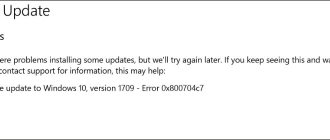There are a lot of shortcomings in the operation of Windows 10, which often result in the blue screen known from Windows XP. In the “eight” and, as a result, in the “ten”, Microsoft representatives replaced this critical error with a screen with the message: “DPC WATCHDOG VIOLATION”. It appears at any stage of computer operation and at any time. Therefore, it’s time to look at the DPC WATCHDOG VIOLATION error in Windows 10 in more detail, familiarize yourself with the reasons for its occurrence and ways to get rid of it.
System update
If your device has not been connected to the Internet for a long time and has not been updated, it’s time to do it. Although some users are reluctant to update, the positive impact of updates on the stable operation of the system cannot be completely denied. To resolve the “DPC_WATCHDOG_VIOLATION” error in Windows 10 you need to:
- Using the Win+I keys, open a window with all OS partitions and select “Update and Security.”
- Then, in the first item “Windows Update”, determine whether a failure occurred when trying to install the update. Also make sure that all the latest updates are already installed on your PC. If this is not the case, run and install the update right here, without delay.
- In this case, the computer may reboot so that everything is correctly integrated into the OS and starts working without a fault code appearing.
After downloading and installing all cumulative packages, check the OS for errors. If the update fails, additionally look at the system prompts and use them to look for the reason in the manuals on our website.
How to fix dpc watchdog violation Windows 10?
Let's take it step by step and look at different ways.
System rollback
Often the system itself tries to perform a recovery, but sometimes this leads to looping and the constant appearance of dpc watchdog violation. In this case, use recovery from a disk or flash drive. Most experienced users have such a device, knowing about the possible problems.
Then you need to go through the following steps: And follow the instructions.
Removing the software causing the error
Try to remember which applications you installed last before the dpc watchdog violation appeared. And then delete them. To do this, press the right button (RMB) on the main menu button and go to the desired service. You will see a list of all the software you have installed. Here, by right-clicking on the program shortcut, you should select uninstall.
Next, wait until the uninstaller finishes working.
Reboot. The dpc watchdog violation error should disappear.
Reinstalling and updating drivers
If the above steps did not help resolve dpc watchdog violation or you did not install anything, check the integrity of the drivers. In general, it is better to do this manually. Right-click on the main menu and select Device Manager. A list of all drivers will open.
Start with those that were recently installed. To update, right-click on your device and select update.
Often the source of dpc watchdog violation is the incorrect operation of the video adapter. Let's look at how to reinstall the driver completely. First you need to download a new one. For each brand of video card, you need to go to the manufacturer’s website and search there. For NVIDIA, go to https://www.nvidia.ru/Download/index.aspx?lang=ru Set your hardware parameters in the form. You can find them in Device Manager.
Next you will see the latest software version. Compare it with yours. To do this, in Device Manager, select the properties of the video card.
And you will see the version in the “Driver” tab.
It’s difficult to compare by numbers, but by the date it’s clear that our driver is outdated. So let's download a new one.
You can use automatic search with system scanning. But this doesn't always work, as you may be asked to install additional software.
Let's install the downloaded driver. You will find the resulting file in your downloads or in the downloads bar at the bottom of your browser. For Chrome it looks like this:
Next, unpack the archive.
While this is happening, remove the old driver.
After checking the compatibility of the new driver and your hardware, you can begin to act.
Use the “Install” button and agree to all the proposed actions. After rebooting the PC, the changes will take effect and the dpc watchdog violation will disappear with some probability.
OS updates
If the dpc watchdog violation stop code appears again and its appearance is related to updates, try doing it manually. But first, create a bootable USB flash drive or disk. To do this, go to the control panel and in icon mode, click “Recovery”.
And select the desired item.
Accept the default option.
And wait until the process begins. Disk requirements – 16 GB in our case. You may have less or more.
After this, the disk will be created. The next stage is creating a driver backup. Open Command Prompt as Administrator.
We need to create a backup folder. This can also be done through Explorer. Then you will have to go to it using the cd command (cd.. - exit one level up). We will simply go to drive D: and there we will create the drivers_backup folder with the md command. Let's check the result with the dir command.
Now let’s type the command dism /online /export-driver /destination:D:/drivers_backup After executing the command, you will see the result on the screen, and files will appear in the folder.
And now let's do the update. Go to https://www.microsoft.com/ru-ru/software-download/windows10/ Click “Download Now”.
The MediaCreationTool.exe file will download. Launch it from your browser download. Accept the license agreement and update.
Then everything will happen without your participation. Only at the end will you enter your login credentials and set your privacy settings. After a reboot, the dpc watchdog violation problem should disappear.
Drivers
A common root cause of DPC_WATCHDOG_VIOLATION is the driver. At the same time, it can be almost any of the necessary Windows system drivers, paired devices. But with a probability of 33.3%, the “SATA AHCI Controller” is responsible for the malfunction. How to fix:
- Right-click on “Start” and select the “Device Manager” option.
- Expand the IDE controllers section, highlight the standard controller, click on it, and then click “Update Driver”. If several controllers are connected, you need to upgrade for each one.
- Click “Search for drivers on PC” in the new window.
- Next, click “Select driver from list.”
- In the list that appears, click “Only compatible devices.” Select the remaining driver and click next. If there is no standard one, but a non-standard one is present (this will be clear from the driver name), select the one that is available and click “Next”.
- The installation process will begin. If the procedure is completed successfully, you can close the window and let the PC reboot.
If the required driver is not available in the device manager, you can try your luck using other programs to detect and update the necessary PC components. Or you can delete all these items and reinstall the drivers.
Troubleshooting an error using the taskbar
Actually, it’s good when “DPC_WATCHDOG_VIOLATION” occurs only due to a system update. In this case, users who do not particularly like to delve into settings and instructions will not have to worry too much about this, since Windows 10 will do everything itself. Unfortunately, this is almost the only situation where the error is resolved without user intervention.
In the case when the OS is still loading, you just need to get rid of the unwanted update. The taskbar, in which “Search” is located, will help you with this.
Review the installed updates and, after you find the “hero of the occasion,” remove them immediately.
However, sometimes the OS does not load, and the computer itself makes one reboot after another. In this situation, the possibility of automatic recovery appears, with which you can manually determine how to solve the problem.
Select "Advanced options", then click "System Restore". After this, an automatic recovery process will start, which will allow you to return the system to its previous state, but without the drivers and updates that caused the failure. It is worth noting that all other files and folders will remain in their places as before. Once the process is complete, we recommend temporarily deactivating the automatic update feature.
Quick start
Windows 10 comes out of the box with the Quick Start mode activated. It helps to save basic OS data in a single file when you turn off the PC, and then access it, quickly read all the data and thereby activate Windows 10 faster. This mode is similar in principle to hibernation. Stopping it may solve the BSOD error problem:
- Right-click on “Start” and select “Power Management”.
- Scroll to the bottom until you see “Advanced power options.” Click on the button.
- In the new window, click “Power button actions.”
- Click on the top blue line.
- Then oh, simply removing the “bird” from it.
- Save the changes and let the PC reboot.
Reinstalling the video card driver
First, try reinstalling the video card drivers by completely removing them using the Display Driver Uninstaller utility, and then reinstalling the latest version downloaded from the official website.
Basically, there are two situations when we encounter a DPC Watchdog Violation blue screen error:
- after the system is fully loaded;
- during Windows startup until the lock screen appears.
The goal is to boot the OS in safe mode when it starts with minimal settings. But first you need to download the DDU utility and copy it to an external drive if you cannot log into the system. Otherwise, save it to your desktop before booting into Safe Mode.
For Windows 8.1/10
If you were able to log in, click on the Start button and select the power off icon. Hold down the Shift key and click on the Restart button to access additional options.
If the error prevents the OS from loading until the lock screen, abort the boot process when you see the Windows logo. Do this three times, the next time you turn it on, the “Preparing automatic recovery” window will appear, from which you can go to additional options.
For Windows Vista/7
If you are using Windows 7 or Vista, turn on your computer and when the first BIOS logo screen appears, press F8 several times until the advanced boot menu appears. Then go to Safe Mode.
In Windows 8.1 and 10, after preparing automatic recovery, you need to follow the path:
Troubleshooting – Advanced Options – Boot Options – (Wait for the OS to reboot) – Press F4 to enter Safe Mode.
After successful login, copy the DDU files from the external media to your desktop. Launch the program, select the device type from the drop-down list, then click the first option “Uninstall and reboot.”
Once the driver cleanup is complete, the system will reboot normally. Now go to the official website to download and install the latest graphics card software. Then check if the blue screen caused by DPC Watchdog Violation failure occurs.
System Restore Command
In some cases, restoring the integrity of the system helps. This can be done using the recovery environment, but you can actually access it through the command line:
- Find “cmd” in Start and load it with admin rights.
- Enter the commands one by one. First:
DISM.exe /Online /Cleanup-image /Restorehealth
- Second:
sfc /scannow
- Third:
chkdsk /f
- Each command executed will take some time. After successful completion, reboot the PC and check the system for malfunctions.
File system fix
Using a standard utility, Windows 10 can replace damaged files with original ones, which are stored in the “Windows\WinSxS” directory by default. This procedure can also save you from the blue screen of death. To check the integrity of operating system files, you must:
- Open command line.
- Enter the command “sfc /scannow” and press Enter to start scanning.
If, after the scan is completed, you receive a message that resource protection did not detect any integrity violations, then the problem is different. If you receive the message “Windows Resource Protection has detected damaged files and has successfully repaired them,” it is worth checking for the DPC_WATCHDOG_VIOLATION error: you may have been able to get rid of it.