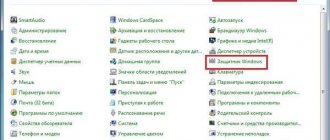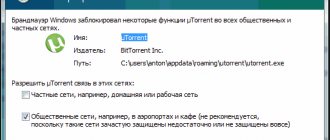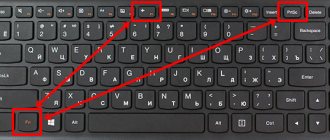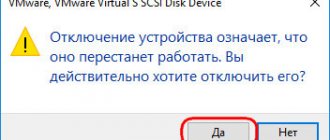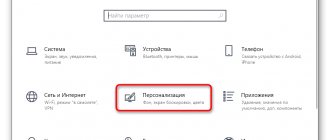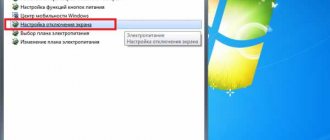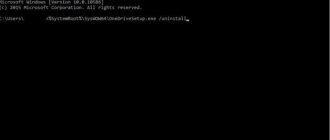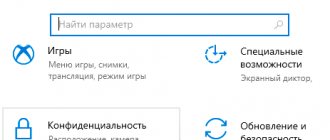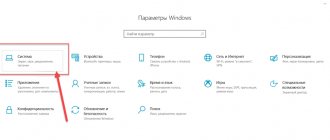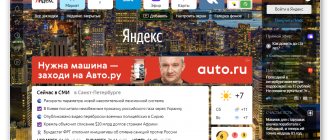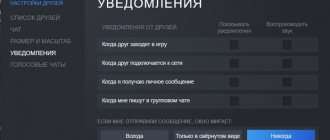Prefetch: what is this folder?
We will begin our consideration of the issue by presenting theoretical material. At startup, the operating system monitors the boot process, saving all data about it to speed up subsequent launches in the Prefetch directory. What kind of folder is in front of us?
Essentially, this is a directory on the computer’s hard drive containing current data, parameters and components of the complete system boot cycle and launch of the most frequently used programs.
To avoid loading all the components from scratch next time, Windows uses the data saved on the hard drive. Some users, however, claim that for each subsequent system startup, the information stored in the Prefetch directory becomes outdated. Therefore, from their point of view, it is necessary to clean out the Prefetch directory from time to time. It’s a little clear what the Prefetch folder is. But not all cleaning enthusiasts know that the data in it is overwritten automatically after each start or launch of the application.
Let's look at the practical aspects of the issue of deleting its contents. A little later we will talk about how to disable the use of the loading acceleration function if this bothers someone too much.
Myths about deleting the contents of the Prefetch folder
It is often claimed that deleting the Prefetch folder results in faster boot times and more free memory. Some experts believe that Windows loads information from the Prefetch folder for all programs that have ever been run on the PC into RAM, thereby filling it with unused data (this is false). These experts recommend deleting the contents of the Prefetch folder on a regular basis to save memory from unused data.
The Prefetch folder is self-maintaining; there is no need to delete or clear its contents. Windows maintains a certain number of entries in Prefetch and automatically cleans up unnecessary data, preventing the folder from growing in size. If you empty the contents of the folder manually, then Windows and programs will take longer to start the next time you turn on the computer. Deleted data will be recreated, resulting in long loading times. Deleting the Prefetch folder or its contents from the point of view of freeing up memory on the hard drive is pointless, since it weighs little. In our case it is about 40 MB.
Prefetch folder in Windows 7 and higher: is it worth emptying it?
Deleting data from this directory will not cause any critical changes in the operation of the system or installed programs.
But all those who claim that after removing information from this directory, loading the system and launching applications will become faster are absolutely wrong. Quite the opposite, because the system or program will have to re-launch its own modules, placing them in the RAM or virtual memory of the computer device, and this takes time. Using data from the Prefetch directory significantly reduces the time spent on these processes. Therefore, by and large, it is undesirable to engage in cleaning, especially deleting the folder itself.
It is important to understand here that during subsequent downloads, data about the process will still be saved. So cleaning and removal will turn out to be what is commonly called “Sisyphean labor.”
Does the Prefetch folder play any role in optimizing the performance of Windows and applications?
The topic of Windows optimization seems very important to most users, and this is probably why there are so many myths associated with it. One of these myths claims that you can increase disk space, as well as speed up the system and applications, by performing certain manipulations with the Prefetch . Let's figure out whether this is really so and why the Prefetch folder is needed at all.
In Windows, the Prefetch plays the same role as the cache in browsers. To help your system or applications start faster, Windows automatically saves some of their code in special trace files. When a user launches, for example, a resource-intensive application, the system first accesses the contents of the Prefetch folder, reads the saved and “part” of the program into memory, as a result of which the latter starts up faster.
In Windows, the Prefetch folder is closely related to the operation of the SuperFetch and the ReadyBoost , so any actions with it can affect their operation, and not for the better. Thus, disabling the SuperFetch service may result in a decrease in system performance on most PCs, with the exception of either older machines with 1 GB of RAM or less, or, on the contrary, very powerful machines with more than 16 GB of RAM. an SSD is used as the system drive .
What will deleting the contents of the Prefetch folder do for optimization? Nothing, it will only get worse. Firstly, the time required to load the system and some programs will increase, and secondly, the PF will be created anew, for which the system will again have to allocate part of the memory resources. In addition, deleting the Prefetch directory will not add any disk space, since this folder usually weighs little, and the number of files in it is always limited to 128.
If you already want to manage the contents of Prefetch, you need to do it correctly, namely through the registry.
Open the registry editor with regedit and expand this branch:
HKEY_LOCAL_MACHINE\SYSTEM\CurrentControlSet\Control\Session Manager\Memory Management\PrefetchParameters
In the right column of the editor window, find the EnablePrefetcher and see its current value.
Most likely it will be 3 . It is this value that includes acceleration of application and system launch. If you want to disable them completely, change the value to 0 . To speed up applications only, set to 1 ; to speed up system loading only, set to 2 . For the changes to take effect, restart your computer.
A slightly less common myth is that programs can be speeded up by adding the /prefetch:1 . This action supposedly adds the selected program to the Prefetch folder. In reality, adding the /prefetch:1 to an object reference does not in any way affect the operation of the application; whether or not to create trace files is decided by the Prefetcher , which knows better which applications need launch optimization and which do not.
Managing the contents of the Prefetch directory
If someone doesn't need this service, they can get rid of it. To do this, enter the system registry editor (the regedit command in the “Run” menu, called up by the combination Win + R).
Here you need to select the HKLM branch, and then through the system directory (SYSTEM) and the settings of the current control parameters (CurrentControlSet) go down to the memory inspection section, where the desired PrefetchParameters directory is located. It contains keys of the format 0x0000000z, where “z” can take four possible values:
- 0 – complete shutdown;
- 1 – acceleration of program launch only;
- 2 – optimization of Windows loading only;
- 3 – enable the function in full (for both the system and applications).
The same settings can be made in the Group Policy Editor or in the Computer Administration Tools.
It remains to add that the directory is located in the system partition along the path Windows/Prefetch. What kind of folder is and what it is needed for, I think, is already clear. As a final piece of advice, it's best not to clear the contents of the directory or change the default service settings on the system.
Windows XP /prefetch:1 - a myth about speeding up program loading
In Windows XP, the /prefetch:1 is added by default to the file address in the properties of the Windows Media Player launch icon. What is prefetch? The word prefetch is translated into Russian as “prefetch”.
If you are too lazy to read, watch the video. Duration: 7:46 min.
The purpose of this function is to speed up the loading of programs and the computer running Windows XP as a whole. It creates files in the prefetch folder containing information about the paths to these programs on the hard drive.
On sites in the top Yandex for the query “windows prefetch” you can find some misinformation about this function in Windows XP. In particular, on the netler and izcity sites, the authors support the myths that to speed up the loading of programs you need to add the /prefetch: 1 key to the address bars of their shortcuts, and that to speed up the system boot you need to periodically delete all pf format files from the prefetch .
In Windows XP, the Prefetch folder is usually located at C:\windows\prefetch. It contains Prefetch files with the extension *.pf - these are lists of files to download, so-called hash files. Their names are generated by hashing EXE files after downloading. Every time you run EXE files, they are hashed and checked to see if there are corresponding .pf files in the Prefetch folder , and if so, those files are loaded. If the corresponding prefetch files do not exist, the system monitors which files the program uses when running the EXE, creates this .pf file and saves the paths to these files in it.
- So first of all, it's not a good idea to empty the prefetch folder as some computer sites suggest. The system will simply create all these files again, in any case, unless, of course, you figure out how to disable prefetch.
- Secondly, Windows automatically deletes prefetch files from this folder if there are more than 128 of them. Therefore, by clearing this folder, you will not only not speed up the loading of programs, but will also temporarily degrade the performance of your computer.
Next moment...
Some “experts” began to add the /prefetch:1 switch when starting programs. Many people have noticed that automatically created shortcuts for Win Media Player contain this key, and its meaning varies depending on the functions performed by the program. For example, the shortcut to a WMV file that you double-click to watch a video is assigned one prefetch key setting, and the autoplay shortcut for playing or ripping music that appears when you insert an audio CD is assigned different settings.
Some experts have suggested that the /prefetch: 1 switch enables the prefetch . And they immediately began adding it to every executable file and recommending that others do it on various sites and forums. And thus this myth was formed. Other experts wrote on their sites that this is complete bullshit, and put forward the theory that this key is specific only to WM Player, having seen links to prefetch files in the Windows driver subsystem.
In general, neither one nor the other guessed right.
The operating system looks at the /prefetch:# parameter when it creates a process, and it does so for one single purpose. It adds a sequence number to the hash . For what?
WMP has many different features. The libraries and code it uses when playing WMV are very different from the libraries involved in playing a DVD, ripping a CD, listening to a Shoutcast stream, or any of the Windows Media Player features. If there was only one hash for WMP, then prefetching would only work correctly for one of its functions. Reading the wrong data from the prefetch file would not produce a fatal error - the .pf file would simply be loaded into memory and not used. However, this would be counterproductive.
Setting /prefetch:# with a different number for each Windows Media Player allows each feature to have its own hash file so that prefetching is done correctly. Such prefetch parameters are not unique to WMP. The same is done for any other application.
The /prefetch: option is taken into account when the first thread in a process is created, but is not removed by the CreateProcess function from the command line, so any application that does not accept unknown command line options will not work with it. That's why so many people noticed that, for example, Kazaa and many other programs produced errors or simply refused to start with windows prefetch. And WMPlayer, of course, knows that the key can be specified in the parameters, and simply silently ignores its existence.
All the /prefetch:# key does is change the hash number. The operating system loads a program with it in exactly the same way as without it, simply storing the prefetch data in another .pf file .
Previous records:
- Cannot load setupdd.sys file. Error code: 4
- System Event Log Full | message when turning on the server
- Windows XP Registry Files | How to get information from the registry of faulty Windows XP
Is it possible to delete the Prefetch folder?
There is a legend according to which the Prefetch folder collects files that require deletion. This is wrong. The files are temporary and the system automatically deletes them if necessary, which is why, by the way, the folder size is so small. So you shouldn’t touch the files in the specified folder.
If you do delete the files, nothing will happen, but application loading speed may drop. In this case, the files will be re-created automatically.
It is difficult, without being an expert, to keep track of the development of the Windows operating system. But there are basic concepts that every user should understand. Knowing which folders are responsible for what in Windows will make it easier to navigate the system. An example of files unknown to us is the contents of C:/Windows/Prefetch.
Purpose of the folder
Let's answer the question: why do we need the Prefetch folder? When Windows starts, it analyzes programs that we often use (we open them ourselves or using startup). The system then creates information about these programs, which it stores in special temporary files in the Prefetch folder. The next time you turn on Windows, these files speed up the loading of the OS.
The OS component is responsible for performing this work. If you remove them, no changes will occur. The next time you start it, Windows will again collect current data about programs and place it in the Prefetch folder. However, loading the OS may take a little longer than usual.
Prefetch was first used in Windows XP. With the advent of Windows Vista, the folder was supplemented with SuperFetch (responsible for analyzing frequently launched applications) and ReadyBoost (responsible for increasing performance) technologies. You can find it in this path: C:/Windows/Prefetch.
What is the prefetch service in Win 7? — Simply about computers
In the process of studying Windows 7, 8, 10, or troubleshooting problems, you will be faced with the need to become familiar with the components and purpose of OS folders. In this material we will look at the following questions: Prefetch - what is this folder, can it be deleted, and where is it located.
What is prefetch service?
SuperFetch is a kind of service that is an application for pre-loading various types of programs. In other words, by analyzing your system for actively used utilities, after startup it adds them to the computer's memory. This is done in order to speed up the loading of applications for subsequent work with them.
Source: https://ruspchelper.com/sluzhba-prefetch-v-win-7-chto-eto/
Many users are concerned about the disk space occupied by the Windows operating system. Therefore, many users begin to “scour” system folders and check their contents and study the amount of memory they occupy.
As a rule, in manual mode you can free up several hundred megabytes of memory, or even a gigabyte or two. And this is in addition to the disk space being cleaned by various cleaning utilities. But as practice shows, manual cleaning of the system should be treated very carefully, because simply deleting some file necessary for the operation of the OS can cause problems for the user. When launching applications, errors may appear, windows may close automatically, or the system may not boot at all.
So, in the Windows system folder, many might have noticed the suspicious Prefetch folder. Its size is not so large, but it contains a large number of files. To decide whether to clean up a given folder, you first need to understand what files are being written to it.
The Windows operating system has a Superfetch service, whose task is to monitor applications launched by the user and the system itself. After this, the service automatically loads into RAM the program modules that the user launches most often. This achieves increased system performance. That is, it takes less time for a program to open or the system to start. The list of frequently launched programs and applications is placed in a temporary folder – Prefetch. When you open the folder, you will be able to see a set of files with the PF extension. And the file names begin as executable program files, for example, EXPLORER.EXE-7A3328DA.
Now regarding deleting the contents of the Prefetch folder. You can delete the contents of the folder; it is absolutely safe and will not lead to errors in the system. The next time you turn on your computer or after a reboot, some files will reappear inside the Prefetch directory as the Superfetch service continues to run. In addition, you may notice that the computer starts up somewhat slower or that programs take longer to start. Over time, the speed of application and system startup will become the same as soon as the service creates a new list of frequently launched programs.
Finally, it is worth saying that the size of the Prefetch folder is very small and emptying it will not bring any significant benefit to the user. Judge for yourself, if your system partition has a volume of at least 50 GB, then cleaning 30-50 MB is negligible - a tenth of a percent. As for the Superfetch service itself, it is advisable to disable it if you are using a solid-state drive (SSD) as the system drive. Well, for those who have traditional hard drives (HDDs) installed, we can recommend experimenting with disabling the service and checking how it affects the speed of the computer. However, in most cases you should not disable this service.
See also:
- How to delete the contents of the folder (System Volume Informatio)?
- What does the APPDATA folder contain?
- Deleting the Windows.old folder in Windows 10
- What not to do to speed up your computer
- How to change the path on the command line
Answers on questions
Is it possible to delete the Prefetch folder and the data it stores?
No. This doesn't make sense for three reasons:
In the process of studying Windows 7, 8, 10, or troubleshooting problems, you will be faced with the need to become familiar with the components and purpose of OS folders. In this material we will look at the following questions: Prefetch - what is this folder, can it be deleted, and where is it located.