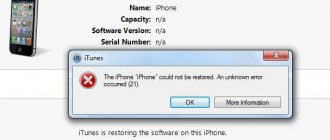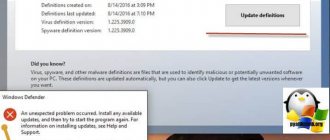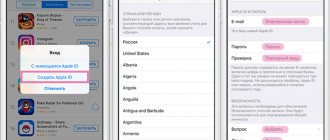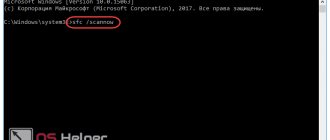Error 9 when restoring iPhone 4s/5s/6/6s/7 occurs among many users of Apple cellular products. That is why on forums and technical support pages indignant users have a lot of questions about eliminating this difficulty. To make troubleshooting when updating your phone as quick and effective as possible, we have collected all the information in short and accessible instructions. What to do if the device displays an unknown error for no reason is described below step by step.
Solution to Error 9 when flashing iPhone via iTunes
The ninth error almost always appears when updating software and refers to serious failures. Experts do not recommend eliminating them yourself, but if you are an advanced user and understand how the system works, it is quite possible to overcome the problem. This problem occurs when flashing firmware on a smartphone. Then the iPhone does not respond to commands at all and, as many users say, turns into a “brick.” The computer port is almost always to blame for the problem. Less often, the reason lies in a low-quality or faulty cord through which the connection is made.
Activation error iPhone 4/4S/5/5S/6/6S/7/X: what to do if an update is required after a factory reset
Update your iPhone again
If you were restoring your mobile and an unknown error 9 occurred on iPhone due to disconnection, the first and easiest thing anyone can do is to update the phone for the second time. Next, we tell you step by step how to do this;
- Install iTunes;
- Update it on PC;
- Force restart your iPhone;
- Press and hold the “Power” and “Home” keys until the manufacturer’s logo appears on the screen;
- Connect the gadget to your computer via USB;
- In the iTunes window that opens, select “Update”.
Note that if the attempt to update the device is successful, the recovery starts again. It must be executed, but the data from memory will still be lost. It is possible to restore them later from a backup copy.
Perform recovery via DFU mode
Similar to the previous method, but there is one difference: before connecting the iPhone and PC, the gadget should be switched to DFU mode.
Step-by-step instructions for the option:
- press the Home and Power buttons at the same time;
- hold them in this position for about 10 seconds;
- release the power, and continue to hold the “Home” key;
- release when iTunes detects the smartphone in recovery mode, this is about 10 more seconds.
Unable to restore iPhone error 9 – what to do
This problem can be solved quite simply, although it can be caused by various factors.
Check USB cable and ports
First of all, it is worth checking the mechanical connection to the device. Often problems with the cable or USB sockets do not allow the phone to be restored normally. Check that the cable is connected correctly to the computer. If the problem is not in the wire, you should try changing the socket; if nothing changes, change the device. If the computer is working properly and there is no connection, change the cable.
After replacing the cable or port, try to recheck the device's functionality, run the recovery process, and check for errors. It very rarely happens that the cause of a breakdown is a malfunction of the smartphone ports. In such cases, it is recommended to contact a special service. Or try to warm up the smartphone board yourself using a hair dryer, an iron with a high heating temperature and an ordinary soldering iron. It is not recommended to try to fix this problem yourself! However, if the situation does not allow you to contact a workshop, information on how to fix this problem at home, without resorting to the help of specialists, can be found here.
If the USB cable or smartphone port is faulty, do not proceed to the following solutions.
Hard reboot the device
Error 9 may appear if the smartphone has an incorrect configuration or settings. With a significant number of applications, the device may malfunction, in particular, our problem may appear. Here are detailed instructions for each device:
- For iPhone 8, X series. Press and release the volume up button and then the volume down button, press and hold the side button until the logo appears.
- For iPhone 7 series. Press and hold the Volume Down and Sleep/Wake buttons.
- For iPhone 6 series. Press and hold the Sleep/Wake button and the Home button until the company logo appears.
Disable antivirus and firewall
If the above methods fail, you should try disabling your antivirus software and checking your iTunes file permissions in your firewall. It is also worth temporarily disabling these same programs on your computer, as they can also interfere with the normal functioning of processes.
Update iTunes to the latest version
The problem may also be in iTunes itself. It is worth checking the product version, and if it is different from the latest available, update it. To do this, go to iTunes and click “Check for Updates.” Provide your device with access to the Internet to download the new version of the application.
Update iPhone again
The same operation can be performed with the iOS operating system itself. Error 9 can also occur due to problems with an outdated version of iOS. Newer updates have corrected all the bugs that could have caused the error. To manually install an operating system update, you need to:
- Put your phone on charge and connect to the Internet
- Select "Settings", then "General", "Software Update"
- Click "Download and Install", select "Continue".
The device will be updated to the latest version.
Check hosts file
You can try to look for the problem yourself in the hosts file, which can be found at: “C:\Windows\System32\drivers\etc\”
In this folder we find the hosts file. To fix the error, you need to open the file with administrator rights and delete everything after “127.0.0.1 localhost”. All changes made must be saved, after which you need to restart the computer.
Change computer
If all the above operations do not help, then one of the solutions may be to change the device from which the phone is being restored. Often the problem may be hidden not in the phone, its settings and parameters, but in viruses and computer malfunctions. In this case, the only solution to the problem may be to temporarily change it.
Check for viruses
Sometimes the problem can be viruses, both on the phone and on the computer. You need to install an antivirus on both devices, update it to modern libraries, and check both devices for malicious software using smart scanning.
Viruses can be quite simple and harmless, simply causing a slight load on the processor. However, attackers can use more complex and sophisticated programs as a way to steal user personal data from bank accounts and emails.
Restore via DFU mode
One of the most radical solutions to the problem of error 9 is to use the DFU mode to force a flashing of the device. You need to connect your device to your computer and sign in to the iTunes application. After this, you need to enter a special mode for flashing the phone. Each iPhone model has its own way to enter DFU mode:
- IPhone 6 series, SE, iPad, iPod. Once connected to your computer, press and hold the Home and Top (or Side) buttons. After 8 seconds, leave only “Home” pressed. The screen should be black and iTunes will tell you that DFU mode has been activated.
- IPhone 7 and 7+. Hold down the Volume Down button and the Side button at the same time. After 8 seconds, release the side button.
- IPhone 8 and X series. Press the volume up and then volume down buttons in turn. Press and hold the side button until the screen turns black. As soon as the screen goes dark, hold the Side button and Volume Down for five seconds. After the time has passed, leave the volume button held and remove your fingers from the side button.
After that, all you have to do is follow the instructions and click “Continue” and “Agree” to flash the device.
Use dr.fone
One option to solve the problem may be to restore the device using the third-party program dr.fone. There are many analogues of this program, but this one is one of the most famous and popular in the AppStore. This application is not always effective, and often it turns out that you can restore an iPhone without dr.fone. The program only makes this procedure easier, but it does not do the impossible. You cannot recover files using dr.fone if they cannot be recovered by other system methods. Therefore, this utility only simplifies the procedure for restoring a phone for an unknowing user.
To restore an iPhone using dr.fone, you need to launch dr.fone and click the “Repair” button. Connect your phone to your computer or laptop. The device will recognize the smartphone and you can start working. Click "Start" in dr.fone. The application itself will determine the smartphone model and the available firmware for it. Click “Download” and wait for the process to complete. Within 10 minutes after the end of the procedure, the device will function normally.
You can view all the steps for flashing your device using dr.fone using the link.
Hardware problem
In 9 out of 10 cases, the reason why error 9 occurs is due to technical problems. This is either a bug of the gadget itself, or incorrect drivers on the computer, or problems with the condition of the communication cable.
Restarting devices
The easiest way is to restart your PC and phone in an attempt to repeat the data recovery. But with this action the problem is solved only in a couple of cases.
If you have any questions or complaints, please let us know
Ask a Question
OS update
Updating the operating system again is a much more effective option. As already mentioned, to do this you should:
- download iTunes;
- reboot Apple;
- hold down the “Power” and “Home” keys;
- should be held until the logo appears on the display;
- connect your iPhone and PC via a USB port and cable;
- When updating the OS, select “Update” in the iTunes window that opens.
Why Face ID doesn't work on iPhone X, XS, XR: reasons and how to fix it
Reinstalling iTunes
We first install iTunes on the computer, and then unpack it through the phone.
Connecting to a different USB port
It happens that the connection is interrupted due to the contacts in the socket moving away. This reason cannot be ruled out, so try a different connection socket.
Using another PC
The problem with bug No. 9 may lie in malicious files or a Windows error on the computer. In order not to “infect” your mobile gadget from it, try using another PC. If you don’t have it at hand, you can contact a special service or computer club.
Checking the hosts file
In order for the ninth bug to be resolved more quickly, you need to clean the host file before installing the firmware. This can be done like this:
- enter the phone into DFU state;
- iReb select iPhone (model number);
- wait for a message to appear about the ability to sew without closing iReb;
- then press Shift+Restore;
- It’s worth choosing custom firmware and cleaning the host file.
We repeat the reboot attempt after logging out of the account.
Virus check
The operation is simple - install any proven antivirus that is sensitive even to small infections. It is better to use such software, new versions of which have been released since the beginning of 2020.