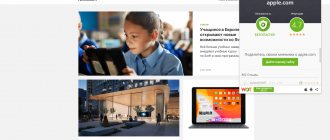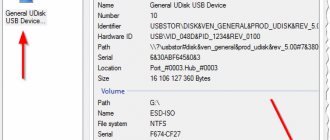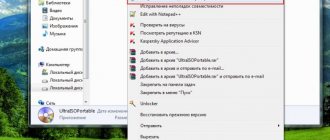How to recover deleted files from a flash drive? What is the difference between flash drives and external hard drives? How to recover data?
We provide data recovery services from flash drives and memory cards in case of any malfunctions. If your flash drive is not detected and cannot be opened, even if it is simply broken, we will help you recover valuable information.
Flash reader
Adapters for reading memory chips
Flash drive recovery specialists
PC3000 Data Extractor
Soldering stations
Description of USB Flash drives
A USB flash drive (flash drive, flash drive, flash drive) is a small external storage device that uses flash memory as a storage medium and is connected via a USB interface.
A classic flash card (both usb flash and memory cards Compact Flash, SD, MMC, etc.) has no mechanical parts, it does not require batteries or accumulators, a flash drive is a set of microcircuits in the chips of which it is capable of storing digital information. This device is compact, fast, cheap and not the most reliable. This is the happiness and misfortune of its owners.
Each flash drive chip consists of a kind of socket (NAND Flash). When overwriting, information is written to the same slot, and after a while the sector may begin to fail, which often leads to data loss - this is the biggest problem with flash drives, the downside of convenience and cheapness.
The larger the flash memory, the larger the chips inside. All together they are built into a raid array, but the algorithm for their assembly and interaction is much more complex than a classic raid array of hard drives in a computer. Moreover, on each of the chips, to speed up operation and increase reliability, algorithms similar to the operating principles of raid arrays are used. In addition to these difficulties, the flash drive contains the most important microcircuit - a controller that manages all the data on the flash, remembers which sectors of the flash drive have already begun to fail, and calculates checksums. When loading an ordinary photo onto flash, the information is not laid out in one piece, but is distributed across many “storages” in a rather bizarre way. The controller “knows” where and what parts of the file were placed.
Flash drives have become very popular because they are compact and have a large volume. They are actively used for storing and transferring data. Today, the range of flash drives produced is huge; they differ in manufacturer, memory capacity and access and write speed.
Beyond speed. Alternative features of Flash drives
If speed, standards and additional adapters have already passed the stage, then the following details will help form the final choice:
Case design
Color is not for everybody. A housing with a cap is a useful bonus for those who are afraid of scratching the connector or often encounter dust or moisture. Manufacturers often replace the cap with a movable rotating housing that hides the USB contact part from external “irritants”.
Despite the originality of this design, the functional part is not very practical due to the presence of moving parts that are subject to physical damage (the same clamps stop working after 2-3 months).
Exclusive approach
Storage devices in the form of cartridge cases and lighters, car key chains and lipsticks are not new, but a popular gift option for those who are used to surprising. From the point of view of practicality, everything is in question, but the appearance can conquer many.
What is the difference between flash drives and external USB drives?
Most portable external USB drives contain a hard drive inside, and hard drives have moving parts that can break easily. Flash drives are more reliable in this sense, since all information is stored in flash memory.
And there are no moving parts; in most cases, nothing will happen to your data even if the flash drive falls. Although flash drives also break, for example, due to incorrect operation of the controller or memory chips, so be sure to make a backup copy of valuable data.
If you are interested in a larger amount of data, then today external hard drives have more available data volume and the cost of 1GB is cheaper than flash drives.
And flash drives are simply smaller in size than external 2.5″ hard drives, so they are more convenient to carry with you.
Solid State Semiconductor
Flash memory consists of an array of cells, each of which contains two transistors.
Each such cell can store from one to several bits, depending on whether the device uses single-level or multi-level cells.
This design of all moving parts (unlike the same floppy disks), and, as a result, is less susceptible to negative physical influences.
In addition, flash memory has a higher read speed.
This is achieved due to the fact that there are no read heads, and therefore they do not need to be positioned (and this process takes a lot of time).
How fast are flash drives?
The speed of flash drives and memory cards largely depends on when the flash drive was made, what kind of flash memory and what manufacturer was used. Flash drives are breaking speed records day after day, and if recently the fastest flash drives running on USB 2.0 were capable of reading up to 34MB/s and writing up to 28MB/s, today this is far from the limit. And with the advent of USB 3.0, they work even faster, and there are more and more of them.
Manufacturers usually indicate the transfer speed of a small number of large files, while if a lot of even small files are transferred, the speed may drop significantly. The actual speed of information transfer also greatly depends on the USB controller on your motherboard, on the file system on the flash drive, and even on how many USB devices are simultaneously connected to the computer.
Older high-speed USB flash devices up to 16GB used memory with single-level cells (SLC, single-level cell) instead of the more popular multi-level cell (MLC, multi-level cell). SLC devices last longer and operate faster, while MLC devices are cheaper and more capacious. Therefore, manufacturers come up with all sorts of tricks for MLC flash drives, for example, a four-channel controller like in the Corsair Flash Voyager GTR.
In general, the faster your flash drive, the less you will have to wait when transferring files.
Purpose
Every PC user knows what a flash drive is. Drives help store, transfer and exchange data, and also help with installing operating systems and loading in a special mode for diagnostics. For example, if Windows suddenly stopped starting due to detected errors. Often USB drives are needed to organize backups and restore lost information from backups.
What file system is used on flash drives?
Most flash drives come already formatted in FAT32 for compatibility with Windows, Mac and Linux. But the FAT32 file system has a significant drawback - the size of one file cannot be more than 4GB, so you cannot write HD video or any large TrueCrypt file container to such a flash drive.
You can format your flash drive to NTFS, then you will be able to write significantly larger files and significantly increase reliability. The NTFS file system is supported by default on all versions of Windows, starting with NT/2000, and is also partially supported on Mac and Linux. At the same time, most home media centers and TVs do not support the NTFS system.
There is also the exFAT file system, created by Microsoft specifically for flash drives. exFAT reduces the number of rewrites of the same sector, which will extend the life of flash drives, and there is no problem with 4GB files. The exFAT file system is supported in Windows XP with Service Pack 2 and 3 after installing update KB955704, and in all versions of Windows older than Vista SP1, as well as in Mac OS X Snow Leopard starting from version 10.6.5.
How does a flash drive work and its main components?
The most common flash drive has a Standard-A USB interface, but there are also those that have micro-USB interfaces; such standardization can facilitate transfer between different devices. Underneath the case is a small printed circuit board on which integrated circuits and power circuits are located. As a rule, the most ordinary flash drive consists of five parts:
- The plug, most often A-USB, uses a USB interface to provide a physical connection to the computer;
- Microcontroller with a small amount of RAM and ROM;
- NAND flash memory chips that store user information;
- Quartz (crystal) oscillator – produces a clock frequency of 12 MHz (generates clock pulses);
- The housing, which is usually made from plastic or metal, thereby protects the electronics from mechanical stress.
Non-core components may include various LEDs that flash when accessing a USB flash drive, switches that can block or unlock access. The cover covering the USB plug is not necessary, but it is a kind of protection for the plug. Some USB flash devices have a through hole, which makes them like a keychain or for attaching a cord to it. There are also flash drives that have memory expansion functions, into which you can add an SD card, just like readers (card readers).
How to encrypt data on a flash drive?
The best solution is probably to use flash drives with built-in encryption, although a regular flash drive can be protected using the free and open source program TrueCrypt. TrueCrypt supports a variety of encryption algorithms, including 256-bit AES, Serpent, TwoFish, and is available for Windows, Mac and Linux operating systems.
If TrueCrypt is already installed on your computer, then you can put only the encrypted container file on the flash drive, which you can then connect as needed. The TrueCrypt program has the ability to launch the program itself for decryption and encryption from the same flash drive where you store the protected container.
When using encryption, keep in mind that even we, without knowing the password from the protected container, will not be able to recover your data in the event of some flash drive failure, and cases vary.
Finding a flash drive recovery program
We go to the FlashBoot.ru website and enter the received VID and PID .
Click on the Search button.
In the results we look for your manufacturer and model of the flash drive. I have Kingston DataTraveler 2.0.
The right column will contain the name of the program we need or a link to it.
All. Now search Google for the program by name or download it from the link provided. Launch and follow the instructions. recovery programs there is only one button, so you should not have any questions.
That's all!
If you have any questions, ask in the comments.
What should I do if I accidentally deleted files from a flash drive?
Stop! Whatever you do next, do not write anything to this flash drive under any circumstances. After that, you should evaluate how important your data is so that you can try to recover the data yourself. If you decide that the data is too valuable to risk, then it is better to take the flash drive to a professional data recovery company.
If you want to try to recover data yourself, then look at the section of our website “Programs for flash drive recovery.”
Still have questions? Leave your phone number and the manager will call you back
Restoring a flash drive // step by step
Controller Model Definition
As fate would have it, I had one flash drive that Windows refused to format - the error “Windows cannot complete formatting”
. The flash drive, according to the owner, did not fall, no water got on it, and in general, it was handled quite carefully...
All that was clear after examining it was that it was 16 GB, and its brand was SmartBuy. When connected to a PC, the LED lit up, the flash drive was detected and visible in the explorer, but it did not work properly.
SmartBuy 16 GB - “experimental” non-working flash drive
To restore normal operation of the flash drive, you need to reflash the controller chip. This is done with special utilities, and for each type of controller there is its own utility! If the utility is chosen incorrectly, then with a high degree of probability you will completely ruin the flash drive... I will say even more, the same model range of flash drives may have different controllers!
Each device has its own unique identification numbers - VID and PID
, and the flash drive is no exception. To select the correct flashing utility, you need to determine these identification numbers (and the controller model based on them).
One of the easiest ways to find out the VID, PID, and model of a flash drive controller is to use special utilities. One of the best of its kind is .
Flash Drive Information Extractor
A small free utility for getting maximum information about a flash drive. No need to install it!
The program will determine the model of the USB flash drive, model and type of memory (all modern flash drives are supported, at least from normal manufacturers)…
The program will work even in cases where the file system of the flash drive is not detected, or when the computer freezes when connecting the media.
Information received:
- controller model;
- possible options for memory chips installed in the flash drive;
- type of installed memory;
- maximum current consumption declared by the manufacturer;
- USB version;
- the full physical volume of the disk;
- disk space reported by the operating system;
- VID and PID;
- Query Vendor ID;
- Query Product ID;
- Query Product Revision;
- Controller Revision;
- Flash ID (not for all configurations);
- Chip F/W (for some controllers), etc.
Important!
The program only works with USB flash drives. MP3 players, phones and other devices - it does not recognize. It is advisable, before starting the program, to leave only one flash drive connected to the USB ports, from which you want to get maximum information.
Working with Flash Drive Information Extractor
- We disconnect everything that is connected from the USB ports (at least all drives: players, external hard drives, etc.).
- Insert the flash drive to be repaired into the USB port;
- We launch the program;
- Click the button “Get information about the flash drive”
; - After some time, we get maximum information about the drive (see screenshot below).
- If the program freezes, do nothing and do not close it. After a couple of minutes, remove the flash drive from the USB port, the program should “hang” and you will see all the information that it managed to pull out from the flash drive...
Now we know the information about the flash drive and we can start searching for the utility.
Information about the flash drive:
- VID: 13FE; PID: 4200;
- Controller model: Phison 2251-68 (second line in the screenshot above);
- SmartBuy 16 GB.
Addition
You can reliably determine the controller model if you disassemble the flash drive. True, not every flash drive case is collapsible, and not every one can be put back together later.
Usually, to open the casing of a flash drive, you need a knife and a screwdriver. When opening the case, be careful not to damage the inside of the flash drive. An example of a controller is shown in the screenshot below.
Disassembled flash drive. Controller model: VLI VL751-Q8
Addendum 2
You can find out the VID and PID of a flash drive using the device manager (in this case, you don’t need to install anything). True, in this case we will not recognize the controller model, and there is some risk that by VID and PID
it will not be possible to accurately identify the controller. And yet, suddenly the above utility freezes and does not provide any information at all...
How to find a utility for flashing a flash drive
Important! After flashing the flash drive, all information on it will be deleted!
1) Knowing the controller model, you can simply use search engines (Google, Yandex for example) and find what you need.
The operating algorithm is as follows:
- We go to the site:
- Enter your VID and PID
into the search bar and search; - You'll likely find dozens of lines in the results list. Among them you need to find a line that matches: controller model, your manufacturer, VID and PID, flash drive size
. - Further in the last column you will see the recommended utility. By the way, please note that the version of the utility also matters! All that remains is to download the necessary utility and apply it.
After you find and download the required utility, run it and format the media - in my case, you only had to click one button - Restore (recovery)
.
Formatter SiliconPower v3.13.0.0 // Format and Restore. An end-user utility designed for both low-level and high-level (FAT32) formatting of flash drives on Phison controllers of the PS2251-XX line.
After a couple of minutes of blinking the LED on the flash drive, it began to work normally, messages from Windows about the impossibility of formatting no longer appeared. Result: the flash drive was restored (became 100% working) and given to the owner.
That's all, actually. I would be grateful for any additions on the topic. Good Luck!
Today it is impossible to imagine a more convenient tool for quickly storing information than a flash drive. For many reasons, the main one of which is still the technical imperfection of Flash drives, a storage device in the form of a key fob, which is convenient in all respects, can still fail. Restoring a Transcend flash drive will be the topic of our story. However, the algorithm below is also valid for miniature “storages” of other brands.
How to repair a USB flash drive
How to repair a USB flash drive whose casing is broken?
It's a shame when people break a flash drive and immediately throw it away when buying a new one. But what's worse than an old flash drive? If you repair it a little, you can use it for many, many years. Tell me honestly, why do you need a 16 or 32 GB flash drive? “Well, how about it? Where will I upload films (usually erotic content)?” According to statistics, 80% of flash drives are stupidly empty or have useless cargo on them. The most useful cargo on a flash drive is books, documents or a couple of dozen good songs. A simple, pretty flash drive that has outlived its useful life due to the user’s carelessness can handle this. So let's learn how to repair flash drives, thus saving a couple of hundred rubles ;-).
Our patient was left homeless. He doesn't have a body...