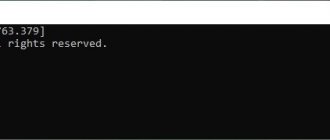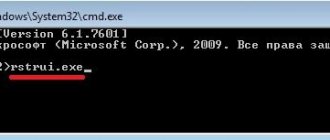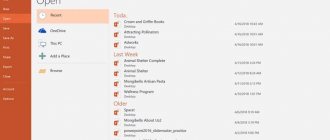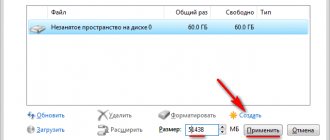In previous articles, we talked about recovering deleted files from damaged media, formatted or inaccessible drives. Today we will try to find ways to solve problems associated with damage to the most sensitive part of the hard drive; that part that contains all the information about the media, its volumes and their configuration.
Damage to boot records and partition table
All data on a hard drive is written in a certain logical order. Most operating systems, including Windows, Linux, and Mac OS, will initialize physical storage by creating one or more logical drives known as volumes or partitions. Simply put, each hard drive is divided into logical partitions during the formatting process. After formatting the partitions, the OS creates an empty file system, which in turn will contain entries pointing to the actual files stored somewhere on the disk.
The first thing the operating system does when structuring a physical hard drive is to look for system records that contain information about logical volumes or partitions. However, different operating systems may use different formats (for example, MBR partition table in Windows, or GUID Partition Table in Mac OS X), and in order to structure partitions as “volume letters”, the system must be able to read this information.
HDD RAW Copy Tool
The HDD RAW Copy Tool utility is designed for sector-by-sector copying of media and allows you to extract all data from the problematic device without data loss. Download the utility from the official application support resource. Install and launch the HDD RAW Copy Tool and wait until the partitions detected on the PC appear in the main frame. We select the problematic device from which we will subsequently recover information (a file system defined as RAW has appeared on it).
Click “Continue”. We specify the file type as *.img to create an image of the recoverable disk. Here it should be taken into account that when specifying the image storage path where all the files from the RAW disk will fit, there must be more free space than the volume/drive itself that we will copy.
We return to the HDD RAW Copy Tool interface, where we click “Continue” again.
After this, you can safely open the generated image through a data recovery program that supports working with images, for example, R-Studio, and begin restoring the necessary data, and format the just copied media to NTFS. We will not describe how to recover data from an image due to the large amount of information, which will be enough for another similar article. On this HDD RAW Copy Tool you can close it.
Recovering disks with an inaccessible partition table
So, relatively minor damage can lead to big troubles and the storage device will be completely inaccessible. However, despite all the troubles, the situation may be resolved in your favor. If the Master Boot Record or GUID partition tables on your hard drive are only partially damaged (or erased), the rest of the data remains safe in its original place. Provided there is no other damage, by applying the right technique and using the right tools, you can hope for complete data recovery with an almost 100% success rate.
General provisions
This personal data processing policy has been drawn up in accordance with the requirements of the Federal Law of July 27, 2006. No. 152-FZ “On Personal Data” and determines the procedure for processing personal data and measures to ensure the security of personal data of Vladimir Ivanovich Kalaganov (hereinafter referred to as the Operator).
The operator sets as its most important goal and condition for carrying out its activities the observance of the rights and freedoms of man and citizen when processing his personal data, including the protection of the rights to privacy, personal and family secrets.
This Operator’s policy regarding the processing of personal data (hereinafter referred to as the Policy) applies to all information that the Operator can obtain about visitors to the website https://site/.
The right approach
Before you move on to choosing a recovery tool, make sure you understand the basic principle of successful recovery. After all, the right approach in this matter is no less important than using the right tool. If you rush and try to “recover” the drive by formatting and re-partitioning it, you will only make things more difficult for yourself. Do not format the disk or repartition it! Do not write anything new to the disk! Just leave it alone until you install the partition recovery tool, read the manual, and make sure you understand how to use it correctly.
Fixing the problem using low-level formatting programs
If this does not give any effect, RAW flash drives can be produced using special utilities.
One of the most powerful is the small HDD Low Level Format program, which is shareware, but in test mode it can perform the formatting operation without problems. When you start the application, click the Continue for free button. In this mode, the only limitation will be the speed of the operation, so you will have to be patient.
Next, you need to select your drive, click the continue button and confirm formatting, agreeing with the program warning. At the end of the process, a message indicating 100 percent completion of the operation will be displayed, and after that all that remains is to perform a quick format using Windows.
Partition Recovery Tools
There are several partition recovery tools available on the market. But we will not compare the functionality and performance of existing applications. We just want a reliable, no-frills tool that gets the job done. That's why we settled on RS Partition Recovery. This tool can recover information from damaged media, even if the disk is inaccessible or unreadable. Detailed product description is not the purpose of this text, so if you need more information about the tool, you can always find it here:
Basic concepts used in the Policy
Automated processing of personal data – processing of personal data using computer technology;
Blocking of personal data – temporary cessation of processing of personal data (except for cases where processing is necessary to clarify personal data);
Website – a collection of graphic and information materials, as well as computer programs and databases that ensure their availability on the Internet at the network address https://site/;
Information system of personal data - a set of personal data contained in databases, and information technologies and technical means that ensure their processing;
Depersonalization of personal data - actions as a result of which it is impossible to determine without the use of additional information the ownership of personal data to a specific User or other subject of personal data;
Processing of personal data – any action (operation) or set of actions (operations) performed using automation tools or without the use of such means with personal data, including collection, recording, systematization, accumulation, storage, clarification (updating, changing), extraction, use, transfer (distribution, provision, access), depersonalization, blocking, deletion, destruction of personal data;
Operator - a state body, municipal body, legal or natural person, independently or jointly with other persons organizing and (or) carrying out the processing of personal data, as well as determining the purposes of processing personal data, the composition of personal data to be processed, actions (operations) performed with personal data;
Personal data – any information relating directly or indirectly to a specific or identified User of the website https://site/;
User – any visitor to the website https://site/;
Providing personal data – actions aimed at disclosing personal data to a certain person or a certain circle of persons;
Dissemination of personal data - any actions aimed at disclosing personal data to an indefinite number of persons (transfer of personal data) or familiarizing with personal data to an unlimited number of persons, including the publication of personal data in the media, posting in information and telecommunication networks or providing access to personal data in any other way;
Cross-border transfer of personal data – transfer of personal data to the territory of a foreign state to an authority of a foreign state, a foreign individual or a foreign legal entity;
Destruction of personal data – any actions as a result of which personal data are destroyed irrevocably with the impossibility of further restoration of the content of personal data in the personal data information system and (or) as a result of which the material media of personal data are destroyed.
Partition recovery: creating a virtual disk image
If your drive contains truly valuable data and the media is severely damaged, you can back up your entire hard drive by creating a virtual disk image for a safer recovery. The simplest partition recovery tools, unfortunately, do not support this function. Other, more advanced programs may even use a virtual disk image to further recover your data instead of the physical device itself.
So, if the drive contains a lot of valuable information, creating a backup before starting the recovery process is a highly recommended step. However, if you are recovering a drive whose contents are of little value to you and can be easily replaced (for example, you are recovering a system hard drive without any documents, photo albums, or other information that is difficult or impossible to recreate), then you may want to save by saving several hours of time by performing recovery directly from the physical disk.
Why does RAW format appear on a USB device?
The RAW format itself is a kind of “raw” structure, which, due to a failure or error, replaced FAT32 or NTFS.
The most common situations are related to exposure to viruses, power surges, incorrect removal of the device, software failures of the microcontroller and physical damage to the media. As a result, the file system on the drive changes spontaneously, however, issues related to how to remove the RAW file system from a flash drive and restore the information stored on it can be resolved quite simply. First, let's look at the native tools of Windows systems.
Data recovery
The ultimate goal of partition recovery is to recover all the data they contain. Therefore, do not try to fix a broken partition table unless you are completely sure that your valuable data is safe. The risk of unsuccessful recovery and additional data damage instead of saving it is too great.
To recover data safely and efficiently, use RS Partition Recovery. Launch the recovery wizard and select the Deep Analysis mode. When prompted by the wizard to select a disk partition or physical device for recovery, select the “physical device” option, and then directly the hard drive itself containing the damaged partition table.
Purposes of processing personal data
The purpose of processing the User’s personal data is to inform the User by sending emails; providing the User with access to services, information and/or materials contained on the website; clarification of order details.
The Operator also has the right to send notifications to the User about new products and services, special offers and various events. The User can always refuse to receive information messages by sending the Operator a letter to the email address marked “Opt-out of notifications about new products and services and special offers.”
Anonymized data of Users, collected using Internet statistics services, serves to collect information about the actions of Users on the site, improve the quality of the site and its content.
Partition recovery
Repairing damaged or missing partition tables can be done using a publicly available tool - TestDisk. Unlike RS Partition Recovery, this tool requires some additional knowledge and a good understanding of what you are doing and why. In short, the tool can be used to analyze the disk and try to recreate the original partition table.
Why then use RS Partition Recovery? Why not use TestDisk as your primary tool for recovering data from damaged media.
The fact is that these partition recovery tools perform completely different functions. RS Partition Recovery recovers valuable information contained in files and folders, documents and photos. If other actions and recovery procedures do not produce results, with the help of RS Partition Recovery you can always get a copy of all valuable information. You simply save it on another (healthy) medium, and thus achieve your main goal in a couple of hours.
TestDisk, on the other hand, does not work with any files on the disk. Instead, it attempts to repair the original partition table, restoring missing partitions, boot sectors, and file tables from backups on the original disk. That is, the purpose of this tool is to restore normal operation of the system as a whole. If he fails, then such tools, alas, will not help in your situation. However, even if TestDisk fails to restore your disk's original partition structure, you can always try RS Partition Recovery.
How to fix the RAW file system on a flash drive: preliminary steps
If errors occur, it is impossible to write or read information from the drive, although the flash drive itself can be visible in Explorer, in the section and in Device Manager.
Before you begin to decide how to fix the RAW file system on a flash drive, it is recommended that you first check it with a standard system tool in the form of the CHKDSK disk checker.
To start diagnostics, launch the command console (cmd in the “Run” menu), after which the line chkdsk F: /f is written in it, in which the first letter (“F”) is the letter of the USB drive (it can be seen in “Explorer”) . This command is good because at the end of the check, if the failures on the device were not critical, you will be able to see your flash drive in the standard NTFS format.
You can also run the check when booting from a recovery disk, using the same command console, in which, before entering the above command, you need to enter the lines volume (to find out the device type) and exit, and then use the standard tool.
However, if the damage is severe, the system may display a message indicating that this tool is not suitable for use on RAW discs. How to fix the RAW file system on a flash drive in this case? The easiest way out is formatting.
Legal grounds for processing personal data
The Operator processes the User’s personal data only if it is filled out and/or sent by the User independently through special forms located on the website https://site/. By filling out the appropriate forms and/or sending his personal data to the Operator, the User expresses his consent to this Policy.
The Operator processes anonymized data about the User if this is allowed in the User's browser settings (saving cookies and using JavaScript technology are enabled).
The procedure for collecting, storing, transferring and other types of processing of personal data
The security of personal data processed by the Operator is ensured by implementing legal, organizational and technical measures necessary to fully comply with the requirements of current legislation in the field of personal data protection.
The operator ensures the safety of personal data and takes all possible measures to prevent access to personal data by unauthorized persons.
The User's personal data will never, under any circumstances, be transferred to third parties, except in cases related to the implementation of current legislation.
If inaccuracies in personal data are identified, the User can update them independently by sending a notification to the Operator to the Operator’s email address marked “Updating personal data.”
The period for processing personal data is unlimited. The User may at any time withdraw his consent to the processing of personal data by sending a notification to the Operator via email to the Operator's email address marked “Withdrawal of consent to the processing of personal data.”