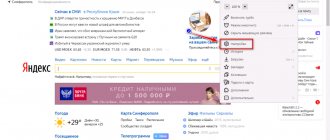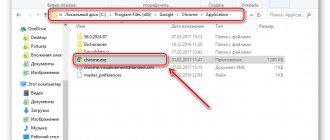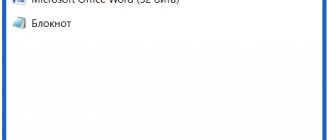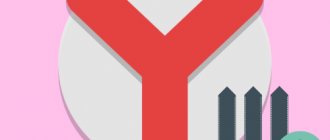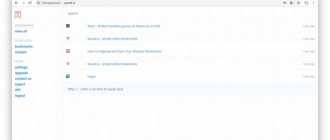Often, when users work in the browser for a long time, they receive a crash message: “The page has been reloaded due to lack of memory.” A novice user most likely does not know how to fix it and what to do to continue working without failures. A similar message appears in Yandex Browser, less often in other navigators. In this article you will find the answer to all questions related to this error.
Low RAM error in computer browser
Reasons for lack of RAM
From the error text you can determine that the browser is low on memory. Every browser uses the computer's RAM. It follows that you have loaded your computer with a large number of processes. Or there are too many tabs open in the browser, and there is not enough RAM in the computer. Most likely there is less than 2 GB installed on the computer.
Experienced users know that Yandex Browser and Google Chrome are gluttonous. They are designed for newer computer models, so this error can be encountered more often on weak PC configurations. The reason may also be the sites that the user visits. They have a large number of scripts and flash banners, which overload the computer.
Solution
In most cases, restarting a site in the Yandex browser is accompanied by the following error:
It refers to the fact that the computer's random access memory (RAM) is too busy. And this point should be checked first:
- Right-click on the empty space on the bottom panel of Windows (in the corner there is a Start button).
- Select a tool "Task Manager".
- Expand the Task Manager to its full format by clicking the “More details” (on older versions of Windows it will be called differently).
- Go to the "Processes" .
- Pay attention to the column "Memory".
If it shows a load of more than 80-90 percent, then the problem is with the computer. Or rather, the fact is that there are too many programs and various processes running on it that have “clogged” the RAM.
There is only one solution - close unnecessary programs on your computer, as well as inactive tabs.
But what should you do if, due to an error, the page was reloaded in the browser, but the system has enough free RAM? There are two options here:
- An outdated version of Yandex is used.
- Incorrect program settings.
In the first, you should perform the update procedure, and in the second, reset the parameters to their original values.
Update procedure
The update is supposed to happen automatically, but sometimes the function “fails.” Fortunately, it's easy to call it manually:
- Use the keyboard shortcut Ctrl + T to open a new tab.
- Copy the address browser://help/.
- Paste it into the empty address bar.
- Press Enter on your keyboard. This will open the About .
- Wait until the scan is completed.
- Agree with the update, and then restart the Internet browser.
Reset
First, set up browser synchronization so you don't lose any data due to a rollback. And then follow these steps:
- Open a new tab.
- browser://settings/resetProfileSettings into the address bar .
- Press Enter to move to the required function.
- Click on the yellow button to activate the procedure.
- If your data has been lost, log in to your Yandex account to restore it.
How to resolve out of memory error
To fix the problem, you need to perform a few simple steps with your computer. First of all, let's clean the hard drive of garbage and unnecessary files, which by their presence complicate not only the operation of the browser, but also the entire PC. Download the popular CCleaner utility. The installation file size is slightly more than 15 MB, so the program will not take up much space on your disk.
CCleaner is a tool for cleaning and optimizing Microsoft Windows operating systems
It has a simple and user-friendly interface; it will be quite easy to understand. Launch and select “Tools” in the left toolbar. A tab with autoload will open. All programs that start when the operating system starts are displayed here. After that, they work in the background, but consume resources, albeit a small amount. Select the programs that you should not run with Windows and click the “Turn off” or “Uninstall” button on the right.
After that, click on the Cleaning tab and start the process. Once it is complete, go to the “Registry” tab and run registry optimization. When the hard drive optimization is complete, open your browser.
- Click on the menu button in the bar at the top and select the “History” tab. In Yandex Browser, press the hot keys CTRL+H. They call up the browser history.
- Select all items here and click the “Clear” button.
- Then select “Add-ons” from the menu and disable all unnecessary add-ons, their operation can also affect the appearance of the error message “The page was reloaded due to insufficient memory.”
- You can install the AdGuard browser plugin, which will block unwanted ads as well as advertising banners. Most of them are built in Javascript, so they take up a relatively large amount of memory.
How to fix? Cleaning up Windows
The most primitive way is to close the problematic program and then restart it. If it doesn’t work, you need to restart the computer in order to unload the “gluttonous” services from memory. But the methods listed are not always effective. You should try the following solutions.
It's no secret that file "garbage" and traces in the registry can cause a lack of RAM and disk space. You can clean all this junk manually, but you will have to spend a lot of time, especially for beginners. Therefore, I advise you to install the free, simple CCleaner utility - you can follow the link to watch the video instructions and download the application for Windows.
I recommend that, in addition to actions on the “Registry” and “Cleaning” tabs, you also go to the service section and there remove unused items from startup that should not be launched with Windows. This way you will reduce the load on RAM.
The next important point is deleting the Yandex browser cache. In principle, the above software automatically deletes such objects. But it is better to perform a few quick manipulations manually.
We launch the Yandex browser, press the combination Ctrl + Shift + Del on the keyboard and in the window that appears, mark the items, as shown in the screenshot:
This way you will get rid of a lot of garbage. But that is not all. You need to go to the main menu of the browser (the “three stripes” button in the upper right corner), select “Add-ons” and in the new window disable unused extensions, which can also consume RAM.
Increasing paging file parameters in Windows
When we increase the page file in Windows, we increase the amount of RAM that the system has allocated for running the browser. Typically, the page file is automatically increased if the allocated memory is not enough. But in some situations, as we see, this does not work. If the previous methods did not produce any results, then this method of eliminating the error “Due to insufficient RAM, the browser reloaded the page” will correct the situation.
- Press the WIN+PAUSE key combination.
- From the menu on the left, select “Advanced system settings.”
- Click the Advanced tab, then select Options.
- Here, find the “Virtual Memory” block and click “Change”.
- By default, this setting is set to Automatic in all versions of Windows. Select the “Specify size” checkbox below and enter any value from 2 GB if you have enough memory for this. Below, click the “Set” button.
Increasing the paging file in Windows OS
Close the windows and restart your computer. Now try opening your browser and continuing.
May be relevant for you: An error occurred while unpacking unarc.dll returned error code 11 (1, 7, 12, 6, 14,
What to do if there is not enough memory in Yandex.Browser
If your PC has a small amount of memory (4 GB or less), then the easiest way to fix the “The page was reloaded due to insufficient memory” error is to increase the amount of working memory (RAM). Add another memory stick to your PC, and it is quite possible that the memory error in Yandex Browser will disappear.
Increase your PC's memory size
Other ways to fix the problem are as follows:
Close unnecessary pages (tabs) in the browser
First of all, it is recommended to close all unnecessary pages and tabs of your Yandex.Browser, leaving only one (two) that you need.
Clear your web browser's cache and cookies
The next step is to clear the cache and cookies of your Yandex.Browser to eliminate the warning “Please close unnecessary programs and browser tabs and refresh the page.”
- To do this, while in the browser, simultaneously press Ctrl+Shift+Del.
- In the history clearing window that opens, select the clearing period, and check the required “Files saved in the cache” and “Cookies...” checkboxes.
- Then click on “Clear history”.
- Restart your browser.
Click on “Clear history”
Disable (remove) unnecessary browser extensions (add-ons)
If you have recently installed unnecessary extensions on your browser, then try temporarily disabling (or removing) them. In the browser window, click on the settings button (three horizontal lines), select “Add-ons”, and disable (uninstall) recently installed add-ons (extensions).
Increase the swap file
- Click on Win+R, type sysdm.cpl there and press enter.
- In the system properties window that opens, go to the “Advanced” tab, to the right of “Performance” click on “Options”.
- Next, in the next window, select the “Advanced” tab again and click on the “Change” button.
- In the same virtual memory properties window, activate the “Specify size” option. And we write the minimum and recommended size twice as large as the available memory capacity of your RAM.
- For example, if you have 4 GB of RAM (4096 MB), then we set the value of the specified parameters to 8192 GB.
- Save the change and restart the PC.
Specify the required virtual memory size
Check your system for viruses
In some cases, malware present on a PC can significantly interfere with comfortable surfing the Internet. To combat them, use proven tools such as Doctor Web Curate or AdwCleaner, which allow you to identify and eliminate various types of malware.
Use AdwCleaner to fight malware
Reinstall your Yandex.Browser
If none of the above helps, then it is recommended to completely reinstall your browser. To do this, it is first recommended to save your passwords and bookmarks in the browser, then delete the browser in the standard way, restart your PC and install a new version of Yandex Browser on your computer. Quite often this allows you to eliminate the problem of lack of memory to open a page in the browser.
When there seems to be enough memory
There are situations when a smartphone or tablet refuses to install an application not only on the memory card, but also in the internal memory. At the same time, there is sufficient free space. How to force Android to face reality and still install the application?
There are several ways that might work:
- Clear Google Play and Google Service Framework application cache. Open the Settings menu, select these two applications and clear their cache. After this, restart your smartphone. If there is free space, the device will now be able to use it.
- Uninstall Play update. To do this, you need to go to Settings, find the Applications item there, and Google Play in the list. Tap on it and in the page that opens, select the “Uninstall updates” button. It is recommended to do this if clearing the cache did not help.
- Clear Dalvik cache. Turn off your smartphone and turn it on in Recovery mode (to do this, you usually need to hold down the power button and the volume button). Select Wipe cache partition from the menu. If you have not encountered this before, then we will give you a hint: the touch display does not work in this mode; you need to select using the volume buttons. At this point, select the Advanced Options sub-item, and in it – Wipe Dalvik Cache. This action will reset the Dalvik cache and not only free up some space, but also help the system work efficiently with what it already has.
To avoid such problems in the future, you can use the Link2SD or Folder Mount utilities, which will help you virtually combine Micro SD and internal memory into a single array. Remember that in this case the memory card becomes virtually non-removable, so before this operation, get a sufficiently large Micro SD.
Some users of the Windows operating system may experience a periodic message indicating that there is not enough memory on the computer. And to free up memory for programs to run normally, save your files and then close or restart any open programs.
Error: “There is not enough memory on your computer, please close programs”
Someone may mistakenly think that the memory on the hard drive has run out. But if you check this, it turns out that all local disks have free space.
The Windows error “there is not enough memory on your computer, close programs” indicates that you do not have enough RAM and virtual memory (also called the paging file)
How to increase the cache in the Yandex, Google Chrome and Opera 21 browser
In these browsers, the developers took a completely different path. And it will take you a long time to figure out how to increase this volume for temporary files. Because all actions need to be done not through the browser settings, in the usual way, but through the program launch shortcut, adding some lines, in general, this is not done for ordinary users. But still, the procedure is simple, the main thing is to know what and where to register, and we will deal with this now.
Since the Yandex Chrome and Opera 21 engines are the same (called Chromium), then all the settings are identical, and in the case of our temporary file storage, the actions will be similar.
To increase the cache in the Yandex browser, right-click on the program launch shortcut and select “Properties”:
In the properties, go to the “Shortcut” tab and in the “Object” field, after the word browser.exe, put a space and add this line (for convenience, copy this line and paste it into the desired field, but be careful not to delete the previous contents of the line):
| 1 | —disk-cache-dir=”с:\YandexCache” —disk-cache-size=1073741824 |
—disk-cache-dir=”с:\YandexCache” —disk-cache-size=1073741824
which will mean that we have set the cache size to 1 GB, which will be located in the YandexCache folder on drive C. Naturally, the size (we write in bytes) and the path can be changed at your discretion.
It will look like this:
Then click “Apply” - “OK” and all the cache memory for Yandex is increased! Here, by the way, you can read how to clear the cache in Yandex Browser.
The same goes for Google Chrome. Go to the properties of the Chrome shortcut, go to the “Shortcut” tab and in the “Object” field after chrome.exe put a space and add the line:
| 1 | —disk-cache-dir=”с:\ChromeCache” —disk-cache-size=1073741824 |
—disk-cache-dir=”с:\ChromeCache” —disk-cache-size=1073741824
Click “Apply” - “OK” and that’s it. The Chrome cache has been increased by 1GB (or 1073741824 bytes), which will be located in the ChromeCache folder on drive C.
And similarly we increase the cache in Opera 21.
Go to the properties of the Opera shortcut – the “Shortcut” tab – and in the “Object” field after the word launcher.exe, put a space and add the line:
| 1 | —disk-cache-dir=”c:\OperaCache” —disk-cache-size=1073741824 |
—disk-cache-dir=”с:\OperaCache” —disk-cache-size=1073741824
Click “Apply” - “OK” and that’s it. In Opera 21 they also increased it by 1GB, which will be located in the OperaCache folder on drive C.
What is a swap file?
The fact is that modern programs, and especially games, require more and more RAM to operate. What happens if a Windows application does not have enough RAM? To solve this issue, the paging file or its second name was invented - windows virtual memory. When more RAM is required than is installed in the computer, everything that does not fit in the RAM is placed in the page file so as not to interrupt the operation of the program or game that required this same RAM.
When memory is really low
To be fair, it must be said that sometimes the smartphone is right. For example, if you are focusing only on the space on the map, and installing the application there is not provided. Or if the application requires additional space to run.
Then like it or not, you will have to free up space. There are several proven ways to do this:
- Remove unnecessary applications. This is a question exclusively for you: perhaps old games are no longer so interesting? Or do you have several applications installed that duplicate each other?
- Move apps to Micro SD card whenever possible. On this topic we have.
- Clear the cache using special utilities (for example, CCleaner). Sometimes it takes up a surprising amount of space, being, in fact, unnecessary.
- Clear memory manually using Root Explorer or another file manager. This approach is very effective, but requires knowledge. Deleting the wrong files will make your smartphone inoperable. Therefore, before manual cleaning, be sure to make a backup.
- Reset the entire system and reinstall applications via Titanium Backup. This is a slightly more complicated method. For it you need to have the Titanium Backup application installed. Make backup copies of all settings apps. Reset the system completely. Install Titanium Backup again and restore applications from copies. This method does a good job of cleaning the system from garbage and often adds several hundred megabytes to free memory.