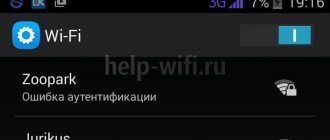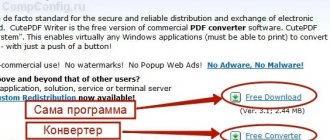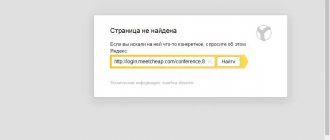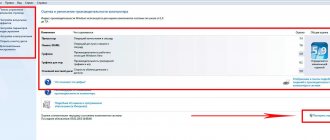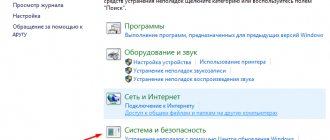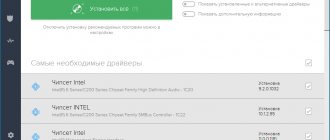What are codecs
The name “Codec” is derived from the English “coder/decoder”, meaning “encoder/decoder”. If you combine the first letters of these two words, you get Ko-Dek. They are a special type of program that transforms data for more convenient transmission and storage, and then carries out the reverse process - decoding - for playback and viewing. There are codecs for video and audio streams:
- Video codecs are designed to compress and restore video data. Examples: MPEG, H.264, DivX, Xvid.
- An audio codec encodes and decodes audio data. MP3, OGG, AAC, FLAC are the most famous audio codecs.
How does encoding and decoding occur?
Now let's see what codecs are in terms of converting media file sizes. For video, redundant data removal technology is often used. For example, a user films some kind of landscape with a camera at a speed of 30 frames per second, but the camera position does not change, just as there are no fundamental changes in the landscape itself. In the same five minutes, nine thousand identical images accumulate, which form the video sequence when saved. It is precisely by removing such unnecessary frames that a significant reduction in volume is achieved.
With audio, the situation is somewhat different, since in this case, for example, frequencies can be cut out beyond the human perceptible limit and, as in the case of the MP3 format, so-called perception coding is used, when frequencies inaudible to the human ear are removed from the original file. In some cases, the bitrate may also be converted. In this case, a distinction is made between encoding with loss of quality (lossy) and without loss (lossless).
Why do we need codecs?
There is a common misconception that codecs play media files. In fact, media players are responsible for playback, and the main task of codecs is to save space. Films or music in the basic version have a huge weight, it is difficult to burn them onto disks or post them on the Internet. Compression with codecs can reduce the size by ten times or even more. At the same time, the quality practically does not suffer.
There is no magic here. Compression occurs by eliminating redundant data. How it works? The original video file contains hundreds of thousands of frames, and each of them weighs a lot. But in many scenes, especially static ones, where the hero, for example, admires the view from the window, little changes from frame to frame. There is no need to save a thousand identical images when you can only keep changing fragments. This algorithm is one of the main ones when compressing videos.
Static scenes can be easily compressed
The reverse operation - decoding for subsequent playback in the player - is also performed by video and audio codecs. Therefore, if you do not have the necessary ones installed, an error appears when you run the file. The system simply cannot decode it and therefore read it.
Some media players already have basic codecs installed, allowing them to play video and audio of different formats without any problems. For others, you have to additionally download and install the Codec Pack or convert the video file itself using video converters. How do you understand which codecs are required? We'll talk about this further.
What is codec?
Most codecs for audio (audio codecs) and video files (video codecs) use lossy compression to produce a manageable final file size. There are also lossless codecs
).
How to find out which codec is needed to play a file
If a particular codec is missing from the system, an error message will appear when you try to play a file encoded with that codec.
There are programs that allow you to determine which codec is needed to play a particular file. For example, the CodecInstaller program analyzes the system and detects installed audio and video codecs. In addition, if necessary, it analyzes the video file and suggests the codec necessary for viewing it (you can install the missing codec - when connected to the Internet - directly from the CodecInstaller program window).
You can see which audio and video codecs are installed on your system (Windows XP): - Click Start → Settings → Control Panel → System
;
— in the System Properties
, open
the Hardware → Device Manager
;
- in the Device Manager
expand
Sound, video and gaming devices
;
— open by double-clicking Audio codecs
(or
Video codecs
);
- in the Properties window: Audio codecs
(
Properties: Video codecs
), open the
Properties
- all audio (video) codecs installed on the system are listed here.
Where to find codecs
Missing (or damaged) audio and video codecs can be downloaded from the following sites: • https://www.free-codecs.com/ • https://www.codecsdownload.com/ • https://www.xpcodecpack.com/ • https://www.free-codecs.net/ • https://new.lemnews.com/codec/
Since the latest versions of codec packages are “stripped down”, for example, https://www.free-codecs.com/download_soft.php?d=3907&s=95 (12.8 MB
), it is better to install the previous ones, for example, https://freesoft.ru/file.html?id=80636&dl=0&filename=klmcodec167.exe (30.9
MB
).
Notes
1. When choosing codec packages for downloading and installation, try to choose
Codec Pack Full
- full versions.
2. Codecs, as a rule, are installed (reinstalled) not one by one, but in a package. 3. With a full set of codecs, even Windows Media Player 9/10/11
can handle all audio and video files.
4. If you have problems playing . mp3
, most likely you need to reinstall this codec (226
KB
).
Tags: computers, programs, video, sounds
What codecs are there and how to choose the right one
If you decide to get acquainted with the types of codecs, you will find that there are quite a lot of them. Even the most popular and widespread ones are more than a dozen:
- Audio codecs: AAC, WMA, ACELP.live, AIF, AU, MP3, Ogg Vorbis, RA, RAM.
- Video codecs: DivX, APE, Cinepak, H.261, H.263, H.264, H.265, Flash, MPEG-1, MPEG-2, MPEG-4, RM, RV, WMV.
Usually, if there is a problem with playback, they don’t look for a specific codec. It’s easier and more convenient to download the package right away. For example, the K-Lite or XP suite for Windows can be downloaded and installed for free. Installation is very simple: just run the installer, and everything will be done automatically. All that remains is to restart the computer.
You should only look for specific codecs if you know which one is missing, and all the others are already installed. For example, a specific codec is required for a program to work.
How to install codecs on your computer?
A “clean” , newly installed operating system already contains a certain minimum set of codecs . But nowadays there are many file formats for which this set will not be enough.
Codecs can be installed on a computer , either individually or in packages, which, in addition to a set of codecs, often contain various tools to facilitate working with audio and video files, as well as players .
The most common and popular examples of a combination of codecs and a media player are: K-Lite Codec Pack, KMPlayer, AIMP, which can be downloaded from our website for free. Most often, users install one of these players depending on personal preference, be it design or convenience, and this is enough, because... all of these players contain a large number of the most popular and used codecs used to play audio and video files.
Where can I download codecs
Rice.
1. K-Lite Codec Pack official website to download popular codecs. If you encounter problems with playing certain media files, it is recommended to install additional codecs.
For example, the “K-Lite Codec Pack” codecs are considered the highest quality and multifunctional codecs.
https://k-lite-codec-pack.org.ua/
Other codecs can also be downloaded for free on the Internet. To do this, just use any search engine and enter the name of the required codec as a query.
It is advisable to use official websites for downloading to avoid further problems and installation of additional unwanted software. In addition, it is on the official website that the fresh, latest version of codecs, with changes made, are posted for download. Above is the official website for downloading codecs.
Since codecs are downloaded for free, there are a number of additional options in codec selection programs. For example, along with codecs, you can download another antivirus instead of the one that is already installed on the user’s computer. Other options for downloading something “at the same time” with codecs may be offered.
Therefore, before downloading codecs, it is recommended to check all the checkboxes in the fields for selecting additional options. Unnecessary checkboxes need to be unchecked so that, in addition to codecs, you don’t download something unnecessary and, sometimes, even harmful. After all, let’s say, you shouldn’t download and install a second antivirus on your computer - two antiviruses on one computer cannot “get along” calmly and will interfere with each other’s work.
Codecs: questions and answers
Microsoft website about codecs https://support.microsoft.com/ru-ru/help/15070/windows-media-player-codecs-frequently-asked-questions
Using this link, you can go to the official website of Microsoft, where answers to common user questions are provided for Windows 10 and Win 8.1: what is a codec, how to determine which codecs are installed on your computer, how to find the codec, and others.
What are video codecs
Often, novice computer users encounter a problem when, when starting a video file, there is no image, but there is sound, or vice versa - there is an image, but there is no sound.
In the vast majority of cases, this is due to codecs, or rather the lack thereof.
A codec is a special program required to play video and sound.
There are quite a lot of codecs and they are developed by different organizations. Therefore, it would be extremely inconvenient if you had to search for codecs separately.
But this problem is solved by codec collections, which include all the most popular audio and video codecs.
I will talk about one of these codec packages in the video below. This codec pack is called K-Lite Codec Pack.
So, to learn in more detail about what codecs are , where to get them and how to install them, watch the video:
Interesting notes and video tutorials on this topic:
- Computer cleaning program
Don't miss the opportunity to do a good deed:
click on the button of the social network in which you are registered so that other people can also benefit from this material. THANK YOU !
- https://plus.google.com/+Sergey Dokashenko Sergey Dokashenko
I recommend it! - https://vk.com/id282156125 Alexander Kuzkin
good evening, please help: question: how can I change the classic picture in the media player to a beautiful toolbar - there are different colors there - a new version was released in March and these are the changes I made - on their website you can choose from: any color and how to download - but you can pull out a ZIP picture from this folder, and then I don’t know how to insert it into the player - usually ZIP files should be unpacked, but this one is not so... I KNOW YOU KNOW A LOT OF THINGS - HELP PLEASE (HERE IS THE LINK: this is the player: mpc -hc.org choose in the middle from below - customizable and go to the download page of these panels - download and then I don’t know what to do with it...) THANK YOU
- https://pcsecrets.ru Andrey Sukhov
Irina, I am unfamiliar with this antivirus program, so I can’t say anything about its settings, but I think it makes sense to change them. Your antivirus blocks all potentially dangerous elements - links, files, etc. This does not mean that they contain viruses. This is simply how he “plays it safe.”
- Bystritskaya Irina
The antivirus also blocks all your links in mail
- Bystritskaya Irina
Trend Micro
- https://pcsecrets.ru Andrey Sukhov
Is this message coming from your antivirus? What antivirus program do you have installed? The file with codecs has the extension exe and some antivirus programs block it, since this file format is potentially unsafe.
- Bystritskaya Irina
When downloading codecs, information appears that the file is being downloaded in an unusual way and can harm the computer. What to do?
- Anatoly
thank you, I liked the information
Comments for the site Cackl e