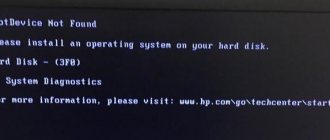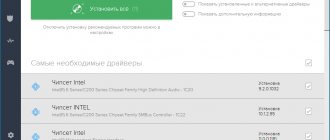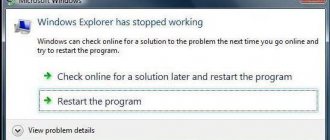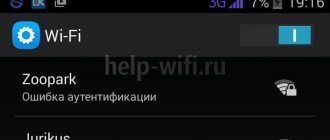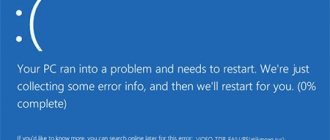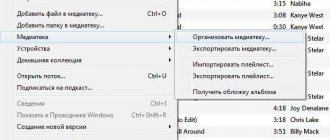" Internet
Yaroslav Dragun 12/19/2017
The appearance of the text “Technical information: DNSerror” on the screen indicates the impossibility of accessing a certain online resource or the entire network as a whole.
And sometimes the problem is associated only with certain browsers on the Windows platform - despite the fact that the computer automatically continues to update system applications via the Internet.
To resolve the issue, you must first understand the possible causes and take appropriate actions.
Contents:
- Reasons for appearance
- Troubleshooting your router(s)
- Solving computer problems
- Settings Features
- Results
Let's update our knowledge about DNS
DNS (an abbreviation for Domain Name System) is a specialized computer system associated with obtaining information about domains. When you send an email or log into a website, DNS matches the website's letter name, which you type in your browser's address bar, to its digital IP address, since traffic on the Internet is carried out by IP addresses.
If your DNS settings are incorrect, then you will receive various DNS related errors. If automatically obtaining DNS addresses does not work for you, you can enter them yourself, or use the options offered by Google (Google Public DNS) or other systems.
Checking the router
If there is still no Internet and the DNS error has not been corrected, then you need to check the router settings:
- Type the address to enter the router settings in the address bar of your browser. Most often these are 192.168.0.1 and 192.168.1.1. And in the window that opens, enter your login and password, usually Admin/Admin;
- The router web interface will open. Find the “ WAN ” tab in it. It is located in the “ Network ” item;
- click on it. On the right in the window that opens, register the same DNS servers that you specified on the computer;
- save these settings.
Windows has detected a hard drive problem
After this, it is recommended to restart both the router and the computer for the settings to take effect.
What is this dnserror error?
Typically, the “Technical information error dnserror” and similar Connectionfailure problems appear when entering some sites, although the main reason for these errors may not be a failure of the site to work, but problems in the user’s computer settings.
The error occurs when the server cannot find the requested domain, and is usually accompanied by a message stating that the page you were looking for was not found.
Reasons for appearance
You can understand where the problem came from from its name. The phrase consists of two English words :
- abbreviation DNS , translated as “Domain Name System” and meaning a specialized distributed database for obtaining information about domains;
- Error – “error” or “deviation”.
So, for example, when you send an email or access a web page, the DNS system ensures that the site name, made up of letters and numbers, matches the numeric IP address through which Internet traffic occurs.
And it only appears if the user has problems with the connection - most often due to too low speed or a domain name change.
Sometimes a resource is unavailable when it is blocked by the provider, as a result of a virus affecting the computer, or even adverse weather conditions that prevent the transfer of data.
You should know: It often occurs in the browser, where it is displayed, but the network remains accessible. This can be seen by the corresponding icon or by other signs - for example, the ability to access the Internet through the game client.
Rice. 2. What the icon looks like in the browser, indicating that the network remains accessible.
Fixing dnserror error
To fix the dnserror problem in question, you should do the following:
- Restart your computer and try to access this site again. Sometimes this helps;
- Wait a while. If before the dnserror error occurred your system was working stably and without failures, then it is likely that this error may be temporary. This may be due to both preventive work on the specified site, and temporary failure of the site, as well as stochastic instability of your Internet channel. Usually in such cases everything returns to normal after a couple of hours;
- Check your system with a reliable antivirus. Such proven “fighters” of the virtual front as Dr.Web CureIt!, Kaspersky Virus Removal Tool, Trojan Remover and a number of other analogues are suitable;
- Temporarily disable your firewall and firewall, and then try to access the desired site;
- Check with your provider to see if they have blocked the resource you need. In this situation, it doesn’t hurt to remember the activities of Roskomnadzor;
- Clearing the DNS cache. Another effective tool for solving the problem in question can be clearing the DNS cache. Press the Win+R key combination, type ipconfig /flushdns there and press enter.
Settings Features
You can solve the problem with these settings not only through the browser, but also using the network adapter settings. To change parameters :
- Open “Network and Sharing Center” (right-click on the computer icon in the lower right part of the screen);
Rice. 6. Network connection management menu.
- Select the menu for changing adapter parameters;
- Go to network properties;
Rice. 7. Network adapter properties.
- Find the item “Internet Protocol version 4 (TCP/IP v4)” ;
- Open the properties of this protocol and enter the addresses of the DNS servers.
Rice. 8. Changing parameters
You can get addresses for substitution in the form from representatives of the provider by calling their technical support.
Or return the old numbers that may appear in the contract for connecting to the network. And even put public addresses - for example, those belonging to the Google service.
Important: You can find out the DNS addresses of your provider (whose support is not always easy to reach at the right time) on their website. And this should be done in advance by writing down the corresponding numbers. Once a problem occurs, access to this resource will most likely be blocked.
Correcting the DNS address manually
- Click the “Start” button, write “Network and Sharing Center” in the search bar, and click on the result with the same name at the top.
- The Network Control Center will open, click on “Change adapter settings” on the right. Follow the instructions carefully to fix the dnserror error.
- We find our current Internet connection there, right-click on it and select “Properties”.
- In the list that opens, find the fourth version of Internet Protocol, click on it and again click on the “Properties” button on the right.
- Let's look at what parameters you have in the DNS servers section.
- If you have automatic DNS retrieval, then choose to specify the DNS address manually (the numbers of two DNS addresses will be provided to you by your provider, call him and check this data).
- If you have specific numbers there, copy them down on a piece of paper, and then select the option to automatically obtain a DNS address and click “OK.”
- If this doesn’t work and the Internet address you need is still not available, you can always return the DNS data back by entering it from the draft.
- You can also use public DNS addresses offered by Google.
- The first is 8.8.8.8, and the second is 8.8.4.4.
You can see how it looks in the video:
Ways to fix the error
The first thing the user will have to do is run a diagnosis of problems connecting to the World Wide Web.
Right-click on the monitor icon in the lower right corner of the taskbar and select “ Diagnose problems ”. The device will sort out the problem on its own.
If this method does not help, then move on to the next one:
- When connecting a computer or laptop to the network via a router, reboot this device. Unplug the device and wait two or three minutes. Then plug the router back into the outlet.
- Now turn off and on your computer.
- If there is still no Internet, try connecting the Internet cable directly to the computer. If this method works, then the problem is with the router. If not, then proceed to an in-depth check to identify the causes of the error.
Check DNS services
You should check the correct operation of DNS services:
- Go to the control panel, select the “ Administration ” folder.
- In the window that opens, select “ services ”. Click on this item.
- Click on DNS client. If “Disabled” is indicated in the Status ” tab, then select “Enable”.
- Set the startup type to “ Automatic ”. And click on the “Launch” button below.
What to do if the tablet does not turn on - reasons and solution
Reset network settings
In case of a dnserror error, a complete reset of the network settings may help:
- go to the control panel and find the “ Network and Internet ” tab;
- Click on the “ Connect to the Internet ” button. A column with connections will appear on the right side of the screen. Select your connection, disconnect it, and then connect it again.
Virus removal
Everything is simple here:
- buy Eset Nod 32 antivirus program or Kaspersky antivirus;
- install this application on your personal device and launch;
- scan her computer for viruses;
- remove malicious files if the utility finds viruses.
Solving computer problems
You can check whether the problem is related to the computer, or more precisely, to the software installed on it, by following these steps :
Rice. 3. Proxy server settings in Google Chrome.
Rice. 4. Dr.Web Curelt application.
Rice. 5. Command to clear the system cache
Why does the DNSerror technical error appear?
The DNSerror information indicates that problems have arisen at some stage of the connection. Mostly failures are caused by computer settings, but there are also other types of malfunctions.
The most common causes of failure:
- Unstable Internet connection;
- Low download speed;
- Certain changes in the domain name, sometimes even without the user's knowledge;
- Technical work on the site that the user is trying to access;
- Certain errors from the hosting provider;
- The consequence of certain deviations due to virus code on the computer;
- Damage to the DNS database on the server;
- Blocking the site at the level of the user's provider. This is especially true for users in Ukraine, due to the blocking of VK, mail group, Yandex and a number of other sites (about 400), an error message appears;
- The site has been blacklisted in an antivirus, firewall or browser;
- The DNS server cache is corrupted on the local machine;
- Weather conditions or terrain that interfere with a quality connection.
How to fix dnserror error? – Error appears
Typically, this error may appear for reasons such as:
- Data transfer is slow;
- The domain name has been changed without your consent;
- The virus affects the so-called network properties;
- The provider blocks the system;
- Bad weather conditions.
Very simple steps will help solve the problem, provided that it arose for reasons 1, 4 or 5 points.
- Reducing the load on the network. To do this, you need to turn off the torrent.
- Refresh data transfer.
- Hold off and wait for weather conditions to improve.
Instructions for changing DNS
Search giants Yandex and Google offer their own alternative DNS servers. They can replace the DNS addresses of your provider. Google has this:
- Main – 8.8.8.8;
- Reserved – 8.8.4.4.
Yandex has a more varied offer:
- Basic (main) 77.88.8.8;
- Basic (reserve) 77.88.8.1;
- Secure (main) 77.88.8.88;
- Safe (backup) 77.88.8.2;
- Family (main) 77.88.8.7;
- Family (reserve) 77.88.8.3.
Basic - standard settings and high speed, secure - protection from fraudulent sites + speed, and family - in addition to the second, restriction of adult content.
There is a foreign Cloudflare with excellent performance:
- Main 1.1.1.1;
- Reserved 1.0.0.1.
The following video explains how to quickly and easily set up a DNS server:
Windows setup
To open the desired section for configuration:
- Using the Win+R key combination, call up the line and execute the ncpa.cpl command.
- Select Properties for your network connection.
- Go to
- In the DNS change section, enter alternative ones manually.
- Click "OK".
If you have already specified DNS servers, rewrite them somewhere so as not to repeat them. Restart your computer and check the Internet. If the required sites open, then you have fixed the problem.
Android setup
To fix the dnserror error, go to your Wi-Fi network settings from your mobile device:
- Long-press on your network name for about a second and select “Edit Network.”
- Check the box next to "Advanced".
- Select IP Settings.
- Section "Static".
- Manually enter DNS 1 and DNS
If you need to specify an IP address, specify it in the range in which your router is configured to operate. You can see it in the DHCP settings.
Setting up the router
To make the settings apply to the entire network, register alternative DNS in the router itself:
- Open your router's personal account.
- Go to section
- Register primary and secondary DNS.
- Click "Save".
By using secure DNS for the entire local network, you will get rid of possible technical errors and protect your family from ending up on fraudulent sites and partially adult content.
Here is another article from our authors about changing DNS.