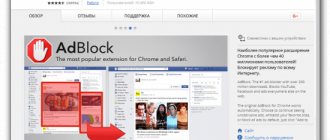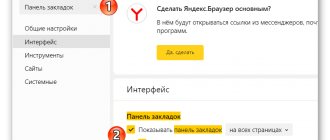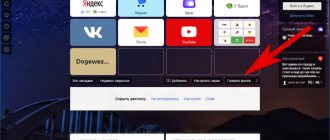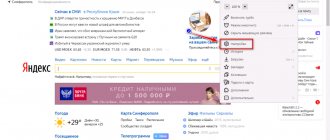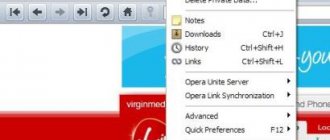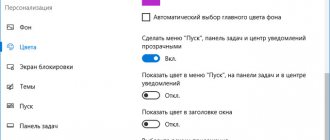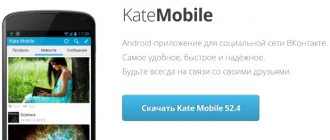How to customize the color scheme
When enabling dark mode, it is worth remembering that this will only affect the design of the browser itself, but the content of website pages will still have the standard white color scheme. But still, this will help protect your eyesight from unnecessary strain, especially when working at the computer at night.
Algorithm for enabling dark mode:
- First you need to go to the menu by clicking on the corresponding button in the upper right corner of the screen.
- Next, you need to open the settings by clicking on the line with the gear. For quick access, you can use the keyboard shortcut “Ctrl + H”.
- In the “Interface” tab, you can set one of four display formats: dark, light, an option that copies the design from the system, or go to the section with multi-colored color schemes.
| Color Scheme Options | ||||
| Blue | Light | With white tab | With color tab | Dark theme with color tab |
| Blue | ||||
| Green | ||||
| Yellow | ||||
| Orange | ||||
| Red | ||||
| Violet | ||||
Note: For direct access through the search bar, you must enter: browser://settings/interface
After turning on night mode, the browser will open in a dark format - the smart bar and top bar will be displayed in the corresponding color scheme. However, this will not affect the content of the pages in any way. In addition, Yandex will automatically select the image to match the selected color scheme so that it matches as harmoniously as possible and does not hurt the eyes.
Instructions
Let's start with the fact that there is currently no night mode as such in the PC version of Yandex Browser. Only dark theme is available. Which, by the way, appeared recently. And you can try to turn it on. This is what we will talk about.
And if you need to make all pages black, then you will have to use an extension. This is the only way to solve the problem. And we'll talk about this too. In general, we will try to solve the problem as efficiently as possible.
So, first we’ll talk about enabling a dark theme in Yandex Browser, and then we’ll look at an extension that allows you to make all pages dark. But first, about the web browser itself. Let's get started, I guess.
Enable black theme in the browser
How to install a dark theme in Yandex Browser? Yes, very simple. To do this, you will need to use your web browser settings. It is worth noting that this option appeared in the application relatively recently.
If you have updated your web browser, then you already have it. And if not, then you will have to update first and only then set up. Here are the instructions that will tell you in detail about the correct algorithm of actions.
- First, launch the web browser using the corresponding icon on the desktop.
- Next, click on the button with three horizontal stripes, which is located in the upper right corner of the main window.
- A menu will appear in which you need to click on “Settings” .
- Now you need to scroll through the list of parameters to the “Interface” and find the “Color Scheme” .
- Check the “Dark” and at the same time “Use dark backgrounds...” .
That's all. Now the web browser will have a completely dark appearance. But this does not apply to the pages that open. If you also need to make them dark, you can read about this in the next chapter.
Enable black page design
How to make Yandex a dark background, and with it other pages? An extension called Dark Reader . It can be easily found in the Google Chrome online store. The plugin has very simple settings and the presence of Russian in the interface.
This addition does a pretty good job of replacing the color of the pages with black tones. Moreover, there is no conflict between fonts and background. So it's worth a try. Here are detailed instructions telling you how and what to do.
- First, launch the web browser using the corresponding icon on the desktop.
- Next, open the page https://chrome.google.com/webstore/detail/dark-reader/eimadpbcbfnmbkopoojfekhnkhdbieeh?hl=ru.
- A page with a description of the extension will open. Just click on the “Install” and confirm the procedure.
- After some time, the add-on icon will appear in the toolbar. We click on it.
- Click on the “On” .
- Load a page and check the plugin’s operation.
Now all pages loaded in the browser will have a black design. There is no need to configure the plugin. It works automatically and handles even the most complex pages without any problems.
It is worth noting that Dark Reader requires a fair amount of RAM to operate. Therefore, if you have a relatively weak machine, then it is better to refrain from using this add-on. And in general, unnecessary extensions are a burden on the computer. In this case, you will have to make do with the usual website design.
How to enable dark theme using add-ons
This method was used earlier, when such functionality had not yet been implemented into the browser itself on a PC. However, it is worth knowing about it today. In order to enable Night Mode through add-ons, you need to open the menu again and select the appropriate item there.
Next, you need to download one of the extensions from the add-on store to change the browser background, for example, “Dark Mode”. It must be downloaded to the browser to be seen in the list of other extensions. Then, using the menu, you need to go to this section again and turn it on manually. Usually, after this, a shortcut for this application appears at the top, next to the address bar, allowing you to quickly turn it on or off.
Most often, such extensions recolor not only the browser itself, but also many sites, including, for example, Google or YouTube, but this may cause problems with displaying information, since not every site is configured to work in night mode.
Dimming pages
In this case, we will need an extension called Care Your Eyes . It works perfectly with the mobile version of Yandex Browser. When used, page colors are inverted to dark, making them more comfortable to view in the dark.
The extension has certain settings, but we won’t touch on them. The plugin works great with standard parameters. Now we will look at the installation and activation process. Here are the relevant instructions.
- Follow the link https://chrome.google.com/webstore/detail/care-your-eyes/fidmpnedniahpnkeomejhnepmbdamlhl in Yandex Browser.
- The Google Chrome web store page will load. Here you just need to click on the “Install” and wait a few seconds.
- Now you need to activate the plugin. We return to the main tab of the web browser.
- Click on the button with three vertical dots.
- Next, tap on the “Settings” in the corresponding menu.
- Scroll through the list of parameters to the section “Add-ons (beta version)” .
- Select the item “Add-on Catalog” .
- “Care Your Eyes” in the list and move the switch opposite the entry to the “On” .
- Restart the browser.
After the restart, all pages will be displayed in dark colors. If you wish, you can fine-tune the add-on and choose the colors yourself. But even in the standard version everything looks good. So you don't need to configure anything.
Reading mode
To make reading in the dark even easier, Yandex recommends turning on a special mode to reduce eye strain. Using this function will allow you to hide annoying advertising, set up newspaper display, and select the desired background. To do this, in the same “Interface” section in “Settings”, go down to the “Smart Line” section and there select the item that displays a button that allows you to enable or disable reading mode. After this, on any open tab in the search bar a button will be displayed, clicking on which the user will see all the functionality of this service.
Change the theme in Yandex Browser from your computer
The Yandex browser provides dozens of different designs, including animation. If desired, you can configure automatic alternation of pictures.
Previously, in Yandex Browser it was possible to download themes through Google extensions for the Yandex browser. For example, themes with anime characters. For 2020, you can download alternative designs only for certain websites - YouTube , Twitter , VKontakte , WhatsApp .
Similar options can be found in " Extensions ". Go through the menu bar to “ Add-ons ”, scroll down the page and enter the “ Extensions Catalog ”. More ” - “ Design button in the top panel . A list will open with different themes for social networks.
Method 1: Update the color scheme
To change the theme in Yandex Browser:
- Enter " Settings " through the control panel.
- Go to the " Interface " section.
- Click on the “ Color ” tab in the item regarding design schemes.
- Select one of the options.
- Confirm the action with the “ Save ” button.
This method will allow you to change the color of only the main panel and web browser tabs. The selected scheme will be displayed on any sites opened in Yandex.
Method 2: Changing the background
In addition to the color design of the sidebar for the browser, you can change the background in the main window of the web browser. To install a new screensaver in Yandex:
- Click on the “ Background Gallery ” link on the tabs page.
- Select a design category.
- Open the image you like.
- Click on “ Apply background ” to confirm the action.
The browser will automatically take you to the first page, against which the selected picture will be displayed.
If you wish, you can install several themes that will change periodically. To activate the function, click on “ Alternate ” on the page of all available pictures or in a specific category.
To display a photo from your personal gallery in the background:
- Look for the three dots icon next to the Background Gallery .
- Go to “ Upload from computer ”.
- Select the desired photo through the explorer.
- Click " Ok ".
In the background settings you can find options that allow you to switch pictures without going to the main settings menu.
Method 3: Dark Theme
In Yandex Browser for a computer, you can use a dark design option. You can install an alternative theme through the basic settings or using an additional extension.
As part of the first method, go to the web browser color scheme settings: open through the top panel “ Settings ”, then “ Interface ”. Select “ Dark ” from the options provided.
To match the background of the main page and the tab bar, check the corresponding box under the color scheme settings.
An alternative way is to go to “ Add-ons ”, then through the “ Extension Catalog ” download Dark Mode . Activate the service through the settings of installed add-ons and enable the dark theme using the slider in the top panel.
How to enable night mode in Yandex Browser on Android
The mobile application also has a function to enable night mode. To find a dark theme, you need to:
- Enter the menu (three dots located vertically in the lower right corner).
- Select "Dark Theme".
This is what the browser on Android will look like after activating the dark color scheme:
The background is not completely black, as the browser on Android also automatically adjusts the image to the selected theme. The bottom panel, icons and tabs change. The design of the sites remains the same as in the desktop version. Therefore, to reduce eye strain, it is necessary to reduce the screen brightness level.
How to change the background on the scoreboard in a Yandex web browser
The browser offers the most personalization opportunities when it comes to the background. To improve the appearance, we can put a beautiful picture, one of the animations (official only) or our own image or photograph in the background. Even Google Chrome does not offer so many options for personalizing the design of the start page.
Method 1: through the “Backgrounds” item
There is a button right on the scoreboard that takes you to a page with a gallery of backgrounds.
How to change the theme in Yandex browser:
- Create a new tab and click on the plus icon to the right of the current tab.
- Click on the “Background Gallery” button.
- Select an interesting category or immediately click on the design option you like.
- A window with a preview appears, if you are satisfied with the design, click on the “Apply background” button.
Important! The Yandex Browser Background Gallery page contains not only pictures, but also many animated backgrounds with short videos. We can distinguish them from each other by their icon. The small copy of the video has a camera icon in the upper right corner. If you click on the camera image, a video preview will appear. Typically, videos do not last more than 30 seconds, so if your computer is more or less powerful, there is no need to worry about unnecessary load on the system.
Method 2: Using the "Customize" option
The principle of the method is similar to the previous one, but allows you to set the theme for the Yandex browser a little differently:
- While on the scoreboard, click on the “Customize screen” button (located under the tiles of saved sites).
- Click on the new “Background Gallery” button.
- Open the picture or video you like.
- Click on the “Apply background” option.
Method 3: Install your own pictures or photos
If you want to set a different background, not from Yandex templates, we can put your own picture. You cannot install animation or video using this method; only images are supported.
How to install your own theme for Yandex Browser:
- Open the tab with the scoreboard.
- Click on the 3 vertical dots under the website tiles and to the right of the “Background Gallery” button.
- From the drop-down list, select “Download from computer”.
- Specify the path to the file and click on the “Open” button.
Immediately after loading the image, it will appear as the background. It is possible that the image will not be beautiful. In order for the material to really acquire an attractive appearance and high detail, it is important to choose pictures with high resolution. Images with a resolution of 1920x1080 (FullHD) or higher are most often bright and beautiful. Anything less will be stretched by Yandex browser, which will greatly distort the appearance.
Method 4: through the slider window
If we open the drop-down list with additional background settings, we can see a slider. By clicking on the arrows in one direction, we can immediately go to the next or previous image, which is immediately set as the theme.
How to quickly change the subject:
- Click on the 3 dots under the site icons on the scoreboard.
- In the lower right corner of the picture, click on one of the arrows.
Thus, we can sort through the backgrounds from the Yandex gallery in order.
Adviсe
Tip #1
It is better not to use extensions, as they may cause information on the site to be displayed incorrectly. This is especially true for those add-ons that have not been updated for a long time, that is, they have become outdated.
Tip #2
It is better not to use a dark theme during the daytime, as this will also strain your eyesight and make your eyes hurt.
Tip #3
Dark theme saves battery power on your device, so you can use this feature to extend its battery life.