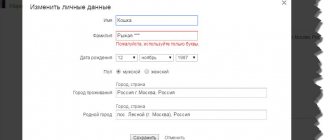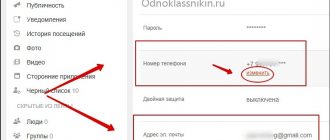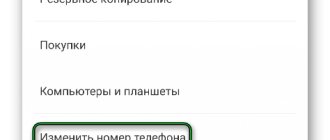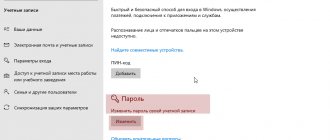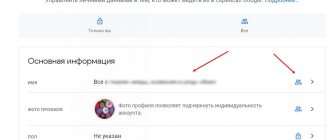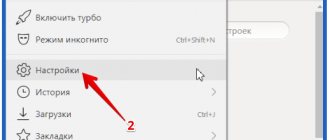How to change your name on Twitter and change your nickname without effort
In the event that your current Twitter username is unacceptable, if it is outdated or you just don’t like it, it won’t be difficult to change it.
To do this, just go to your account settings and enter the new desired username in the appropriate field.
Let's find out how you can change your username through a browser on your computer and through your mobile device.
Changing the username on your computer
So, detailed step-by-step instructions:
- To get started, open the website . Keep in mind: if, after opening the .com address, you are immediately taken to your account page, then you are already logged in to the system. Therefore, go straight to step 3.
- Sign in to your account . To do this, enter your username and your password. The corresponding cells are in the upper right corner of the screen. Then click “Login” to continue further. In case you have forgotten your username, you can enter your registered email address or mobile phone number. And if you can’t remember your password, click on the link that says “Forgot your password?”.
- After entering your page, click on your profile icon (it is located in the upper right corner of the open window). This icon looks like a small version of your profile picture. If you haven't previously set an image for your profile, this icon will look like a cartoon egg.
- Once the drop-down menu appears, select Settings . This is the second option from the bottom.
- Then enter your desired new username in the provided cell . At the top of the page you will see a special text field. By default, it displays your current Twitter name. Enter your new name here. After completing the input, the system will automatically check for availability within a few seconds. If the username you entered was previously taken by one of the Twitter users, come up with another name. You can also change the name you want slightly, for example by changing its spelling or adding one or more numbers (symbols).
- Scroll the page all the way down, select “ Save changes ”.
- Enter your password again . After this action, the changes you have made will be saved.
- After saving, check your profile immediately. You should see a new username - the one you just entered. Make sure the name has been changed. If you did everything correctly, the changes take effect instantly.
- Be sure to notify your followers that your username has been changed. According to official information taken from the support site, any change in username does not in any way affect your existing followers, direct or reply messages. All your followers will simply see your new username next to your profile picture. Therefore, you need to notify followers about a username change so that they do not send you messages in the future and do not respond to the old (the one that was replaced) username.
On a smartphone
Useful information: Please note that there is currently no way to change your current username through the Twitter mobile app. However, there is a way to get around this limitation. All that is required is to open the website through the browser of your mobile device.
- First of all, open the .com website through your smartphone browser . Don't get confused: You need to use an Internet browser, and not the usual Twitter mobile application.
- Log in to your own account . Click on the “Login” button (located on the right side of the screen). Next, on the next screen, you need to enter your username/mail address/phone number (one or the other) and password. After filling out the fields, click “Login” again.
- Open the “Me” tab on the page . It is located on the right side of the main page, at the top. The "Me" tab displays the contour of the face. Click on it to continue further.
- Go to settings . A screen should open showing your profile information. Click on the settings icon (it's on the left). On smartphones based on the Android operating system, this icon looks like a gear. But its appearance depends both on the version of the operating system on your mobile device and on the version of . From the pop-up menu, select Settings. This option is on the second line from the top.
- Scroll down the page a little. There, in the “Username” item, click on the “Change” link (by default, the current username is displayed in the text field).
- In this text field, enter your desired new name. Click on the text field where the current name is displayed, erase it completely, and then enter the desired new name . You have the option to choose one of the automatically generated names (they appear below). To do this, you just need to check the box next to it.
- Enter your password, click “Save” . Before you do this, do not forget to make sure that there is a checkbox next to the name you have chosen.
Why do people change their username?
Useful information: The maximum length of a username is 15 characters.
There are several reasons why a user might want to change their username in :
- If his current username was a joke that had already lost its relevance.
- If the username was associated with something that no longer has any meaning to the person.
- If the username was something frivolous and not consistent with the person's personality.
- If your current username does not comply with business etiquette. After all, if you, for example, are looking for a job on Twitter or even just want to make a good impression on people, then your username can be something original, but you should not associate it with something rude, indecent, etc. .P.
- Finally, the old name could get boring.
Tips for choosing a new name
- Try to come up with a short username . But you shouldn’t make it so short that it will be impossible to determine your identity. Remember, it's usually easier for people to enter a short name when they want to mention you in their own posts.
- Take your time and think carefully. Write down at least five names you like , and only then choose one of them.
- Decide on the character of the name . Think about it - are you serious or ironic? Your username should match your personality.
- Play it safe and come up with a backup name. If different spellings of the name you like are already taken, use a spare name.
- Castilho
Why do people change their username?
Useful information: The maximum length of a username is 15 characters.
There are several reasons why a user might want to change their Twitter username:
- If his current username was a joke that had already lost its relevance.
- If the username was associated with something that no longer has any meaning to the person.
- If the username was something frivolous and not consistent with the person's personality.
- If your current username does not comply with business etiquette. After all, if you, for example, are looking for a job on Twitter or even just want to make a good impression on people, then your username can be something original, but you should not associate it with something rude, indecent, etc. .P.
- Finally, the old name could get boring.
What is a Twitter username. Change your boring username in a minute
Today we will talk about how to change your name on Twitter. The nickname used in this service can say quite a lot about the user. The display name and login are two different things. Login is the unique name of your personal profile. It is the one that is visible in the account address and allows you to leave comments, log into your account, send private messages, and respond to tweets.
General information
The username can be seen after the @ symbol. It is called a login. The display name is placed directly below the login or to the left of it in the case of a news feed. The service provides the ability to change the name. After this transformation, personal messages, tweets and readers will not go anywhere. However, it is important to warn your friends about the new pseudonym.
Instructions
Let's move on to the practical part of solving the question of how to change your name on Twitter. We are logging into your account. To do this, go to the microblog site and enter your data. After that, in the mobile application, open the “Me” tab, which acts as the home page.
Let's go to the account settings. Click on the profile picture icon. This icon is located in the upper right corner between the "" button and the search bar. In the menu that appears, select “Settings”. In the mobile application, you will need to click on the gear image.
Go to the “Account” section. In the “Username” column, indicate the new login. It must contain at least 15 characters. You cannot use the words Admin and . Only letters, numbers and underscores are allowed.
After entering a new login, all that remains is to save the changes.
PC
Now we’ll tell you in more detail how to change your name on Twitter from your computer. The algorithm is similar to the one described above. Open and fill in your account information. Instead of a login, you can also specify a mobile phone number or email. Go to your profile.
Open “Settings”. Enter a new username. At the top you can see your current login. Once a new name is specified, the system will take some time to check its availability.
If this combination is already taken by another user, you will have to come up with another one. The easiest way is to add a few numbers to your login. After that, go to the bottom of the page and use the “Save Changes” function. Enter the password.
As a result, the system will save the changes made. The next time you sign in to your account, your new username will appear.
If you have finally decided to create an account on the most popular social network, you will most likely be faced with the following question: “ What name should I come up with on Twitter?
?. Yes, it is not at all easy, but we will try to help you.
So, there are two types of names on Twitter – Username and Real Name. How to come up with a Twitter name
and what is the difference between these names?
— Username is also your login when logging into Twitter. You will not be able to change this name after registration. We recommend choosing a simple, not too long and memorable username.
Your followers will send you private messages, mention you in their tweets, using this exact name. Each username is preceded by an @ sign.
For example, Dima Bilan on Twitter is @BilanOfficial, Pavel Durov is @durov, our Twitter account is @twidium.
— Your real name on Twitter is your first and last name or nickname. Some users write their real first and last name here, others come up with interesting nicknames or nicknames.
You can change this name any time you want in your Account Settings.
Just don’t forget to warn your followers about the name change, because often many people remember this name and not the username, so they may not recognize you and unfollow you.
By the way, if you want to quickly change the login of your Twitter accounts, as well as the first and last names of users, the program will help you with this.
This is probably the ideal option, since your followers will definitely not be confused if they want to mention you in their tweet. However, creating identical names is not at all easy, since the system currently has billions of registered users from all over the world.
You have a really difficult task ahead of you.
Another option for choosing a name on Twitter
- write your first and last name. For example, Yana Rudkovskaya did this. Username – @yanarudkovskaya, name – Yana Rudkovskaya. It's as simple as that.
If you don't want to use your real first and last name at all, then you need to think very carefully about your choice. We advise you not to stop at the very first option. Come up with a couple of names for your account. How to choose a nickname on Twitter
? You may already have a nickname among your friends.
Why not use it? If you are going to keep not a personal account, but an entertainment one, for example, then come up with a bright and original nickname that will immediately be remembered by many. If you are going to manage your company's account, avoid ridiculous and "let it be" nicknames.
Remember, your nickname says a lot about your account.
We hope we've given you a little guidance on how to come up with a Twitter username.
The main thing is not to rush into making a choice. Write down several options and choose the best one. I wish you success!
Information in the profile can be changed, as well as settings, at the request of the account owner, due to changed circumstances, etc. The procedure is simple: go to Twitter, open the “Settings” tab in your profile, and in the window the topmost column is just “username”.
Before you change your Twitter username, it's worth considering the consequences: Your Twitter page address will also change. The new option must be entered in the “Profile” tab and do not forget to save the changes later. There is a limit on the length of the name - up to 15 characters.
You just need to distinguish between the username and real name - there is a limit of 20 characters.
An important point: personal messages at the previous address will not be forwarded to the new one, similarly with mentions of the old name (read how to write personal messages). The new name does not change the number of readers or responses in correspondence, but friends and important interlocutors must be notified in advance of the change so as not to lose contacts.
How to change the background on Twitter and make your page unique
There are several options for choosing how to change the background on Twitter: take a new wallpaper from the list of standard ones, upload your own, make one picture fill the entire screen, or tile it. Having opened the Twitter page (upper right corner), go to “Settings” and select the background in the “Design” tab. There are more than a dozen of them. Once selected, the changes are saved.
If you don’t like anything from the basic list, you can upload your own picture. Find out how to add a photo to Twitter in this article. Press the “Change background image” button, in the window that opens, click the “Browse” button and insert, click “Open” and save the changes. High-quality and inexpensive increase of followers on Twitter.
How to change your Twitter password if you forgot or lost your old one
Let’s clarify right away: changing an existing one does not mean recovering a forgotten password or returning a hacked account. The easiest way to replace it is: the options menu opens with a button with a gear icon (upper right corner of the screen), there is a “Settings” tab and a “Password” column in it.
You will need to enter the current and desired ones, duplicate the changes and save them. Advice: before changing your Twitter password, it doesn’t hurt to consult about the optimal composition of the new code, consisting of letters and numbers. You can also close your profile.
You can find out how to do this by following the link.
How to change your Twitter username to a new one in a simple way
How to change your login on Twitter is described above - in Russian it is called “username”. In the “Settings” tab there is a column with this name, where changes are made and then saved. By the way, another reason not to confuse your real name and username: the first changes in the profile, the second in the account.
When registering an account, one of the first actions the user will need to choose is a nickname. Sometimes it happens that you need to change your name. You can do this procedure at any time and as many times as you need.
Nickname change
This procedure is performed absolutely free of charge. You can change your name to whatever is convenient for you. The main requirements are: the length of the nickname must be no more than 15 characters, the name does not contain obscene language and is not occupied by another user.
in the browser
This option for changing your username is very simple and can be done in a few steps. Before you start, log into Twitter through your browser and do the following:
With these easy manipulations you will be able to change your Twitter nickname using your browser.
Application for mobile
If you wish, you can change your username using the Android mobile application. In this option, you will have to take a little more steps, but all of them remain easy, and even a novice user can handle them.
Your username has now been changed and you can continue using Twitter. As you have already noticed, in the mobile application you do not need to confirm all actions with a password.
Version for phones via browser
This option for changing the username is no less popular than the ones described above. The interface of the Android application is very similar to the version for iOS applications. But it is still necessary to describe such a method, since there are slight differences.
Based on the information described above, we can conclude that it makes no difference which version you use, mobile or through a browser; changing your username will not take you a lot of time and is very easy.
Many people want variety, both in reality and on their pages. Many things get boring over time, the username can also get boring, or it can be associated with some events that you no longer want to remember or it’s simply no longer relevant. This means it's time to change your username in .
Changing your username is not at all difficult
. In order to do this, go to and go to the settings section on your page. In the “Account” tab, make the necessary changes to the “Username” line. To change your real name, you need to go to the “Profile” tab and enter a new name there. Then the changes need to be saved.
Changing your username does not mean gaining or losing your readers, replies or private messages. However, before you make changes, it's best to warn your readers via a tweet or notification. Since after changing to your old name, you will not be able to receive messages or replies.
What is the difference between a username and real name?
Your username must be unique and will appear on your profile. It is used when logging in and when sending personal messages and replies. The username appears in outgoing messages of any type and appears in the friends' feed.
Your real name is considered to be your last name and first name, which are displayed in your profile on the page; this is used so that acquaintances and friends can find you by them.
A real name is especially useful if your nickname is mysterious or difficult to spell. Instead of a real name, some users indicate the name of an enterprise or company.
What is the maximum length for an alias and name?
The username must be up to fifteen characters in length. This is done so that when sending from your phone, your message will fit into the tweet. If it is more than fifteen characters, then your tweet will not fit into one message. Therefore, if you want to change your username in , remember this limitation.
The real name must be within twenty characters in length. Here the name can be longer, since real surnames are rarely short.
Those users who have been registered on the portal for a long time may have longer names, and this will not be a problem for them.
However, they will not be able to change anything in their account until the nickname or name matches the rules.
Instructions
Let's move on to the practical part of solving the question of how to change your name on Twitter. We are logging into your account. To do this, go to the microblog site and enter your data. After that, in the mobile application, open the “Me” tab, which acts as the home page. Let's go to the account settings. Click on the profile picture icon. This icon is located in the upper right corner between the Tweet button and the search bar. In the menu that appears, select “Settings”. In the mobile application, you will need to click on the gear image. Go to the “Account” section. In the “Username” column, indicate the new login. It must contain at least 15 characters. You cannot use the words Admin and Twitter in your login. Only letters, numbers and underscores are allowed. After entering a new login, all that remains is to save the changes.
How to change your name on Twitter. How to change username in
When registering an account, one of the first actions the user will need to choose is a nickname. Sometimes it happens that you need to change your name. You can do this procedure at any time and as many times as you need.
The procedure for changing a name using a mobile device is practically the same
Access the site using the Internet browser on your mobile device.
You can select one of the automatically generated names (displayed below) by checking the box next to it. After that, enter the password and click “Save”.
If you have finally decided to create an account on the most popular social network, you will most likely be faced with the following question: “ What name should I come up with on Twitter?
?. Yes, it is not at all easy, but we will try to help you.
So, there are two types of names on Twitter – Username and Real Name. How to come up with a Twitter name
and what is the difference between these names?
— Username is also your login when logging into Twitter. You will not be able to change this name after registration. We recommend choosing a simple, not too long and memorable username.
Your followers will send you private messages, mention you in their tweets, using this exact name. Each username is preceded by an @ sign.
For example, Dima Bilan on Twitter is @BilanOfficial, Pavel Durov is @durov, our Twitter account is @twidium.
— Your real name on Twitter is your first and last name or nickname. Some users write their real first and last name here, others come up with interesting nicknames or nicknames.
You can change this name any time you want in your Account Settings.
Just don’t forget to warn your followers about the name change, because often many people remember this name and not the username, so they may not recognize you and unfollow you.
By the way, if you want to quickly change the login of your Twitter accounts, as well as the first and last names of users, the program will help you with this.
This is probably the ideal option, since your followers will definitely not be confused if they want to mention you in their tweet. However, creating identical names is not at all easy, since the system currently has billions of registered users from all over the world.
You have a really difficult task ahead of you.
Another option for choosing a name on Twitter
- write your first and last name. For example, Yana Rudkovskaya did this. Username – @yanarudkovskaya, name – Yana Rudkovskaya. It's as simple as that.
If you don't want to use your real first and last name at all, then you need to think very carefully about your choice. We advise you not to stop at the very first option. Come up with a couple of names for your account. How to choose a nickname on Twitter
? You may already have a nickname among your friends.
Why not use it? If you are going to keep not a personal account, but an entertainment one, for example, then come up with a bright and original nickname that will immediately be remembered by many. If you are going to manage your company's account, avoid ridiculous and "let it be" nicknames.
Remember, your nickname says a lot about your account.
We hope we've given you a little guidance on how to come up with a Twitter username.
The main thing is not to rush into making a choice. Write down several options and choose the best one. I wish you success!
Today we will talk about how to change your name on Twitter. The nickname used in this service can say quite a lot about the user. The display name and login are two different things. Login is the unique name of your personal profile. It is the one that is visible in the account address and allows you to leave comments, log into your account, send private messages, and respond to tweets.
Nickname for Twitter, why is it needed?
It is up to you to decide under what name you will appear on the Internet. Often this nickname you create for yourself can very accurately reflect your personality without revealing your real name.
There was a time when registration on sites took place precisely by nickname: the account of a new user on a particular site was tied to a nickname, and therefore it could not be changed. Now this is no longer the case. Almost everywhere, an account is saved using a unique identifier (which is often not even known to the user), and the nickname can be changed at any time.
Twitter is one of the most advanced social networking sites and it follows the same approach. You can change both your handle (the display name by which other users will refer to you) and your account name (the name starting with the @ symbol that identifies your Twitter page).
The account name and nickname often overlap, but may not coincide. In this screenshot, the nickname is the real name and surname of the Russian cosmonaut, but generally speaking, it can be anything, even a meaningless set of characters.
Many people choose nicknames for themselves in accordance with their interests and inclinations, their occupation or hobbies. Your nickname is part of your self-expression on the Internet. Together with your page design, it is part of your unique online style.
How to get a hacked account back if the email has been changed
But there are also difficult cases. For example, what to do if the account was not linked to the phone, and the hacker who hacked it changed the email address to his own? That is, how to restore a hacked account if you only know its name? This can also be done, although not so easy.
In this case, you need to send a request to the Twitter administration to restore your account . How to do this?
- Go to the link support.twitter.com/forms/signin and fill out all the fields as shown in the screenshot . Unfortunately, this page is not translated into Russian, but people with at least basic knowledge of English should understand everything. Pay special attention to the “Last sign in” field - in it you must enter the date of your last login to Twitter. Send a request and wait.
If you want to return a stolen page, fill out all the fields like this
- Perhaps they will answer you right away, perhaps you will have to wait about a day. A letter should be sent to the mailing address you provided. You need to answer it in English. The content of the letter looks like this:
Text of the letter from the support service. You are asked to confirm that the specified email is yours
- In short, it says that you must respond from this particular address to this letter, thereby confirming that it is actually you and not someone else. The letter also says that you need to wait, because the administration receives a lot of similar requests, therefore, it is not possible to quickly process each of them.
- Reply to this letter something like this: “Yes, this is my E-mail, confirm.” (Yes, this is my mailing address, I confirm).
- Now you really have to wait. The wait may drag on for a week, or maybe two. The most important thing is not to miss this letter, otherwise you will have to try again and wait again. The letter may end up in the spam folder, so check it periodically. The fact is that it is not entirely clear from whom it came. So, in the mailbox it might look like this:
This is what a letter with recovery instructions might look like in your mailbox
- This long-awaited letter looks like this:
Contents of the letter in which the Twitter administration invites you to change the password for the stolen account
- It contains a link that you need to follow to reset your password. That is, you just have to set a new password.
Helpful advice: To avoid such problems, we recommend that you link your phone number to your Twitter account, and also come up with a password that is more difficult to hack.
On a smartphone
Useful information: Please note that there is currently no way to change your current username through the Twitter mobile app. However, there is a way to get around this limitation. All that is required is to open the Twitter website through the browser of your mobile device.
- First of all, open the Twitter.com website through your smartphone browser
. Don't get confused: You need to use an Internet browser, and not the usual Twitter mobile application. - Log in to your own account
. Click on the “Login” button (located on the right side of the screen). Next, on the next screen, you need to enter your username/mail address/phone number (one or the other) and password. After filling out the fields, click “Login” again. - Open the “Me” tab on the page
. It is located on the right side of the main page, at the top. The "Me" tab displays the contour of the face. Click on it to continue further. - Go to settings
. A screen should open showing your profile information. Click on the settings icon (it's on the left). On smartphones based on the Android operating system, this icon looks like a gear. But its appearance depends both on the version of the operating system on your mobile device and on the version of Twitter. From the pop-up menu, select Settings. This option is on the second line from the top. - Scroll down the page a little. There, in the “Username” item, click on the “Change” link
(by default, the current username is displayed in the text field). - In this text field, enter your desired new name. Click on the text field where the current name is displayed, erase it completely, and then enter the desired new name
. You have the option to choose one of the automatically generated names (they appear below). To do this, you just need to check the box next to it. - Enter your password, click “Save”
. Before you do this, do not forget to make sure that there is a checkbox next to the name you have chosen.
Now let's try from the phone
If you access Twitter through the mobile app, you can also change your name. Let's do the following.
In the right window of the screen, find your profile icon - click on it. In the menu that opens, select “Settings and privacy”. On the next page, click “Account”. And then click on the item “Username”.
We'll move on to the data modification form. Enter a new name here. As you can see, the dog icon is inserted automatically. When everything is done, click on the “Done” button.