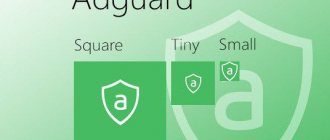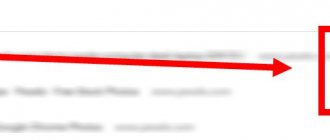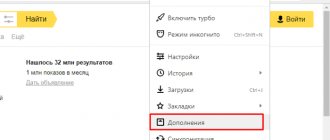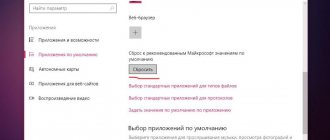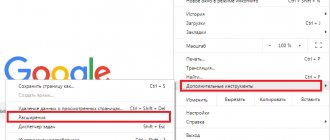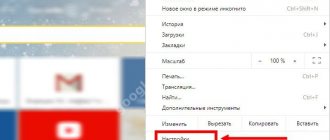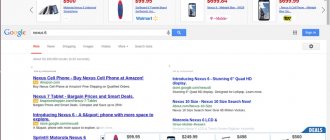Soft Browsers
06/30/20191185 2 comments
Using the AdBlock plugin, you can permanently remove advertising from the Google Chrome browser and other programs designed for surfing the Internet. However, such extensions often lead to problems with loading Internet resources (the site does not open, you cannot view the available content, etc.). How to disable AdBlock in different browsers?
Google Chrome
The popularity of this program is primarily due to its speed. Adblock prevents the appearance of advertising content, which further increases page loading speed. However, sometimes users need to disable the plugin or remove it altogether. Doing this is no more difficult than removing pop-up ads on Android:
- Go to the browser settings, select the “Additional tools” section and click on the “Extensions” tab.
- Find the AdBlock plugin and click “Disable”.
- In the same way, you can remove the add-on. In the “Extensions” menu, the user can manage the operation of all installed plugins.
Attention: you cannot install many plugins on one browser, as its operation will slow down significantly.
Instructions
There are several ways to deactivate the built-in functionality of Adblock - it all depends on the specific purpose of the user. This is either a temporary shutdown for the period of “communication” with some Internet platform or a long-term shutdown.
Depending on this, the sequence of actions is adjusted, and the narrator’s duty requires satisfying the spark of curiosity in the eyes of the readers.
For ease of understanding, we will divide the further narration into several logical blocks.
For a separate site
To block AdBlock while working on websites, simply follow these steps:
- Launch Opera and open the site of interest.
- Then click LMB on the ad blocker icon and select the item in the new window "Do not run on this page".
- Clicking again will activate the plugin's built-in algorithms.
When moving to another site, Adblock will continue to perform rough work until user intervention (if any).
Full version
If for some reason AdBlock needs to be turned off or completely removed, then we will use the following step-by-step instructions:
- Open Opera and click LMB on the main button in the upper left corner of the screen.
- Select a section from the drop-down list "Extensions", and then - "Extensions".
- A new window presents all the pre-installed plugins; scroll the page until you find the one you need.
- Click on the button "Disable", located opposite the Adblock icon.
- To completely remove it, just move the cursor to the cross icon and activate the algorithm embedded in it src=»https://operaru.ru/wp-content/uploads/2019/01/Udalit-AdBlock-dlya-Opera.png» class= "aligncenter" width="1010″ height="795″[/img]
In this simple way, you can not only temporarily deactivate the ad blocker, but also completely remove Adblock in Opera.
Opera
The popularity of Opera is somewhat lower. This browser is notable primarily for the fact that it provides users with a built-in VPN feature. With its help, you can bypass the blocking and access prohibited sites. Disabling AdBlock in Opera is also easy:
- Open the browser menu.
- Select the “Extensions” section and the “Extensions” subsection.
- Find the Adblock plugin and click on the “Disable” button.
- All manipulations will not take even a few minutes. It is very easy to disable this add-on in Opera.
Rules for disabling AdBlock Opera
An additional ad blocker, like any other extension in the Opera browser for a phone or computer, can be removed as follows:
- Select the extension management menu or press Ctrl + Shift + E;
- Select the “Disable” button to stop the extension;
- Click on the cross next to the extension name to completely remove it;
Overall, all settings are highly adjustable and can be changed in minutes. It is also recommended to update built-in filters promptly to ensure that ads are hidden properly. Remember that it is much more effective to create your own rules for frequently visited sites than to completely disable AdBlock in the Opera browser.
Yandex browser
The popularity of Yandex.Browser in RuNet is rapidly catching up with Google Chrome. The reason is speed. Pages load at incredible speed. At the same time, the developers have created additional “buns” for users. For example, many will like the presence of a built-in website translator and a powerful spam filter. You can disable the AdBlock plugin in Yandex Browser in a few clicks:
- Open the browser menu and click on the “Add-ons” button.
- Scroll down the page, select the Adblock plugin and click on the “Disable” button.
Attention: the presence of their own filters against shocking and intrusive advertising leads to the fact that many Yandex.Browser users do not even install additional extensions.
Disable Adblock extension
In order to completely disable the Adblock extension, which blocks advertising, you must first open a page with a list of all installed extensions. This is done very simply. Click on the “Menu” button, which is located in the upper left corner of the Opera browser, and go to the “Extensions” section.
You can also open the list of installed extensions using the CTRL-SHIFT-E key combination or by right-clicking on the icon of any extension in the right corner of the Opera window.
One way or another, you will see a list of all extensions that have been installed in the Opera web browser. In order to disable Adblock you need to find it in this list. If there are many extensions, then to find the one you need, you can use the search bar located at the top of the page.
Once the Adblock extension has been found, you can disable it by clicking on the “Disable” button. After disabling, Adblock will become inactive and advertising will no longer be blocked. Later, if necessary, you can go to the list of extensions and enable Adblock again.
If desired, Adblock can be removed completely. To do this, click on the cross to the right of the extension. In this case, Adblock will be completely removed from your browser and if you come back to use it again in the future, you will have to install it again.
It should be noted that you can disable Adblock on only one site, without completely disabling this extension. In this case, advertising will no longer be blocked only on the site you have chosen. To do this, you need to left-click on the Adblock icon, which is located in the upper right corner of the Opera window, and in the window that opens, click on “Enabled on this site.” As a result, the Adblock status will change to “Disabled on this site” and advertising will no longer be blocked.
It should be noted that now there are a lot of different extensions for blocking ads, for example, in addition to Adblock, advertising in your browser can be blocked by Adguard, uBlock and other extensions. Therefore, if you have disabled Adblock, but advertising is still blocked, then you need to check the list of extensions, perhaps there is another ad blocker installed there.
Edge
An updated version of Internet Explorer, designed specifically for Windows 10. There are practically no differences between the browsers. You need to be very careful when using this program to surf the Internet. The reason is high integration with Windows. Problems with the browser can affect the operation of the entire system. In this case, you can disable AdBlock using the following algorithm:
- Open the browser menu and select the “Extensions” tab.
- We look for the plugin and click “Disable”.
- That's all. You can deactivate the add-on in just 3 mouse clicks.
Disabling an extension
If you find the extension inconvenient or simply do not use it, then deactivate the add-on. This is easy to do, just follow these steps.
- Launch the Opera browser.
- In the left corner we find and press the Opera button.
- From the context menu that opens, select Tools-Extensions.
- In the window that appears, click Manage extensions.
- Find AdBlock in the list and click Disable.
Advice. If you want to completely remove the extension, then click the corresponding button next to its name. After this, the add-on icon should disappear from the toolbar.
As you can see, deactivating the extension is quite simple. But before you disable adblock in Opera, decide whether you really want this, since this add-on has a lot of advantages, but more about that here. The fact is that you can deactivate the extension only on certain resources. This way is much more convenient, since you can view advertising wherever you want, and if you don’t need it, then it won’t bother you.
Options for disabling the blocker
The browser menu already has a built-in function such as an ad blocker. Google Chrome also allows you to separately download and install additional plugins in your web browser, which also have an ad blocking function and more advanced functionality. However, if you have not used any additional extensions and have not set up a pop-up blocker yourself, then read the instructions on how to disable this feature in your browser.
Ad blocking in Google Chrome
How to allow all ads
If you want to remove ad blocking on all sites, then you need to completely disable the ad blocker, without any restrictions. Since the blocking function is built-in, the configuration can be done using the standard method:
- Open Chrome.
- The main page will load on the screen, go to the available options in the upper right corner (the button looks like three vertical dots).
- A list of functions will appear under the button, click “Settings”.
- The browser will take you to the settings menu, go to the very bottom and click “Advanced”.
- Next, go to the “Privacy and Security” section, then select “Site Settings”.
- The list will display data on the operation of sites and content; select “Advertising”.
- In the window there will be an item “Blocked on sites with a lot of intrusive advertising”; all you have to do is move the slider in the opposite direction to deactivate the function, that is, unlock it.
How to allow advertising on certain sites
Even taking into account the fact that advertising is intrusive and often does not carry any useful information, some users are interested in it, and they are interested when working on a specific site. A similar need arises if this is your own web resource or you are engaged in its maintenance, so you want to monitor how correctly the platform works. To disable advertising windows for only one or several sites, you must follow a similar instruction, with the previous setting:
- Open the Chrome browser.
- In the upper right corner, click on the three dots, and a list with available changes will open.
- Select from the “Settings” list.
- Scroll down and click “Advanced”.
- In the “Privacy and Security” section, select “Site Settings”.
- Now all that remains is to go to the “Advertising” item, and under the “Block on sites with a lot of intrusive advertising” option, click “Allow”, and opposite there will be an “Add” button.
- After clicking on “Add”, a line will appear where you will need to put the URL of the site for which you want to deactivate the blocking function. This can be one or several sites.
When you no longer need advertising on a specific or several sites, it is advisable to return to the previous settings, since overspam with advertising affects the speed of the browser, and some links can even be malicious.
Thus, thanks to the functionality of the Chrome browser, you can disable the option to block pop-up advertising windows, both for all sites and for one or several. This is very convenient and thus allows you to customize the work “for yourself.” In addition, you can additionally use other extensions from Google, which are also aimed at controlling advertising alerts.
Enabling the blocker
Since advertising in most cases does not carry anything useful and can even be dangerous if you follow its link, after temporarily disabling the blocking function, experts recommend returning it back. To enable the blocker, you need to perform the reverse steps to disabling it:
- Open the Google Chrome browser.
- Go to the list of options through the button in the upper right corner.
- Click “Settings”.
- Scroll down and go to “Advanced”.
- In the “Privacy and Security” section, select “Site Settings”, then “Advertising”.
- Where “Blocked” is listed, activate the function and drag the slider to the right.
If you previously added sites to allow or block in a separate list, and this information is no longer relevant, then simply delete them. For more reliable protection against intrusive advertising and spam, it is best to install Adblock. This is a special extension for the Google Chrome browser that blocks any advertising windows. You can download the plugin directly from the browser’s online store, through the options button “Additional tools”, “Extensions”.
How to disable Adblock in Yandex browser on individual sites
If the problem is that it is difficult to use certain resources, it makes sense to add them to the white list. In the future, AdBlock will work everywhere except the specified sites in the list.
A simple way to disable the AdBlock extension in Yandex browser on some web resources:
- Go to the desired site in a web browser.
- Click on the add-on image on the right side of the window, right next to the “Smart Line”.
- Click on the “Pause on this site” option. In the case of ADB, you need to click on the line “Enabled on this site” and the plugin will turn off.
In automatic mode, the resource is added to the white list and in the future the Adblock application will be turned off only while on the pages of this site. The action will not affect the operation of other resources.
Manual method of adding a site to the exclusion list on Adblock Plus:
- We go to the site that we plan to add to the list and copy the URL from the Smart Line.
- Right-click (RMB) on the extension icon.
- Select the “Settings” item.
- Go to the “White List of Sites” tab.
- In the line, enter the site address copied in the first paragraph.
- Click on the “Add site” button.
Disabling site blocking in AdBlock in Yandex browser is no more difficult than in ADB, but the method is slightly different:
- Copy the site address.
- Click on the plugin icon and select “Options” from the drop-down list.
- Go to the “Settings” tab.
- In the “Stop ad blocking” section, click on the “Show ads on a web page or domain” link.
- Paste the copied URL.
How to disable ad blocking in the Chrome browser
Let's look at disabling ad blocking in the Google Chrome browser on your computer and smartphone. This is done both for all sites and for each resource separately.
On the computer
This is not difficult to do on a computer. You need to open the Google Chrome browser settings and perform a few simple steps.
On all sites
To completely disable your ad blocker in Chrome settings:
- Open a web browser.
- In the upper right corner click on the icon "More" and in the menu that opens, select "Settings".
- Let's move on to the section "Privacy and Security" through the menu on the left, and then open "Site Settings" – "Advanced Content Settings" and select the item "Advertising".
- To deactivate the ad blocker, set the switch to the “Allowed” .
If you use a special extension to block pop-up windows:
- In the browser settings go to the section "Extensions".
- Opposite the tool responsible for blocking ads, click on the switch to move it to the left. If you no longer plan to use the extension, you can delete it by clicking on the corresponding button.
Many users install specialized software on their computer to remove ads in all browsers at once. To prevent its capabilities from extending to Google Chrome, it is enough to add the browser to the exclusion list or completely remove the program from your PC.
On a specific resource
If the user trusts not everyone, but a specific site, then, as an exception, he can allow advertising to be displayed on it.
- Launch Chrome on your computer.
- We open a reliable site that has blocked ads.
- To the left of the site address you can see a button with a lock or information icon. Click on it and select from the list that opens "Site Settings".
- On the list "Permissions" find the point "Advertising" and set the status opposite it "Allow".
- Restarting the web page.
The extension also allows you to add a site to the exclusion list. For this:
- Having gone to the desired site, click on the add-on icon to the right of the address bar.
- In the window that appears, click on the button (switch) to cancel ad blocking on a specific site.
Some extensions have more specific ignore list settings: for example, the user can allow advertising to be displayed not on the entire web resource, but on its specific page.
Most computer programs have similar exclusion lists. Simply copy the URL of the page for which you want to allow advertising and paste it into the appropriate line in the application.
On a smartphone
Unfortunately, in the mobile version of Google Chrome, advertising is blocked and allowed on all sites at once.
- Launch the Chrome application on your Android device.
- In the upper right corner of the screen, click on the “More” , and then select “Settings” - “Site settings” .
- Go to the “Advertising” and switch the slider to the right so that the word “Allowed” .
- Reloading the site.
Those who use a special application to block unwanted advertising can only be advised to completely uninstall it.
How to turn the lock back on
Since advertising in most cases does not contain anything useful and can even be dangerous, after temporarily abandoning the blocker, users will sooner or later return to it. In this case, the procedure for reactivating the function depends on the selected method of disabling ad blocking.
To enable the built-in blocker on your phone and PC running Windows XP, 7, 10:
- Open Google Chrome.
- Go to the section with ad display settings.
- By pressing the switch we move it to the left.
Also in the “Advertising” you can clear the list of sites that are allowed to display advertising content. To do this, opposite the addresses in the “Allow” , you need to click on the buttons with the trash can icon.
To activate the ad blocking plugin, you also need to go to the corresponding browser menu and enable the selected extension. Instructions for moving to the required settings are outlined above.