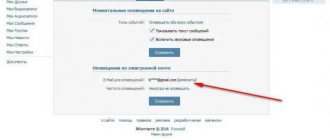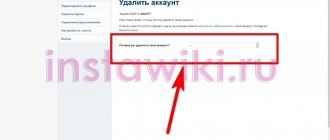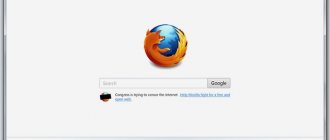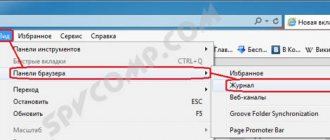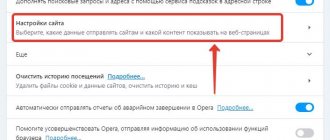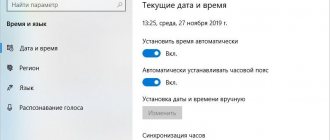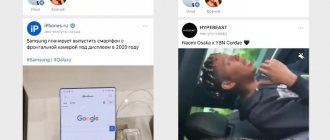Delete one message
Deleting messages is very easy. You just need to know where to click. Below I will show you with a clear example how to delete one message on social media. Facebook networks.
On the computer
If you want to delete any of your messages in the new Facebook design, then you will need to follow this procedure:
- To begin with, you will need to open the social network in question. network and go to the conversation from which you want to delete one message.
- Find a specific message on the page and then hover your mouse over it. Several icons should appear to the left of the message itself. Left-click on the three-dot icon.
- Delete should appear . You will need to click LMB on it.
- A small window will open in the middle of your screen. At the bottom right of this window there will be a “ Delete ” button. Click on it to delete the selected message.
- If you strictly followed my procedure, the message will be deleted. It is important to understand that the message will be deleted only for you; another user will still be able to see it.
On the phone
Let’s now figure out how to delete one message on Facebook via your phone. To complete the task, you will be required to perform a basic series of actions:
- The first thing you have to do is install the Messenger . If you already have it, then just open it. On the chats page, find the dialogue in which you need to delete one message, and click directly on it.
- On the page that opens, find the message you want to delete. Press and hold it with your finger until a line with functions appears at the bottom of the screen.
- On the line at the bottom of the page, find the “ More ” column and click on it.
- A small menu with three lines will appear on your screen. Click once on the “ Delete ” item.
- Now, you will need to choose between options for deleting the message. If you want to delete a message only from yourself, then click once on the “ Delete from yourself ” item.
- All that remains is to confirm your actions to delete the message. Especially for this, a window will open in which you will need to click on the “ Delete ” column. Once you do this, the selected message will be deleted.
Removal using extension
Accordingly, the question arises: how to delete messages on Facebook so that it’s permanent and without much strain? Fortunately, such a method exists.
To begin with, we note that this method is suitable for users of the Chrome browser. With the Facebook Fast Delete Messages extension, you can delete messages with one click.
You can add an extension to Chrome on the extensions page. After installation, it activates itself. Now there is no need to open every message. To permanently delete individual messages or dialogs, just click on one of the buttons located in the top toolbar, or the button marked in red.
How to delete from an interlocutor
Delete message on social media You will be able to communicate on Facebook not only with yourself, but also with your interlocutor.
It is important to note that it will be possible to delete a message for everyone if it was sent no more than 10 minutes ago.
If you use the method below, neither you nor your interlocutor will have the message.
On the computer
As for the new computer version of the social network, deleting a message from the interlocutor occurs as follows:
- Open the corresponding page with the dialogue. Hover your mouse over your message that you need to delete. Three icons will appear slightly to the left of the message itself. Left-click on the icon that looks like three horizontal dots.
- If you did this, then the line “ Delete ” should appear on the page. You will need to click on it with the left mouse button.
- A window will open in the center of the screen with a choice of options for deletion. If you want to delete your messages from everyone, then you will need to select the first option - “ Delete from everyone ”. Once you make your selection, click on the “ Delete ” item.
- If all the above steps are completed correctly, the message “ You have deleted the message ” will appear on the page. This inscription will confirm that you did everything correctly.
On the phone
You can also delete messages for everyone via a mobile device. To do this, you will need to perform the following steps:
- Since all correspondence takes place in the Messenger application, this is what you will need to open. After that, go to the desired dialogue and find there the message that needs to be deleted for everyone. Press it with your finger.
- If you do everything correctly, the “ More ” item will appear in the lower right part of the screen. Click on it once.
- A special menu will appear in which you will need to find the “ Delete ” item and click on it.
- The next thing you need to do is click on the “ Delete for everyone ” item.
- When a window appears in the center of the screen, click on the “ Delete ” line.
- After this, the “ You deleted message ” mark will remain in the dialogue. This will mean that the message itself is no longer shown to anyone.
How to erase a photo or video from history?
There are situations when a person added a story to a page, but later decided to change it or refused to post the information altogether. In this case, you need to know how to delete your stories on Facebook. For this:
- Go to the Stories section at the top right of your news feed.
- Click on the Your story button at the top.
- Select the photo or video you want to erase.
- Click the three dot icon at the top right.
- Select the photo or video deletion section.
Please note that when you delete a photo or video from your Facebook history, the data is also deleted from Messenger. Any changes made by the user are displayed on the site and in the application.
Clearing all correspondence
It is not necessary to delete conversations one message at a time. The social network we are interested in has a special function that allows you to delete an entire conversation at once. Below we will tell you how this can be done.
Delete dialogue
If you want to delete a dialogue with any user, you will have to use this algorithm.
On the computer
As always, let's start with the method for a personal computer.
- You will need to get to the page with all your dialogues on the social network. To do this, the main Facebook page will open. Now, look at the top right side of the screen. There will be four main icons there. Left-click on the icon that I marked in the screenshot below.
- Messenger window will appear . At the very bottom of the window that opens there will be a line “ Open Messenger ”. Click on this line.
- This way you can get to the page with all your chats on Facebook. On the left side of the screen there will be a list of all your dialogues. Hover your mouse over the desired chat.
- An icon in the form of three dots should appear on the right side of the selected chat. You will need to click on it with the left mouse button.
- A window will appear with a certain number of points. Find the “ Delete ” section there and click on it with the left button of your mouse.
- A special window will pop up to confirm the deletion of the entire dialog. If you really want to delete the entire chat, then click on the “ Delete ” button.
- Ready! Once you complete all the steps according to my instructions above, the entire dialog will be successfully deleted.
On the phone
It’s also worth figuring out how to clear all correspondence on Facebook via your phone. Just follow this procedure:
- Open the Messenger mobile application on your gadget. Press your finger into the dialog area, and then move it to the left.
- Three icons should appear on the right side of the dialog. You will need to click on the icon in the form of a basket on a red background.
- Now, turn your attention to the bottom of the screen. There will be a special window to confirm the deletion of the entire dialogue. To agree, click on the “ Delete ” column. If you do this, this dialog will be completely deleted.
Move to archive
If you do not want to delete a conversation on a social network, but still need to get rid of it, then this can be done in another way. In addition to the deletion function, Facebook also has the ability to archive correspondence.
To learn more about how to archive chats, read the instructions below.
On the computer
For personal computer users, the following procedure for archiving dialogues in the new Facebook design is suitable:
- Go to the familiar section with all your chats on Facebook. If you don’t yet know how to get into it, then look at the “ Clearing all correspondence ” item. It provides detailed steps to open the required page.
- As you may have noticed, on the left side of this page there is a column with all your chats. Hover your mouse over the dialog you want to archive. After this, one single icon will appear, depicted in the form of three dots. Left-click on the icon presented.
- A small window will pop up with several lines. Click LMB on the column “ Hide».
- Immediately after this, the selected dialog will be hidden. If you want to open it, just go to the section with all archived chats.
On the phone
It is not necessary to move the dialogue to the archive via a personal computer. This can also be done via telephone. You only need to do the following:
- As always, you'll need to open the Messenger app. After that, press your finger into the dialog area and slide it to the left.
- Three icons should appear on the right side of the selected dialog. Click on the icon, which is made in the form of three stripes.
- As you do this, a whole menu will appear with different lines. Find the “ Hide ” item in it and click directly on it.
- If you use the presented procedure, the chat will be successfully archived. If you want to open it, you can do it without any problems in the corresponding section of the social network.
Delete from phone
To permanently delete conversations or certain messages from a conversation, you need to install the Messenger app. You won’t be able to delete emails through the Facebook mobile app.
Deleting one message from the chat
The procedure in this case is as follows:
- Open Messenger on your mobile phone.
- Select the desired chat from the list that appears.
- Find the message you decided to clear. Click on it.
- Possible actions will appear. Select “Delete”.
- Confirm deletion in the notification that appears.
Getting rid of correspondence
Instructions to help you delete a chat with a selected person:
- Open the Messenger app on your phone.
- Select chat. Hold down on it until the action menu appears.
- Icons will appear. Select “cart”.
- In the window that appears, confirm deleting all correspondence.
How to recover deleted messages
Unfortunately, the social network Facebook does not have a function that would allow the user to recover previously deleted messages.
That is, if the user wants to return those messages that he just deleted, then he will not succeed. But, there are a couple of points that can help you out in such a difficult situation. If you deleted messages only from yourself, then you can ask your interlocutor to forward you the necessary messages.
Perhaps he will help you. In addition, it is recommended to check the section with hidden chats. You need to do this in order to make sure that you actually deleted the messages and did not transfer them to the archive.
From today's article, you were able to learn a lot about deleting messages on Facebook. It is important to understand that if you strictly follow all my steps from the specific instructions, then you will definitely be able to cope with the task.
Deleting messages and entire chats in Facebook messenger
Messengers are an excellent and, as a rule, free alternative to SMS and calls over the cellular network. Many well-known companies produce their own communication applications. The creators of the social network Facebook did the same. But such a free format of communication sometimes becomes a problem. A striking example is that the user wrote something unnecessary. In this case, he will probably think about how to delete a message on Facebook messenger .
Cleaning dialogues
Facebook is very strict with its users' personal communications. Therefore, it prohibits the permanent deletion of sent messages . Or rather, they can be erased in their own application, but other recipients will still have it. This point is worth understanding.
But if you just need to clear your own chats of unwanted or unnecessary messages, or even entire correspondence, then we suggest you read our instructions. We examined each case separately.
Case 1: Individual fragments
First, you need to open the chat and go to a specific fragment of it. Then make a long tap on the unwanted SMS (multiple selection is also possible in the same way). And then click on the cart icon and give your consent to the operation.
Case 2: Entire dialogues
And if you decide to delete a specific conversation in Facebook messenger entirely, then do the following:
- Go to the "Messages" .
- Long tap on unwanted chat.
- Select "Delete" .
- Confirm the operation.