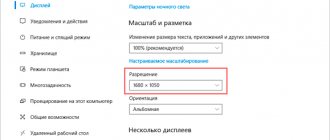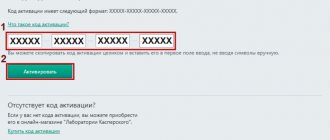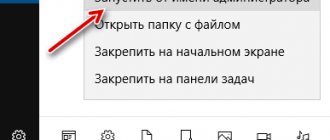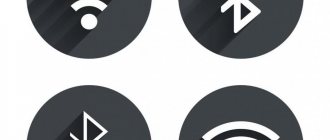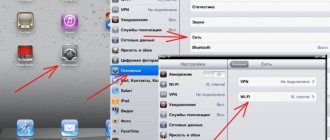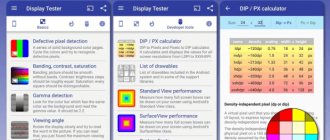Each user reinstalled their operating system. In some cases, a situation may arise where after this process the Internet stops working. This problem is very common, just follow the simple instructions and use your PC as usual.
Internet does not work after reinstalling Windows 7
Common Causes
It is worth dwelling on the most common situations that a user may encounter, namely:
- Wi-Fi does not work immediately after the user has reinstalled the operating system. This indicates that the driver required for correct operation is not installed. You will have to install it yourself, but in later versions of Windows the system already provides built-in software;
- Doesn't work via cable. Often the cause of this situation is a failed installation of the network card. You will need to make sure that it is serviceable and available, and then, if necessary, download it to your PC;
- lack of high-speed connection. This problem may affect those who previously had such a connection, but as soon as the OS was reinstalled, it disappeared. Here, as in the previous situation, the problem is in the network card, therefore this driver needs to be checked for proper operation;
- when working via a 3G USB modem, the user will need to manually install the modem driver, after which work should continue as before.
As can be seen from the above, there can be many reasons, and ways to get rid of the problem vary. You will need to disassemble each of them.
No PPPoE connection
If the Internet connection is made via a direct cable connection via a PC, then the problem may be that this connection simply does not exist (in most cases, providers use the PPPoE algorithm).
To create it, you need to go to the Network and Sharing Center, where you open the “Create and configure a new connection or network” menu.
Next, in the pop-up menu, you need to select “Internet Connection” => Next => When selecting a connection: “High-speed (with PPPOE)” => username, password, and connection name at your discretion;
After this, the connection can be found in the list of new active ones.
No internet after reinstalling Windows
As soon as the user has reinstalled Windows, he discovers that the Internet connection icon is there, but in a slightly different form. Having tried to connect via Wi-Fi, this does not seem impossible.
An icon indicating that there is no Internet connection
This means that there is no Wi-Fi at all. The user is not able to view the wireless adapter on his PC, since the OS did not provide for the installation of the appropriate driver. To verify this, you need to do the following:
- The user will need to find “Device Manager”. To do this, you need to find “Computer” through the start menu, go to the properties section, and only then find and click on “Device Manager”.
- In the window that appears, there is a list where you need to find the desired device, namely “Network adapters”. Expanding this branch, the user needs to find either “Wireless” or another name that contains the prefix “Wi-Fi”.
In “Network adapters” select the desired device
Note! It is important to pay attention to whether this indicator is marked with any sign. If yes, then this indicates its incorrect operation. You will need to install the required driver.
Why doesn't Wi-Fi work after installing Windows 7?
And so, we installed Windows, we look at the Internet connection icon, but it is not the same as it was before. There are no Wi-Fi networks available for connection, and we cannot connect to the Internet via Wi-Fi. Most likely, the connection status will be like this (if the network cable is not connected):
The fact is that there is no Wi-Fi at all. There are no networks available, and chances are you won't even see a wireless adapter. And all because Windows 7 simply could not install the driver for the wireless adapter that is installed in your laptop, and which is responsible for Wi-Fi operation. How many times have I reinstalled Windows 7 on different laptops, and the Wireless adapter driver always had to be installed manually.
It's very easy to check. Just go to the device manager and take a look. You can open it in different ways. The simplest one: open Start, insert mmc devmgmt.msc , press Enter. Or via "Run". You can also go through “Computer” - “Properties” - “Device Manager”.
In the manager, look for the Network adapters . And there should be an adapter with “Wireless” or “Wi-Fi” in its name. Like this:
If you don’t have such an adapter, or you do have one, but with a yellow exclamation mark and the status “The device is not working correctly,” then this means that you just need to install the necessary driver, and everything will work. In this case, there must be at least one “unknown device” in the device manager. This is our Wireless adapter.
The main thing is to install the driver for your laptop model (adapter), and for Windows 7 (in our case). I won't write about this in detail here. There are already detailed instructions on how to install drivers for a Wi-Fi adapter in Windows 7. After installation, you will be able to connect to Wi-Fi networks.
Internet via cable does not work
If the user uses the Internet via a cable from a router, the reason may be in the network card driver.
- The user needs to go to the “Device Manager” using the method described above.
- Here you will need to find the “Network Card” section, where you need to find the network card depending on its manufacturer.
Checking the driver connection for the network adapter
- If you do not have an adapter, you will need to install the appropriate driver. If the user uses a netbook or laptop for work, then by the model name you can find and download the driver for the LAN adapter through the official website. You can also use any search engine that will return the device you need.
- This driver should be included with each user along with other installation discs.
Note! It is recommended to check the cable itself. It is possible that it is either damaged or simply not connected.
Causes
In the case of the problem of the Internet not working in Windows 10, the reason usually lies not in the errors of the system developers, but in the computer configuration. Let's look at the main ones:
- Lack of drivers. The most common reason is the lack of suitable drivers, which are necessary for the correct operation of the equipment. This often occurs when switching to Windows 10 from Windows 7. Drivers that were installed in the previous version of the system turn out to be incompatible with the new Windows.
- Windows components or drivers may be incompatible with third-party products. This applies primarily to all kinds of “tablets” for paid programs, system optimizers, driver packs and other things.
- Incompatibility of protective products. Sometimes antiviruses and firewalls, in addition to their immediate tasks, block access to the Internet. If the antivirus product installed on the system is incompatible with the new Windows 10, then the Internet speed may slow down or disappear altogether.
- Reset. It was noticed that when upgrading to Windows 10, the current settings of network adapters, both wireless and Ethernet, can sometimes be reset.
Another way to set up a direct connection on Windows 7
Some providers work using another parameter called “Service Name” to distribute the load between servers. It improves connection stability, but adds hassle to ordinary users.
To configure the service name, you need to go to the properties of the previously created connection. The easiest way is to open the network status indicator, which is located in the system tray, with the left mouse button, find the created connection, open its context menu and go to properties.
Here, on the first tab, you can see the line of the same name, where you need to enter the name of the service under which your Internet provider operates:
Now, after reinstalling Windows 7, creating an Internet connection should not cause unnecessary problems.
source
Advantages and disadvantages of a wired Internet connection versus a wireless one
The Internet connection can be carried out either via Wi-Fi or via a cable network. Both one and the second method have their advantages and disadvantages.
The main distinctive features include:
- Cable networks are a system through which data is transmitted within one network, for example, in an enterprise. This method allows you to combine many devices without losing quality and data transfer speed. Unlike wired systems, wireless ones are portable, which eliminates the mass of wires indoors, at home and in the office.
- Wired systems have higher transmission speeds. It is not affected by weather conditions or the number of users online at the same time. The quality of signal transmission during a wireless connection is affected by nearby houses and trees. Wired Internet differs in a positive way in this matter. Its quality and speed do not decrease depending on the number of connected devices or changes in signal level due to weather conditions. This method is more reliable.
- Installing the Internet via Wi-Fi is much cheaper than connecting to a wired network. This is due to a complex installation system.
Note! An important issue when using the Internet is the level of security. This nuance is especially relevant for organizations that work with finance.
Wireless networks have low resistance to hacking. In this regard, a wired connection has great advantages.
Via router
If you have a router or ADSL modem, then in theory it should already establish the connection for you. All that remains to be done is to correctly connect the computer or laptop to it.
With a router everything is simple:
- We insert one end of the cable into the LAN connector of the router.
- We insert the other end of the cable into the network card connector on the computer or laptop.
The Internet should start automatically! If you have Wi-Fi, just connect through it and everything will work.
If the connection is made using an ADSL modem, then to connect to the Internet on Windows 7 you just need to correctly execute the connection diagram and separate the Internet from the telephone channel using a splitter: