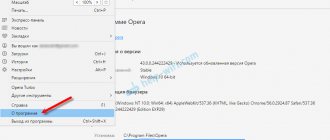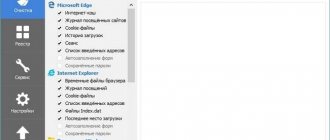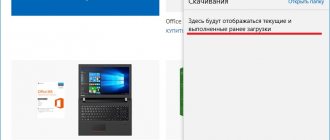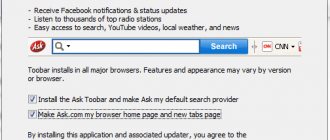Why does the browser open by itself?
An adware virus is an independent program that installs itself into the operating system. Once installed, the browser opens on its own, showing marketing information or an error page.
The browser may open when you turn on your computer or log into Windows. If a website browser is running, new windows open without the user's knowledge. The reason for the browser not working spontaneously is a failure of the built-in Windows component, which allows you to schedule in advance or schedule the periodic execution of various tasks on your PC. In addition, the malware changes entries in the startup registry.
Block ads
We recommend installing an ad blocker that will help you block ads, including those generated by adware. An ad blocker, such as AdGuard, is a program that will remove ads from sites you visit and block malicious and misleading pages from loading in your web browser. Moreover, computer security experts recommend using ad blockers to protect yourself as much as possible online.
Download AdGuard ad blocker using the following link.
Downloaded 189931 times Author: © Adguard Category: Security Update date: July 17, 2018
When the download is complete, double click on the downloaded file. The program will launch and you will see the Program Installation Wizard.
Click the “I accept the terms” button, then simply follow the instructions of the program. When the installation of the program is complete, you will see a window like the example below.
Click the Skip button to close the installation program and use the standard settings, or the Get Started button to familiarize yourself with the capabilities of the AdGuard ad blocker.
Now, every time you turn on your computer, the AdGuard ad blocker will launch automatically and block ads, pop-ups, and the loading of malicious or misleading websites. You can get acquainted with all the features of this ad blocker at any time, just double-click on the AdGuard icon, which is located on your Desktop.
How to remove a virus program from your computer
To remove a virus that opens a browser with advertising, check the list of installed programs on your computer. To do this, go to the Program Files section. The name of the folder in this section is the name of the program located inside.
You can fix the problem in the control panel. For this:
- select “Search”;
- enter “Control Panel” in the search bar;
- Click on “Enter” or left-click on the short text;
- After opening, find the “Delete” item, put the unnecessary program in the trash.
The essence of advertising viruses
You may ask: where did these pests appear on my computer or tablet, and so unexpectedly and unnoticed? In most cases, such pests appear unnoticed. Computers become infected with pests very often during the installation of software from an unknown manufacturer.
You downloaded and installed unknown software infected by a pest, and this pest begins to make copies of itself, distributing them throughout the system as an administrator. I had a similar experience. I tried to go to the task manager, but received a notification that entry there was prohibited by the administrator. What other administrator? After all, the administrator is me!
But let's continue. After this, the pest begins to quickly spread in your browsers. An adware virus adds malicious code, thanks to which advertising windows appear in browsers.
Does the owner of the code need credit for this? He gets money from clicks on such banners. Hence, in order to remove this scourge in a minimum amount of time, you need to carefully study the material in this article and do everything step by step.
Resetting your browser settings
You can remove a virus that opens a browser with marketing information by going to “Tools” and resetting all browser settings. After clicking the “Reset browser settings” button in the window that appears, confirm the action by clicking on the “Reset” item.
After the action is completed, the start page settings will be set to the factory settings preset by the developer. Malicious files will be erased, tabs will be unpinned.
On a note!
Downloading a free set of updates, improvements to PC 1 (SP1) for Windows 7 and Windows Server 2008 maintains a high level of PC support. Improves device performance and prevents malware from entering the system.
How to remove adware virus on Windows 10
Sometimes malware cannot be found in the registry because the malicious product uses a special algorithm to hide its work. To check for malware on Windows 10, you need to check for suspicious files. For this:
- press the key combination “Ctrl+Shift+Esc”. After this, a utility will open to display a list of running processes and the resources they consume. In the “Dispatcher” select the “Details” item;
- find running suspicious programs that may be hiding malicious software. Viruses often have an unclear name;
- after detecting a computer virus, right-click and select “Open file location”;
- after opening a directory with suspicious programs, write down their location in a file containing text data, copying from Windows Explorer;
- perform similar actions with all suspicious programs.
Often, the Windows 10 operating system launches data processing processes that can be confused with viruses. Therefore, you need to remove malicious adware carefully so as not to erase important data.
Where do viruses come from in the browser?
Modern users very often install games, programs, extensions and do not even look at what they are installing. Just click “Next, next, done” - and now another adware virus has quietly crept into your Windows system. As a result, pop-up windows appear, advertising pages open, etc.
And in 99% of cases the user himself is to blame. Why? Yes, because usually browser virus treatment is required after:
- Installing software through special “installers”. This is perhaps the most common reason. Installers are exe files about 1 MB in size. It is clear that no program, film, or music will fit in them. But viruses are easy. Therefore, if you want to download a movie, and they offer you an exe file of 1-2 MB in size, close this site and find another one. You will be healthier.
- Downloading a file from file hosting services. Depositfiles and its other analogues are nonsense. Not only is the speed 30 Kb/s, but they are also trying to install a bunch of unnecessary programs on you and infect you with viruses. Therefore, it is better not to download anything from them. But if you really need it, then check the checkboxes and disable them.
- Installation of unlicensed programs downloaded from unknown sites. Again: until you check all the boxes, do not click the “Next” button. After all, along with the Amigo browser, a couple more advertising viruses can be installed.
- Visiting phishing and adult sites. It is not recommended to open dubious links on social networks or from spam emails that come to your mail. There is nothing to say about adult sites - it’s already clear here.
You can also add the lack of antivirus on your PC or laptop. Of course, it won’t protect you from all viruses, but it will still detect and remove some. And if you think with your head and manually check suspicious files with an antivirus, this will help you avoid many problems. You can be sure of this.
If your PC or laptop is not yet protected, then be sure to read this article: The best free antiviruses for your computer.
How to remove 1xBET advertising: clearing shortcuts
1XBET.MD is a redirector that bombards the user with a lot of advertising windows when working in browsers. In addition, malicious software attacks browser icons, changes the home page address, and turns on the computer according to its schedule.
Any browser detected by a virus on the system can be infected. You can get rid of the intrusion of the “advertising campaign”:
- find 1xBet in the list of installed files and delete;
- open the “Task Manager” utility, stop programs that have “1xBet” in their descriptions, and check which file the program is launched from. Delete all suspicious folders;
- stop malicious advertising using the Microsoft System Console graphical utility;
- Erase all tasks assigned by the virus using the Microsoft Management Console utility module.
What to do if viruses are found on the site
Restore your site backup. On average, technical support specialists perform a site backup once a month. You are lucky if a copy of your site was made long before the malicious code appeared. This will eliminate the need to treat the site manually.
Software update, CRM. CRM developers are constantly working to eliminate possible vulnerabilities in the system, fix them and release updates. Install updates from the official website of your CRM to increase security.
Remove pirated plugins (software module for expanding system capabilities). We recommend installing extensions from official sites. However, not everyone follows this rule and installs free analogues from unknown developers. Most likely, such plugins already contain hidden viruses. Remove plugins, check the system for viruses and install the original software.
Change admin passwords. To access the site, attackers can hack your email or plant a virus on your computer. Generate complex passwords containing letters, numbers and special characters. But, if you notice suspicious changes or pop-ups, it is recommended to scan your computer for viruses, change passwords for email accounts, site and server control panels.
Set access rights to site files. By setting permissions, you can limit/customize the list of employees who can view, execute, and modify code.
We remove malicious code manually. The antivirus showed infected sections of code. If you have the skills to work with the server console, then proceed to remove the malicious code/file manually. You need to look for the following:
- The words “exploit”, “shell”, “javascript”, “iframe”;
- phrases eval and unescape, document.write and String.fromCharCode;
- In css, find and remove the behavior attribute;
- Remove or replace infected media files;
- In the database (which we open with an editor, for example NotePad++), delete “iframe”;
- We delete files like wzxp.php, which by name are clearly not included in regular CMS files;
- Check .htaccess files to ensure they do not contain foreign code or redirects to other sites;
- Remove base64 code. It might look like this “DFJKsdkfjghJhHvKkOmHtgdfRcybJmLpIhVyfTCrfdxfCrtDFcHGhbBjhIJkMOkoI”;
- Check to see if eval() or preg_replace() is used with the key in the first argument.
How to protect your website from viruses
We share with you a checklist tested from personal experience:
- Configure the creation and storage of site backups.
- Apply CMS updates and security patches that automatically find and fix site vulnerabilities.
- Use only original plugins to expand browser functionality.
- Systematically change administrator passwords.
- Set access rights to site files or limit access by allowing changes to site content only using your IP address.
- Regularly check your computer and website for viruses.
You can apply these tips yourself. Or entrust the security of your services to professional administrators. In our company, this checklist was developed to provide technical support for the site.
Cleaning proxy settings from virus changes
If, in addition to viral advertising, the notification “Unable to connect to the proxy server” appears when the browser is running, check the software settings. For this:
- press the Win key, then R;
- load the Inetcpl.cpl file by pressing the “Enter” key;
- select “Connection settings”, then “Network settings”;
- disable the option “Use automatic configuration script”;
- enable the “Apply proxy server” function by pressing “Enter”.
Before resetting proxy settings, close all programs that require a network connection. After completing the steps, restart the computer.
How to remove a Chinese program from your computer
Chinese malware Baidu and TENCENT PC Manager consume traffic, slow down your computer, and load fraudulent and advertising sites. Working on a PC becomes more complicated due to the fact that all the information is presented in Chinese, which is impossible to understand even intuitively.
You can eliminate the “Chinese” using the control panel. Press the key combination “Ctrl + shift + Esc” to launch the “Task Manager”. Further:
- select “Processes” to view running Chinese viruses;
- Left-click on the name of the malicious program and click on the “End process” item in the lower right corner of the window.
On a note!
To make sure that all Chinese viruses have been removed, download the free CCleaner utility. The program will help eliminate elements invisible to the eye that themselves download the virus from the Internet.
Is there a virus in the browser?
How can you tell if your browser has been infected? This can be seen by the following symptoms:
- There are too many advertising banners. Even on sites where there was no advertising before. And even if you have Adblock or Adguard installed.
- From time to time there are requests to send SMS messages to short numbers. Moreover, they pop up on trusted sites like Vkontakte. A virus in a browser completely copies the appearance of a website (for example, VK), but in fact it is a completely different web resource. Although outwardly they cannot be distinguished at all.
- Messages appear that in a couple of days the laptop or computer will be blocked. Or that you need to update Adobe Flash Player (of course, you shouldn’t do this).
- The appearance of videos and pictures of erotic content.
- Opening new browser tabs without your permission.
How to Remove Google Redirect Virus
Browser hijacker added to settings. The malware intrusion is carried out hidden from the user. The virus slows down the Internet speed and displays suspicious commercial advertisements.
Removing a virus manually is a difficult task, since the rootkit invader is located deep in the system and remains hidden there. Regular antivirus programs do not detect Google Redirect Virus, since they perceive its actions as legitimate processes. You can stop the malicious effect of a rootkit using the following utilities: MalwareBytes, SpyHunter, STOPzilla.
After removing ad viruses, you need to try to find the vulnerability through which malicious software entered the files. To prevent intrusions from happening again, download antivirus programs and virus removal utilities only from trusted sites.