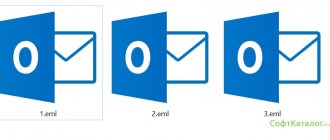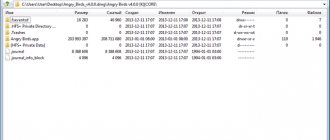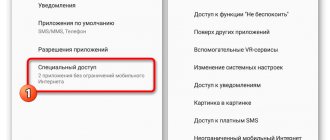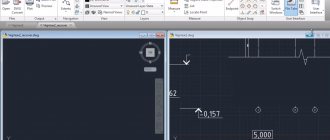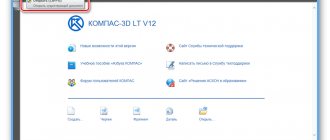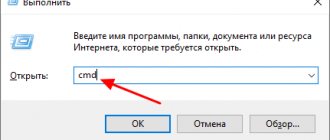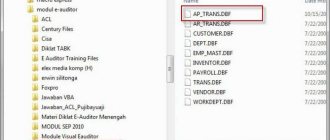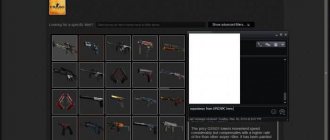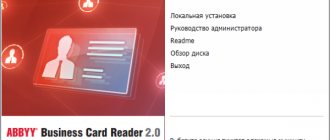PDF was created by Adobe as a convenient format for portable devices and is well suited for smartphones. A reading application must be able to process texts of different sizes - both small documents and entire books. And also - have a number of important additional functions: creating bookmarks, sharing a file, highlighting individual words, phrases, commenting.
There are quite a few PDF reader apps available on the Play Store for Android. The choice most depends on the personal tastes of the user. If you use Adobe products, check out Acrobat Reader. Looking for something just as reliable but cheaper? Then try Foxit. Looking for a free alternative with similar features? Xodo may be the best choice. If you like to read comics, install eBook Droid or Moon+ Reader.
Adobe Acrobat Reader
It was Adobe that created the PDF format. Now its products are considered the best by default when it comes to processing such formats. Acrobat Reader makes it easy to import materials from multiple sources: local storage, cloud service, or email. Printing is supported and there is a function for adding notes to files. Highlight or mark paragraphs/pages you like, fill out or sign forms.
The application is distributed without advertising. It's free to use, but requires a paid subscription to get additional features (such as access to Adobe cloud storage).
Foxit Mobile PDF
Foxit Mobile combines two tools: a reader and an editor. It is also one of the most popular alternatives to Adobe Acrobat Reader. Developers from Foxit Dev have come up with a way to provide shared access to materials. Users can create, edit, comment on, and share documents together.
The program is distributed free of charge, supports cloud storage, conversion to other formats, filling out forms, adding annotations. There is even an audio and video playback function. A paid subscription gives you access to advanced document conversion, editing, and collaboration capabilities.
Adobe Reader for Android – features and functionality
The Android app is visually reminiscent of Adobe Acrobat Reader DC, released for PC in 2020. It is decorated in light colors, has a modern, intuitive design and is not inferior in functionality to the basic older version, although it does not offer such a range of additional paid features. This is what the toolbar looks like on the Windows platform:
And here is a similar menu in the Android application:
To create and export documents, you need to buy the full version of the application ; in the free version you can only view files, highlight basic information and search through the text. By the way, an interesting feature of the portable Adobe Acrobat Reader is the ability to use the gadget’s camera to create scanned copies and save them in PDF format .
Xodo PDF Reader
Adobe offers a professional user interface, while Foxit takes a simpler approach. Xodo PDF combines the advantages of both: a minimalistic interface, but with great functionality. Unlike many other programs, Xodo offers more editing options.
One feature is tabbed document browsing, which allows you to open more than one file at a time on your smartphone or tablet, much like modern browsers. Other features include form filling, document signing, and cloud storage support.
A few more options that are not present in every reading application: night mode and sleep mode. They are especially useful for people who like to flip through a book before bed. Advanced features include image conversion and sharing data with other users.
How to install an application on Android for free?
To download a pdf reader for Android directly to your smartphone or tablet, just use your Play Store account . Open this application and follow these steps:
- Type "Adobe Acrobat Reader" into the search . Before you even have time to type the second word, the system will offer the correct option. Click on the Adobe logo icon.
- In the application menu that opens, click “Install”.
- You will be presented with a list of permissions required to run Adobe Acrobat Reader . Accept them by clicking on the appropriate button. Don't worry, your confidential personal information will not be affected .
- Wait for download and installation to complete . Their current status will be displayed in the Play Store .
- Open Adobe Acrobat Reader by clicking on the “Open” or through the menu of your gadget.
- Scroll right to the first two welcome pages. On the third “Get Started” button . Click on it. The installation is complete, we wish you pleasant use of the program!
This is the easiest and most convenient way to install the application , however, it is not suitable for those who do not have an account in the Play Store , are unable to connect to the network, or have Android generations below 4.1 installed. In such cases, you must first download the application to your computer.
eBook Droid
The eBook Droid app's interface is reminiscent of Apple's iBooks and looks really interesting. It supports a large number of formats: PDF, WPS, DjVU, FB2, CBR, MOBI, RTF. This is a good option for avid readers.
There are tools for adding annotations. Reading modes: continuous scrolling, one or two columns. You can also crop fields, change scaling, and use automatic bookmarks.
Google PDF Viewer
Google Drive is a popular cloud service used by millions of people to store various data. Therefore, installing a PDF viewer on your smartphone that works directly with Google Drive makes some sense.
Google PDF Viewer will only work when you open a file saved in a cloud service. It cannot open files from local storage! This somewhat limits the functionality, but overall is not a big drawback.
Although it is distributed free of charge, it does not contain advertising and offers such basic functions as viewing documents, creating bookmarks, searching, and zooming. There is no functionality for filling out forms or adding annotations.
Alternative installation method
Thematic sites have both a new version and outdated versions of Adobe Acrobat Reader, which are suitable for Android 2.1 and higher. Find the one you need, download the file in APK format, transfer it to your mobile device using a memory card, cable or wireless communication.
The next thing to do is to allow installation of applications not from the Play Store on your smartphone or tablet . To do this, you need to uncheck this menu:
Now all that remains is to open the saved file and (using the “Package Installer” , if other options are offered) and wait for the installation to complete. Of course, the functionality of older versions of Adobe Acrobat Reader will be somewhat lower, but you will be able to view PDF files.
Google Play Books
Play Books is Google's answer to Amazon's Kindle e-reader, which is now the market leader. Play Books allows you not only to buy e-books, but also to upload your collection to cloud storage for free.
You can read books, search for specific passages, highlight text, take notes, exchange quotes, and turn on night mode. In addition to the PDF format, MOBI and EPUB formats are supported. However, it lacks some features that other apps have.
Moon+ Reader
Moon+ Reader is a convenient application with a wide range of options. There is support for annotations, highlighting, a built-in dictionary with support for different languages. Moon+ Reader supports the most popular formats such as PDF, EPUB, MOBI, CBR, CBZ. There are 5 scrolling modes, several viewing options, various flipping options, text alignment. You can even create an actual bookshelf with tags, categories, and author names.
If you're looking for a flexible, customizable tool, Moon+ Reader could be a great choice. Upgrading to the paid version removes ads, adds text-to-speech functionality, additional themes, Bluetooth control, advanced annotations, and text sharing with other users.
PDF Reader
PDF Reader allows you not only to read documents, but also to create and edit them. It is possible to create annotations with different font sizes and colors. You can also draw on pages, convert PDF to text format. There is support for gesture control for simultaneous editing and scrolling.
Another plus is the convenient user interface. Unfortunately, the application is supported by advertising, which can only be removed through a purchase. Other file types are not supported.
Method 2: PDF Reader
Librera PDF Reader.
Like the Adobe Reader app, the PDF Reader app is also one of the best PDF reader apps for Android that can be downloaded from the Google Play Store (optional is Librera PDF Reader). This PDF reader application is easy to use and comes with a number of settings. It has night and full screen modes. PDF Reader also allows you to translate text using online dictionaries.
- Download and install the PDF Reader app on your Android smartphone or tablet. A free version of the application without ads is also available. The Pro version has a function for filtering search results.
- Make sure the PDF you want to open is saved on your Android device.
- Using the file manager:
- go to the folder where the PDF files are saved on your Android device;
- click on the file;
- PDF Reader will open the PDF file.
You can also open a PDF file after launching PDF Reader manually. For this:
- On the Scan , find the PDF files stored on your Android device;
- click on the PDF file you want to open;
- you can also find and open the file manually by going to the Browse and navigating to the folder where the PDF file is stored on your Android device.
Screenshot of PDF Reader.
ezPDF Reader
ezPDF Reader is one of the oldest apps on the Play Store. Although many competitors have appeared since its release, the program still remains one of the best in its field. Among its key advantages is support for additional formats, such as EPUB.
You have the ability to play audio and video, as well as view GIF animations. It supports creating annotations, highlighting, commenting, filling out forms, adding signatures, and editing images. There are several page views to suit different reading habits.
muPDF
The list would not be complete without this open source application. It is quite simple, but does not contain advertising and does not collect personal data from users. In addition to the main format, it supports the fairly common EPUB, in which books are often published on the Internet.
muPDF was originally designed as a modular application. You get a base to which you can add various functions yourself. Therefore, such advanced functions as filling out forms, adding signatures and annotations, and editing text are initially missing. But not every user needs them. If you're looking for a simple reading app, this one is worth a try.
Method 1: Adobe Reader
Adobe PDF Reader for Android.
Adobe Reader is quite popular on Windows PC and is one of the best Android PDF apps available on Google Play. Adobe Reader was created by Abode, the creator of the PDF format itself. Android PDF Reader is easy to use and allows you to open PDF files on Android within seconds.
This app has various advanced features such as brightness lock and night mode. It also supports search, scrolling and zooming functions.
Adobe Reader, in addition to the above, allows you to fill out forms in PDF format. One of the best features of this app is that it allows you to sign PDF files using your finger. In other words, you can sign letters and forms directly on your Android device. The app also allows you to print PDF files via Google Cloud Print.
- Download and install the Adobe Reader app on your Android smartphone or tablet.
- Make sure the PDF file you want to open is stored on your Android phone or tablet. If the file is on your PC, connect your Android device to your PC using the appropriate USB cable and transfer the file to your phone or tablet.
- Using the file manager:
- go to the folder where the PDF file is stored;
- click on the file;
- Adobe Reader will automatically open the PDF file on your phone.
Screenshot of File Manager.
Using Adobe Reader:
- To get started, click on the menu button in the upper left corner.
- go to the “Documents” section;
- all your PDF files will be displayed in it;
- you can open the desired file by clicking on it.
Adobe Reader screenshot.