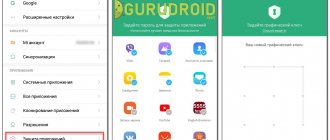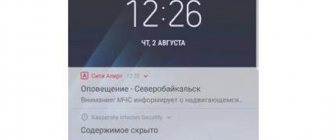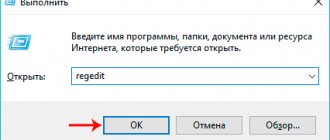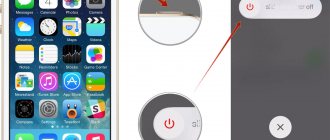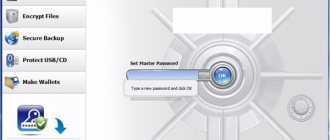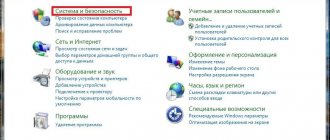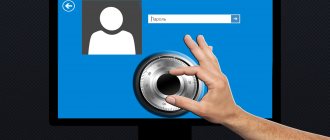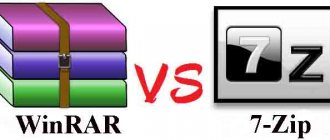How to enable screen lock on Android
The Android operating system contains a whole set of functions for locking the screen. This is a pattern key, a digital PIN code, a multi-character password and even a fingerprint. To activate protection, you need to go to the OS settings, select the best option and configure it correctly. By default, the display lock is removed with a simple swipe. However, this method is considered unreliable because by swiping the screen, anyone can access the contents of the smartphone. Therefore, it is advisable to replace it with a more reliable and safe one.
Graphic key
This method of protection is the most common. Its essence lies in the use of a unique pattern that the user creates in a grid consisting of nine points. By connecting them in a certain sequence, he gets a drawing known only to him. To configure the key, you need to follow a simple algorithm:
- Open “Settings” of Android;
- Select the “Security” category;
- Go to the “Screen Lock” tab;
- Select the “Graphic key” option;
- Create a defensive combination in a grid of dots;
- Re-enter the key to confirm correctness;
- Choose a mode to display notifications on the lock screen.
To log in using this method, the system gives 5 attempts, after which it blocks access, which can only be restored through a Google account.
A graphic key is the simplest and most reliable protection option. To correctly identify a pattern consisting of only 4 positions, a fraudster will need to go through 1624 combinations, and from 9 points – 140704! It is estimated that the various connections of the dots contain a total of 389,112 compositions, and if you spend 1 second entering each of them, it will take 106 hours.
Fingerprint
To increase the security of data protection from theft on the vast majority of mobile gadgets of the latest generations, the protection functions have been supplemented with a new type - a special sensor for scanning a fingerprint. This method is completely reliable because the screen turns on only after the system identifies the unique papillary line pattern on the owner's finger. This option has a great advantage - you do not need to remember a password, code or graphic pattern. The only risk of using a scanner is breaking it (or losing a finger).
If your smartphone has a similar sensor, setting up protection will take no more than a minute. For this you will need:
- Open “Settings”;
- Go to the “Security and Privacy” section;
- Select the “Fingerprint” function from the list.
On the control page, you will need to activate the option by moving the slider to the right, and then create several fingerprint IDs so that the device remembers them and later allows you to turn on the device using them.
In order to increase the reliability of protection, you can connect any other locking option (password, code, pattern) in parallel with the scanner.
PIN code
Those who trust numbers more than complex patterns made up of dots will enjoy another locking method - using a four-digit numeric PIN. You can activate this protection method as follows:
- Enter “Settings”;
- Open the “Security” section;
- Find the category “Screen lock”;
- Select the “PIN code” protection option;
- In the special field, enter 4 digits in sequence;
- Re-enter the four-digit code for verification;
- Choose a mode to display notifications on the lock screen.
From now on, you can remove the screen lock only after entering your PIN code.
Password
Based on the number of combinations, this method is recognized by users as the most reliable. The password must have a minimum of 4 and a maximum of 17 characters. Taking into account the fact that in its compilation it is allowed to use mathematical signs, numbers and letters (in Latin or Cyrillic) in different registers, it is possible to create multi-million dollar combinations. Therefore, choosing the only correct sequence can be extremely difficult even with the help of special utilities.
To set a password, you should perform similar manipulations:
- Enter the settings menu, open the “Security” section, and go to the screen lock tab.
- This time select the “Password” option;
- Enter a unique combination in the special field;
- To confirm correctness, duplicate it again.
Finally, specify the option for displaying notifications on the screen.
Using the app
To activate the Lockscreen feature, Google offers many convenient applications available for download in the Play Store. You can configure protection correctly using the MagicLocker application as an example.
- Install and launch the program by tapping the icon on the desktop.
- After skipping several pages of information, go to the “Complete action using” page and select “MagicLocker”.
- Open the settings menu to select one of the protection options.
In addition to standard options (cipher password, pattern), the developer suggests using vibration or menu buttons. At the same time, it allows you to customize the lock screen theme as you wish.
Setting up the lock screen
Note that each version of the Android operating system has security nuances. Moreover, many manufacturers overlay their launchers on standard firmware, thereby adding a number of features.
For example, using ZenUI Launcher, created by ASUS specifically for its devices, you can not only remove the camera, but also place shortcuts to three applications pre-installed on your phone on the lock screen.
In general, the security display settings are improved with each new version of the Android OS. You can find out more about what shortcuts are installed on your smartphone by going to the settings and going to the “My Device” section. Here you need to find the item “Lock screen”, and in it – “Change links”.
If you want to remove the emergency call from the lock screen, you will have to try, since these settings are often built into the firmware and changing them is an individual process for each gadget model. When solving an issue specifically for your device model, it is better to contact competent specialists or visit the w3bsit3-dns.com forum.
How to change the blocking method
Sometimes, after a certain period of time, the selected screen lock option no longer satisfies the user, and he wants to replace it with another one. This is easy to do even for beginners. For this you will need:
- Open “Settings”;
- Go to the “Security” section;
- Select the “Screen Lock” category.
From the list of possible protection methods, select the best option and use one of the configuration algorithms suggested above.
How to disable screen lock
The presence of one of the ways to protect a smartphone from prying eyes does not attract all users of mobile gadgets. For some of them, it causes inconvenience (it’s difficult to remember the code, the OS slows down when unlocking). The only way to fix the problem is to disable the function in the settings.
To disable screen lock, you need to follow this algorithm.
- Go to the general phone settings menu.
- Depending on the model, select the “Security”, “GPS and Security” or “Security and Privacy” section;
- In the “Screen Lock” tab, disable the option by selecting “No”.
From now on, you will be able to access the contents of the smartphone (system functionality and information) immediately after turning it on.
If you forgot your password or key
Users who frequently change screen lock methods on mobile devices often forget their password, code, and even graphic design. Therefore, they have difficulty accessing their phone. There are several unlocking options when such a situation arises.
Google Account Password
In most cases, after entering an incorrect combination of symbols or numbers five times, a window appears on the smartphone screen asking you to log into your Google account by entering personal identifiers. Typically, this method helps not only to unlock the phone, but also to change the password for logging into your own profile. If the protection was installed using third-party applications rather than built-in tools, this option will be ineffective.
Hard Reset
In this case, only rebooting the device will help - resetting the settings and restoring factory settings. During execution, all user data, contacts, SMS, applications, etc. will be deleted. The “Recovery” menu will help you implement this option. You can switch to this mode using the “Volume Down” and “Power” keys. Moving between options is done using the volume control carriage. The scheme is simple:
- Select the “wipe data/factory reset” or “Clear eMMC” or “Clear Flash” section.
- Run the command “yes – delete all user data” and wait a few minutes.
- After the process is completed, you will need to reboot the device by activating the “Reboot system” option.
An alternative to this method would be to flash the phone. But since this procedure is long and tedious, which, moreover, may be accompanied by some difficulties, it is advisable to contact a service center to complete it.
Ways to lock the display on Android
The security of any Android device is configured according to the user's preferences. In this case, the installation principle and access to basic settings are carried out using standardized methods.
To take a closer look at the issue of personal data security, you need to go to the device settings and scroll down to the “Security (or “Security and Location)” column. Then all that remains is to select the current blocking tool.
In addition, in the security settings you can change the PIN code of the SIM card, configure the device encryption conditions, select tools for smart unlocking Smart Lock, and also activate a host of other, no less remarkable functions aimed at ensuring a high level of security.
Setting up "Swipe"
“Swipe” is the first screen lock method that modern developers offer the user. If you set a screen lock on Android in this way, you will not achieve high security, since any user can unlock the phone. Just swipe your finger sideways across the display - and all the functions of the gadget immediately become available. A notable feature of this locking method is the fact that in some device models you can set various application shortcuts that will be launched when you move your finger in one direction or another.
Protection using a graphic key
In this case, it is necessary, using the dots available on the screen, to create a unique pattern, which will subsequently serve as a way to activate the gadget. A pattern cannot be called one of the most reliable methods of protection, since it is easy to remember. Therefore, you should not show your secret drawing to your family and friends. If you want to thoroughly protect the information on your device, turn to more serious security tools.
Setting a PIN
Using a PIN has long been considered one of the best means of security. Typing numbers on a smartphone does not require unnecessary movements, and the password itself can consist of a dozen randomly selected characters. The only drawback of the method is the inconvenience of typing a secret combination with one hand on a large display. Also, many users note the loss of time when entering a PIN.
Selecting an alphanumeric password
This is the most reliable type of protection on modern smartphones and tablets running the Android operating system. It is almost impossible to guess such a password, since it can consist of randomly selected letters and numbers known only to the user. The downside to an alphanumeric password is the same as a PIN: If you have a large display, you'll have to use two hands to unlock the device. In addition, entering a serious multi-digit code requires time, which affects the overall usability of using the phone.
Blocking using third party applications
If you want to change the screen lock, but the standard tools that Android OS offers are not satisfactory, you should pay attention to third-party software products. Google Play offers a wide selection of such utilities. Many of them provide the user with attractive lock screen visualization conditions. That is, you can use various widgets and create convenient utilities that require quick launch.
In addition, the developers offer unique unlocking methods. For example, the DIY Locker program allows you to set contact images as a pattern key. To unlock the device you need to connect these images in a certain sequence.
Bonus: TOP best screen lock apps
Many owners of mobile gadgets running Android OS try not to use built-in tools, but resort to the help of third-party blocking programs. Along with standard tools, such utilities offer users many other additional functions, such as changing the theme on the lock screen, the ability to select an image from the gallery to change the screensaver, etc. The rating of programs that, according to reviews, are easy to use and The following are popular.
| Application | Characteristics and description |
| Smart Lock Screen | The free program protects user data and allows you to customize the lock screen. It also allows you to:
|
| SnapLock | An Android application that simplifies the lock screen experience and turns it into an original and convenient tool. Among the advantages of the utility:
|
| ZUI Locker | A beautiful application and at the same time an alternative screen lock option. Users praise it for its convenient security settings and a huge variety of thematic functions. After installation, the program requires the provision of some user rights. To replace Locrscreen and allow access to notifications, you must follow the instructions. After completing the process, the standard screen will acquire an attractive appearance and original design. The application has one design feature - when you tilt the smartphone, the picture set as wallpaper begins to shift to the side. |
4.5 / 5 ( 26 votes)
Third Party Applications
If you are not satisfied with the system security settings, you can use third-party applications. There are many different utilities in the Play Market that help you set up protected access to your device as you wish. An example of the capabilities of such applications will be given in the OS9 Lock Screen program.
After installation, the program must be given all the permissions it requests: access to contacts, photos, etc. Then you can start working with the application. First you will need to set a password. To do this, click on the “Lock Screen” button. Without the entered password, all other panels will be inactive. The code must be repeated twice. After this, the color of the main panel will change and all functions of the program will become active. The application sets its own interface for the display: changes the wallpaper, displays notifications, date and time. To unlock the Android screen, you will need to enter the password specified in the utility.
We recommend: How to import contacts: from Android, from a SIM card and Google, MicroSD cards and Bluetooth, step-by-step instructions
Features OS9 Lock Screen
The application allows you to:
- Change password;
- Set wallpapers and photos from the gallery to a locked display;
- Enter the text that will be displayed on the screen;
- Set text color.
The program has a simple and intuitive interface, which allows you to quickly understand its work.
By setting up limited access to your phone in the form of a password, PIN code or pattern, you don’t have to worry about the data on your phone and hide personal information from prying eyes.