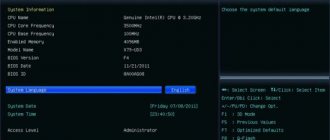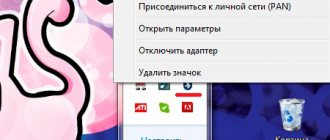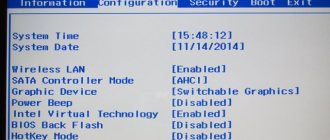Reasons why the error occurs
It happens that the battery is installed correctly in the laptop or it has not been touched at all, but on the taskbar the battery charge icon is crossed out with a red cross, and the laptop writes: “battery not detected.”
The main reasons for such an error can be three types of malfunctions:
- Non-working motherboard.
- Battery wear.
- Battery connection is incorrect.
To avoid wear and tear, it is recommended to always have a spare battery on hand. If after replacing the battery the message disappears, it means that the problem was due to the service life. But not everyone follows this recommendation; more often, a laptop owner buys a battery after certain problems have appeared. And sometimes even after replacement the laptop writes: “battery not detected.”
Reset
This action will help clear the laptop's temporary memory. The next time you start the laptop, the OS will conduct a full check of the equipment, including the battery. To reset the settings, you will need to disconnect the computer from the power supply, remove the battery and hold down the power button for 15 seconds to get rid of the residual charge. After this, you can return everything back and start the laptop, and then check for the “battery not detected on the laptop” notification.
If this operation does not help, you should resort to the next point.
Mechanical problems and solutions
While additional software is often needed to identify software problems in a laptop, mechanical problems can be identified during a visual inspection.
Battery faulty
A faulty battery often causes the laptop to not see it. Lithium batteries have a limited number of charge-discharge cycles, so if the laptop has been in use for many years, then it is enough to purchase a new battery for the operating system to begin to detect the battery.
A new power supply can also be the culprit of such a malfunction, but only if the laptop was equipped with a defective element.
If the battery was previously charged with an adapter of the wrong type, then such actions could also cause failure of this element without identification by the operating system. Replacing the battery, in these cases, completely solves the problem of its detection by the computer.
Oxidation of contacts on a battery or laptop
Oxidized contacts may be the reason that the OS does not see the battery. In addition, the presence of a film with high resistance will lead to rapid battery discharge. Identifying such a malfunction will not be difficult. Just turn off the laptop, remove the battery and inspect the battery contacts.
A coating that interferes with the normal functioning of the device can also be on the contacts of the laptop. If a dark or greenish film is detected, clean the contacts on the battery using an eraser or a cloth soaked in alcohol.
Resetting BIOS
This action will help restore the laptop to factory settings, although if they were previously changed by the user, this is undesirable, since then you will have to spend time again on partially restoring the settings. It is especially unpleasant when the method does not help.
But if there is no other choice, you will have to sacrifice your time. To reset, you will need to enter the BIOS when you turn on the laptop (the specific key combination depends on the model) and find the section responsible for resetting the settings to factory settings. After confirming the operation, you need to exit the “input/output system” and wait for the OS to load.
If the battery on the laptop is still not detected, you can try to reflash the BIOS, but a beginner should not undertake this procedure, otherwise the computer will completely lose its functionality.
Solutions
The tests above showed that the problem was in the laptop. What actions to take next? There are several methods to solve the problem:
- BIOS reset;
- reset hardware settings;
- reinstallation of proprietary utilities.
Reset
After this operation, Windows will re-run a full scan of all parts of the laptop.
- Hold down the power button for 15 seconds. This must be done in order to remove the residual charge.
- We connect the battery and power supply back.
- Turn on the device and check if the battery is now displayed.
If this does not help, the laptop still does not see the battery, proceed to the next method.
Removing additional utilities
There are special programs that could either be installed by the user himself or come with the laptop. They “monitor” the economical use of the battery and in most cases, especially on new systems, only cause harm because:
- do not allow the battery to fully charge;
- sometimes display incorrect information about the battery status.
Checking their availability on a PC is quite easy. The battery icon has been modified and differs from the standard one. In this case, you need to look for such utilities and remove them.
Factory reset
Resetting to factory settings is a BIOS reset as described above. It is important to understand that this will delete all user data from the laptop. Therefore, it is worth taking care in advance about saving important information on the network or on removable media.
- Turn off the computer.
- When turning it on, press one of the following keys: Delete, F2, F10, F The keys may be different. The instructions for the device usually write how to enter the BIOS.
- Having entered the BIOS, we find an item called “Reset settings”, “Restore default settings”, “Restore defaults”. Click on it.
- Click “Save” or Save and Exit.
- After exiting the BIOS, turn on the laptop again. Together with a battery connected to the power supply.
Not only resetting the BIOS, but also flashing it can help. You shouldn’t do this yourself, especially for beginners. But if you are confident in your abilities and know how this operation is performed, download the latest version of the BIOS and the upgrade utility from the manufacturer’s website.
Starting a laptop without a network connection
You can try this method on any computer, but it will not always work, even if the battery is fully functional. As a rule, these are still problems with the motherboard, so nothing happens.
But this method is recommended when the battery is not detected on a laptop, HP for example. If the startup of the laptop is successful, the company’s specialists advise reinstalling the operating system - often this action helps to restore the correct operation of the equipment.
Why doesn't my laptop see the battery?
Reason 1: battery failure
First of all, you need to suspect that the problem lies with the connected battery, and not with the laptop itself. You can check this only by trying to connect a similar, but new battery to your laptop. If the laptop detects the other battery correctly, the old battery needs to be replaced.
Please note that some laptop manufacturers bundle their devices with proprietary utilities. So, if you are an HP laptop user, try finding and running the HP Support Assistant utility, which has a special tool for checking the battery. This function will allow you to find out without leaving your home whether the problem is caused by a faulty battery, or whether the problem lies in the laptop itself.
Reason 2: operating system malfunction
Let's assume you rule out the possibility of battery failure. In this case, you should think that, most likely, the problem arose due to problems with the operating system.
Here we see two possible ways out of the situation:
System Restore
First of all, you can try to restore the system to the moment when the battery was detected by the laptop absolutely correctly. To do this, go to the menu “Control Panel” – “Recovery” – “Run System Restore”
.
A window will appear on the screen with available recovery points, among which you will need to select the appropriate one, dated from the time when the battery was detected correctly by the computer.
Reinstalling the system
A radical, but also the most effective way to solve many problems, which will allow you to start running your computer “from scratch.” If possible, save all the necessary files to a disk on which Windows is not installed, upload them to the cloud or transfer them to a flash drive (external hard drive). After this, perform a complete reinstallation of the operating system using a boot disk or flash drive. If the problem was software, then after performing these manipulations the laptop will correctly detect the battery.
Reason 3: accumulation of residual charge
Another possible solution to the problem, which is suitable only for users of laptops with a removable battery.
The essence of this method is to carry out special manipulations that will allow you to reset information stored in the temporary memory of the laptop.
To do this, you will need to turn on your laptop completely and then unplug it. After this, you will need to remove the battery and press the power button on the laptop without a battery and hold it for 30 seconds.
After completing these steps, connect the battery back to the device and start the laptop. Check the functionality of the laptop.
Reason 4: Incorrect BIOS settings
As usual, a similar reason applies to users who have had to change BIOS settings. The essence of this method is to reset the BIOS settings to factory settings.
As a rule, you can reset the BIOS on a laptop from under the BIOS itself. To do this, turn on the laptop or reboot and at the very early stage of startup, start repeatedly pressing the button to enter the BIOS settings - as a rule, in most cases this is either the F2
, or
Delete
.
Having successfully entered the BIOS, you will need to find the “Load Setup Defaults”
or a slightly different but similar name of the item.
Often such a function is located either in the “Exit”
or in one of the main sections of the BIOS.
Reason 5: Outdated BIOS version
This problem scenario is listed last because it is the least common, since even the oldest BIOS versions usually work correctly.
However, if the first 4 methods of solving the problem did not work for you, then you should try updating the laptop BIOS.
As a rule, to do this, on the website of the laptop manufacturer you can download a special utility specifically for your model, which allows you to update the BIOS from Windows without any problems. However, you should be extremely careful with the power supply: if the laptop suddenly loses access to the network and the computer turns off right in the process of updating the BIOS, everything can end very sadly - the BIOS may even fail.
If you have your own experience in solving a battery problem, be sure to share it in the comments.
The battery is one of the key elements of any laptop or netbook. It is the battery that distinguishes a laptop from a desktop computer. And it is the battery that ensures the mobility of the laptop. If it is faulty, then the laptop is immediately tied to the outlet. Therefore, laptop owners are very interested in various issues related to the operation of batteries. Today we will look at several problems related to laptop battery. The main question addressed in this article is why the laptop does not see the battery. We will try to understand the causes of this problem and what to do in such a situation.
There is a situation when, when the battery is installed correctly, the laptop does not see the battery. At the same time, you are absolutely sure of the correct installation and normal contact between the battery and the laptop. If it does not detect the battery, then the icon in the taskbar is displayed with a red cross.
If you hover your mouse cursor over the battery icon, a message will appear: “Battery not detected.”
What could be the reasons for this message?
- Battery malfunction;
- Incorrect battery connection;
- Laptop motherboard malfunction.
To find out what's going on here, replacing the battery with a known working one will help. If the laptop sees the battery, then the problem is in the old battery. If the problem persists, then ─ it is a malfunction of the motherboard.
But not everyone has a spare battery on hand. Therefore, below are ways to resolve this problem using what is at hand.
Battery not detected
For those who were not helped by the above tips, there is only a direct path to service. However, if you don’t have a spare battery at hand, it’s worth checking the battery for dirt and oxidation of the contacts - perhaps this is what caused the malfunction.
Sometimes gadget owners wonder what “the battery is not detected on the laptop” means? Everything is quite simple: the laptop motherboard does not see the battery, because there is no proper connection of the contacts. Therefore, if the battery is completely new and the OS has not undergone any changes, there is no doubt about the cause of the malfunction.
Which laptops are affected by the problem?
If it is almost impossible for an ordinary person to conclude which laptop models are susceptible to battery failure, then computer service specialists can give the most comprehensive answer on this topic.
Employees of repair shops note the fact that owners of both expensive devices and budget portable computers are addressing problems with the performance of laptops related to the identification of the battery by the operating system.
The following laptop models are most susceptible to this problem:
In addition, owners of domestic Aquarius laptops, which also use lithium batteries, often encounter similar problems.
If the laptop battery is no longer detected by the system, there is absolutely no need to seek help from specialists. Most of the reasons that cause this behavior in laptop computers can be eliminated on your own.
Other problems
Sometimes a crossed out battery icon appears on a PC running Windows 7, but this does not mean that the battery on the laptop is not detected. Most often, the OS in this case requires replacing the battery, since it does not work correctly - it does not hold a charge, its actual operating time no longer corresponds to the displayed indicators, or the laptop does not turn on at all without being connected to the network.
This problem is solved in 95% of cases by replacing the battery, and there is no need to panic when it appears - unless the laptop model is so outdated that batteries are no longer produced for it.
Other problems with the battery are usually solved in a similar way. If replacing the battery does not help, then you need to check the motherboard and then install new equipment or components. If the laptop does not turn on even with the power supply, first of all, you should try to start the PC from another charger. If the situation does not change, the connector may be faulty. Sometimes you can replace it yourself, since in some models it is not connected to the motherboard directly, but through wires, so it can be easily disconnected from it.
Other problems
Cross on the battery icon
The battery continues to be detected. But Windows displays the battery with a red cross icon on it. This means that the wear has exceeded acceptable limits and the battery must be replaced.
If the battery on a laptop drains quickly after a certain value, then the problem also lies there. In this case, you will again have to spend money on a new battery.
Charging is interrupted when you move the power connector
A fairly common problem on laptops that have been used for several years. The issue here is not the battery. And in the power supply or connector on the computer. The wire needs to be replaced. If this does not help, you will have to take the laptop in for repair and check the condition of the connector, especially when there is a visible defect on it.
Now you know what to do when the laptop does not see the battery. If the methods do not help, contact the service center. After all, this indicates more serious problems in work that cannot be corrected on your own.
Even minor deviations in the operation of complex household appliances can indicate serious software or hardware problems. For example, if a laptop has stopped seeing the battery, then you should not put off finding and fixing such a problem, otherwise a complete failure of the computer may soon occur.