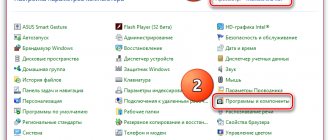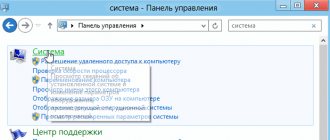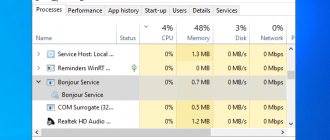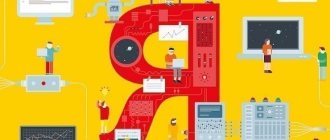Principle of operation
Wi-Fi is a wireless communication technology used by computers, phones, tablets, and many other consumer devices. This is not the only wireless technology - there are many others, for different purposes. But Wi-Fi is the most popular, and you’ve definitely encountered it in your life.
It works like this:
- There is a Wi-Fi point somewhere—in our opinion, a hotspot or emitter. It has one or more antennas built into it.
- A special current is supplied to the antennas. The current is emitted in the form of electromagnetic waves. The result is radiation similar to that of a microwave oven or radio station.
- The radiation scatters in all directions, passes through air, concrete and metal, is partially confused in local atoms, partially dampened, but still reaches our computers and smartphones.
- Computers also have Wi-Fi devices. They catch the radiation with their antennas, isolate the signal from it and send a response in the same way, via radio.
- All local Wi-Fi devices simultaneously catch all wireless signals and isolate from them only those that relate specifically to this device.
It's like talking in a noisy restaurant: your ears hear all the conversations at the neighboring tables at the same time, but your brain isolates only the voice of your interlocutor.
It's almost 2020, and now almost all access points are also routers - that is, devices that route your requests back and forth to addresses. If you connect a cable with the Internet to such a router, the router will see this in its address table and will be able to announce to all connected guys: “I have Internet! If you need anything from there, tell me, I’ll give it to you.” And then all devices connected to this router will be able to access the Internet, receiving data over the air.
Technology functions
The main task of Wi-Fi technology is to visit resources on the Internet , download files and communicate online without being tied to wires. Today, an increasing number of access points are appearing in cities that anyone can use. Experts have no doubt that soon the Internet will be available in any locality.
Radio modules are also often used to set up an internal network, for example, in a company. Lenovo Corporation specialists, who know what Wi-Fi means, have long developed a special program for mobile devices, which makes it possible to very quickly exchange various files between devices using a Wi-Fi network without an Internet connection.
The application creates a special virtual tunnel that is responsible for data transfer. The advantage of this technology is that with its help information is transmitted several tens of times faster than using outdated Bluetooth. Thus, a mobile phone can be used as a gaming joystick for a laptop or console. You can also change channels on your Wi-Fi enabled TV.
Connection
A Wi-Fi router sends a message on the air several times a second like this: “Guys, I’m a router, I’m distributing data at such and such a frequency, the name of the network is this. Welcome."
If you don't need Wi-Fi or are already connected, your Wi-Fi devices will ignore these call letters. But when you need to connect to Wi-Fi, you open a list of available networks on your phone - then the device starts listening to the airwaves for such call signs. You select the network you need, and then everything depends on its type.
What is Wi-Fi?
Wi-Fi is not the Internet as such, but a modern standard for data exchange between devices equipped with special radio modules. Wi-Fi modules are installed on the lion's share of electronics and equipment produced today. So, initially only wearable computers, mobile phones and handhelds were equipped with them, but recently cameras, printers and even multi-cookers have the ability to communicate with the global network and other devices.
A mandatory attribute to access the network via Wi-Fi is an access point. As usual, this role is played by a router - a device that looks like a compact box with antennas and a set of standard sockets for connecting wired Internet. The “box” itself is connected to the Internet via a twisted pair wire, and through antennas it “distributes” data received from the network and transmits to the network data transmitted from devices connected “over the air”.
In addition to the router, you can use a laptop, mobile phone or tablet as an access point. All these devices, as well as the increasingly popular mobile routers, must be connected to the global network via a mobile connection (SIM card with GPRS, 3G, 4G). The principle of data reception/transmission is the same as that of a wired router.
Wi-Fi is not particularly secure
All Wi-Fi is a continuous mess of electromagnetic waves. When the computer tunes to the waves of the desired frequency, it may seem to you that the router is sending it a signal. In fact, the router sends a signal “to space”. And now your device isolates from the general mess specifically those signals that are intended specifically for it.
If you really want, you can sit with an antenna and listen to all the “raw” traffic that is broadcast in this area - just like you can listen to a police radio.
Realizing this, Wi-Fi engineers have come up with different ways to protect networks.
What is a router for and how does it work?
So, the main task of a wireless router is to distribute the Internet via WiFi. Remember how workers from your provider came to you, ran a cable into your apartment and connected a desktop computer to it. It would seem that everything is fine, the Internet is fast and stable.
But there is one significant drawback - only one PC can connect to it. Neither a laptop nor a smartphone can access the Internet that has already been prepaid for a month. As a last resort, there is, of course, the option of distributing it via WiFi directly from the main computer. But in this case, an unusual load falls on the wireless adapter. Moreover, the computer itself must constantly work. And this means noise from the fan, heat generation and consumption of a huge amount of electricity.
And this is where a wifi router comes into the picture. It is needed in order to convert the Internet signal from cable to wireless. To which all other devices can connect. The tariff is paid once, and everyone uses it - very cool, isn’t it?
However, wifi distribution is associated with several specific tasks that the router performs on an ongoing basis. The main one is to issue IP addresses to all devices connecting to it. This is done by a function called a DHCP server. You can read more about his work separately.
Thanks to it, every laptop, computer, smartphone, IP camera, TV set-top box or any other device has its own address on the local network. It is needed to understand which gadget you are currently connecting to the router from and which one you need to transfer information to.
And since all users have their own address, it means we can exchange files, video images, or even internal messages between them.
And this can happen not only wirelessly, but also through cables that can be connected from the router to other participants. This is less convenient, but with this connection the data will be transmitted more stably and there will be less loss in speed.
Having each client device have its own address also allows the router administrator to perform the following tasks:
- Block one or a group of users from accessing the Internet
- Set a ban on visiting certain sites
- Set internet schedules for specific clients
- Set up shared access to folders and documents on one of your computers or network storage
- Specify the priority of Internet traffic to perform certain most important and resource-intensive tasks
- Organize remote network management from a computer or mobile phone
- Some other additional features
As you can see, the purpose of a router on a network is very significant, and today it is impossible to imagine a single apartment or office without this device. However, there are a huge number of models and varieties. To avoid confusion, we have prepared a separate article for you on choosing a router for your home.
No protection: open network
Anyone can connect to it, no password is needed. Examples of such networks are free Wi-Fi in cafes, train stations, hotels and airports. All traffic is visible to everyone, it is easy to intercept and decrypt - there is zero protection. You might as well stand in the middle of a cafe and say loudly and expressively: “I think I’ll go to Pornhub.”
If you connect to an open network in a cafe and log into your email using your username and password without encryption, an attacker can intercept your traffic and gain access to your email.
If you make such a network at home, then everyone will use the Internet for free, including your neighbors and the guys on the bench in the yard, if your radio waves reach them.
Finally, the attacker himself can roll out an open Wi-Fi in the middle of a cafe, collect connections from unsuspecting visitors and calmly read their traffic like an open book. It is enough to call Wi-Fi something like Free Cafe Wifi.
How to protect yourself: make it a rule not to connect to networks without a password. If you find yourself in a difficult life situation and there is nothing broadcast except open networks nearby, use a VPN: this is additional encryption of your traffic.
The essence and principle of operation of Wi-Fi
Literally, this letter combination means “wireless precision Internet network.”
At the initial stage of its development, this communication mechanism was available only for local wireless networks (the so-called wireless LAN). A few years later, Wi-Fi became available not only for local networks. The main feature of this technology is that it is convenient to use for large networks, within which it is impractical to deploy a huge amount of cable. There is no loss in the quality and speed of information transfer due to the presence of wireless communication support. In modern wireless networks, the speed of information transfer via Wi-Fi is even several times higher than the speed of systems with the same amount of data that do not use Wi-Fi.
How does a Wi-Fi router work?
Thanks to a well-organized data management system, a user who switches between different access points of the same system is able to not lose connection to the network.
With the advent of wireless Internet networks, our lives have changed. Almost every home, store, transport or shopping center has at least one or more Wi-Fi access points. By the end of 2015, many transport companies throughout the CIS promise to equip every subway and tram car with an Internet router. The Wi-Fi coverage network, which is rapidly growing exponentially, can support a large number of users. Handling hundreds of terabytes of data per day, Wi-Fi technology makes our lives easier by giving us access to a continuous flow of information on the global Internet.
In 2014, the international organization for the development of world information technologies developed and approved the latest standard for using Wi-Fi. Its code is IEEE 8o2.11ac. At the moment, routers that operate according to the latest standard are not widespread in mass production, however, the continuous process of their introduction into our lives is just beginning. The standard is capable of operating at frequencies above 5 Gigahertz; this frequency ensures that signal interference becomes almost imperceptible.
The following illustration will help explain in more detail what Wi-Fi is. It shows that any Wi-Fi router has its own coverage area, within which users can access the WWW using their Wi-Fi-enabled devices
There is a password, but no protection: WEP
In theory, this is already a secure network, but in practice the encryption protocol is so weak that it can be hacked in a few minutes. Consider that it is no different from an open network, only here they require a password when entering.
WEP is the most harmful security for Wi-Fi. It gives the illusion of security, although in reality there is none.
What to do: check what security system your router is configured for. Just because he has a password does not mean that you are protected. Use a VPN.
How else can you protect yourself?
You can configure your wireless network so that it does not broadcast its call signs over the air. Then it will be possible to find out about the existence of your network only if you have special equipment and you know exactly what to look for. That is, the intelligence services will figure you out, but the cunning neighbor will no longer be there.
This will also create some difficulties: to connect to such a network, you will have to know its password, its name, and the type of protection. If guests come to you, it won’t be enough to say the password - they will have to go into the settings and connect in full. Or let them sit on their phones.
How does wireless internet work?
Very often, in order to have high-quality wireless home Internet, you need to purchase a special device called a wireless modem. What is a wireless modem? In short, this is a device that allows you to receive and receive signals via mobile communication networks.
Using a wireless modem allows you to provide Internet not only to a private home, but also to any place where there is a mobile connection. That is, if you travel somewhere outside the city, then using a modem you can always join a specific network and access the Internet. To use a modem, it is enough to purchase a SIM card from one of the operators providing similar services. For example, there is a very good wireless Internet “Beeline”, which allows you to use the Internet at a very good speed (for a wireless connection). In addition, we can note wireless Internet from Rostelecom and some other operators providing similar services.
Mobile operators usually offer Internet access at special rates, which you should pay attention to. Some tariffs provide a certain amount of traffic for a certain period of time, some provide payment for each megabyte or gigabyte of Internet used. In any case, before you start using wireless Internet, be sure to make sure that the tariff you need is set. If the tariff is not set, call the operator who can tell you about all the nuances of connecting to a particular tariff plan.
Working speed and distance
The general rule is that the connection speed is the speed of the slowest device. If you have a fast router, but a slow module in your phone, then the wireless Internet in your phone will also be slow. Moreover, if there is a computer with a fast Wi-Fi module on the same network, then the phone will not affect the connection speed in any way. But if you have an old Wi-Fi router, it can slow down the entire network.
If we talk about distance, then most often it works like this: the faster, the smaller the coverage area.
Now the standard speed for a home router is 300 megabits per second. This is enough to ensure that all devices have fast Internet and that it is accessible anywhere in the apartment. If the apartment is large or the network is needed in a private house, additional routers or signal repeaters are installed. They expand the network area and distribute the load among themselves.
The layout of the apartment or the material of the walls can have a big impact on the speed. If radio waves generally do not pass well through walls with steel reinforcement, Wi-Fi will also have a hard time. However, it all depends on the specific fittings and the specific Wi-Fi frequency.
Setting up Wi-Fi the first time you turn it on
The router has been selected, purchased and unpacked; The provider has been supplying Internet to homes for several years now. How to connect Wi-Fi with your own hands?
- Power supply (included in the kit) - into the outlet and into the router itself.
- LAN cable (must also be included in the kit, up to a meter long) - one end into the computer/laptop, the other into the router.
- The router power button is in the “on” position. That's it, the process of turning on and setting up has begun!
Router indicators - useful information for setup and use
Router indicators, from left to right: turning on (Power), connecting to the Internet, Wi-Fi distribution, connections via network cables (1-4). Other models may have different indicators (or none), and the location of the indicators varies from manufacturer to manufacturer.
The “light bulbs” of the device are very useful. The user needs them like a driver needs a speedometer. Indicators are responsible for displaying the following information:
- Power : the presence of current in the wires and chips of the device. Normal indication is constant, even light;
- ADSL/3G/WAN : presence of at least some signal from the provider: this is not the Internet yet, but... Normal indication: either steady light or “blinking”;
- Internet : a switched on (or blinking) indicator indicates the presence of the Internet already in the router “box”. When first turned on and before setting, this LED is usually turned off;
- LAN (1-4) : the presence of “communication” between the router and the computer to which the router is connected by a network cable. The normal indication is frequent flickering of the port to which the cable (and, accordingly, the computer) is connected.
- Wi-Fi : LED blinking indicates Wi-Fi is active. It often works the first time it is turned on, even before setting up the network.
You can configure and manage a Wi-Fi network exclusively through a browser. All access to the “control panel” and router microcircuits is carried out exactly this way - through the web interface. No more difficult than accessing an e-mail mailbox.
Why do you need to set up a Wi-Fi router: password and other goodies
It is necessary to do three things with the future Wi-Fi network (in principle, it has already appeared within the walls of the house):
- protect connections with a password so that only you and your loved ones can connect to this network;
- set a convenient name and other parameters for the network (optional);
- “connect” the Internet from the provider with your own wireless network.
How to log into the router
You need to open your browser and go to the router’s address on the newly created local network (it was “born” when you connected the router to your computer via a LAN cable). This address is always written either on the case itself or in the connection instructions. There are usually two options: 192.168.1.1 or 192.168.1.0 (there are dots between the numbers, no dots at the end). It is not necessary to enter “www” and “https://” - the browser itself will substitute the necessary characters.
Login to the router control panel. Appearance may vary depending on browser. The essence remains the same: the router address in the address bar (above) is 192.168.1.1, Enter key. Login: admin, password: admin. The address and login-password pair may be different - everything is written in the instructions for your specific model.
Did you type it into the address bar? Press Enter on the keyboard and find yourself in the “security zone” of the router. Here you need to enter your login and password to access. This data is also present either on the device body or in the “manual” instructions. The most popular “pair” for authorization among all manufacturers:
- login: admin
- password: admin
And here we are “inside” the router. Although the settings interfaces differ from model to model, there are general principles. Having understood the setup of one router, the user can easily work with completely different models, and even the language barrier will not be a problem. By the way, oddly enough, it is preferable to work with the English interface: even famous manufacturers have such “jambs” in translation that you are amazed. In English, everything is standard, and the words are familiar.
The main settings window for the TP-Link ADSL router. We are interested in the menu on the left. Namely, the Wireless section.
The settings section needed to work with Wi-Fi is located on the left in the menu - this is Wireless . In other models, a similar section may be called Wi-Fi or WLAN - synonyms, what can you do?
Basic Wi-Fi network settings
Basic Wi-Fi network settings
The three checkmarks at the top indicate:
- Enable the wireless network. By default, Wi-Fi is already turned on;
- Hide broadcast . Paranoid mode: other people's devices will not “see” your wireless network without special preparation. The problem is that you won’t have to connect your new devices in the easiest way. We don’t recommend this mode for home use: what’s wrong with neighbors knowing the name of the Wi-Fi network?
- Isolation of devices from each other ( Clients isolation) : an infrequent feature, when enabled, each device will only be able to work with the router (receive Internet from it), but will not be available to other devices. The husband's laptop will not be visible from the wife's smartphone, and vice versa. Convenient for organizing public access points, but looks a bit strange for a home.
Below is a field for setting the name of your network (SSID/Wireless network name) - convenient so as not to get confused among the numerous neighboring “Connection_28153”, “TP-Link_2343434”, “Dlink-124”. The home network of the author of the article is called Home. Boring and unoriginal, but clear.
Create another network with the unpronounceable name TP-Link_CA8458 among dozens of neighboring ones?
No, something more personal is better. Home (“house”) in our case. up
Is it true that Wi-Fi can cause cancer or mental retardation in a child?
Now science believes that nothing will happen specifically from Wi-Fi: routers are far away, and in everyday conditions the waves are low-power. But if you put an industrial-grade access point under your pillow and sleep 12 hours a day, it will.
If you decide that Wi-Fi is still harmful to you, do not forget that in addition to Wi-Fi, your apartment is full of radio devices, and one microwave cooks in a way that dozens of Wi-Fi access points have never dreamed of. Also, all your neighbors are using Wi-Fi in all directions.
On the other hand, if you connect your computers to the Internet via a wire, the speed will most likely be higher. Less convenient, but still fast. There's a lot to think about.
As for mental development, it is not the radio signal that plays a much larger role, but the quality of the sites that the child visits. There will be no lag behind “Code”. We don't vouch for others.
Turning off the Wi-Fi router
You can also turn off the router by unplugging its power cable from the outlet or from the connector itself. It’s not necessary to do this, but if it makes you sleep more peacefully, then you can. In general, electronics do not like frequent switching on and off. The router can be turned on without any harm to it.