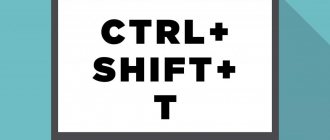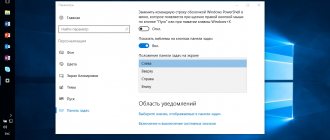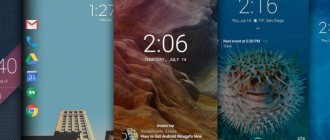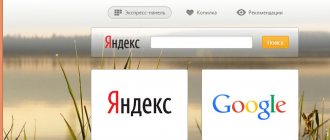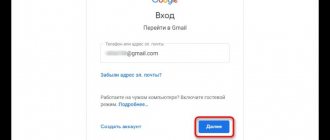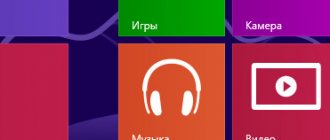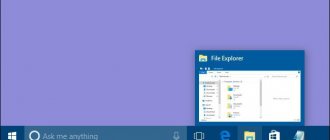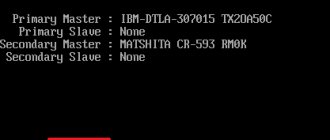Sidebar in startup: what is this process?
In order to understand what kind of service this is, you just need to translate the English name. It means "sidebar". Typically, by default this element is not displayed on the screen, but is loaded along with the system.
Does Sidebar need to start at startup? The issue is very controversial. Some users welcome innovations from Microsoft that affect the display area of additional widgets on the “Desktop”. So, for example, in the same Vista, it was possible to display a vertical panel on the screen with weather, clock, calendar widgets attached to it, and in later systems, elements of programs with a web interface.
How to enable the sidebar in different versions of Windows OS
Let's start with Windows7: in its early versions, calling up the sidebar was quite easy, but later it was redesigned into a separate set of gadgets, and then they refused to add it to the OS package at all. However, many users liked it because it included a calendar, analog clock and many other useful things. How to open it now:
- Download the distribution kit from the Microsoft website: enter the request “Windows Sidebar” into the search bar. There are offers on other resources, but downloading from them is dangerous, as you can infect your computer with viruses.
- Double-click on the distribution and confirm that you have started the installation if a window asking you from the firewall appears.
- After installation, the panel will appear on the side of the Desktop.
If you right-click on the panel, you can customize it more precisely: add the necessary gadgets, launch the option to quickly switch between open windows, order display on top of all deployed programs, select a design, hide the ribbon if necessary, etc.
It is important to understand that Windows 7 does not have built-in tools for organizing a sidebar with various tools. A similar thing was done for Windows Vista, but for some reason the solution was not particularly popular. The built-in panel was usually replaced by third-party tools.
In addition to the distribution, you can use several more solutions. Namely:
- Install the 7 Sidebar Gadget utility. The program has an original design, largely repeating the design of Vista. But only here can we count on significant improvements. The panel allows you to place various gadgets. The menu is easy to navigate and has a friendly interface.
- Use the Rainmeter program. It has similar functionality and allows you to create your own side toolbar.
- Use the tools of desktop modification programs. These are already built-in solutions in various software created to change the computer desktop.
Thus, the sidebar for computers with Windows 7 OS is more than real.
If we talk about the sidebar of Windows 8, then there are instructions on how to open it. Windows 8 OS was developed as a universal platform that can be used on computers with regular and touch displays, on tablets and smartphones. Therefore, we tried to adapt the interface as much as possible to work with touch screens.
In Windows 8, as in the subsequent Windows 8.1 update, one tool remained in the form of a sidebar. There is no need to download or install anything. Just move your mouse cursor to the top right corner and the panel will open.
Accordingly, users are interested in the question of how to open the sidebar in Windows 10. In this version of the operating system, the pop-up sidebar was removed because most users objectively did not like it and was actually useless for a regular computer without a touch display.
But there are also those who need to get the sidebar in Windows 10. The only option to enable it is to download and install special gadgets. The 7 Sidebar tool, which is part of the 8GadgetPack, is often used. But he also has alternative solutions. You just need to search for them on the Internet, trying to avoid dubious sites.
How does the sidebar work?
For Windows XP, the system does not provide such an element for accelerated access to some functions. But in the modifications above, the panel can be customized according to the user’s wishes.
Another thing is that the choice of widgets was initially extremely limited, and only then the set was somewhat expanded. As for functionality, the panel itself is a means of quick access to the most popular applets. And, if the user absolutely needs them in everyday work, the panel can not be turned off.
Functionality issues
This is basically the Sidebar program. What's in startup? The system process responsible for calling and maintaining the operation of the panel. But there are quite a lot of problems with it.
The fact is that when using the widget panel, very often there can be an increased load on the processor and RAM, and to such an extent that it is incredibly annoying for many users. In addition, the service itself can sometimes cause its own errors.
It is believed that in most cases this is due to an incorrectly installed or outdated Flash Player from Adobe (it is responsible for displaying icons, their animation, etc.).
Disabling a process
Now a few words about deactivating the Sidebar process at startup. What kind of application this is is already clear, and you can disable this process in two main ways.
The first method is to call the standard “Task Manager” and go to the active processes tab, where you need to find the Sidebar.exe process and kill the task by clicking on the corresponding button or ending the service through the RMB menu. The method is quite inconvenient, since when the system is rebooted, this process is activated again. Thus, it is necessary to ensure that the service does not start along with the OS.
The process is using a lot of memory
Sidebar, like any utility, consumes quite a lot of computer memory, both internal , which affects the amount of available free space for installing new applications or downloading files, and RAM . Depending on how full the panel is with widgets, it can consume either just a few kilobytes of memory or several gigabytes. In the latter case, and provided that the computer sometimes freezes for unknown reasons, it is worth thinking about how necessary this utility is. To see the number of megabytes occupied by a program, you need to go to the “ Task Manager ” menu item, where you can find the sidebar in the “ Processes ” section.
Changing your username in Windows
Under heavy load, you can remove some gadgets from the panel, thereby identifying the one that is not optimized and causing a memory leak.
In addition, the .exe permission that the utility has is the most vulnerable to viruses. Therefore, it is important to constantly check the process for the presence of infected elements.
How to remove Sidebar from startup?
This technique boils down to calling the system configurator. In Windows modifications below the tenth, the msconfig command is used for this, written in the “Run” console, and in the tenth version the “Task Manager” is called.
In both the first and second cases, you need to go to the startup tab, find the element you are looking for there and uncheck the corresponding line. Of course, this is not removing Sidebar, but only disabling the start and functionality. It is literally impossible to remove the sidebar from the system. Even uninstallers that can remove components “built into” the system will not help.
You can also use the system components section to deactivate, where you uncheck the Windows widget platform box, followed by a reboot.
True, some “especially smart” users try to remove the sidebar by finding out the location of the executable file. But this is not recommended under any circumstances. Firstly, the system itself will not allow you to do this. And secondly, even if you have a full set of administrative rights or even if you unlock the file using the Unlocker application, removing this component can only lead to the fact that the entire operating system will malfunction or stop functioning altogether. Then you will have to take emergency measures to restore its functionality, and sometimes you may even need a complete reinstallation. So, be careful.
What is sidebar.exe?
sidebar.exe is an executable file that is part of the WeatherBug Gadget program developed by AWS Convergent Technologies . The software is typically about in size.
The .exe file name extension represents the executable file. In some cases, executable files can damage your computer. Please read the following to decide for yourself whether the sidebar.exe file on your computer is a virus or Trojan horse that you should remove, or whether it is a valid Windows operating system file or a reliable application.
Recommended: Identify sidebar.exe related issues. (optional offer for Reimage - Website | License Agreement | Privacy Policy | Remove)
Brief summary
That's all about the Sidebar program in brief. What this is in autoloading, I hope, is a little clear. The only question that remains unanswered is the appropriateness of using this component. Of course, if we are talking about modern computer configurations with powerful processors and sufficiently large amounts of RAM, there is nothing wrong with using the sidebar. On weak configurations, in order not to load system resources too much, it is recommended to get rid of it by simply disabling it (rather than deleting it). Well, whether it is needed on the screen is up to each user to decide for himself. Please note that it limits the free space of the Desktop, but you can configure it so that the panel is automatically hidden when inactive.
However, matters of preference are solely the responsibility of the users. But in the case of using the panel, if, say, it stops functioning, it is recommended to reinstall or update the flash player. In the case where the dysfunction is related to the service itself, it (as an additional element) can be downloaded directly from the official Microsoft website.
Replacement for Windows 10
As you know, after the tiles from the old pre-release build of Vista were reinvented, the developers immediately abandoned attempts to develop or somehow correct the security problems of old gadgets and widgets. Indeed, the Metro interface turned out to be more promising. Its advantages were visible to every person who started using Windows 10:
- Dynamic tile surfaces could convey a very large amount of information at one time.
- The wide range of possibilities for changing the size of the tile directly affected its functionality. So, the smallest variation displayed only the counter of missed messages. The largest one could even preview the content of these texts and who they were from.
- Free grouping into any patterns right in Start.
Opponents of the innovation presented their own arguments - restriction of presence only in the Start menu, a glitchy mechanism for updating information on the surface, poor synchronization. And at the same time they tried to find a way to return old, more convenient gadgets. Demand gave birth to supply, and therefore, first, watch gadgets ported to the G8 for Windows 7 appeared, and over time, other popular and familiar tools appeared. Some of them are worth considering in detail.
Desktop Sidebar Revived
Another name is Gadgets Revived. The 8 version is quite suitable for Windows 10, so there shouldn’t be any compatibility problems at all. The main feature is that the program is built not only into the desktop context menu, but also directly into the Control Panel as one of the full-fledged categories of machine settings. Supports any system localization language. The standard set is:
- The calendar is the same folding one as on the seventh version.
- Watch with several dial options.
- Gauge of processor and memory load as a percentage of the total.
- Currency Converter.
- News reader using custom RSS feeds.
- A puzzle game that offers the choice of either putting together a picture or playing tag.
- A slideshow of photos taken from a random folder on your hard drive.
- Weather conditions display.
Naturally, there is a button designed to get more gadgets from the Internet. There are many useful things like a large indicator of the battery charge status of a laptop or a radio player.
8GadgetPack
A full-fledged emulator of the Vista sidebar and a pack of cool add-ons for it. Users who remember the default variety of gadgets for this OS will be pleasantly surprised - the developers have ported them all. The installation allows you to select any language in the same way, and therefore 8GadgetPack for Windows 10 in Russian will work as if it were actually built into the system from the very beginning.
The main differences from the previous set are precisely in the starting variety . Here you can find:
- Shortcuts for quick reboot, shutdown, sleep, hibernation and logging out of the user account. Especially useful on Windows 8, when shutting down the computer meant spending a few minutes exploring the new full-screen Start menu to find the right option.
- A miniature panel for quickly launching several of your favorite applications. You can configure the launch of any shortcut, and with certain parameters specified in its properties. Useful for attaching shortcuts to sites where browsing begins, for example, the Yandex search engine or the address of your favorite torrent tracker.
- Several calendars - ordinary, unremarkable and “glass” in the style of the original Vista interface.
- A lot of different watches. There are both digital and analogue ones, and some have an alarm or customizable reminder.
- Weather gadgets. There are those in which you can manually specify the site that the user prefers to receive information about current weather conditions. But most often, each of them is tied to its own weather server. Therefore, if you want maximum accuracy, you will have to search a little here.
- Metrics of various PC components. There are gadgets for measuring CPU load with detailed graphs, hard drives, their fullness and percentage of free space. There are both loads for individual cores and overall percentages. There is a tool that shows the load on network resources and Internet speed. This can be useful for monitoring the operation of a torrent client.