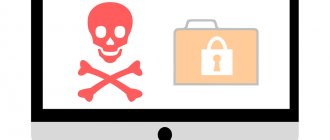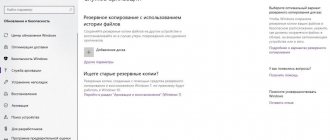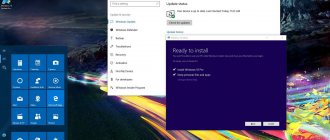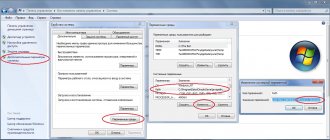Launching PhotoRec
If PhotoRec has not yet been installed, you can download it from here: TestDisk Download. Extract all contents of the archive.
To recover data from a hard drive, USB flash drive, Smart card, CD or DVD, or other media, you need to have full access to them.
- For DOS: run photorec.exe
- For Windows: run PhotoRec (testdisk-6.9/win/photorec_win.exe) as a user from the Administrators group. Under Vista, right-click on the photorec.exe file and select “Run as administrator.”
- For Unix/Linux/BSD: You need root privileges to run PhotoRec (sudo testdisk-6.9/linux/photorec_static)
- For MacOSX, run PhotoRec (testdisk-6.9/darwin/photorec). If PhotoRec was launched without root privileges, the program will restart itself using sudo after confirmation.
- For OS/2: sorry, PhotoRec cannot work with devices, only with their images
To restore data from a device image:
- photorec image.dd to take a 'raw' disk image
- photorec image.E01 to recover data from Encase EWF image
- photorec 'image.E??' if the Encase image is split into parts.
- photorec '/cygdrive/d/evidence/image.E??' If parts of the Encase image are in the d:\evidence directory
To recover data from any other device, run photorec device, i.e.
- photorec /dev/mapper/truecrypt0 to recover data from the partition created by the TrueCrypt program. The same principle works for file systems encrypted with programs cryptsetup, dm-crypt, LUKS, etc.
- photorec /dev/md0 to recover data from Linux software RAID
There is also a /log parameter designed to create a photorec.log file and record the paths of all recovered PhotoRec files into it.
About the program
The program is distributed free of charge. The latest update released in 2020 is version 7, with a graphical interface. The utility is multi-platform - it supports Windows from "seven" and higher, Linux, MacOS, etc. File systems - FAT32, NTFS, FAT16, exFAT, etc. The program interface is not familiar to a Windows user. However, it is not complicated and even an inexperienced user can understand it. Recovers the following types of files from camera memory cards:
- Archives;
- Video;
- Photo.
Photo recovery through the utility takes place in read-only mode. It doesn't interact with the images themselves. Thus, there is no possibility of damage during operation. Recognizes files of all types, recovers data from the memory of cameras Nikon, Canon, Sony and other brands. Can recover deleted photos from the camera in case of accidental deletion, in case of failures and problems that caused the disappearance.
Equipped with the function of previewing photos before recovery. Thanks to this, you can first look at the photos and restore only the ones you need. After recovering deleted photos, the utility will prompt you to save to disk or server.
PhotoRec Options
- Paranoid By default, unidentified PhotoRec files are restored.
Enable the bruteforce option if you want to recover fragmented JPEG files, but be aware that this will be very CPU intensive.
- Allow partial last cylinder determines what disk geometry is expected, but only disks without partitions can be used.
- expert mode option allows the user to change file system parameters manually.
- Keep corrupted files allows you to save corrupted files. May be useful for recovering files with other programs
- Enable the Low memory option if you have little RAM and the program freezes or crashes. This may be necessary for large and highly fragmented file systems. Do not use this option unless absolutely necessary.
Where to download PhotoRec
Click " Reset"
» and check off only what is needed.
Most often these are doc
(MS Word documents),
jpg
(photos),
mp3
(music),
zip
(MS Word archives and documents). The rest is up to taste.
Don't add more formats than necessary. For example, if you select the tx type?
, you will find a huge number of text documents with incomprehensible content - PhotoRec considers any combination of characters more or less similar to text as a separate text document. Do not confuse them with MS Word documents - they have a different format.
If you choose all
types of files when recovering data from a slow 32 gigabyte MicroSD memory card, you will have time to walk to the store on the other side of the city and return just in time for the recovery to be completed. Checked!
Step 3. Specify a folder to save all found files.
Click "Browse" to select a folder
Specify a folder on another drive. Not on the one from which you are restoring files!
For convenience, create a folder directly on drive C:
. Just make sure there is plenty of free space.
Name the folder in English letters,
otherwise the error “
Failed to create file!”
Please choose another destination " (“
Error creating file! Please choose another destination
”):
I don’t recommend creating it on the Desktop or in Documents; you’ll get the same error. The path to it may contain Cyrillic.
Step 4. Wait.
Click " Search"
and wait. The process is not quick, stock up on coffee.
Step 5. Clear out the piles of files.
There will probably be junk files. Among them are the ones you need, fully and partially restored. The restored ones will most likely not open 100%, but you can get information from there. How - below.
Recovery procedure
Before you start figuring out how to use the Photorec program, you need to download it as part of the TestDisk application package. Save the archive to a disk different from the one from which the data was deleted to prevent overwriting. Unzip the archive and open the testdisk folder. Look for the file qphotorec_win.exe - it launches a program with a graphical interface.
A short guide to using Photorec will help you understand the utility’s capabilities and how to restore files. Let us note right away: all the necessary search parameters are indicated in the first window of the program. Let's start studying it from the top.
- Select the hard drive partition or removable drive from which the necessary files were deleted. You can use a virtual image saved in IMG format for recovery rather than physical media. This will prevent you from accidentally losing data.
- Specify the file system. If you are working in a Windows environment, then you need to check the second parameter - FAT/NTFSHFS+.
- Next to it, select the scanning mode – Free or Whole. Remember that a Full scan will take much longer and the recovery efficiency will be higher.
- Click “Browse” and specify the folder in which to save the found files.
- Click on the "File Formats" button. Select the file formats to search for. If you leave all formats checked and enable full scanning, the program will detect a lot of files, so we recommend installing a filter right away. For example, you deleted a GIF or JPEG image. Check only these two formats to speed up your search.
- Click "Search" to start searching for files.
I did everything as written in your article, but to no avail, Acronis Recovery Expert says no deleted partitions were found on your hard drive, I also tried to use the TestDisk program, but apparently I’m doing something wrong, the instructions for the TestDisk program on the official website are half in Russian , and the other half is in English, I couldn’t master this work https://www.cgsecurity.org/wiki/TestDisk_step_by_step.
- Administrator's note: Dear friends, the site has three more instructions for working with free but effective utilities for recovering deleted hard drive partitions: , and . Another deleted partition can be restored with the paid Acronis Disk Director program.
- Letter No. 2. Tell me how to use TestDisk? After a power outage, my operating system stopped loading; after booting from Livecd, I discovered that my entire hard drive had become unallocated space, and there were two partitions C and D, Windows 7 was installed on C, and very necessary files on D. I found information online about the free TestDisk program and downloaded it from the official website https://www.cgsecurity.org/wiki/TestDisk_Download. By the way, there are instructions for working with the program, namely how to recover a deleted partition from a hard drive formatted in the NTFS file system. I disconnected my hard drive and went to a friend, they connected my hard drive to his system unit, instead of my partitions there was the same unallocated space.
According to instructions
when starting the
TestDisk
, I type (Create), then in the window that appears, I select my hard drive from the list and press Enter, then I select the desired Partition Table type, the correct value is always already selected “by default,” since TestDisk determines the table type automatically (Intel) . Then I leave (Analyse) to check the partition structure of the hard drive and search for “lost” partitions. Next, in the official instructions, a window appears with the current partition structure, and I have this,
I haven’t found information about what this means anywhere on the Internet and I don’t know whether I should continue working with the program, I’m very worried about my files, please give me advice.
- Letter No. 3. Please tell me where I can download TestDisk Livecd, that is, TestDisk on a bootable CD, they say this disk is made on the Ubuntu operating system - based on Debian GNU/Linux and the desktop there is somehow different from Windows. And is it possible somehow (it is possible, administrator's note).
The fact is that Windows 7 stopped loading for me, having decided to check the integrity of the system files, I booted the laptop from a simple Livecd and discovered that my C partition had disappeared along with the operating system. The hard drive on my laptop was divided into two volumes C and D, and partition C was displayed as unallocated space. One online forum suggested that I need to find TestDisk Livecd and boot the laptop from it and try to recover the deleted system partition. If you can tell me how to do all this step by step, then thank you very much.
Questions and answers
Will the program work for me?
Try it.
Can data be recovered from MicroSD memory cards (from a phone)?
Yes. Recoverable from any storage media that is connected to the computer.
The hard drive clicks and won't open. How to recover files from it?
Turn off your computer and go to the service center! Serious problems cannot be solved at home.
The flash drive is not visible in PhotoRec.
The controller may have burned out. This is a job for the service center.
Help me recover my flash drive!
This is exactly what I am doing by writing this instruction.
Is it possible to restore data directly to a flash drive?
It's possible, but not necessary. It is better to save what you find in a separate folder. The TestDisk program, paired with PhotoRec, is designed to restore file tables directly on the hard drive, but personally I
I don’t recommend this approach, especially since restoring a file table is not restoring deleted files.
How to recover deleted SMS and contacts?
That's not what PhotoRec is for.
The program restored something, but nothing opens.
Sometimes it happens. Since Recuva and File Repair didn’t help, accept it.
Where does PhotoRec save files recovered after deletion?
Since you have questions like this, you didn’t read my note at all. Lift your eyes higher, please.
I formatted the flash drive and deleted important files. How to restore them?
Read my instructions (see and in order).
Recovering deleted photos with the program
RS Photo Recovery
But what to do if priceless footage was accidentally deleted from your digital camera, flash drive or computer? The best way out in such situations is to download and use the photo recovery program RS Photo Recovery. The program recovers deleted photos from a camera, computer, USB flash drive, mobile phone memory card or any other storage medium.
RS Photo Recovery recovers photos lost after a virus attack or software error, deleted after formatting hard drives, removable drives, USB flash drives and memory cards of cameras and mobile phones. The built-in “Wizard” will help you recover deleted photos in just a few steps. And using the preview function, you can find and select only the frames you need and are guaranteed to recover deleted photos.
With RS Photo Recovery you can recover RAW files used in modern digital cameras. The photo recovery program will retain the original names, folder structure and all the information necessary to work with RAW files.
Unlike conventional data recovery programs, a photo recovery program will find only the necessary ones among all deleted files - photo frames. Now you won’t have to wait until a full disk scan is completed, which always takes a lot of time, and then also look for the required photo among all the deleted files.
Often you only need to restore one or two photos and spending a lot of time on it would simply be unreasonable. You can download RS Photo Recovery and try it out completely free of charge. In order to save the recovered files, you need to register the program.
Program features:
- Recovering digital images of any formats (*.cr2, *.crw, *.jpeg, *.jpg, *.psd, *.cdr, *.bmp, *.raw, *.tiff, *.tif, *.nef, *.pef, *.x3f ...);
- Data recovery from images and disks of virtual machines in the following formats: *.dsk, *.hdd, *.vdi, *.vhd, *.vhdx, *.vmdk;
- Recovering photos after formatting, cleaning camera or mobile phone memory cards (Microsd, Sandisk, SD, xD, Compact Flash, Micro Drive, Memory Stick, MultiMedia Card, PC Card, Secure Digital, SmartMedia, xD-Picture Card, etc.);
- Recovering photos lost after formatting a hard drive, external drive (Transcend, Western Digital, Sony, etc.), camera failure or USB flash drive (Adata, Corsair, Kingmax, Kingston Datatraveler, Pqi, Silicon Power, etc.);
- Restoration of digital images lost as a result of a virus attack or media damage;
- Functions for viewing images before recovery, filtering images by type, mask, size and resolution;
- Supports popular file systems exFAT / FAT 16 / FAT 32 / NTFS / NTFS 4 / NTFS5, and all Microsoft Windows operating systems, including XP, 2003, Vista, 2008 Server and Windows 7, 8, 10;
Recovering deleted photos with the program:
Recover digital photos from hard drives, memory cards, amateur and professional cameras in a few simple steps! Starus Photo Recovery will help amateur photographers and experienced professionals recover photo sessions after formatting, clearing memory cards or accidentally deleting several important photo files.
Recovering all popular digital image files from any type of storage media, the program skillfully hides the most complex photo recovery process under a simple and intuitive step-by-step wizard. The entire data recovery process takes a few simple steps.
Starus Photo Recovery recovers various digital image file formats, including JPEG, TIFF, PNG, GIF, PSD and many more. The program will recover RAW files created by compact and professional cameras from Nikon, Canon, Olympus, Casio, Kodak, Pentax, Panasonic, SONY and many others.