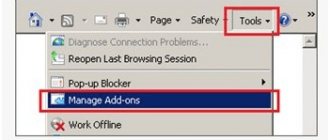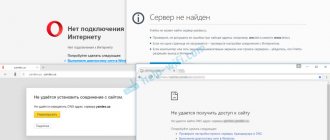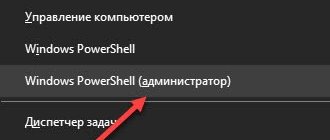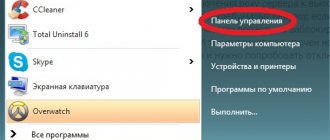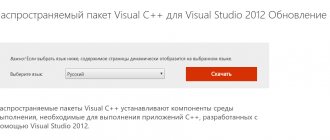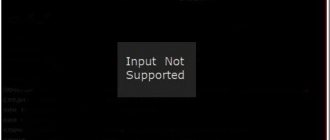Problems with opening web pages through a browser are common and can cause difficulties even for an experienced user.
Symptoms of malfunction
Conventionally, the problem can be divided into several possible options:
The Internet connection is present, applications for online communication, cloud data storage, torrent clients and other utilities that use data transfer via a web connection work stably, but not a single browser opens a single page;
There is a constant connection to the Internet, programs that interact with it work correctly, web pages are available in one or more browsers, but at the same time do not open in other Internet browsers (see Which browser for Windows 10 is better);
Browsers operate normally, but do not go to certain sites (for example, web resources of antivirus program developers, popular search services or social networks).
Why don't websites open?
In most cases, such a malfunction occurs due to the presence of malicious programs on the device, namely due to their interference with the operation of browsers and the operating system. At the same time, eliminating viruses using special utilities does not always correct the situation, since unwanted changes that interfere with normal operation are saved (see How to test your computer for viruses online).
In addition, access to some web resources may be intentionally or accidentally blocked by an antivirus application or a firewall built into the OS.
If we consider a situation where some sites do not load on computers located in the office of an organization, the reason may be intentional blocking through the use of a proxy server, and in some cases, network administration and programs specially designed for this purpose.
What to do
At the first stage of diagnosing and finding a solution to the problem, simple causes of the malfunction should be excluded, namely:
- lack of internet connection;
- unpaid invoice for the use of services provided by the provider;
- incorrect configuration of the router or operating system (see How to choose a WiFi router);
- hardware conflict between a network device and other equipment.
Ways to solve such situations will not be considered here, since they all imply a complete lack of Internet connection. The problem, the solutions to which are given in this article, is the inability to load only certain or any web pages through one or several browsers at once, provided that there is an active Internet connection.
In addition, before solving the problem, you should make sure that the device is not infected with viruses.
Incorrect proxy server settings
Another reason why sites are not displayed in the browser may be changes or entering data about an incorrect proxy server. At the same time, the computer is connected to the Internet and the connection works in all respects. To correct this situation you need to go to your browser settings. To do this, go to the control panel, where you select the browser (or browser) properties item.
In the menu that opens, select the “Connections” tab and click on the “Network Settings” button.
Here, in the window that appears, they check all the parameters, and if they are not needed, simply erase all the information and select the automatic detection option.
After this, sites should display their pages in browsers.
Changing the registry if sites do not open
This method helps solve the problem in 80% of cases. To implement it you need:
- hold down the Win+R keys, paste regedit and press Enter;
- when a notification appears, confirm the launch of the registry editor by pressing the “Yes” button;
- A program window will open, where on the left side follow the route HKEY_LOCAL_MACHINE?SOFTWARE?Microsoft?Windows NT?CurrentVersion?Windows ;
- after that, the parametric data, their types and set values will be displayed in the right section of the window, where you need to find the line named AppInit_DLLs and look at its value;
- if any value is present, call the context menu on it and click “Change value”;
- in the window that opens, clear the corresponding line and click OK;
- then you should again go to the left side of the program window, go to the very top, follow the route HKEY_CURRENT_USER SOFTWARE?Microsoft?Windows NT?CurrentVersion?Windows , and then do the steps described above again (in Windows 10 AppInit_DLLs may be missing in this registry branch);
Finally, you need to restart the computer.
Diagnose complex settings
System debugging of files is not difficult , just follow the instructions. Some configurations responsible for opening the desired site are hidden, but with a series of manipulations they can be retrieved and edited to achieve the result.
Hosts File
When you visit Internet pages on your computer, all search status information and history are stored in one text document “Hosts”. It often contains viruses that replace the records necessary for working on the Internet.
By default, the file is located at: for Windows 7, 8, 10 C:\Windows\System 32\Drivers\etc\hosts open it using Notepad. If the operating system is installed on a different drive, then just change the first letter. If you can’t find it manually, you can use the search by entering “etc” in the line. This is the folder where the file is located.
Having opened the document, you should look at the bottom line and delete suspicious entries, then commit the corrections by clicking on the “File” tab and selecting the “save” option.
There are situations when “Hosts” cannot be edited. Then the following problems occur:
- There are 2 documents in the folder. In this case, you need to find the original file and change it. The fake virus changes the extension to “txt”, the real one does not have this.
- There is no file at the specified address. This means that the virus has disguised the document, and there is no way to detect it in the usual way.
You can see the document by going to the “Properties” of the folder, clicking the “Tools” option in the tab and selecting the type of folders. Uncheck the “Show hidden files and folders” option, then confirm the action with the “OK” button, saving the result. After these manipulations, the file should be displayed and can be edited.
If after these steps the user cannot open the site, then there is a deeper method of decoding the file, which is done through the command line. When you press “Win + R”, the “Run” option appears, into which you need to type “cmd”. In the window that appears, type “route - f”, then restart the device, and the site should load.
TCP/IP protocol activity
The place where IP addresses are stored and configured is called the TCP/IP protocol, and it is directly connected to the network. Viruses or malware can cause the protocol to malfunction by making changes. Therefore, you should check this option as follows:
Open the “Network Connections” folder, hover the cursor over the current reception icon selected for editing. Click the button to open the right menu and click on the “Properties” tab.
For the “Networks” option in the “Components” header, check the box next to the Internet protocol with version 4 or 6. If the IP address is changed, then you need to configure it for the IP v 4 protocol. The steps are as follows:
- In the TCP / IP protocol window, check the box indicating that the settings and issuance of IP components occurs automatically. Do the same with the DNS server below, saving the changes made.
- In the “Advanced” tab there are IP parameters, where you should check the “automatic acquisition” box next to all the characteristics. In the “IP address” and “Subnet mask” fields, enter the value of the device address.
When changing the IP address for the I P v 6 protocol assignment command, you must do one of the following:
- Check all the options to “automatically receive settings” from the service provider in the DHCP protocol. Save the result by clicking the “Ok” button on the monitor.
- Assign an IP in the IPv 6-address fields, where you need to enter the numbers of the subnet prefix and the default gateway with the device address parameters. Fixing the actions by clicking “Ok”.
DNS server problem
In many cases, Internet providers transfer DNS automatically. But most often, when the address is entered, the pages do not open. In order to set the correct parameters and statistical DNS address, you can perform the following steps, which are designed for Windows:
- In the panel, select the “Internet Connection” icon, go to “Network and Sharing Management” or “Local Area Connection” for Windows 10 “Ethernet”. Find the “Change adapter settings” column, click on the icon and select “Properties”.
- For a Wi-Fi connection, go to the “Wireless network connection” tab. Next, consider the item “Internet Protocol version 4 (TCP / IPv 4)”, where you need to go to “Properties”. Check the box next to “Use the following DNS server addresses” and enter the numbers: 8.8.8.8, 8.8.4.4. Then commit the changes.
In the same way, it is possible to edit DNS by changing IP addresses in the settings of the router or mobile devices.
Registry fix
The functionality of the settings database and created profiles, accounts, saved passwords, interaction with installed programs is the registry. Cleaning it will remove unnecessary spam, unnecessary shortcuts, traces of deleted programs, etc. But at the same level in the storage there may be malicious files. There are two ways to get rid of unnecessary garbage:
Using the Win + R keys, the “Run” line is called up for Windows 7 and 8, and in version 10 it is called “Find”. The word “regedit” is entered into it and this folder is searched. Then click on the found file.
In the window that opens, you need to find a tab called HKEY _ LOCAL _ MACHINE, opening it in hierarchical order. Find SOFTWARE\Microsoft\Windows NT\CurrentVersion\Windows, and in the final section click on Applnit_DLLs. This volume has no parameters. If, when opening it, you notice different text or side characteristics, you should delete them and save the changes.
An alternative and less troublesome way is to clean the registry using programs. One of the most common is CCleaner, it optimizes the system by removing junk. You can install the application and fix the problem with just a couple of clicks. After installing and launching the utility, you need to go to the “Registry” tab, check the box for all possible problems and run the analysis. After detecting complications, the program will ask you to correct them, which is what needs to be done.
"Proxies" of browsers
Malicious files located on the device can change the Proxy settings and server parameters. You can fix the problem by reconfiguring the utility. How to do this should be analyzed using the example of the popular Yandex browser:
- Launch the browser using the “Alt + P” keys, after loading you should enter “Settings”, which is located in the menu on the right.
- Scrolling through the parameters, open the “Advanced settings” column at the very bottom and find the “Change proxy server settings” button.
- If the values were set manually and the user did not do this, then a malicious program was at work. In this case, you should check the box next to the “Automatically obtain parameters” item.
- The next step is to check the computer for viruses by scanning the system. Clears the browser history and cache, freeing it from garbage. For better performance of the browser, you should uninstall it and reinstall it, then restart the device.
In all known browsers, the Proxy configuration system is identical. After checking all these parameters, the question of why the browser does not open some sites will disappear and the problem will be solved.
Damaged TSP/IP protocols
Another factor that causes the system to malfunction is damage to the TSP/IP protocols. To eliminate this problem, you should reset the parameters of network data transfer protocols (see How to change the IP address of your computer).
TSP/IP reset process:
- press Win+R;
- in the window that appears, execute netsh winsock reset and after that netsh int ip reset ;
- reboot the operating system.
- Can't open via HTTPS or certificate error
- When navigating to secure sites that use the HTTPS protocol, which supports data encryption, a security certificate error may occur.
A similar error occurs in 3 cases:
- web resource is potentially dangerous;
- the date and time on the device are set incorrectly;
- The security certificate assigned to the web resource is not entered into the browser database.
To fix the problem, the first thing you need to do is check that the time and date set on the device are correct. In most cases, this is what causes a certificate error to occur.
If the date settings are incorrect, use the instructions below depending on your OS version.
For Windows 10:
- in the tray, click on the icon that displays the current time and date;
- click “Date and time settings”;
- activate the “Set time automatically” and “Set time zone automatically” options.
For Windows version 8/8.1:
- in the tray, click on the icon that displays the current time and date;
- click “Change date and time settings”;
- in the window that opens, go to the “Internet time” tab and click the “Change settings” button;
- in the window that appears, click on the “Update now” button, and then click OK.
If after this the web resource continues to give an error, you need to find the icon in the browser’s address bar that shows a padlock and click on it. Information about the resource, its owner, and other data will appear. Compare the information you receive with what you know about the site.
If you are sure that the resource is secure, click on the “View Certificates” button and then “Install Certificates”. After this, the page will become available.
Why is the web page unavailable?
The situation when a web page is temporarily unavailable or permanently moved to a new address can appear in completely different cases. But, most often, the cause is found and eliminated in 5-10 minutes. A connection error occurs when:
- moving to one URL;
- accessing any browser sites;
- pages are not available in any web browser;
- The Internet may be disconnected or the specified DNS is unavailable;
- reading site names (when we enter, say, mail.ru, the browser cannot find the IP address of this site). You can check by going to the command line (type cmd in “Start” and enter in the command line: ping mail.ru -t);
- problem with the hosts element;
In addition, various error codes are indicated in the failure description below:
- the web page at chrome://plugins is temporarily unavailable;
- “101” (net::ERR_CONNECTION_RESET);
- item “10” (net::ERR_ACCESS_DENIED).
- “124” (net::ERR_WINSOCK_UNEXPECTED_WRITTEN_BYTES);
- the web page at chrome://plugins is temporarily unavailable;
- ERR_SPDY_Protocol_ERROR.
DNS error when sites do not open
As a rule, it is accompanied by the message: “The DNS address of the server cannot be resolved,” which is displayed in the Internet browser window.
There are several ways to solve the problem, let's look at each of them.
Clear DNS cache
The “Run” application built into the operating system starts. The fastest option is to press the Win+R button combination. ipconfig /flushdns into the program line and click OK.
Manually entering a DNS server
Instructions:
- start the built-in Run service and enter ncpa.cpl ;
- select the current method of connecting to the network and call the context menu;
- activate “Properties”;
- find “Internet Protocol version 4 (TCP/IPv4)” and double-click on it;
- In the new window that appears, enter the addresses of the DNS servers from Google and Yandex - 8.8.4.4 and 77.88.8.8, and then click OK.
Checking the operation of the DNS client
Instructions:
- Start the Run service and activate the services.msc ;
- in the window that opens, on the right side, find the line “DNS client” and double-click on it;
- make sure that the service is running, otherwise click the corresponding button.
The site does not open due to hosts blocking
Hosts – a file containing a database of IP addresses and names of identification areas. This text file, stored in the depths of the OS, is actively used by virus programs, as well as system administrators to block access to certain resources.
In order to find the hosts file, you need to follow the route: This computer? Drive C? Windows? System32? Drivers? etc.
You can open the file using the built-in Notepad application.
For Windows OS, the hosts file should only contain the lines shown in the image below.
The additional lines contained in the file should be removed and then the changes saved.
If changes cannot be saved due to lack of rights, you can use the following trick:
- copy the text from the current hosts file and then rename it (for example, hosts.old):
- create a new text document using Notepad and paste text from the clipboard;
- remove the extra lines and save it under the name hosts in the folder where the old version of the file is located.
Solution
There are several solutions to remove such pages from Google results.
Meta tag noindex
Remove the rule in robots.txt and add the robots noindex meta tag to unwanted pages:
| 1 | <meta name=»robots» content=»noindex»> |
Sometimes it is better to use the “noindex, follow” option - on category pages in the catalog.
This option is preferable, but to make changes to the code you will need the help of a developer.
Hide url from search results
Use the Search Console Remove URLs tool. Enter each address from the unwanted pages and select “Temporarily hide the page from search results and remove from Google cache.” These pages will disappear soon.
The second method will not work when there are a large number of URLs - you will have to make requests for each page manually.
Yandex behaves a little differently in this story: the next time it crawls pages closed in robots.txt, it simply hides them from the results. In this regard, Yandex is “smarter” than Google.
The site cannot be opened from the phone
To solve a problem with your phone, you should first check the gadget for viruses.
If the problem persists after running antivirus applications, the easiest solution is to reset the phone to factory settings. This method removes any changes made by malware to the operating system.
If for some reason the settings cannot be reset, then you should check the hosts file (in Android OS you need to go to the system?etc?hosts ).
Errors 403,105,101, 500, 502
To complete the picture, it will be useful to understand what the common errors displayed in the browser window mean.
| Error code | Reasons for the error | User's solution |
| 403 | The site owner has placed an incorrect index file on the server, set incorrect rights to the folder in which the requested page is located, or the page is located in the wrong folder. | An error on the part of the site owner; the user cannot influence it. |
| 105 | Problems with the DNS server or the service that is responsible for communicating with it. | See the “DNS Error” section above. |
| 101 | Due to restrictions of the antivirus, proxy server or firewall settings, the browser cannot switch to a different operating protocol when connecting to a web resource. | Disable the OS protection service and check the status of the operating protocols in the browser. Check the hosts file for changes. |
| 500 | The syntax of the .htaccess file is incorrect or there are unsupported special commands in it. Sometimes the error is due to incorrect handling of CGI scripts. | An error on the part of the site owner; the user cannot influence it. |
| 502 | Problems related to the operation of the proxy server, DNS server or hosting server. | Delete cookies for this site. If it doesn't help, the problem is on the server side. |