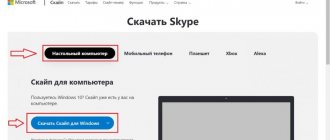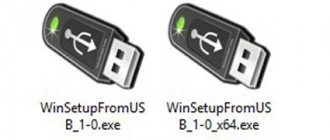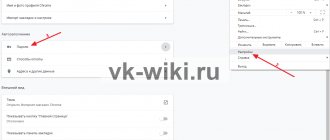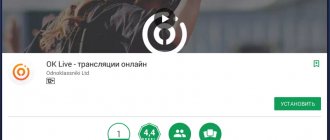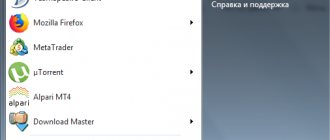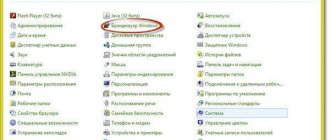When trying to log into their Skype account, the user may suddenly encounter a “Something went wrong” message and a recommendation to visit account.live.com to fix problems with the account. This is usually associated with temporary freezing of access to a user account due to suspicions of hacking, spamming, and other relevant reasons.
Causes of “Something went wrong” dysfunction in Skype
The problem in question can occur both when you first launch your Skype, and with your Skype account that you have been using for years. When you try to log into your account, you receive the message “Something went wrong,” a notification that there are problems with your Microsoft account, and a recommendation to go to account.live.com to correct the dysfunction.
The reasons for the “something went wrong” error are approximately the following:
- There are problems with Skype servers. In some cases, Skype servers may be unstable, which causes problems with users logging into their accounts;
- The system suspects your account has been hacked. This may be due to spam or virus mailing from your account, attempts to log into it simultaneously from different IP addresses, etc.;
- You repeatedly entered the wrong password when trying to log into your account. The system identified this as an attempt to hack the account and temporarily blocked it;
- You tried to log into Skype from another (suspicious for the system) device. For example, if you have been logging into Skype from a Russian IP for a long time, then an attempt to log in from an IP from some New Guinea will seem suspicious to the system, and it will block your account;
- You are using an unstable version of the desktop Skype program (if you recently downloaded and installed it);
- You have an unstable Internet connection.
Let's look at how to fix the account.live.com login problem in Skype.
You might also be interested in our article on why Skype won't connect to the Internet.
Password reset
If you have lost or forgotten your password, you can always reset it and replace it with a new one. This operation is performed as follows:
1. Under the form to log in to the site, click the “Forgot your password?” link.
2. Confirm your rights to your account:
- select the international code of your country from the list;
- enter your phone number;
- enter captcha (character code from the picture);
- Click “Next”.
3. On the page https://account.live.com/ResetPassword.aspx…. select the reason why you decided to reset the authorization key (“I don’t remember...”, “... I can’t log in,” “... someone else is using the record”). And then click “Next”.
Attention! If you selected the reset reason “I think someone else is using my account...”, in the additional list, indicate how third-party interference manifests itself (for example, “I see suspicious information about the logins...”).
4. Select the method of receiving the code to activate the reset (letter or SMS).
5. Click "Submit Code".
6. On the page that opens, enter the code and click “Next” again.
7. In the “Reset…” panel, enter the new password twice. Its length must be at least 8 characters. To make the combination more resistant to hacking, alternate between Latin lowercase and uppercase letters of the English alphabet and numbers.
8. To send the information to the server, click “Next”.
9. After receiving the message “Your password has been changed,” you can begin authorization using the changed data.
Check if there are any problems with Skype servers
First of all, we recommend checking if there are any problems with the Skype servers. Visit the resources support.skype.com and downdetector.com to make sure that developers and users are not signaling widespread problems with the service.
If there are problems, we recommend waiting for some time until the support service https://support.skype.com/ru/skype/all/ restores the normal functionality of the resource.
Check for problems with Skype servers
How to sign up for Xbox Live on Xbox 360
If you have already used one of the Microsoft services : Skype, Office 360, Last.fm, OneDrive, you do not need to register again. Enter the information from one of your accounts in the appropriate login field, and then confirm the action by clicking “Login.”
Register:
- Step 1 : To register, you need to go to Xbox.com and click on the “Create One!” (we are talking about an account).
- Step 2: Fill in all blank fields with the relevant information and then enter your email address. If it turns out that you do not have an email. email to register, click “Get new address”.
- Step 3. Please provide your phone number. Important! The number must be real, the one you personally use. This will help confirm the creation of your account, as well as restore games in case it is stolen or you forget your login or password.
If you do not link an additional email or phone number, the support team may not believe that this account really belongs to you, especially if your credit card is not linked .
Restoring by phone takes no longer than 5 minutes , and if you do it through the website, the process can take several weeks.
- Step 4: Check that everything is correct, and then select “Create an Xbox Live account.”
- Step 5. Check the email you provided during registration. The corresponding letter will ask you to confirm your intentions to become a member of the Xbox Live community . When you click on the link from the letter, you will be asked to accept the license agreements - accept.
- Step 6: In the “Profile” tab, select “Edit Gamertag” and enter an appropriate profile name. The new tag will be available after re-authorization. There you can also configure Xbox Live on Xbox 360 : avatar, information, etc.
When the message “Protect your account” appears on the screen, you will need to verify your phone number. All further actions must be performed in accordance with the site prompts.
Xbox 360 repair and maintenance in Moscow Professional prevention and repair of Xbox 360 consoles. Read more >
Regain access to your Skype account
To solve the problem with something going wrong at account.live.com in Skype, we recommend restoring access as indicated in the developers’ recommendations.
To do this, do the following:
- Go to the recommended address account.live.com;
- On the top right, click on the “Login” button;
- A window will appear to sign in to your Microsoft account;
Enter your username or phone number
- Enter there your phone number (or login) that you indicated when registering your account;
- Click on “Next”;
- A window will appear asking for your password. Enter your usual password there and click on “Login”;
- A message will appear indicating that your account has been temporarily suspended. Click on “Next”;
Click on "Next"
- On the next window you will need to indicate the country code and your phone number and click on “Send code”;
- A verification access code will be sent to your phone, which you will need to enter in the appropriate field. Enter the specified code and click on “Submit”;
Go through verification via SMS
- If the correct code was entered, you will see a message about your account being unblocked;
Your account will be unblocked
- Now, when you go to your Personal Account, you will need to change your password and use your Skype as before.
What to do if you forgot your Microsoft profile password on your mobile device
For mobile devices, the link account.live.com/password/reset will not work to reset your password. In this case, you need to reset your smartphone or tablet and then create a new profile.
For example, for the popular Nokia Lumia model with Windows Phone 8.1 this is done as follows:
- Disconnect the device as usual;
- Then press the Power and Volume Up buttons at the same time until you see signs of response to these actions;
- Next, press in turn - volume up, volume down, power button and down again. This will reset to default settings.
Resetting your Microsoft account password via account.live.com/password/reset
You can return a lost password for logging into the Microsoft online system using the form at an already known address. This process is similar to the standard data recovery procedure. You can also change it using any device: computer, phone, game console, etc. The first window prompts you to enter your Outlook email, Skype or mobile phone number.
When you enter one of the suggested contacts, you will see the following window where the system will ask you which option is best:
- Sending a letter to Outlook;
- A call to the mobile phone number you specified during registration;
- SMS message to phone;
- You can also choose the latter option if you don't have access to any of the listed contacts.
Microsoft account data recovery form
Most likely you don't have access to email from Microsoft either. Therefore, use the telephone option. The case of a blocked device will be discussed below. Specify how you would like to receive the password: via messages or call. When you confirm that the phone belongs to you, the system will prompt you to enter a new code and repeat it.
Further actions:
- If you cannot use your mobile device and Microsoft mail is not available to you, select the last option “I don’t have this data”;
- In the next window you need to enter the email or account you want to access. At the same time, the system notifies that if you have activated two-step confirmation of data in your account, you will not be able to access it in this way;
Entering an alternative email to recover Microsoft profile data
- Below, enter the contact information where you can be reached. But they must be different and different from those being restored;
- Enter the captcha even lower and click the “Next” button;
- In the next window you need to confirm your additional email address. A code will be sent to it, which must be entered on the Microsoft data recovery page;
- Fill out the following form in detail. The result of consideration of your application will depend on the completeness of the form data. They can review it and help you gain access. But they may refuse. In this case, support simply will not answer you.
Microsoft account password recovery form if you don’t have access to any data
This may be useful: Microsoft Installer could not be found or downloaded - error in Skype.
Login to Xbox Live. Subscription selection
Now it's time to connect the Xbox 360 itself to Live . First of all, connect the Internet cable or set up a Wi-Fi connection.
You can play on Xbox 360 without the Internet, but you won’t be able to go Live.
After clicking the Giude , select "Join Live". In the empty fields you need to enter the login and password for the newly created account.
Next, select the type of paid subscription: Silver or Gold .
- Silver is a standard account that provides access to basic Xbox Live features (communicating with friends, purchasing games, saving achievements, etc.)
- Gold is a paid subscription that allows you to play on Xbox 360 online with other players. In addition, “gold” users receive discounts on some projects, as well as several free games every month.
You can activate your paid subscription by purchasing an Xbox 360 code for Xbox Live in an offline store. In-game currency for some games is sometimes sold using the same principle.
How to Increase Your Success in Getting Help with Tech Support
Using the form you fill out when resetting your password on the page https://account.live.com/password/reset, Microsoft technical support staff determines whether you can be trusted. And do you really need this account? Any data in the “I don’t have data” form can be decisive:
- When you created your Microsoft profile, you probably specified an additional email address where you can be contacted. This is what you need to use when filling it out. This will be another confirmation that you are the real owner of this account;
- You can also indicate in the form the passwords that were used on this profile. Old ones that you have already replaced in the past will do. The same applies to other changeable data;
- You must submit this information from a device on which you have already used your Microsoft account. For example - phone, Xbox One, Xbox 360, PC, laptop, etc. The operator displays this information. And she will testify in your favor;
- Complete information must be entered on the product usage form;
- You can indicate the device, its model, from which you most often used your account. Those to whom they have lost access.
This is interesting How to run Apex Legends on a weak PC (optimization)
After you submit the form, it will be reviewed by specialists within 24 hours. During this time you will receive a response to the email provided. Usually, this happens much earlier than 24 hours. Perhaps you entered an email address and can't wait to receive a response with a link. In this case, check your mailbox again. Open your Spam folder and look here. For various reasons, its delivery may be delayed. In any case, there is no need to worry. The link is valid for three days.