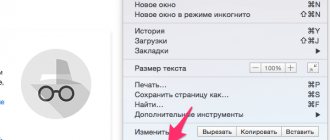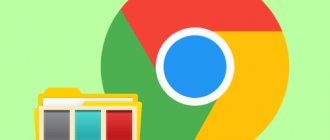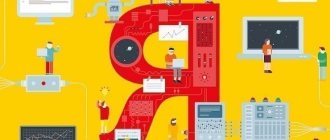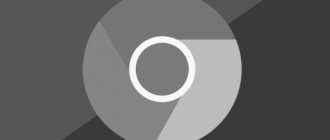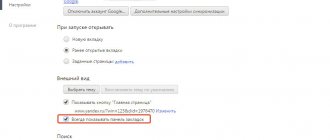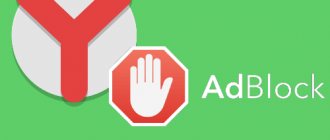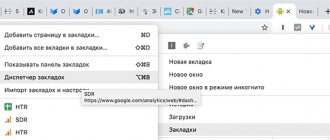NPAPI can be enabled in Yandex Browser. There is nothing complicated about this. NPAPI technology is a plugin development platform (add-ons) that appeared in 1995 in Netscape Navigator.
Its goal was to expand functionality and overcome the limitations of HTML. She allowed:
- play video and audio in the browser;
- open PDF;
- execute various third-party codes;
- enable access to the camera and microphone.
The platform ran extensions such as Java, Unity Web Player, Flash Player and many others. Yandex Browser runs on the Chromium engine, like Google Chrome. Currently, the Netscape platform is recognized as an obsolete architecture that has exhausted its functionality. It is no longer able to support modern data processing methods and is vulnerable to viruses and malware.
Leading companies on the Web have announced their abandonment of the technology since 2013–2014. And since 2020, they began to limit support. During the transition period until the end of 2020, Firefox left a special version that allows you to enable NPAPI support. Google Chrome limited this feature from version 42, and removed this feature altogether from version 45. Following them, Yandex Browser completely excluded outdated technology from its work.
Setting Group Policy
Before replacing the installed current version of Chrome with an outdated one, we will carry out preparatory work.
Going to Google servers
and download group policy rules regarding browser updates. The resulting file is a ZIP archive. Find it in the “Downloads” folder and call the context menu. Select the “Extract all” option.
We specify the desktop as the unpacking location by selecting it in the quick access menu. Click the “Select folder” button.
In the archiving utility window that opens, put a checkmark in the place indicated by the arrow. As a result, immediately after extraction, the files will appear in a new Explorer window.
The folder created on the desktop contains two administrative templates and a folder with localization files.
Open another Explorer window
. Go to the system directory located at “C:\Windows\PolicyDefinitions”. Pre-installed administrative templates and localization files intended for them are stored here. We copy here the contents of the “GoogleUpdateAdmx” folder located on the desktop, and place the language pack in the “en-US” directory of the same name.
You will need administrative rights to write new items. In the window that appears, put a checkmark in the place marked by the arrow, thus allowing the system to copy two files at once. Click “Continue”.
What if enabling NPAPI doesn't help?
The reasons for this problem are as follows:
- The corresponding plugin is not included in the list of all plugins;
- The plugin is not installed at all;
- Old version of Java.
In fact, there cannot be any other reasons, except perhaps some serious problems with the computer’s hardware, but they very rarely affect Java.
It is also possible that this is the work of viruses. Then they should be removed with antivirus tools.
But all this is unlikely. Surely, the method that was described above or the three methods that will be described below will help solve the problem with Java in Google Chrome.
Disabled plugin
From the very beginning, let's figure out how to check and, if necessary, enable the Java plugin in Chrome.
To do this, type the following request in the address bar: “chrome://plugins/” and go to it.
This is done in exactly the same way as described above - enter the appropriate text in the address bar and press Enter.
If in the window that opens everything looks as shown in Figure 3 (there is a plugin whose name includes the word Java), then everything is fine.
Otherwise, where in Figure 3 there is the inscription “Disable”, there will be another inscription – “Enable”.
Also, perhaps somewhere nearby there will be an icon of a closed lock, that is, a blocked plugin.
The user just needs to click on this very icon, after which it will be unlocked and will be available for use.
There you can also check the box next to “Always run”.
Accordingly, after this the plugin will automatically launch when the browser starts.
Interestingly, the problem with an old version of the plugin or its absence is solved in the same way - by downloading from the official website.
- Google Image Search (Google): How to Find Similar Images
Downloading the plugin
To download and install Java, you need to do the following:
- Go to the official Java website. It looks very simple - java.com. You can also add “/ru” at the end to immediately switch to the Russian version of this site. Although, most likely, the site’s system will independently be able to determine from which country people are accessing it and in what language it is more convenient for this person to view the contents of the pages.
- After entering the site, all you have to do is click on the only big button “Download Java for free”.
Starting with Google Chrome version 42, users have encountered the fact that Java and Silverlight do not work in this browser.
announced announced
plans
A year ago, the Chromium project announced the end of support for NPAPI technology, which is used in the development of browser plugins (for example, Unity Web Player, Java, the old version of Flash Player). At the same time, our team decided to continue supporting this technology in Yandex.Browser, so that developers of NPAPI-based games and applications would have a little more time to migrate to more modern solutions. Today we want to announce that NPAPI will soon be a thing of the past.
A lot has happened this year. Unity has announced the end of support for its plugin. The developers of the Java plugin also announced that development will soon cease. At the same time, Yandex Browser’s support for Java has already lost any meaning: sites have stopped even trying to use this plugin. It's time to free up the resources we're spending on keeping NPAPI running and redirect them to building new capabilities.
Yandex.Browser will stop supporting NPAPI in July this year. The Firefox browser follows similar plans. Thus, by the end of 2020, there will not be a single widely used Windows browser with NPAPI support.
There is no need to worry about the fate of Flash in Yandex Browser. Our Browser already supports the new, more secure PPAPI version. If you don’t already have this plugin on your system, Yandex Browser will offer to install it.
NPAPI is a programming interface first introduced in Netscape Navigator back in 1995. Today, this technology is outdated and does not meet the requirements for security, speed and stability.
","contentType":"text/html"},"proposedBody":{"source":"
A year ago, the Chromium project announced the end of support for NPAPI technology, which is used in the development of browser plugins (for example, Unity Web Player, Java, the old version of Flash Player). At the same time, our team decided to continue supporting this technology in Yandex.Browser, so that developers of NPAPI-based games and applications would have a little more time to migrate to more modern solutions. Today we want to announce that NPAPI will soon be a thing of the past.
A lot has happened this year. Unity has announced the end of support for its plugin. The developers of the Java plugin also announced that development will soon cease. At the same time, Yandex Browser’s support for Java has already lost any meaning: sites have stopped even trying to use this plugin. It's time to free up the resources we're spending on keeping NPAPI running and redirect them to building new capabilities.
Yandex.Browser will stop supporting NPAPI in July this year. The Firefox browser follows similar plans. Thus, by the end of 2020, there will not be a single widely used Windows browser with NPAPI support.
There is no need to worry about the fate of Flash in Yandex Browser. Our Browser already supports the new, more secure PPAPI version. If you don’t already have this plugin on your system, Yandex Browser will offer to install it.
NPAPI is a programming interface first introduced in Netscape Navigator back in 1995. Today, this technology is outdated and does not meet the requirements for security, speed and stability.
A year ago, the Chromium project announced the end of support for NPAPI technology, which is used in the development of browser plugins (for example, Unity Web Player, Java, the old version of Flash Player). At the same time, our team decided to continue supporting this technology in Yandex.Browser, so that developers of NPAPI-based games and applications would have a little more time to migrate to more modern solutions. Today we want to announce that NPAPI will soon be a thing of the past.
A lot has happened this year. Unity has announced the end of support for its plugin. The developers of the Java plugin also announced that development will soon cease. At the same time, Yandex Browser’s support for Java has already lost any meaning: sites have stopped even trying to use this plugin. It's time to free up the resources we're spending on keeping NPAPI running and redirect them to building new capabilities.
Yandex.Browser will stop supporting NPAPI in July this year. The Firefox browser follows similar plans. Thus, by the end of 2020, there will not be a single widely used Windows browser with NPAPI support.
There is no need to worry about the fate of Flash in Yandex Browser. Our Browser already supports the new, more secure PPAPI version. If you don’t already have this plugin on your system, Yandex Browser will offer to install it.
NPAPI is a programming interface first introduced in Netscape Navigator back in 1995. Today, this technology is outdated and does not meet the requirements for security, speed and stability.
","contentType":"text/html"},"authorId":"219724644","slug":"prekraschenie-podderzhki-npapi","canEdit":false,"canComment":false,"isBanned":false ,"canPublish":false,"viewType":"minor","isDraft":false,"isOnModeration":false,"isSubscriber":false,"commentsCount":221,"modificationDate":"Mon Apr 11 2020 14: 12:00 GMT+0000 (Coordinated Universal Time)","isAutoPreview":true,"showPreview":true,"tags":,"isModerator":false,"publishCount":1,"commentsEnabled":true,"url ":"/blog/prekraschenie-podderzhki-npapi","urlTemplate":"/blog/%slug%","fullBlogUrl":"https://browser.yandex.ru/blog","addCommentUrl":"/ blog/createComment/yandexbrowser/prekraschenie-podderzhki-npapi","updateCommentUrl":"/blog/updateComment/yandexbrowser/prekraschenie-podderzhki-npapi","addCommentWithCaptcha":"/blog/createWithCaptcha/yandexbrowser/prekraschenie-podderzhki-npapi" ,"changeCaptchaUrl":"/blog/api/captcha/new","putImageUrl":"/blog/image/put","urlBlog":"/blog","urlEditPost":"/blog/570b8555f35fe5bb4b9686e0/edit" ,"urlSlug":"/blog/post/generateSlug","urlPublishPost":"/blog/570b8555f35fe5bb4b9686e0/publish","urlUnpublishPost":"/blog/570b8555f35fe5bb4b9686e0/unpublish","urlRemovePost":"/blog/570b85 55f35fe5bb4b9686e0/ removePost","urlDraft":"/blog/prekraschenie-podderzhki-npapi/draft","urlDraftTemplate":"/blog/%slug%/draft","urlRemoveDraft":"/blog/570b8555f35fe5bb4b9686e0/removeDraft","urlTagSuggest ":"/blog/api/suggest/yandexbrowser","urlAfterDelete":"/blog","isAuthor":false,"subscribeUrl":"/blog/api/subscribe/570b8555f35fe5bb4b9686e0″,"unsubscribeUrl":"/blog /api/unsubscribe/570b8555f35fe5bb4b9686e0″,"urlEditPostPage":"/blog/570b8555f35fe5bb4b9686e0/edit","urlForTranslate":"/blog/post/translate","urlRelateIssue":"/blog/post/updateIssue","urlUpdateTr anslate" :"/blog/post/updateTranslate","urlLoadTranslate":"/blog/post/loadTranslate","urlTranslationStatus":"/blog/prekraschenie-podderzhki-npapi/translationInfo","urlRelatedArticles":"/blog/api/ relatedArticles/yandexbrowser/prekraschenie-podderzhki-npapi","author":{"id":"219724644","uid":{"value":"219724644","lite":false,"hosted":false}, "aliases":{"13″:"gaskarov"},"login":"timurium87","display_name":{"name":"Timur","avatar":{"default":"0/0-0 ″,"empty":true}},"address":"","defaultAvatar":"0/0-0″,"imageSrc":"https://avatars.mds.yandex.net/get-yapic/ 0/0-0/islands-middle","isYandexStaff":true},"originalModificationDate":"2016-04-11T11:12:17.362Z","socialImage":{"orig":{"fullPath":" https://avatars.mds.yandex.net/get-yablogs/61002/file_1470746000322/orig"}}}}}">
about discontinuing support for your plugin. The developers of the Java plugin also announced that development will soon cease. At the same time, Yandex Browser’s support for Java has already lost any meaning: sites have stopped even trying to use this plugin. It's time to free up the resources we're spending on keeping NPAPI running and redirect them to building new capabilities.
Yandex.Browser will stop supporting NPAPI in July this year. The Firefox browser follows similar plans. Thus, by the end of 2020, there will not be a single widely used Windows browser with NPAPI support.
There is no need to worry about the fate of Flash in Yandex Browser. Our Browser already supports the new, more secure PPAPI version. If you don’t already have this plugin on your system, Yandex Browser will offer to install it.
NPAPI is a programming interface first introduced in Netscape Navigator back in 1995. Today, this technology is outdated and does not meet the requirements for security, speed and stability.
Browser developers have been moving to new technologies for a long time, since the NPAPI system is outdated. Instead, PPAPI, HTML5, Native Client and other features appeared.
However, there are still sites that support this particular format. In this regard, the question arises of how to enable NPAPI in Yandex Browser and other browsers. Let's consider this topic.
Downloading an old browser version
Google does not store old browser distributions in the public domain, posting only the current build on the official website. You will have to search for previous versions of the browser with NPAPI support on the Internet. Our experts used the IDEAProg.Download page, which contains several dozen different Chrome installers.
By clicking on the link above, we get to a page dedicated to the browser developed by Google. Scroll through the general description of capabilities to the “Previous versions” item. Click on the “Show more” button.
Build 42.0.2311.135 was selected for testing, starting with which NPAPI support was implemented as an additional option. Click on the framed link.
In the updated browser tab, we get to the download page for the selected assembly. Click on the button marked with a frame on the right side of the window. A standalone installer for the 32-bit version of Google Chrome will be downloaded to your computer, suitable for installation on a Windows operating system of any capacity.
Mozilla Firefox
The Mozilla browser, starting with version 52, no longer supports previously popular add-ons, except Adobe Flash. WebApi acts as an alternative in the browser, by the way.
Since the period is transitional and not all users agree with such changes, the developer has released another version of the browser called Firefox ESR (Extended Support Release), which will work with Netscape until the beginning of 2020. You can download the program from the link: https://www.mozilla.org/en-US/firefox/organizations/.
In Firefox version 52, you can still try to get NPAPI enabled again.
1.Start a browser and enter the address about:config.
2. Confirm the transition.
3.Enter the line: plugin.load_flash_only.
4.Change the value to false.
5.Restart the program. Please note that such actions may adversely affect the functionality of the browser. Unless absolutely necessary, do not interfere with the system. We also remind you that from version 53 the architecture was completely excluded from the program code.
Setting up Group Policy
After the old browser build has been downloaded and its number has become known, we will configure the previously installed administrative templates.
Call the “Run” dialog box using the keyboard shortcut “Win + R”. Type “gpedit.msc” in the text field. Click on the “OK” button or use the Enter key to launch the Windows Group Policy Editor.
Select the “Computer Configuration” section and then sequentially expand the contents of the directories: “Administrative Templates” -> “Google” -> “Google Update” -> “Applications”. In the latter, find and open the “Google Chrome” folder. Four available actions will appear on the right side of the window. Select the item “Target version prefix override” and double-click the mouse to open the settings menu.
Set the switch shown with number “1” to the “On” position. Below, in the “Parameters” window, the “Target version prefix” text field is activated. We indicate in it the first two digits of the downloaded browser build number, in this case it will be 42. The changes made prohibit Google Chrome from downloading and installing versions with a number higher than the specified one. Consistently click the “Apply” and “OK” buttons at the bottom of the window. The first records changes made to the policy, and the second closes the settings.
Enabling NPAPI
In modern versions, Yandex Browser does not allow you to enable NPAPI and, accordingly, plugins that use it. In order to still do this, you need to install a version older than June 2016.
What to do if you come across the phrase Chrome Flags Enable Npapi? Such unknown words often lead us into a dead end. We are trying to deal with them, but in vain. Of course, if you are a programmer, then you already know what we are talking about. But if you accidentally find out that you need to somehow include these four English words, don't worry, it's not as difficult as it seems.
Uninstalling Chrome
Having finished with the preliminary preparation, we proceed to replacing the current version of the browser.
Call up the “Run” dialog box and type “control” in the text field. Click “OK” to launch the classic control panel.
In the general list of settings, find and open the “Programs and Features” section, indicated by a frame in the screenshot.
Select Chrome with your mouse in the list of software installed on your computer. The button indicated by the arrow on the control panel is activated. Click it to remove the browser.
In the pop-up window, check the box shown in the screenshot. Click the “Delete” button to confirm the decision. At the end of the process, Microsoft Edge will launch, with the Google questionnaire. The user will be asked to provide a reason for deleting the browser. We answer as desired or simply close the window and move on to the next step.
Enable npapi plugin in Yandex browser
Npapi Yandex browser enable
Browser developers have been moving to new technologies for a long time, since the NPAPI system is outdated. Instead, PPAPI, HTML5, Native Client and other features appeared.
However, there are still sites that support this particular format. In this regard, the question arises of how to enable NPAPI in Yandex Browser and other browsers. Let's consider this topic.
NPAPI is the brainchild of Netscape, developed back in 1995. At that time, plug-ins based on this system met all standards of safety and efficient operation.
With the development of technology came the need to replace outdated architecture, since many vulnerabilities were identified in the system that threatened the security of the PC and contributed to rapid battery consumption and freezing.
Since 2013, in particular, companies began to warn their users about the imminent shutdown of NPAPI. In 2020, starting with version number 42, the Google browser stopped running this plugin. In 2020, Yandex and Firefox followed suit. Thus, by the end of last year there was not a single popular browser with NPAPI support left.
Are there ways to enable NPAPI support? Unfortunately, in most cases, it is impossible to activate NPAPI using any methods. If you need to use NPAPI, and not any other architecture, then the easiest way out is to run Internet Explorer on Windows and Safari on Mac OS.
How to enable NPAPI on browsers that still have the plugin? Are there any such people?
Previously, NPAPI activation in Google Chrome occurred through the link: chrome://flags/#enable-npapi. This address immediately led to the desired list item in which the plug-ins were located.
You just had to click on the “Enable” button and the technology returned to the browser.
Google Chrome now uses new PPAPI technology and, accordingly, an improved flash player.
Google and Yandex work with a similar software interface. You won't be able to manually run the NPAPI plugin here either. You simply won't find it on the list.
The Mozilla browser, starting with version 52, no longer supports previously popular add-ons, except Adobe Flash. WebApi acts as an alternative in the browser, by the way.
Since the period is transitional and not all users agree with such changes, the developer has released another version of the browser called Firefox ESR (Extended Support Release), which will work with Netscape until the beginning of 2020. You can download the program from the link: https://www. mozilla. org/en-US/firefox/organizations/.
In Firefox version 52, you can still try to get NPAPI enabled again.
1.Start a browser and enter the address about:config.
3.Enter the line: plugin. load_flash_only.
4.Change the value to false.
We also remind you that from version 53 the architecture was completely excluded from the program code.
Previously, NPAPI could be found in the plugin lists in Opera and, accordingly, enabled.
Opera versions 36 and higher no longer provide this option. A new technology is PPAPI Flash, like in Yandex. This is a fresh interface that is highly secure and performant.
Most of the resources have already moved to new platforms, so the need for old additions has disappeared by itself. Moreover, they simply no longer meet the requirements for security, speed and stability. Instead of NPAPI they already use PPAPI or WebApi.
How to enable NPAPI in Yandex. Browser?
At one time, advanced users of Yandex. The browser and other browsers based on the same Chromium engine remembered the support for NPAPI technology, which was necessary when developing browser plugins, including Unity Web Player, Flash Player, Java, etc. This software interface first appeared back in 1995 , and has since spread to almost all browsers.
However, more than a year and a half ago, the Chromium project decided to abandon this technology. In Yandex. The NPAPI browser continued to work for another year, thereby helping developers of NPAPI-based games and applications find a modern replacement. And in June 2020, NPAPI was disabled in Yandex. Browser finally.
Is it possible to enable NPAPI in Yandex. Browser?
From the moment Chromium announced that it would no longer support NPAPI until Yandex disabled it. Several important events occurred in the browser. Thus, Unity and Java refused to support and further develop their products. Accordingly, it makes no sense to leave plugins in the browser that are no longer used by sites.
As stated, "...by the end of 2020 there will not be a single widely used Windows browser that supports NPAPI." The thing is that this technology is already outdated, no longer meets the requirements of security and stability, and is also not very fast in comparison with other modern solutions.
As a result, it is not possible to enable NPAPI in the browser by any means. If you still need NPAPI, you can use Internet Explorer on Windows and Safari on Mac OS. However, there is no guarantee that tomorrow the developers of these browsers will also decide to abandon outdated technology in favor of new and secure analogues.
Poll: did this article help you?
Copying site materials is permitted only if you provide an active, direct link to the source.
NPAPI in Google Chrome: Renewing Support
Google has long signaled its intention to stop supporting NPAPI (Netscape Plug-in Programming Interface). And now, starting with version 42 of the Chrome web browser, released in April 2020, this function is disabled by default. All applications are actively moving from outdated technologies to more current HTML5 and Native Client. However, there are still sites that use this interface, and many users are interested in the question of how to enable NPAPI support in the Google Chrome v42 and older browser.
Resumption of work
As long as Google doesn't stop supporting NPAPI, you can still enable it:
- Open the Chrome browser;
- In the address bar, type “chrome://flags/#enable-npapi” without quotes and press Enter;
- In the “Enable NPAPI” column, click on the highlighted “Enable” inscription;
- After this, you need to click on the “Restart” button, which will appear at the bottom of the web browser window.
- Open the page using the link.
- Select the desired version of the product and download to your computer.
- Close all browsers and run the ACE Stream player installer.
- Open the Yandex browser and enter the page of any torrent - click on a movie or music album - start playing in excellent quality. Note! From the context menu (right mouse button) you should select playback via ACE Stream, and then you can get an excellent playback option.
However, this method is relevant only until the release of version 45, which will be released in September 2020. Starting from that moment, the Netscape interface will be completely removed from the Chrome program code, and it will be impossible to enable it.
Reasons and stages of blocking
NPAPI was developed by Netscape back in the nineties to meet the needs of that time. Internet technologies have undergone significant changes since then. Today, this function creates many vulnerabilities in the personal computer system and consumes a significant amount of resources and quickly drains device batteries. Outdated architecture causes periodic crashes and freezes and requires writing a lot of unnecessary code and time for debugging.
Since there is a huge audience that uses Java or Silverlight on a daily basis, the company has taken a slow and gradual shutdown path, divided into several stages.
Since 2013, Google employees have been warning users of their plans to stop supporting the interface and block all plugins that use it. The first measures were taken in early 2014, when the work of extensions and sites with NPAPI was interrupted, and in order to continue it it was necessary to confirm your intention to use these functions.
Version number 42 brought with it the following change - this interface is simply disabled by default. Plugins that require NPAPI to function have been disabled and are gradually being removed from navigator lists. plugins. However, there are still ways to enable these plugins if necessary.
In Google Chrome v45, which is scheduled for release in September 2015, this feature will no longer be available. All functions responsible for NPAPI operation will be removed from the browser code. From then on, users who need to work with this API will have to use other web browsers for this purpose.
Consequences of shutdown
The April update affects all plugins and plug-ins that rely on the Netscape interface. The most popular of them are Java, Unity and Silverlight. When trying to launch a Java applet, a mismatch message will pop up, explaining that starting from version 42, Google Chrome does not support this technology.
Plugins that use NPAPI technology will be removed from navigator lists. plugins and will appear as uninstalled. Likewise, they will be removed from the Google Web Store. Most extension developers are moving their projects to a more modern and browser-supported PPAPI.
How to enable NPAPI in Yandex. Browser?
At one time, advanced users of Yandex. The browser and other browsers based on the same Chromium engine remembered the support for NPAPI technology, which was necessary when developing browser plugins, including Unity Web Player, Flash Player, Java, etc. This software interface first appeared back in 1995 , and has since spread to almost all browsers.
However, more than a year and a half ago, the Chromium project decided to abandon this technology. In Yandex. The NPAPI browser continued to work for another year, thereby helping developers of NPAPI-based games and applications find a modern replacement. And in June 2020, NPAPI was disabled in Yandex. Browser finally.
Is it possible to enable NPAPI in Yandex. Browser?
From the moment Chromium announced that it would no longer support NPAPI until Yandex disabled it. Several important events occurred in the browser. Thus, Unity and Java refused to support and further develop their products. Accordingly, it makes no sense to leave plugins in the browser that are no longer used by sites.
As stated, "...by the end of 2020 there will not be a single widely used Windows browser that supports NPAPI." The thing is that this technology is already outdated, no longer meets the requirements of security and stability, and is also not very fast in comparison with other modern solutions.
As a result, it is not possible to enable NPAPI in the browser by any means. If you still need NPAPI, you can use Internet Explorer on Windows and Safari on Mac OS. However, there is no guarantee that tomorrow the developers of these browsers will also decide to abandon outdated technology in favor of new and secure analogues.
How to enable plugins in Yandex browser
Most browser plugins are designed to open certain contents of web pages; without them, it will be impossible to view, for example, a video, PDF documents, or open this or that application through a browser on a computer.
Our conversation is dedicated to the Yandex browser, that is, its plugins - what types are needed for this or that option, and how they can be installed. Let's start the conversation with a very useful plugin - ACE Stream.
The ACE Stream add-on will allow you to play any media files directly from the browser, and is somewhat reminiscent of the familiar VLC player. But its capabilities are much wider - it is able to play video content in HD quality, the latest perfect format, and watch digital broadcast TV channels.
In addition to the usual broadcasting, the plugin allows you to connect to bit-torrent sessions directly, that is, without the usual downloading of content to your computer.
ACE Stream is capable of capturing video material from almost any source, embedding subtitles into it and synchronizing audio files. With it, you can add your logo or any watermark to the source if you decide to use your video online and assign authorship to the video.
ACE Stream has a built-in excellent convector; it can read all known video and audio file formats. With it you can restore damaged tracks and then listen to the edited material.
The modern ACE Stream player reads and plays all modern and outdated formats - transcodes them, and launches the best version. You no longer have to search the Internet for decoders and convectors - all this is already present in the installation file with the plugin.
The player version is available for owners of smartphones running Android OS; it is available from the Google store from this page. The plugin integrates perfectly into the mobile version of the Yandex browser, installation is simple and intuitive.
Install and enable the plugin
We can safely say that Ace Stream Media is the last word of developers for listening or viewing a media library from torrent trackers around the world.
Everything you need to know about NPAPI in Yandex browser
The browser from Yandex is developed using Chromium technology, with a unified software interface such as Netscape Navigator (NPAPI). But today this technology is becoming obsolete, and more and more modern browsers are switching to new plugins that provide more reliable user security on the Internet.
Of course, security is an important argument, so not all web pages have secure players that play content, but they still exist, and Yandex notified its users that it will support this technology until all site owners move to a higher level of security its users.
Among other things, NPAPI technology and plugins are no longer fast enough and stable enough, as is necessary in today's conditions.
Enable the plugin in Yandex browser
- Go to the page using the link.
- Download the extension to your Yandex browser.
- After installation, click on the illuminated “enable” button.
- Restart your Internet browser.
- Gain access to open (unprotected) pages of Medeo content.
Why can't some videos be viewed?
Yandex Browser's privacy policy is very strict, and if the site uses outdated technology, the user may not be allowed to view the content.
But in any case, you will see a warning about the danger that is contained on the web page, and in this case the user is given a choice whether to run the NPAPI plugin or not. It all depends only on the user’s desire to listen or view the material of the outdated NPAPI technology, which does not provide complete security while surfing the Internet.
A little about the Unity plugin
This technology is used in most online games on social networks, or web applications, and for everything to open and run, you need the Unity Web Player plugin running under the NPAPI interface. And although this interface is considered obsolete, Yandex programmers will support it until the last copy disappears from the World Wide Web.
After going to a page with similar content, you just need to click on the installation offer, and the plugin will launch on the page, and you can enjoy the game on social networks.
Tired of always slow browsers with a bunch of unnecessary add-ons? Try Elements Browser
- Quick access to your favorite sites.
- Access to social networks in any conditions.
- Fully customizable browser newtub.
- Protection against all kinds of malicious files and sites that distribute them.
- Highest page loading speed even with poor Internet performance.
Download
Based on materials:
http://claustrum. ru/1443/
http://moybrowser. ru/google-chrome/kak-vklyuchit-npapi. html
http://lumpics. ru/how-to-enable-npapi-in-yandex-browser/
http://browsergid. ru/ya/kak-vklyuchit-plaginy-v-yandeks-browzere. html
earcuffs.info
Installing an older version of the browser
The offline installer downloaded at the previous stages of preparation does not require an Internet connection. Owners of versions of Windows 10 Home that do not have a Group Policy Editor and therefore a ban on updating the browser will have to disable the network.
We launch the browser installer and wait for it to finish running.
We close the welcome window and move on to further settings, which will allow you to block automatic updating to the current version.
Registry adjustments
Windows 10 Pro owners who have configured the Group Policy Editor can skip this step and go straight to the next one.
Open the “Run” dialog box. Type “regedit” in the text field. Press the enter key or the “OK” button shown in the screenshot to launch the registry editor.
Expand the HKLM branch, opening the SOFTWARE section. Go to the Policies folder and select it and call up the context menu. Expand the “Create” item. Select “Section” from the drop-down list. Give the resulting folder the name “Google”.
We repeat the operation for the new section that has just appeared. Create a subfolder in it called “Update”. Having selected it, go to the right side of the Registry Editor window. By calling the context menu, we create four parameters of type DWORD (32 bits).
We successively assign them the following names and values:
- AutoUpdateCheckPeriodMinutes, 0;
- DisableAutoUpdateChecksCheckboxValue, 1;
- Install{8A69D345-D564-463C-AFF1-A69D9E530F96}, 0;
- Update{8A69D345-D564-463C-AFF1-A69D9E530F96}, 0.
As a result, the contents of the “HKLM\SOFTWARE\Policies\Google\Update” section should look like the one shown in the following screenshot.
Disable Google Update Service
We will permanently block any attempt by Chrome to contact Google's servers to ensure that only the version that was installed is used.
By calling the “Run” dialog box, enter “services.msc” in the text field. Click “OK” to launch the MMC console section intended for managing local computer services.
We find two nearby Google Update services in the list. Select them sequentially with the mouse and double-click to launch the properties panel.
For each service, in the “Startup type” field indicated by the arrow, open a drop-down menu. Set the value to “Disabled”. Click “Apply” to record the changes made and “OK” to close the properties window. After completing this operation, you can connect your computer to the Internet again.
Activating NPAPI
The steps in the previous sections prevented Chrome from communicating with Google's update servers. When you go to pour some coffee, you can rest assured that during this time the latest version of the browser will not be installed. All that remains is to enable support for NPAPI plugins.
Open your browser and enter “chrome://flags” in the address bar. As you type characters, a hint is displayed below and you can select the option highlighted in green by moving the cursor to it. Pressing the enter key opens the Chrome Experimental Features page.
We look for the “Enable NPAPI” item in the general list. All inactive features have a light gray background to help you visually differentiate them from those that are already enabled. Click on the hyperlink under the item name.
The user does not need to confirm the operation being performed. A sign of enabling support for NPAPI plugins is the replacement of the gray background in the selected item with white.
Enter the command “chrome://plugins” into the address bar. Press the enter key to open the page with installed extensions. Click on the cross in the right corner of the browser window, next to the inscription “Details”.
Detailed information will be displayed in the current tab. The screenshot shows that the Java plugin running in Chrome is of the NPAPI type.
NPAPI Alternatives
IT companies are working on the transition to their own more modern technologies. Just like extension developers, Internet services are trying to rebuild their work in order to display correctly in new versions of web browsers.
Having completely abandoned NPAPI and removed the ability to enable it, Yandex.Browser offered a number of replacements for the outdated platform in its application. Flash is played using the new secure PPAPI technology, which has greater functionality, security, stability and performance.
However, in practice, Yandex receives a lot of criticism for abandoning NPAPI. The new PPAPI often produces errors. Perhaps because it has not yet been fully finalized and debugged. On some sites, content is played with distortion, interruptions, and delays. Plus, there is an opinion that PPAPI reduces the performance of the video card, which leads to failures during online games. It turns out that all browsers, including Yandex, have switched to new technologies, but sites cannot keep up with them, which causes dissatisfaction among users.