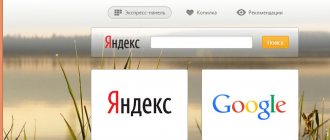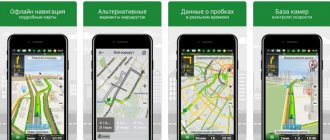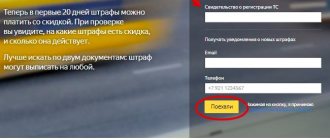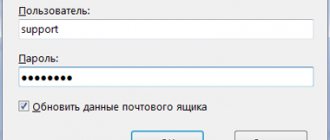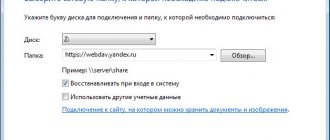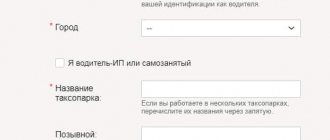Where to download the application
The navigator on Yandex maps is an extremely useful gadget for motorists, as it allows you to plot detailed routes, knowing about traffic jams and giving valuable advice on the best way to get around. Many maps of the world are preserved in his memory, but the main emphasis is on the CIS.
You can download the GPS application for Android in various ways:
- via Google Play;
- via Yandex.Store;
- from the official Yandex page.
Recently, a Russian application has appeared in trashbox. However, the most proven and fastest way is to install Navigator through Google Play. There is always the latest version of the application 2.32, and reviews about the program left by users. The size of the downloaded apk is 50 MB. For the program to work correctly, it is recommended to use devices with Android above 4.0. It is also extremely important to update the version promptly.
You can also install an application for iOS on the official Yandex page. Other mobile platforms are not supported.
Using the navigator
To get to your destination, click on the magnifying glass in the lower left corner.
The search bar will open. Enter your destination in the text box or use the voice assistant. If you enter only the name of the organization without the exact address, the navigator will offer several options to choose from. Click on the desired one.
We see a map with the selected point. Click "Let's go" .
The navigator will draw the optimal route to a given place, and also show the approximate travel time, taking into account traffic jams. Sometimes several path options are offered at once. Most often this happens when there are traffic jams.
To continue driving, you need to click “Let's go” . As the user moves through space, a yellow arrow will indicate the path and direction.
Option 1: walking route
After selecting the desired point on the map, turn off the traffic jam icon in the upper right corner.
Start moving. The navigator will show the most convenient route and will constantly adapt to the user as he moves, showing the path.
Note! If Yandex.Navigator does not detect your location on Android, check whether the Internet and geolocation are turned on.
Option 2: in the car
In the car mode of the navigator, the “Traffic” must be turned on, since the resource monitors traffic conditions over the network and plots the most successful route to the destination. Traffic jams, accidents, unforeseen situations - all this is taken into account when calculating the route.
Optimal settings
Many Yandex.Navigator users don’t even imagine what potential is hidden in the program. Below are the main functions of the car navigator, the installation of which will allow you to use the system at 100%.
- Voice control or Hands Free. A great setting for drivers that allows you to safely build routes by voice, without your hands. You must command “Listen, Alice!” and you will be prompted to say the desired command. Next, after constructing the route, complete the procedure with the words “Let's go!”;
- Parking. Enabling this feature means that at the end of each trip, the navigator will automatically suggest the nearest paid and free parking lots with spaces that have become available in the last 5 minutes. They will be marked in green on the map;
- Weather. By enabling this option, you can monitor changing weather conditions. The temperature will begin to be displayed in the upper corner of the navigator;
- Review button. It is necessary to activate, especially for business people, so as not to waste precious time. The option allows you to automatically change the previously laid route, observing new open paths while moving, thereby saving 2-3 minutes or more. This mode can also be turned on manually, using an intermediate point along the way;
- My trips. An option that allows you to remember various details of previous routes: average speed, departure and arrival times, traffic conditions and much more;
- Entrances. A relatively new function that shows the route to the very entrance of the house - its number just needs to be entered in the line after the main address. True, the option is still somewhat crude, and only the main streets of cities are entered into the database;
- Calling a tow truck and other types of technical assistance. It really helps if something goes wrong on the road. You can call repairmen or a tow truck without leaving the program. The completed application is sent by the application itself. It is enough just to indicate in it exactly what happened, the location, and what type of assistance is required;
- Background mode. The navigator will continue to work in minimized mode when the driver checks mail or receives a phone call;
- Alarm about cameras. Ability to set a speed limit. After this, the system will warn about cameras when the threshold is exceeded;
- Computer integration. It is more convenient to search for various points in the city on a large screen. Therefore, we often use desktop for this, and while driving we repeat this quest in the mobile application. Now with the integration function, it becomes possible to transfer your favorite routes from the browser to the navigator in one click.
Optimizing the navigator also means convenient map settings on the phone screen. If you go to the advanced interface, you can set Yandex.Navigator to satellite or 3D display, enable automatic scaling and fix the map relative to the cardinal directions.
How to use the application
Using the application is very simple. As mentioned above, almost all functions are understandable on an intuitive level; you don’t have to understand them. You will also be able to get used to the navigator quickly.
Installing and using the navigator
In order to install Yandex. Navigator on an Android smartphone, you should perform a number of actions described below:
- Go to Google Play.
- Enter the name of the program - “Yandex. Navigator".
- Click the “Install” button.
- Wait for the application to load and enter it by clicking on the application shortcut.
- Enter the required address in the line or navigate on the map based on your location.
The program shows where the user is. A red icon with the letter “I” appears on the map.
Work offline
A huge advantage of this application from Yandex is that it will help you create a route, even if there is no Internet or mobile connection. You can view maps both in the forest and in those areas of the city where it is impossible to find your way (wastelands, industrial zones, etc.).
It is important to download maps of the region of interest in advance if the user is planning a trip or trip. Without the Internet, in the application you can look at maps of already familiar places, that is, previously downloaded and saved by the navigator.
You can also use the application outside the Russian Federation. It works in all CIS countries.
You can download the necessary maps as follows:
- You need to enter the name of the locality in the search engine.
- Click the “Download” button.
- Wait for loading.
- Check saving in the application.
The downloaded information will appear in the download list. You should make sure that everything is loaded so that later there are no problems with orientation on the ground.
Working with tools
In the settings you can adjust the operation of the application by changing some settings there:
- Language (you can choose almost any language).
- Sound (turn on and off sound alerts, exceed notification, etc.).
- Announcer (change the voice of the robot assistant).
In addition, in the Yandex application you can select the type of maps that are easier for the user to navigate. There are two variations:
- Satellite. Shows what the area looks like from above.
- Scheme. Assumes a standard layout of streets and buildings.
How to use Yandex.Navigator: detailed instructions
It was said above that the installation of the navigator can be done manually and quickly. Then you need to configure the program most optimally. But the main thing is to be able to use the tool correctly, otherwise there will be no benefit from the device.
How to enter coordinates and get directions
As a rule, after starting the navigator, a message appears on the phone in which the system asks for access to the user’s location. Click “Allow” to enable automatic entry of your home address—geolocation must be enabled on your phone. Then it will be possible to manually build various routes. Here's how it's done:
- open the map - if the one you need is not in the regular list, you will need to additionally download it from the menu using the search;
- select the start, end and intermediate points - the current coordinates set automatically by geolocation can be changed or left;
- choose a route proposed by the system in several options with different times - you just need to click on one of the tabs in the top submenu that appears;
- Click "Let's go."
There are several ways to fix points on the map:
- through the address line, into which the address of the region, city and street is entered - the line is activated after clicking the magnifying glass icon on the map;
- using the map itself - you should find the desired point (you can change the scale using the “+” and “-” buttons), hold your finger on it (1-2 seconds) and indicate in the top submenu that appears “here”, “from here”, “via” ;
- voice - press the microphone (the button on the screen in the left center of the map), command “Listen, Alice!” and give the address.
How to save a route
The ability to save the route automatically occurs in the “My Trips” tab. Just remember to enable this option the first time the system sends a message asking whether or not to save your trips.
You can also correctly enter the start and end points of the path so as not to lose them. After reactivating them, the system will automatically pave the previous path. It's even more convenient.
This function is available to registered users. So don't forget to log in.
In order for the route to be saved, points must be entered not using the standard method described above, but using bookmarks (icon in the form of “flags”). There are three default categories: Home, Work and Favorites. The starting point is “Home” or various objects of one category or another (hospitals, ATMs, hotels), which are additionally opened by the system on this page. After marking the desired item, click “Save”.
The same actions are performed in the “Work” tab, only the end point of the route is entered. Next, we wait until the navigator automatically creates a traffic pattern, and click “Let’s go.” This way you can save the routes you need.
Disabling toll roads
This point means building a route that bypasses toll roads. Activating it is very simple:
- go to the map settings - the “gear” icon;
- select “Bypass toll roads” - the switch button will turn blue.
Traffic information
It is automatically displayed in red on the map. If traffic is partially obstructed, the streets are highlighted in yellow. Well, it’s clear that free roads are marked in green.
Yandex collects data on highway congestion from various sources, then analyzes it and displays it on maps. In large cities (Moscow, St. Petersburg, Yerevan, Minsk), where traffic congestion is a serious problem, the application additionally evaluates the density of the road situation on a scale from 0 to 10. Hours of congestion about.
How to write messages
In the program, each user can leave SMS alerts in different parts of the card. These are usually clues to people nearby. Russians also like to chat with drivers who are also stuck in traffic jams. Such messages left from the scene of traffic jams or accidents help the Yandex program itself analyze the traffic situation.
To leave a comment you must:
- click on the SMS icon - an icon with a circle and three dots;
- select a topic in the window that opens - “Accidents”, “Conversations”, “Road works”;
- write text;
- Click on “Install” in the upper right corner.
If everything is done correctly, a message will appear on the map.
Clear the history
Such a desire may be due to various reasons. Usually, when a phone is sold or you need to clear its internal memory. The system stores data on completed trips and search history. It is important to remember that deleted values cannot be restored.
Removal instructions:
- open settings;
- enter the “Saved Data” section;
- click on “Clear history”;
- go to the “My Places” bookmarks;
- click on the pencil icon;
- Click on the icon with the image of a trash can.
These actions will be enough to completely clear the navigator of stored information. Only previously downloaded maps will not be deleted.
Which is better Yandex Maps or Yandex Navigator
Sometimes you just need to compare in order to give a comprehensive answer to any question, including this one: “Which is better Yandex Navigator or Yandex Maps?” To understand, you should have an understanding of each program individually. It's better to start with Yandex.Maps.
Maps from Yandex is a specially developed navigation application. It is released only in Russian for smartphones and other mobile devices with the iOS and Android operating systems. Thanks to the program, you can use maps of 350 cities and small towns located not only in Russia, but also in the post-Soviet space.
This is a multifunctional program that includes the ability to:
- view maps, download them to your mobile device for constant use even in cases where the Internet is not available;
- lay out optimal routes for personal, public transport and even for pedestrians;
- inform the user about traffic situations (accidents, traffic jams) in real time;
- inform about the location of interesting and historically significant places;
- use the People's Map, which contains driving directions, photographs, and user stories about some settlements.
If we consider Maps as a whole, we can see the merging of the familiar navigator with the usual map manager. This arrangement is more suitable for travelers than for drivers. Tourists love to explore unfamiliar places and share their impressions. We will find out further how it differs from Yandex Navigator.
Yandex.Navigator is an application distinguished by its narrow specialization. The basis for its development was the Yandex.Maps program. Based on the name of the program, it is clear that its main purpose is navigation assistance for drivers. This is confirmed by the following program functions:
- the optimal route can be laid out for both personal and public transport;
- regularly receive information about the situation on the roads (accidents, traffic jams, road works, etc.);
- use voice guidance while driving along the planned route;
- use various map options in 2D, 3D, etc. modes;
- customize navigation parameters at your discretion.
But the navigator does not provide data about interesting places; this service can only be obtained when using Yandex. Maps. Therefore, it is better to use a navigator for motorists who travel on the roads of the country and neighboring countries not for tourism purposes.
In order not to be distracted by the offer to visit this or that attraction, it is more convenient to use the Navigator. Traveling drivers are better off choosing Maps from Yandex.
Additional tools
Additional program tools include:
- work offline;
- various assistants - search for a car service, traffic police fines, calling a tow truck, feedback.
Navigation without the Internet: offline maps
This mode allows you to find addresses and routes without connecting to the World Wide Web. This is convenient where the mobile network signal weakens or disappears completely. For example, in the subway or outside the city. Yandex.Navigator activates offline mode automatically.
Functionality available without an Internet connection
And yet, we need to finally clarify whether it is possible to use Yandex.Navigator without the Internet. It is difficult to give a definite answer to this question. Despite the use of satellite signals, positioning is also carried out with the participation of the Internet and Wi-Fi access points. In other words, without an active connection to 3G/4G networks, the navigation program will not fully function.
In such a situation, the user can only view previously downloaded maps of certain settlements, while active navigation and route guidance in offline mode are not available.
Why Yandex.Navigator does not work without the Internet
The application may not work offline if it is not configured correctly. In particular, special maps must be loaded. Be sure to enable their automatic updates once a month.
Yandex.Navigator has been working without the Internet since 2020. This happened after the developers implemented an Android/iOS/iPhone update. The new firmware can be downloaded from app stores.
More details about the algorithm for installing the navigator in offline mode:
- turn on the navigator;
- update the application to the latest version via the App Store or Android;
- select the “Downloads” section, find the desired map and download;
- check the operation of the navigator offline.
Without the Internet, some program functions will not work. For example, information about traffic jams.
Interesting functions of Yandex.Navigator
Yandex.Navigator is the best and most popular driver assistant
Yandex.Navigator is rightfully the most popular driver assistant in Russia. In addition to its standard use, indicating the road, Yandex.Navigator can help you pay fines, call a tow truck, find a city parking space (and pay for it). But the coolest feature, in my opinion, is payment for refueling. When it first appeared, I couldn’t understand how lazy a person you have to be to not even want to stretch your legs at a gas station and walk to the cash register. But with the birth of a child, the function became very popular. After all, if you are traveling with him alone, then at a gas station you need to unfasten him and take him with you... What if he is sleeping? With Yandex.Navigator, you drive up to a gas station, select a pump and fuel, pay and refuel. There is no need to leave the car or even open the door if there is a gas station attendant. And until November 1st there is also a 5% discount on fuel, beautiful. It’s a pity that there aren’t many gas stations where you can pay through the app. I hope the service continues to develop.
Install: link
Most common problems
Unfortunately, the navigator may experience problems from time to time. They are caused by various reasons, including geolocation failure and the user’s banal inability to run the program. But more about everything.
Doesn't detect location
The main reason is that geolocation is not enabled on the phone. On Android devices, this is done through the “Location” and “By all sources” items. On iOS through Settings, Privacy and Location Services.
It is also recommended to perform the following steps if the program still cannot determine the location:
- completely turn off the navigator;
- turn Wi-Fi off and on again;
- activate the “Airplane” mode for 10-15 seconds;
- reboot the device.
Doesn't follow the route
The same factor - you need to check whether geolocation is enabled. Another reason is weak internet. If the problem does not disappear in the area of a clear Wi-Fi signal, it is recommended to restart the navigator and phone. The last resort is to delete the navigation program and download a new one again.
Doesn't show speed
Often this function does not work due to the user’s carelessness. He simply forgets to activate this item in the settings. If it doesn’t help, reinstall the program from scratch, deleting all the folders of the old application. Another option is that voice prompts about traffic events are not included.
Doesn't load offline maps
A typical system problem with Android in some versions. In particular, everything loads fine on Android 6, but with the 4th and 7th generations these difficulties are observed quite often.
The problem can also be explained by a trivial reason - there is simply no space in the memory of the phone or tablet. Maps of large cities require special detail and therefore require a lot of volume. Another useful recommendation is to first update your navigator, and then download maps.
Features of working offline
If for some reason there is no Internet on the phone, but the GPS receiver is working, the navigator will work offline, almost like online. But at the same time, maps of the area must be downloaded in advance.
If you have a planned trip in an area where there is no connection and it will not be possible to use the Internet, download the maps in advance:
- Go to the menu. Click "Download maps" .
- Select the desired area in the search.
- Click Download .
- Wait for it to load.
After downloading the map, the navigator will be able to navigate the area without relying on the Internet. Don't forget to click the "My places" so that Yandex.Navigator saves the route.
System requirements for the device
According to system requirements, almost all modern devices support Yandex.Navigator, be it a smartphone or a tablet. The only limitation is that the Android version must not be less than 4.2+.
Application update
If it is not clear why your navigator is not working, it may need an update. Most often it is done automatically. In some cases, a request dialog box will pop up. To update to the latest version, you will need an Internet connection.
Important! If Yandex.Navigator on Android stops working for some unknown reason, uninstall it and reinstall it.
Yandex.Navigator is a very convenient application. Simple use and a clear interface have made its use widespread.
Navigator app alternatives
Of course, they exist, and some even provide strong competition to Yandex.Navigator. Let's consider these programs in detail.
- Navitel. It is considered one of the advanced car navigation applications for Android. Reads the territory of the Russian Federation and some CIS countries well. Includes many useful options. One of them is its own social network, where users give valuable advice. Navitel cartography is high-quality, three-dimensional. The functionality works well, allowing you to easily navigate in any conditions;
- Google Maps. A bourgeois analogue, a classic navigation application for smartphones. It is installed by default on many Android devices. Among the advantages, we can note the correct operation in many countries of the world and the relevance of the information. The maps are three-dimensional and easy to navigate;
- Me. Probably the best application for full offline navigation. The maps are impressive in their detail and take up little space on the phone. It is possible to automatically update maps, detailed metro maps, up-to-date information about traffic jams and much more;
- Many people call it one of the underrated navigation apps for smartphones. Advantages - a wide variety of settings, detailed maps and the ability to record a track;
- 2 GIS. Navigator with built-in directory function. Allows you to view information about various things in one click. Regular automatic updates, up-to-date schedule and very convenient features. Like Yandex, there is a navigation option to the entrance of the house.
The following applications also deserve fame: Seven Roads, MapFctorGPS, Waze and Sygic. All of them have convenient functionality and can be used as an alternative to Yandex navigation.
If you have any questions, leave them in the comments below the article. We or our visitors will be happy to answer them
User reviews about the application
In general, before using Yandex.Navigator on a smartphone, it is wise to analyze reviews of the application from Internet users. It is possible that some operating features will make it impossible to use the program for a specific person.
According to users, Yandex.Navigator has both advantages and disadvantages. Let's list them.
Pros of the application:
- free of charge; fairly wide possibilities of use; excellent speed of operation of the navigation program; freely distributed detailed maps with excellent information content; more accurate positioning using the Wi-Fi module and cell tower signals; online traffic jam warning service; stability of the program.
Minuses:
- the application is only relevant for use in neighboring countries; Without a constant connection to the Internet, the Internet does not fully function, you can only view previously downloaded maps, but you cannot set a route or get information about traffic jams; sometimes incorrect information about the distance to the object is given; glitches that occur when working with the program (this drawback is subjective, taking into account the ratio of the number of downloaded copies of the application to the number of negative reviews on the network).
How to set up the Yandex Navigator application
By opening the “Settings” item in the Menu, you can manage many program parameters:
- schematic map or satellite view;
- loading new maps;
- indication of the location of north (for ease of orientation on the ground);
- announcer's voice;
- enabling/disabling the “Listen, Yandex!” command to access the program.
In large cities, in addition to the schematic map and satellite map, the application will offer the use of the People's Map. This is a useful feature: it contains comments from motorists about broken roads that are not recommended to be used, about road works, about the opening of new car service points, and the like.
There is also a “Tools” item in the menu. With its help, it is convenient, if necessary, to familiarize yourself with trip statistics, clarify what fines are available and set up reminders about fines, and quickly find a car service center or tow truck.