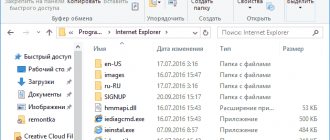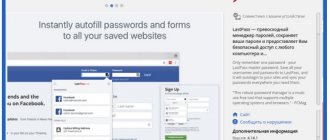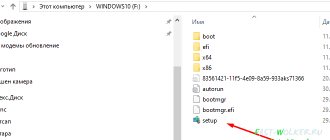There are several ways to increase torrent download speed. Most of them are related to changing program settings or making changes to computer settings. But it should be borne in mind that in some cases the desired increase is not available. This applies to situations where the current Internet tariff limits the capabilities of users or the provider does not perform its duties well. In such situations, you first need to think about improving the quality of communication. Otherwise, it will not be possible to speed up the process.
Why is the torrent speed low?
In addition to the actions of the provider, the effectiveness of the torrent client is affected by:
- incorrectly set online service parameters;
- viruses and malware that affect the state of the computer;
- programs, widgets and applications that use traffic;
- Windows update that takes away some of the traffic;
- antiviruses and firewalls that limit the operation of the service;
- a large number of additional devices connected to a common Wi-Fi network.
The remaining reasons are not common or their influence is minimal, so there is no point in considering them separately.
Checking Internet speed at SPEEDTEST.su
To proceed to changing the settings and speed up torrent downloading, you need to make sure that the provider’s capabilities allow you to count on more.
To do this, check the quality of the connection:
- open the website speedtest.su;
- press the button that starts testing;
- wait for the result.
If the quality of traffic is inferior to that stated in the tariff, you should call the representatives of the provider and report the problems. In this case, the type of Internet will not affect the user’s actions. You can submit claims to both mobile companies (Megafon, MTS and others) and operators connecting home Internet.
In what area and how to increase the speed of the Yandex browser
Speeding up the Yandex browser is a general concept. The first step is to determine which area needs to be improved or whether they all need restoration. Users may complain in several main areas:
- Low application launch speed. Sometimes it takes a minute or more from clicking on the shortcut to loading;
- Slow page loading. This should definitely be changed, since loading websites is the main task of the browser;
- Slow speed of downloading files from the Internet. If the network slows down a lot when downloading files, the first step is to study the speed declared by the provider. This is probably the maximum speed, otherwise there is an opportunity to improve the state of this area;
- Low Internet stability, which means constant disconnection with the server and the appearance of various errors.
The penultimate two points are similar in nature, and the methods for solving such problems are also the same. Having decided on the problem area of the browser, we can begin to make it more active.
Speed up browser launch
When the browser loads, the initial processing of previously opened pages, installed extensions, temporary files and the kernel itself occurs. By reducing the amount of information processed, we automatically increase the launch speed.
How to speed up the loading of Yandex browser:
- Change start page settings. If you set to launch previously opened pages, loading will take longer in proportion to the number of tabs. There are 2 ways out of the situation: close the tabs before ending the session or set the operating mode - open the display when starting. To set a new parameter, go to the “Settings” section in Yandex Browser and in the “Open at startup” column, select “Tableboard with favorite sites”;
- Clean up resource-intensive and unnecessary extensions. We recommend periodically removing plugins that are rarely used or have become useless. On the “Add-ons” page in the browser, scroll down the list and disable extensions one by one. We pay the most attention to the “From Other Sources” section. We remind you that simultaneous installation of two add-ons of the same type may negatively affect the loading speed of the browser. It is better to leave one, the best extension of its kind;
- Remove temporary files. A simple way to speed up the launch of Yandex Browser is to clear all temporary files using the CCleaner application. Just download it from the link. In the “Cleaning” section on the “Applications” tab, select all items related to Google Chrome, then click on the “Analyze” button. After completing the analysis procedure, you must click on the “Cleaning” button;
- Scan the system for viruses. The method will help increase the performance of the system as a whole and will have a positive effect on the speed of the browser while loading pages. An antivirus scanner like Dr. will help you remove viruses. Web or a full-fledged antivirus like ESET NOD32 or Kaspersky Internet Security;
- Free up computer resources. If the PC is heavily loaded, system performance in browsing will drop significantly. You need to stop unnecessary processes or wait until important tasks are completed. Another way to increase the speed of your computer is to remove all unnecessary programs from startup. We can do this on the “Startup” tab in the “Task Manager”.
If system methods do not help, the likely cause is poor PC performance. To increase the loading speed of all applications, including the Yandex browser, we recommend installing an SSD drive and adding more RAM.
This is interesting:
- Why Yandex browser does not load on a laptop
Increasing work speed and page loading
Browser performance is affected by more than just the power of your computer. Even on high-performance PCs, websites may experience significant loading delays. Regardless of your PC's power, you can use the following methods to improve your browser's performance.
How to speed up Yandex browser and its secrets:
- Yandex Browser speeds up when you clear out unnecessary extensions. The method is described in the previous section;
- An additional browser function will help increase the speed of opening and loading pages - preliminary execution of a request to the page. Preloading can significantly speed up the browser's performance. How to enable the feature:
- Go to the browser menu by clicking on the 3 horizontal lines.
- Click on the “Settings” item.
- In the “Additional settings” list (click on the button at the end of the basic settings sheet to see the list) look for the “Personal data” section.
- Set the flag next to the item “Request data about pages in advance to load them faster.”
- Enabling support for images with transparent backgrounds, which results in a slight increase in operating speed. The function allows you to make the Yandex browser faster by several percent, but in combination with other methods the increase is noticeable. To enable the feature, just go to the experimental features page and enable the flag called #disable-accelerated-2d-canvas , setting it to the “Enabled” state;
- Terminate other processes that consume a large amount of traffic. Downloading files, active torrents, mining, watching movies and some other tasks take up a lot of traffic. The listed actions and comfortable, fast surfing are mutually exclusive concepts. It is easy to speed up the loading of pages in the Yandex browser by turning off the download or waiting for it to complete. To check the network load, we can go to the “Task Manager” and select sorting by the “Network” tab;
- Increasing the maximum available memory footprint. In Windows 7, you often have to directly set the load tolerance from the browser. The higher the number allocated for Yandex browser initialization, the sooner the page will load. To speed up the Yandex browser for Windows 7, you should specify a larger allocated memory size. True, the load on the computer will increase somewhat (slightly). To increase the browser speed, activate the #max-tiles-for-interest-area on the page. In the latest version of the browser for Windows 10, the function is switched to automatic mode, there is no need to enable it, and it is missing from the flags section;
- Enable more active raster streams. Helps process images on pages faster, and images on most sites account for 80% of the weight of a page. #num-raster-threads flag to the maximum value available in the drop-down list. This will not create a noticeable load on the computer, but will increase the speed of the Yandex browser;
- Activation of the "Turbo" mode. Allows you to save traffic by compressing all content. To reduce the size of the content, all traffic is redirected to Yandex servers, where it is compressed. Compression is performed on images and videos. We can enable the mode on the “Add-ons” page in the “Convenient tools” section. If you set the operation type to “Auto”, it will turn on when the speed decreases to 128 kbit/sec and turn off after increasing it to 512 kbit/sec. For high-speed Internet there is no need for “Turbo” mode;
- Disable VPN, proxy extensions or applications. They inevitably entail a decrease in Internet speed. The method will help significantly speed up opening pages in the Yandex browser. How to disable proxy:
- Go to the “Settings” page in Yandex Browser and click on “Show additional settings” at the bottom of the page.
- We look for the “Network” section and click on the “Change proxy server settings” button. If the button is inactive, first go to the “Add-ons” page and turn off extensions that control access to the network (like Browsec or friGate).
- Click on the “Network Settings” button and uncheck the “Use a proxy server” section.
- Activate a special handler for quickly unloading windows and pages from RAM. In addition to the main task, the JS handler allows you to eliminate a known problem when freezes occur when closing tabs. The required function has the code #enable-fast-unload , we move it to the active position on this browser page;
- Change the state of the action prediction function. This is a great way to make the Yandex browser work faster. The browser loads potentially necessary content in advance and responds to user actions much faster. Today, the function is still experimental and cannot boast of high prediction accuracy, but in most cases it can significantly speed up work in the Yandex browser. To activate the function, set the “Enabled” position next to #enable-scroll-prediction ;
- Change DNS addresses. If DNS is set incorrectly, the performance and stability of the Internet can greatly decrease. To ensure high quality internet, we recommend setting automatic DNS selection or specifying public Google DNS addresses. DNS change method:
- Go to the “Network and Sharing Center” from the “Control Panel”.
- Click on the item “Change adapter settings”.
- Go to “Properties” of the active connection and open the “IP version 4” settings.
- Specify automatic selection or set addresses 8.8.8.8 and 8.8.4.4.
- Overclocking speed is easy by activating the modern caching system Simple Cache. Thanks to updates to caching, the browser works better with the cache. We recommend changing the function status to active by following the link.
Speeding up the Yandex browser will not happen if the reason for slow page loading is poor Internet connection speed.
Good to know:
- How Turbo mode works in Yandex browser
How to speed up loading in Yandex browser to the maximum
There are not many ways to increase the download speed in the Yandex browser, because it largely depends on the quality of the Internet. But there are still several methods that allow you to save a file faster:
- A trivial way to speed up the Internet in general and in the Yandex browser is to order the best service package from a provider;
- Disable all intermediate servers: proxies and VPN. Moreover, we recommend checking not only in the browser, but also among desktop applications. To speed up downloading in the Yandex browser, it is better to disable the proxy altogether or add the browser to exceptions (Proxy example: Browsec; Hola; friGate; ZenMate);
- Change Internet security and firewall rules. It’s easy to go to the firewall settings by entering the word “firewall” into the Windows search ( Win+S ). Next, go to the “Rules for incoming connections” group. Find the item “Yandex.Browser (incoming mDNS traffic)” and check that its status is “Enabled” and that the UDP port is used. If this is not the case, you should create a rule and specify port 5353. Also in the antivirus there is a section “Exceptions” or “White List”, you need to add Yandex browser to it (Screenshot 1 - Windows Firewall; Screenshot 2 - ESET NOD32);
- Disabling the firewall will help speed up downloading files in the Yandex browser when using a corporate network. The system administrator can disable it for certain domains. Such permission can be obtained quite rarely;
- Choose the right download server. The speed from some servers is low due to special settings on the hosting side; this often happens when the user chooses a free download method. Also, if the speed and stability of the Internet is better when downloading a file from other servers, the problem is in a specific resource.
There is often a desire to increase the Internet speed in the Yandex browser when downloading files from resources that are officially blocked in the country. To use them you have to turn on the VPN. The only way to make downloads faster is to replace the proxy or VPN service with a better/paid one (example: ExpressVPN).
Increase torrent speed in client settings
If the quality of the connection allows you to count on fast loading, you can proceed to reconfiguring the program and computer. Moreover, the actions to be performed in Windows 7, Windows 10 and other operating systems are the same or extremely similar.
Changing parameters in utorrent is no different. In different versions of the service, only the names of sections and items change; the order of actions and changes remains unchanged.
Additional client settings
The easiest way to increase the download speed of a torrent is to change the client settings.
For this it is recommended:
- turn on the program and open the settings menu;
- set the section mentioning the encryption protocol to “enabled” and allow incoming connections;
- the next step is to specify the maximum number of connections and peers (2500 and 500, respectively);
- save the selected settings.
Additionally, it is recommended to run a port test by clicking on the icon in the lower right corner of the torrent client and use the proposed conditions.
Checking the number of seeds
The next step is to check the number of available seeds - people who continue to distribute the file after receiving it. The more there are, the faster the process will complete.
To check, you should visit the site where the file was downloaded from and see the number of active seeds. If there are few of them, it is recommended to look at other similar offers with a large number of distributors. Additionally, you can take into account peers - people who did not have time to download the entire file, but have already started distributing the existing part. They can also speed up downloads.
Why is the speed of downloading torrents from mobile operators very low?
Almost all mobile operators artificially limit the speed of torrent traffic (also called p2p traffic). They motivate their actions by the fact that this type of traffic significantly loads the communication channels and equipment at their disposal.
These restrictions are often introduced and indicated on tariffs (tariff options) that include a large (or completely unlimited) volume of Internet traffic.
For the sake of objectivity, it is worth noting that torrent connections are indeed established in large numbers, “pulling up” elements of downloaded files from other participants, that these files were previously downloaded and are now being distributed.
However, it is quite possible to bypass this limitation, as will be discussed below.
Disable unnecessary programs
If the torrent seeds to increase speed are already at maximum, it is worth checking whether active processes connecting to the Internet are affecting the traffic. This is especially true for smartphones (software – Android, iOS, Windows – does not matter). If any applications, widgets, or services use traffic for operation and updating, you will have to temporarily disable them. Otherwise, it will not be possible to reduce the time, and users will need more time to receive the movie, game or music.
Connecting a direct connection to the modem
It was already mentioned above that the quality of Internet traffic is affected by the number of devices connected to the modem.
To speed up loading times, it is recommended to disable:
- disconnect third-party phones, laptops and computers from the router through the Wi-Fi settings menu;
- establish a direct connection to the modem using a cable.
In each case, the quality of communication will improve.
The actions of mobile operators deserve special attention, as they indicate that the use of torrent clients limits communications to 128 Kbps. To bypass such restrictions, additional options must be activated.
Simple Methods to Increase Productivity
Let's start from Yandex Browser itself. You will need to go to the settings section to select the “open at startup” option, and then – “display with your favorite sites”.
Parental control in Yandex Browser - how to enable
If you choose the second option, you will have to wait a certain time - it depends on the number of open pages since the last session.
Clean up free space regularly using programs like CCleaner. To do this you need:
- being on the first page “cleaning”, click on the “analysis” button;
- in a few seconds the result will be displayed - how much is planned to be cleaned on the HDD;
- select the “cleaning” item, but already at the bottom.
The result is that the system and browser will work faster, especially if there is very little space on drive C.
Yandex Browser itself can speed up to the maximum the complete disabling of all unnecessary extensions, including a plugin for reading PDF and Word files and other add-ons. It's easy to disable everything:
- go to the settings menu;
- open "Add-ons" ;
- turn off everything that is not needed.
An alternative is to use hardware acceleration in Yandex Browser, which allows you to use the resources of the video card (it is undesirable to do this with the built-in video core):
- enter “browser://gpu/” ;
- in the menu item “GraphicsFeatureStatus” you need to check for the status “Hardwareaccelerated” . If something is not highlighted, you need to change it;
- type or copy “browser://flags/” ;
- Activate "Overridesoftwarerendering" to free up the CPU.
The underlined indicates that video encoding is performed using hardware, and the arrow indicates the impossibility of enabling hardware processing.
Removing obstacles in the OS
Never try to play “heavy” games while the browser is open on a relatively weak computer. If you are currently facing the problem of not being able to close the app, then follow these steps. How to do it right:
- call the task manager using the combination “Ctrl+Shift+ESC” (“Ctrl+Alt+Del” - WindowsXP);
- in the Processes , find the name of the program that uses the most CPU and RAM;
Click Delete and confirm your selection in the dialog box.
Using the “Applications” submenu, canceling a task may not work. Taskkill.exe is much more reliable. The same should be done with other programs.
Turn off unnecessary services (at least temporarily). You can speed up loading in this order:
- enter the command “msconfig” “Start” ;
- in the window that opens, select the “Services” ;
- uncheck those services that are not currently needed.
Do the same with “autoload”. Click "OK" to confirm. The PC does not need to be rebooted in new versions of Windows. The result is a computer accelerated to the limit, capable of better browsing the Internet.
Checking the torrent download queue
In situations where the user is interested in downloading a specific file, it is necessary:
- speed up downloading from a torrent by changing the file priority to high;
- change the sequence number in the download queue;
- force launch by selecting the appropriate item in the menu of available actions (by right-clicking on the file name);
- disable other downloads.
It is important to emphasize that the last step is especially recommended, since the remaining steps do not take into account the number of seeds for the selected distribution and other active downloads. As a result, the tracker’s performance will be higher where their number is greater.
Has your browser download speed dropped after updating Windows 10? There is a solution to the problem
We are used to living in a world where Internet speeds of 100 Mbit/s hardly surprise anyone. Movies in excellent quality download in an hour, the most beautiful top AAA games - in a couple of hours. However, it also happens that when downloading a file from a large resource, you come across speeds from the ADSL days:
Is the server far away? No, it's Google Drive. Is there something else shaking in the background? Nope. Well, maybe there is a problem with the provider? No again - the same YouTube perfectly shows 8K videos without loading, and Steam downloads at a speed of about fifty megabytes per second. Possibly a buggy Chrome update? Again, no, in Firefox the speed is just as low.
And this problem is quite widespread: on Reddit and the Microsoft support forum there are a lot of complaints that the download speed through the browser is low, but through other programs, including download managers or torrents, it is sometimes an order of magnitude higher. It looks like there is some problem with the browser, but usually switching to a different browser does not solve the problem.
It turns out that the culprit is deeper - that is, the system? Yes, it really can be. Since Windows Vista, Microsoft has built “Window Auto-Tuning” into its operating systems. This feature is intended to improve the performance of programs that receive data from the network using the TCP protocol. And this is where it sometimes crashes after updating Windows 10, and there is no connection to a specific update.
It's easy to check - try downloading a file from a large server, such as Yandex.Disk or Google Drive. If the download speed is several times, or even more so, an order of magnitude different from the speed of your Internet, then it may well be that Window Auto-Tuning has started to fail.
Fixing it is very simple; to do this, you need to use a method that eliminates a good half of the problems - turn it off and on. To do this, you need to right-click on the Start menu and open PowerShell as an administrator. After this, enter two commands in sequence: netsh int tcp set global autotuninglevel=disabled
and
netsh int tcp set global autotuninglevel=normal
:
If both times you saw the answer “OK”, then you can try to download the same file again - it may well be that the speed will increase significantly:
In my case, this problem happened on both a PC and a laptop, via Ethernet and Wi-Fi, respectively, so it’s really quite widespread. But, of course, you should understand that the method above is not a panacea, and that the problem may be deeper - for example, in crooked network adapter drivers or not the fastest DNS.
iGuides in Telegram - t.me/igmedia iGuides in Yandex.Zen - zen.yandex.ru/iguides.ru
Checking and updating the torrent
Torrent peers to increase speed will be useless if the user has an outdated version of the service.
To check and install the current version of the client, you need to:
- open the settings menu;
- find the item related to the update;
- allow checking for updates;
- restart the service and wait for the offer to install updates.
If the check did not lead to a prompt to install updates, you will have to take a closer look at the other listed reasons for the low connection level. It's probably them.
Asymmetry is really important
DSL, cable and fiber connections must be separated into different streams for downloading and uploading, and since they all have limits on the amount of information you can pack into them, download privilege over upload is usually better.
If everyone in an apartment building has 50Mbps up and 50Mbps down, all of their data is probably coming on a single coaxial cable connected to the building. During peak periods, they can maximize the capacity of the coaxial cable while keeping the load channel fairly open. In this case, it makes sense to have at least a two-to-one download to upload ratio.
Setting up speed priority
In addition to independently selecting priority in utorrent, users are able to set the priority of the operation of various processes and services on the computer.
To improve your client status, you will have to:
- open device manager (not to be confused with program manager);
- switch to the services tab;
- find utorrent in the proposed list;
- right-click on it;
- change priority to high.
As a result, computer resources under high load will be redirected to maintaining the service, which will immediately affect its performance and efficiency.
Instructions
It is worth noting that some of the tips may seem quite complicated to you. But they can significantly overclock this web browser. So, if you want to speed up this program, you will have to work hard.
I would like to clarify that the instructions given in this material do not increase Internet speed. And if the browser slows down for this reason, then, alas, nothing can be done about it. You need to contact your provider.
Now let's look at the most effective ways to increase work speed.
Removing garbage
When visiting certain sites, garbage accumulates in the browser, which significantly slows down its operation. Such garbage includes cookies, cache, browsing history, saved data, etc. To speed up your web browser, it is recommended to remove this junk. You can do it like this.
- Click on the button with horizontal stripes in the upper right corner of the window and select “Settings” in the context menu that appears.
- Let's scroll to the very end.
- Launch the option “Clear history” .
- A window for setting cleaning parameters will appear. Here we select the “All time” and check off almost all the items, except for views, saved passwords and autofill data.
- Then click on the button to complete the procedure.
This is how garbage is cleared in Yandex Browser. After the restart, the web browser should work noticeably faster. However, this is only the first stage of acceleration. There are many more interesting things waiting for us. Let's move on to the next chapter.
Disable and remove unnecessary extensions
All kinds of add-ons that work together with the web browser also significantly slow it down. Especially if the computer is not powerful enough. Therefore, the best solution would be to remove third-party ones and disable built-in ones. You can do it like this.
- Click on the button with three horizontal stripes in the top line of the browser and click on “Add-ons” in the menu that appears.
- Next, a list of extensions will appear. Opposite each of them there will be a switch. It needs to be moved to the “Off” . Everything should look something like this:
- We carry out this procedure for all unnecessary additions.
After the process is completed, you need to restart the browser. After the restart it should start working noticeably faster. In addition, after disabling extensions, it will require much less RAM. This is how the Yandex browser is optimized.
If desired, unnecessary plugins can be completely removed by clicking on the appropriate button.
Checking your PC for viruses
Malicious software can also cause a slow web browser. And in general, viruses can slow down the entire system. Therefore, you need to get rid of them. For this you will need a good antivirus. We will look at everything using ESET NOD32 as an example, but any other will do. The instructions are as follows:
- Find the antivirus icon in the system tray and right-click on it.
- Next, select “Open...” .
- After that, move to the “Scanning...” .
- Click on the button to start the procedure.
After this, scanning will occur automatically. If the program finds any viruses, it will remove them immediately. After carrying out this procedure, you will notice how much faster your computer and Yandex Browser in particular will work.
Using experimental features
The Yandex web browser contains various hidden options that can theoretically improve browser performance. But they are disabled in the name of stability. You need to enable them by setting the value to Enabled . To do this, enter browser://flags and press Enter .
You need to include the following:
- Accelerated 2D canvas. This option speeds up the rendering of 2D graphics and makes the program run much faster.
- Hardware-accelerated video decode . Helps with video playback
These functions will help make the browser work faster. Only after changing them will you have to restart the browser. Otherwise there will be no effect. But after the restart, Yandex.Browser will definitely fly.
Improving the rating in torrents
Sometimes restrictions are related to user actions. Most trackers require downloaders to give away. If you only download without sharing files, the person’s rating drops, which negatively affects the torrent tracker.
To increase the download speed in a torrent, you need to read the rules of the selected service (site, tracker) and do not forget to distribute the downloaded content to other people. As a result, the rating will increase to an acceptable level and the restrictions will be lifted. If you do not follow the specified conditions, it is useless to count on stable, fast receipt of files.
Torrents
If you have programs installed for working with torrent files, you need to disable them so that they do not work in the background. Such utilities slow down the loading speed of sites and load the Internet line.
Such computer programs work not only for reception, but also for distribution. When the upload speed is close to the maximum stated in the tariff, the download speed through the web browser drops.
Users note that even with the torrent client running, when there is zero traffic, the speed of loading sites and downloading files in the browser will still be low. There is only one way out - do not forget to close the software for working with torrents.