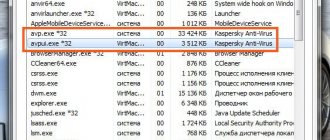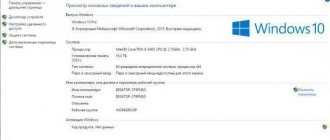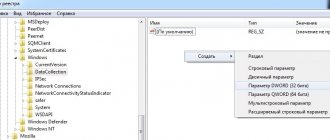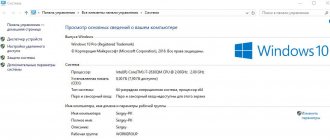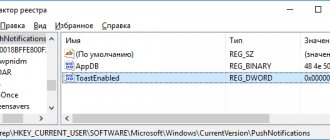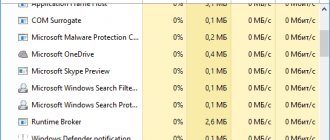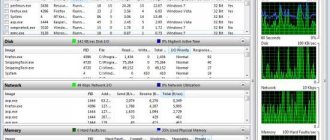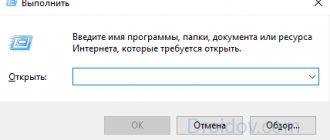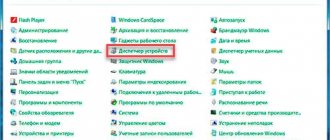- 0shared
- 0Facebook
- 0Twitter
- 0VKontakte
- 0Odnoklassniki
Most users associate the heavy load on the processor with the operation of particularly resource-demanding system or third-party programs, which, in general, is quite fair. Built-in system maintenance tools, 3D games and applications can all load the processor from time to time, but there are exceptions to this rule. For example, in Windows there is a “System Interrupts” process that does not have an executable file, but sometimes loads the processor so much that comfortable work on the computer becomes impossible.
Disabling the USB Root Hub
A USB root hub is not a physical device that connects to a corresponding input. This is a driver that allows you to connect multiple USB peripherals to your computer. Typically, a PC has multiple USB root hubs, so the data bus can be shared among multiple devices.
If System Interrupts are causing excessive CPU usage, disable USB root hubs that are not being used by the keyboard and mouse. Therefore, first you need to determine which of them are not involved.
Open the Run window by pressing the Win + R keys together, type devmgmt.msc and confirm the launch with Enter. Expand the USB Controllers tab.
Right-click on each USB root hub in turn and go to Properties. Open the Power tab and check if your connected devices are shown.
Once the root hubs used by the mouse and keyboard are identified, all others can be disabled. To do this, right-click on the unused one and select “Disable”.
Restart your computer and check if the CPU load has decreased. If system interrupts are still consuming CPU resources, you can discard all changes and move on to the next step.
The concept of "system interrupts" and troubleshooting computer problems
Let's discuss the question of what are system interrupts shown in the task manager. Although not a system process, SPs can be shown in the Task Manager window. They inform you about the processor load level.
Interrupts can be classified as follows:
- Having the highest priority (non-maskable). They arise when errors appear in the operation of RAM or another device.
- Hardware (masked). Triggered by peripheral devices.
- Software. Carried out due to the fault of the software
To process the SP, the central processor is not involved, but is implemented in other ways. Experts believe that the most common reason for a periodic decrease in computer performance is installed incompatible devices in the computer, as well as incorrectly installed programs, outdated and non-original drivers, and even problems in the functioning of the processor itself.
The processes discussed occur when, while a series of sequential tasks are being performed by the processor, the user gives a command to perform a new task. For example, while waiting for a response from a running program, he clicks the mouse on the shortcut of another program or command. The new task is placed in the execution queue, but the processor gives it priority in execution. After its completion, the sequence of task execution is restored. But it is precisely at the moment of execution of an extraordinary task that the performance decreases. That is, by definition, SP is a standard workflow of the Windows 7 and Windows 10 operating systems, which notifies about the presence of problems in the operation of a device or in the execution of a program. Interrupts are related to indicators in their function.
Mute sound effects
Some audio drivers use enhancements in an attempt to improve sound quality. If your computer does not support these settings, serious problems may occur, including increased CPU load. Therefore, try disabling sound enhancement and check how much system processes are using the CPU.
The problem may also arise with the exclusive mode feature, which allows other applications to completely seize control of the sound card.
Open the Run window (Win + R), enter control panel to enter the Control Panel.
In the upper right corner, switch the view to “Large Icons” and go to the “Sound” section.
Select the audio device, right-click and select Properties.
On the Enhancements tab, check the "Disable all sound effects" checkbox.
Now on the Advanced tab, uncheck both the Exclusive mode checkboxes. Save changes and exit.
If system interrupts continue to load the CPU and slow down the system, you can turn all options back on.
CHECK YOUR WINDOWS SOUND SCHEME
Actually, we are talking about resetting the sound effects in Windows to the default ones. Right-click on the sound icon and click on Playback Devices:
In the Playback tab, double-click on the default devices item (I have Speakers ), go to the Additional Features tab and check the box next to Disable all effects. Apply - OK. Reboot and check:
- IS THE BIOS TO BLAME?
It's possible. BIOS is the first program that starts after you press the computer's power button. So it's time to check for updates to your BIOS. And so that the search for the right version does not drag on, check the version of your BIOS right now. cmd command console, type two commands in sequence:
systeminfo | findstr /I /c:bios wmic bios get manufacturer, smbiosbiosversion
The I in the first command is a big Latin i .
Disabling Wake on Magic Packet
Windows integrates the Wake on Magic Packet function, which allows you to wake up your computer when triggered by a signal from the local network. This magic packet is also known to be very taxing on the system because it generates many interrupts and the processor reads each one. To check its involvement in the processor load, try deactivating the option in the settings.
Open Device Manager by entering the command devmgmt.msc into the Run window (Win + R).
Expand the Network Adapters tab. Select the Ethernet and Wi-Fi adapter, right-click on it and select Properties.
Go to the Advanced tab. In the Property window, find the Wake on Magic Packet option. Switch its value to the “Disabled” position. Save the changes and restart your computer. Check the CPU load caused by System Interrupts.
Driver Update
Press Win+X and select Device Manager . In Device Manager, if you have hardware with a yellow exclamation mark, then you need to update the driver for it. Also, I recommend updating the drivers to the latest versions of the video card and processor, even if there is no exclamation mark.
Installing Intel Rapid Storage Technology
Intel Rapid Storage Technology is a Windows application that provides improved performance and reliability to systems equipped with SATA drives for desktop, mobile, and server platforms. When using one or more SATA drives, you can enable the feature for improved performance and lower power consumption. The technology also increases protection against data loss in the event of disk failure.
Installing Intel Rapid Storage Technology can reduce processor load. The installation version can be downloaded from the official website.
Disabling devices
Let's turn off one by one the devices that may be the most likely culprits for loading the processor with system interrupts. I don’t recommend doing this method if you have little understanding. In Device Manager, turn off devices that are not important for the operation of your PC and look at the CPU load each time you look at the task manager. The most obvious culprits:
- Network adapters
- Modems
- Sound devices
- Print queues
- Any additional cards such as TV tuner, ISDN or DSL adapters.
Important : Do not disable important system equipment that is necessary for the stable operation of Windows 10.
- computer
- processors
- system devices
- IDE controllers
- monitors
- storage controllers
- disk devices
Turn everything back on if you were unable to identify the culprit and follow the method below.
Disabling Fast Startup
Windows 10 Fast Startup (or Fast Boot) works similarly to the hybrid sleep modes of previous versions of the OS. It works on the principle of hibernation. When you turn off Windows, it sends the kernel state and loaded drivers to the hibernation file, and when you turn on the computer, it loads it into memory again, which speeds up system startup. But if the percentage of processor load caused by system interrupts has increased, then try disabling the fast boot feature.
Enter “Control Panel” in the system search bar, click on the result found.
Go to the “Power Options” section, in the left side menu select “Power button action”.
Open access to editing parameters by clicking on the “Change parameters that are currently unavailable” link.
Uncheck the Quick Launch feature. Save the changes and close the window. You may need to restart your PC to check how much the specified process is using system resources.
What are system interrupts?
System interrupts are a standard Windows process that signals that one of the computer devices is malfunctioning. Those. This is not a separate application, but only an indicator indicating a hardware problem. The normal value is no more than 5%.
When an application runs on a PC, it uses resources from the motherboard, video card, etc. So: if there are no drivers for some devices (outdated) or there are damaged components (hard drive, RAM), the processor begins to allocate additional power to process those operations that the damaged device misses. The fact that our friend with the cores is carrying everything on his hump reflects the process of system interrupts.
Troubleshoot performance issues using software applications
Let's look at some application programs and ways to solve problems with performance and freezing. An example could be the problem of sound distortion while simultaneously listening to audio files and working at the computer. This can be caused by RAM overload, incorrect audio device driver, or processor overload. The Latency Mon program is used to help the computer user. You can download it below:
This utility helps analyze already running processes and monitor drivers installed on the system.
To detect device problems, you need to start by diagnosing driver problems. And for this there is another program - DPC Latency Checker.
After starting this program, you need to do the following:
- Close all open programs, first saving the results of work in them.
- Launch the program in question. By the way, there is no installation process required for it. A diagram will open in the window. And already on it you can see with which driver the problem occurred.
All low-level processes are processed in BIOS, that is, in a set of microprograms that implement work with the computer hardware and connected modules.
This software environment is used to work with I/O hardware included in the standard hardware interface. In order to configure the processor in this way, you need to know the table of internal and hardware problems and a number of other parameters that are reflected in Bios.
As you can see, the problem discussed in Windows operating systems occurs quite often. But with a skillful and intelligent approach to solving it, you can try to bring your computer to the proper level of performance.
Many users experience abnormal CPU load from “System Interrupts”. What is this process and why did Windows developers come up with it? How to fix the load situation? Let's look at effective solution methods today.
Equipment check
You cannot simply disable “System Interrupts” in the “Task Manager” window, as this may lead to a crash in the system, but will not solve the problem. The situation needs to be corrected in another way - by checking the PC hardware, which, as a rule, is associated with a large load from the process.
Programs for checking interruptions
Special utilities will help you make sure that the cause is malfunctioning equipment (sound card, RAM, video card, etc.).
LatencyMon: an effective device diagnostic tool
The Latecy Mon utility analyzes the operation of installed PC hardware drivers and identifies drivers and processes that are not working correctly, causing the processor to allocate more resources to perform certain tasks. This program is effective for eliminating problems with sound: a decrease in its quality or loss. After scanning, the utility provides a detailed report.
LatencyMon effectively scans processes and drivers to identify problems
You can download the program from the official source of the developer Resplendence Software Projects. The utility is suitable for versions of Windows from “seven” and higher. The installer file weighs no more than 2.4 MB. The downside of the utility is that its interface is in English. You can use it for free.
DPC Latency Checker: Free App with No Installation Required
The DPC Latency Checker utility allows you to detect the maximum DPC latency on a specific user's Windows system. The application helps determine the current capabilities of your computer: the audio stream, video stream and sequence of measured data are scanned.
In the DPC Latency Checker window you can verify that the driver of one or more devices is not working correctly
If there are any problems with your PC, it is recommended to use this application as a diagnostic tool. Its developer, Thesycon, has made sure that it is convenient for Windows clients to use it: the tool does not require installation. Simply download the utility file and run it. After this, the program will immediately start scanning.
You can download the utility from the official website. The file weighs about 1 MB. The program has a free license, that is, you do not need to pay for use. The utility is suitable for working in all versions of Windows, including XP and Vista.
Identify DPC delays
We will try to identify the culprit using the LatencyMon program. Go to the website and download the utility https://www.resplendence.com/downloads
Next, launch the program and click Play. Go to the Drivers tab and wait for more data with the number of delays to be collected. Next you need to sort DPS count, click on this word. Drivers with a large number of DPCs can potentially cause a large number of interrupts. You can find out the process on Google, which driver it relates to, or write in the comments and I’ll tell you.
Conclusion:
Remember that system interrupts can load the processor in Windows 10 not only because of bad drivers or a software glitch. In laptops, this problem may be due to a battery or a bad charger. Also, it could be bad hardware like RAM that needs replacing.
See also:
- Audiodg.exe Isolation of audio device graphs - CPU usage
- Windows Modules Installer Worker (Tiworker.exe): Utilizes CPU and Disk
- Antimalware Service Executable (MsMpEng) - Loads the System
- System Idle Process is loading the processor
- Why Ntoskrnl.exe System is using CPU and Memory in Windows 10
comments powered by HyperComments