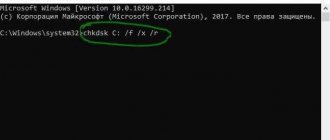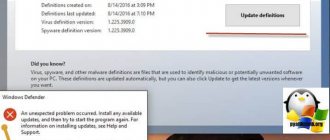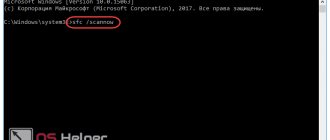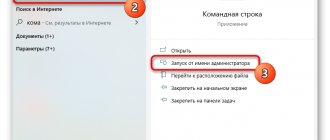Reasons for appearance
Most likely there is a boot device failure issue. There are other possible reasons:
- A virus infection has occurred. The negative impact of the malware affected the boot sector.
- There is a disk hardware incompatibility problem.
- The driver required by the boot controller to operate is defective. As a result of this, it does not have the ability to be launched on a specific computer.
- Driver information in the registry is damaged to varying degrees of severity.
- When a failure occurs while reading the 2nd floppy disk of a Windows NT installation, there is a possibility that the Drive Swapping option is set in the device BIOS.
- When you enter winnt /b through the command line to install the OS, a similar error is displayed due to difficulties in installing the disk controller. He does not have the time required to send the response.
Enabling the AHCI driver through the registry
After switching the SATA controller mode to AHCI or RAID in the BIOS, another error notification may be displayed during boot - STOP 0x0000007B INACCESSABLE_BOOT_DEVICE. This problem occurs in Windows 7 and indicates that the disk driver is actually disabled. To use the SATA/RAID interface, you need to activate the driver.
Turn on your computer, when the first screen appears, press F8 several times to open additional boot options.
Use the arrow keys to select Safe Mode (or Network Driver Support) and press Enter.
After the computer boots, open the Run dialog box by pressing the Win + R keys. Type regedit to enter the Registry Editor. When prompted by User Account Control, click Yes.
On the left side of the Registry Editor window, go to:
HKEY_LOCAL_MACHINE\System\CurrentControlSet\Services\Msahci
On the right side, double-click on the Start parameter, change the value to “0” and click OK to save the changes.
Then go to the section:
HKEY_LOCAL_MACHINE\System\CurrentControlSet\Services\iaStorV
Also double-click on the Start parameter, set the value to “0” and save the changes by clicking on “OK”.
Close Registry Editor and restart your computer. See if blue screen error 0x0000007B occurs.
Solutions
- Change boot options.
- If disk hardware is incompatible, you should skip this step and install the necessary drivers. It would not be superfluous to update the drivers responsible for the operation of the devices. Their latest versions can always be found on the manufacturer's website.
- If you have recently installed any devices, it is recommended that you disconnect them and see if the boot process changes. If errors do not occur, the problem is an IRQ or I/O port conflict.
- Check compatibility between the drivers used and the current version of the operating system.
- Restart and press F8 . From the available options, select Load Last Known Known Configuration.
- There is a possibility that the hard drive is defective. To check, use special programs or run the command Chkdsk /r . When a restart is not possible, we recommend using the Recovery Console.
- When the partition belongs to the FAT file system, the long names used in Windows can be damaged.
- Check for malware. In certain situations, it is recommended to use several antiviruses to increase the efficiency of searches. It is extremely important not to activate them at the same time, otherwise the computer may malfunction. When removing the virus and curing the system is impossible, you should reinstall the OS.
- Some devices are equipped with 3.5 and 5.25 drives, which are located in a single unit. Under the current circumstances, there is a possibility that an error will occur when reading the 2nd boot floppy disk. It is necessary to disable the Drive Swapping parameter in the BIOS.
- Windows NT registry defects – it is impossible to launch minimort drivers. This is what is required for the boot controller. There are two main approaches to accomplish the task. The first option involves booting the device using 3 Windows NT installation diskettes, after which the recovery program starts. When a special request is issued, you need to replace only the SYSTEM , where there is data about the drivers and services launched during operation of the device. The second method is to perform a parallel installation of Windows NT. It is executed in a special folder. The next step is to replace, by copying, those documents that are damaged.
Previously, standard ways to solve the problem were indicated. There are a number of cases when the procedure is prescribed and these activities will only be an additional waste of time. Common complications should be considered in more detail.
General recommendations
Single failure. In most cases, the problem is temporary and can be resolved by simply restarting the computer.
Rollback to working state. If this does not help, then you should boot using the latest configuration. To do this, when turning on the PC, start pressing the “F8” or “F3” key until a black screen appears with various startup types.
Using the arrows, select the boot item with the last known good configuration and press “Enter”. The method is somewhat similar to system recovery. It will roll back to the last working state.
Most likely this will help fix error 0x0000007b.
Crash after reinstalling or uninstalling Roxio Easy CD Creator 5
The reason is that the entry about the described program in the registry about the Prtseqrd.sys after the software itself was removed from the device’s hard drive. Such an entry is entered directly by the application during its installation process. Thus, during the boot process of the device, a failure occurs and an error is displayed on the screen. There are several ways to solve this situation.
You can change the indicator that the system registry has. To complete this task, it is recommended to use the recovery console. An additional point is that the established actions can only be carried out if you have administrator rights.
- The process of mounting Windows XP from the disk is in progress. To provide access to the recovery console, you must enter the system administrator password.
- It is necessary to write some commands so that we can talk about the possibility of setting the necessary indicators. After each line you need to press the "ENTER" key
cd C:\Windows\System32\config ren system system.old ren software software.old ren SAM SAM.old ren security security.old ren default default.old copy C:\windows\repair\system copy C:\windows\repair \software copy C:\windows\repair\SAM copy C:\windows\repair\security copy C:\windows\repair\default
- When all the activities described above have been completed, you can exit the recovery console. To do this, you need to enter the exit command.
- You must log in again. As in the previous case, to accomplish this task you cannot do without administrator rights.
- The command line is called, where regedit is written.
- The transition occurs directly to HKEY_LOCAL_MACHINE. You need to call up the “file” menu and find the “Load hive” item there.
- Now we are interested in the document, which is located in the following directory: C:\Windows\System32\Config. It is named System.old.
- In the installed document, you should add test in the title of the section.
- There is a transition to the specified address: HKEY_LOCAL_MACHINE\test\ControlSet001\Control\Class\{4D36E965-E325-11CE-BFC1-08002BE10318}
- In the right panel of the Registry Editor there are two parameters – LowerFilters and UpperFilters. They must be removed to allow further work.
- Now we are interested in this branch - HKEY_LOCAL_MACHINE\test\ControlSet001\Control\Class\{4D36E967-E325-11CE-BFC1-08002BE10318}
- Here you need to access UpperFilters. We are interested in its properties, namely the PrtSeqRd entry in the “Value” column. For further work, it is removed.
- Moved to HKEY_LOCAL_MACHINE\test\ControlSet001\Services
- You need to disconnect certain services. This is done quite simply - you need to adjust their “Start” indicator. It is set to 4. This happens for all services that satisfy the subsections
Cdr4_xp Cdralw2k cdudf_xp dvd_2K mmc_2K PrtSeqRd pwd_2K UdfReadr_xp
- The transition is made to HKEY_LOCAL_MACHINE\test\. Now we are interested in any sections of ControlSet00x. It is mandatory for them to follow the steps described in steps 10 to 14.
- System.old hive is unloaded .
- You can quit Registry Editor and restart the System hive.
- Windows XP is loading from the disk. To provide access to the recovery console, you must enter the system administrator password.
- The Windows\System32\Config folder is of interest. You need to enter chdir system32\config , located in C:\Windows.
- The following lines are written:
ren system system.xxx ren system.old system
After each of them, be sure to press the “ENTER” key.
- The exit command is entered. The system is restarted for the device.
This approach involves a fairly large number of steps, but provides fairly high reliability in terms of eliminating problems associated with the occurrence of error 0x0000007B . There is an alternative way that has a lot in common:
- The registry editor is launched from a working copy of the operating system.
- We are interested in the HKEY_LOCAL_MACHINE section. It is to this that you need to make the transition.
- Go to the file menu and select “load hive” there.
- %SystemRoot%\System32\Config is opened . It is in its registry that adjustments need to be made. The System document is searched and opened when found.
- Directly in the hive loading window, enter test.
- It is required to carry out the activities that were described in the previous method and are numbered from 10 to 14, inclusive.
- The unloading process for the test hive is in progress.
- The registry editor is closed, followed by a restart of the system that has undergone the adjustments.
What to do if error 0x000007b appears when loading Windows 10
Despite the fact that with each Windows update, Microsoft tries to make the operating system safer, errors still arise that require correction. The main problem when loading Windows 10 was the inaccessible boot device error. It occurs because the system tries to install updates for Configuration Manager and Windows Server at the same time.
Its occurrence caused some confusion since the fix for the blue screen of death error in this version of Windows is somewhat different from previous ones. Many users immediately had questions about how to fix the inaccessible boot device Windows 10 error.
Since new errors cannot be eliminated in a short time, Microsoft has come up with an algorithm to fix the inaccessible boot device error in Windows 10. To fix it, you need to follow the instructions:
- You need to create a bootable USB flash drive. This will give you access to the recovery environment and command line. It is recommended to do it on another computer, and on the faulty one put it first in the Bios loading.
- In the recovery environment, you need to click “Troubleshooting” and select “Advanced options”.
- Launch Command Line.
- Now you need to remove Exclusive from the registry. To do this, you need to enter the following into the command line: reg load HKLM\temp c:\windows\system32\config\software, reg delete "HKLM\temp\Microsoft\Windows\CurrentVersion\Component Based Servicing\SessionsPending" /v Exclusive, reg unload HKLM\temp. It is important to execute each command sequentially, pressing Enter after each one.
- Using the command dism /image:C:\ /get-packages you need to extract the installed packages.
- In Packages Listing you need to look for an element called Installed Pending. This is what causes the error. Now you need to create a folder and enter the command MKDIR C:\temp\packages to move all the faulty packages into it.
- The command dism /image:c:\ /remove-package /packagename:PACKAGEIDENTITYNAME /scratchdir:c:\temp\packages will remove incorrect update packages.
- After removal, you can safely reboot the system. The error will be resolved.
There is another way to resolve the blue screen of death error in Windows 10. As you know, the error message in Windows 10 inaccessible boot device with code 0x0000007b indicates that something is damaged in the system. In the case of this version of Windows, these are system files. To fix them you need to do the following:
- Launch Command Prompt (Administrator) in Windows 10 with blue screen error 0xc000007b during startup. If you cannot start it as usual, you should use the method described above.
- Run the sfc /scannow command and wait for it to finish.
- The team itself will find damaged files and fix them.
There is a possibility that the utility will find damaged files, but will not be able to fix them. In this case, you need to do the same, but only by logging in through safe mode.
Crash after transferring a system disk running Windows XP to another computer
As the name suggests, the error will appear when starting the OS immediately after the system disk has been transferred to Windows XP. The reason is the lack of certain drivers or controllers that must be used to ensure stable operation. If we consider more detailed factors, it should be said about the very structure of IDE controllers. For their production, microcircuits of various types are used. All of them have a unique PnP-ID. To successfully initialize the disk, it is important to set such information before the operating system boots.
There are several ways to resolve the error:
- Replace the equipment with one that is suitable for the specific situation. You should clarify which devices were used on the previous computer. This approach will eliminate the incompatibility problem.
- It is recommended to use a controller on the new device that is similar to this product on the old computer. This is especially important in situations where a SCSI system drive is used.
- For IDE system drives, you need to search for a motherboard similar to the old device. It is assumed that it will use a similar set of chips.
- The most effective way is to boot using a Live CD, extract the files from the archive: atapi.sys, intelide.sys, pciide.sys, pciidex.sys into the Windows\System32\Drivers folder, then launch the remote registry and import the following file into it first unpacking it.
Windows 7 crash 0x0000007b on boot: how to fix it, what to do first?
It is possible that the blue screen is due to some kind of short-term failure, such as a sudden power outage when the user does not have an uninterruptible power supply. In this case, you should simply try to restart the computer (maybe even with a preliminary forced shutdown). In this case, it is advisable to completely disconnect all existing peripheral devices and connected drives from the system unit.
During a restart, an automatic system recovery may follow if the failure was indeed short-lived, after which everything will return to normal.
Boot process crashes after hardware replacement
The error is typical for two versions of Windows XP HE and PE. It is necessary to describe in a little more detail what exactly is assumed in such a case. The reason is that the IDE controller chipset on the new board has some differences from the chipset on the previous board. As a result, a malfunction occurs.
To be able to talk about solving the problem, you should use one of the recovery options proposed below. The Windows XP OS update process demonstrates quite high efficiency. You can always find the latest version directly on the manufacturer’s website or other resources. It is supposed to be possible to help in the case when the old IDE and new IDE controllers install the same disk space.
The second approach involves performing partitions and formatting the hard drive, followed by installing Windows XP on top of the existing one. This is required when the old IDE and new IDE controllers install different disk sizes.
Enabling SATA controller mode in BIOS
First, you need to check whether the SATA controller mode (ATA or AHCI) is enabled correctly in the BIOS. If installed incorrectly, Windows will not be able to communicate with the SATA controller because the two modes use different drivers and communication channels.
Turn on your computer and start pressing the key to enter the BIOS settings (SETUP) that appears on the first screen.
Usually the key should be displayed on the initialization screen, but if it was missed or the screen saver is interfering, you can find it in the instructions on the motherboard manufacturer's website.
Go to the Advanced - IDE Configuration section. Depending on the BIOS version, the menu may look different. The controller settings can be in the IDE Controller or SATA Configuration sections.
Set the value to AHCI.
Save your current BIOS configuration and reboot your computer to see if the blue screen error 0x0000007B occurs.
Problems with the equipment being used
The system issues a stop error 0x0000007B as a result of disk conversion failure and resource conflicts between SCSI devices and boot controllers with other disk controllers when using the same I/O port.
Ways to solve this problem:
- The cause of the error may be the installation of new hardware that causes a conflict with the disk controllers. Removing or changing the hardware settings will help resolve the problem.
- In case of problems, it is recommended to check the SCSI (Small Computer System Interface) circuit for termination errors. It is necessary to remove unused SCSI devices and check the uniqueness of identifiers. Check the disk conversion function (enable if required) for changes. It is possible that the controller parameters have been reconfigured, which is why the system displays the error stop 0x0000007B.
Fixing BSOD 0x0000007B when loading Windows 7 / Windows Server 2008 R2
Bsod: Stop 0x0000007B - began to appear on one computer very often, even after reinstalling Windows from scratch, most likely one can suspect that the reasons may be the following:
1) Due to the downloading of content, where the beautiful big download button is especially lit, as a rule this is also not a fact, everything is disguised beautifully as viruses, viruses or remote control in the form of BackDoor - it can damage the boot sectors of the HDD/SSD. In Manual mode, semi-automatic or even automatic without human intervention using a script. By the way, Windows 7 x64 SP1 is suffering this time - this is not some kind of Windows 10, it would be the same if there was the same error. After all, with Windows 7 there were not the desired modifications, but rather too many processes and other services. As a rule, this system was created for consoles and mobile devices, but for the computer. The only thing they seem to fall for is some kind of DirectX 12, which essentially does not have support for most games, even for the sake of them there is no point in doing this, a normal company will definitely opt for DirectX Game launch versions, like for example Resident Evil 5 - run from DirectX 9 and from DirectX 10, 11 there was even one for VR. And not to be forced to use only one DirectX version of this and that, many years ago there was a choice for not many games, even by the way STALKER - and even then it was possible to change DirectX to version 11, this is Call of Pripyat - they say it has been finalized to this day.
2) Incompatible software with a video card, audio driver, especially most often Realtek AC 97 - for example, it can be downloaded from an old version, or not downloaded from the official website, this only happened on Windows XP SP2/3 - as far as I remember, many years ago.
3) Partially compatible driver for the video card, it even happens, but very rarely, 1k100, that at first everything will work perfectly. But the driver for the video card either has the latest version for older card models only, which means it is incompatible with Windows system kernels and can even cause BSod. I also know from experience that most often ATI Radeons are not HD versions - they suffer even worse from the latest driver versions, so they recommend Catalyst - installing not the latest version. And in HD series - if the driver is installed, the image shows, but then a few weeks later Windows reboots - then this means either the video card itself is already defective, the microcircuits do not produce data output properly, or the microcircuits cannot fully process what they should , does not occur before processing. Most often it leads to the image not being shown at all, but very rarely to Bsod 0x0000007B.
The most important. By default, the licensed version of Windows XP/Vista/7/ has the option disabled - automatically reboot the computer when the system fails, that is, BSod will not appear, but will constantly reboot, and you may not see the blue screen at all, because it is necessary after installation It is necessary to turn on Windows to investigate the symptom of a technical error; you can find the causes by the error code. The main problem is that it is disabled, few people know about it, so a select few may receive fewer requests for Bsod errors - it’s all the fault of the creators of Windows - since when installing Windows there is no function - show the error code when the Windows system fails Yes/No. This is why the database is filled with Bsod - only the chosen ones, and they write errors based on experience, which only the chosen ones have. The chosen ones repair systems at least twice as expensive (in fact, they should, since they can correct these errors much better than a noob saibot / NOOB) NUB. Kettle and stuff.
By the way, everything that is written here is 100% true, my personal experience.
Bsod: Stop 0x0000007B — began to appear on one computer very often, even after reinstalling Windows from scratch, most likely here it is possible to suspect that the reasons can be such:
1)Because of the download content, which is especially lit beautiful big download button, as a rule it is also not a fact, masked all beautifully under viruses, viruses or remote control in the form of a BackDoor — can damage the boot sector HDD /SSD. In Manual mode, semi-automatic or even automatic without human script. By the way Windows 7 x64 SP1 suffers this time — it’s not what that Windows 10, there would be the same if there was an error the same. After all with Windows 7 went not desirable modification, and more precisely too many processes and other services. As a rule, this system for consoles and mobile devices was created, and for the computer. The only thing that apparently bite on DirectX 12 what that, which in fact does not support most games, even for them it makes no sense to do this, a normal company is sure to make a choice in the DirectX Version of the launch of games , such as Resident Evil 5 — run from DirectX 9 and DirectX 10, 11 was even for VR. And not to force to use only strictly one DirectX Such version, many years ago there was a choice on not many games, even by the way STALKER — and that it was possible to change DirectX to 11 versions, it is a Call of Pripyat — speak it is finished to this day.
2) Incompatible SOFTWARE with video card, audio driver especially often Realtek AC 97 - for example, can be downloaded from the old version, or not downloaded from the official website, this was only on Windows XP SP2/3 - as I remember many years ago.
3) Partially compatible driver on the video card, it happens even so, but very rarely, 1k100 that at first everything will work fine. But here is a driver on a video card either has the latest version for older models of cards only that comes out incompatible with the cores of Windows systems and can even serve as a BSod. Yet from I experience that most ATI Radeon not the HD version suffers even worse from the latest versions of the driver, therefore, recommended Catalyst set is not latest version. And in the HD series — if the driver is installed, the image shows, but then a few weeks later there is a restart of Windows — it says either the video card itself is defective already, the chips do not give proper images of the data output, or the chips can not already fully process what they should, there is no processing. Most often leads to not showing at all images, but very rarely to Bsod 0x0000007B.
Above all. By default, the licensed version of Windows XP/Vista/7/ — disabled option — automatically restart the computer when the system fails, that is, the BSod will not be shown, but will constantly restart, and you may not see the blue screen at all, because it must be included after installing Windows to investigate the symptom of a technical error, the error code can find the reasons. Here is the main problem that it is disabled, few people know about it, so favorites can receive fewer Bsod error requests — all the fault of the Windows creators — since there is no function when installing Windows — show the error code when the Windows system fails Yes/No. That's why the base is filled with Bsod — only favorites and write errors from experience, which are only favorites. Selected repair system not less than twice as expensive (in fact needs as they may to correct these errors is significantly better than the noob saibot/ NOOB) NOOB. Kettle and so on.
By the way, everything written here is 100% true, my personal experience.
Failure due to a one-bit error in the processor's ESP register
A distinctive feature is that the problem appears on those devices that use an Intel Xeon processor or other models similar to it. The following message is expected to appear on a blue screen:
STOP: 0 x0000007 F ( parameter1, parameter2, parameter3, parameter4) UNEXPECTED_ KERNEL_ MODE_ TRAP
The main symptom of this particular problem is parameter1= 0x00000008 . Thus, we can talk about the emergence of double exclusion. Another possibility is that a fault has occurred in one of the bits in the ESP register. It includes an address located outside the current thread's stack.
This type of failure appears in various situations, but the main culprits include:
- The device's BIOS system has not completed actions aimed at installing microcode for the functioning of the processor.
- The processor itself has a defect or other problem that prevents it from operating as instructed.
- The operating conditions of the processor do not meet the standards. For example, you often have to deal with elevated temperatures or severe changes in supply voltage.
There are several ways in which you can solve the problem of getting rid of the error.
Approach #1
A check is made to see which microcode version is being used. The manufacturer strives to make its product as effective as possible. Each subsequent version has improvements and improvements. Installing the latest update can often solve many problems. It is assumed that it is possible to solve failures in logical processes. A separate point is the fact that updates are not supposed to be stored directly in the processor. They are located on the device disk and are loaded when the computer starts. To perform this process, the BIOS or a special driver Update.sys .
The procedure should be described in cases where an Intel processor is used. This option is quite common. The indicated type of processors is considered the most popular. To find microcode updates, it is recommended to use specialized software. The program for carrying out the assigned tasks can be downloaded from the following link: //support.intel.com/support/processors/tools/frequencyid. It will provide a fairly large amount of information about the processor used on the device. Of particular interest is the family, model, as well as stepping and editing. It is these values that allow us to accurately speak about a specific processor model.
Despite all the efforts of specialists, there are several processor models that are most sensitive to error 0x0000007F . For example, we can note the Intel Xeon family at number 15. Models with stepping 9 and using the ServerWorks chipset. In most situations, it is this that causes the described failures.
For efficient and trouble-free operation of the equipment, you must use edition 0x18 or later. If the indicated indicator is 0, this means that there are no microcode updates in the BIOS. There is a requirement to update the BIOS directly.
Approach #2
A test is performed to determine whether the processor is working or not. You may need to remove this product and install it on another computer. After this, the operation of the device is analyzed to see if a similar problem occurs on it. If not, then the logical explanation is that the processor is working properly - the failure will have to be looked for elsewhere. The main difficulty is the availability of certain skills in this area. It is recommended to leave the task to a professional to ensure the highest quality of such work.
Approach #3
A point that deserves special attention is the operating conditions of the processor. Quite a large number of factors can lead to exceeding the limits of optimal operation. It is not uncommon to experience elevated temperatures, excessive amounts of dust, or much more. Here we can note the predominance of mechanical and physical factors. The computer is disassembled and the operating conditions of the processor are checked. You need to clear the space next to it from dust, check the operation of the fans and consider other reasons that could cause overheating.
Another option is that the power parameters are outside the acceptable range. This is an equally serious problem, but it is not so easy to identify. Poor voltage can quickly damage computer equipment. If this is the reason, it is recommended to use a voltage stabilizer.
Clarifying the reasons for the error
The problem of double exclusion should be examined in more detail. It occurs when an invalid address is referenced from the ESP register side. We can say that the task is to determine whether the occurrence of error 0x0000007F is caused by a failure in one of the bits of the ESP register. The following activities are envisaged:
- Download the Microsoft Debugging and install it on your device. It is necessary to ensure that any failures in the system are identified.
- WinDbg is launched. The memory dump document of interest must be opened within this program.
- When tasked with analyzing a dump file, you need to use the !analyze –v .
- Detailed information is displayed. It is necessary to ensure that it is checked so that the cause of the problem can be accurately determined. Special attention is paid to factors for identifying double failures. When they are found, the tss 28 . It allows you to provide information about the state of the system when the error occurred.
- To issue a range of addresses for a specific stack of an active thread, use the !thread . Double exclusion is most common in situations where the address is outside the specified range. In the case of stable operation, the ESP register value is provided within the boundaries between the base and the smallest stack address.
- In order to establish the difference between the values of the ESP and EBP registers, you should run the command .formats esp ^ ebp . In the case where the failure did not occur, the value in the EBP register will be slightly different from the stack pointer value in the ESP register. Using the command effectively sets the bit that includes the error. The values of the ESP and EBP registers should differ by only 1.
Such a program allows you to obtain various information at your disposal. The most important thing is to provide information about the processor used. To obtain the specified information, you must enter the command !cpuinfo . The result will be displayed in the form of a table of technical parameters.
Checking HDD and file system
It is possible that the failure occurs due to problems on the hard drive side, especially when BSOD code 0x0000007b appears when loading Windows. This point should be checked separately.
So, what can disrupt the operation of the hard drive:
- The SATA cable may not be tightly connected to the HDD. Check this moment.
- Damage to the SATA cable. In this case, it needs to be replaced.
- Presence of inaccessible sectors “bad blocks” or other errors. You can check it using the Victoria utility. If Windows does not boot, then the check should be performed after booting from any LiveCD. Another option is to use the Victoria MS-DOS or MHDD program.
- If the hard drive makes strange sounds (humming, tapping, clicking, etc.), then it is obvious that the problem is on the side of faulty internal mechanics. There is nothing that can be done here, you need to replace it.
We check the file system. If the operating system boots in safe mode, then just open the command line and run the command - chkdsk E: /F /R. Where the letter “E” denotes the partition with the OS installed. If yours is different, then enter the corresponding letter.
If stop code 0x0000007b occurs when loading Windows 7 or XP, then our actions will be a little more complicated:
- We will need a bootable distribution of the operating system, previously recorded on a USB drive or disk. As practice shows, Windows XP works best with a disk.
- We connect the flash drive to the computer.
- We go into the BIOS settings and change the boot priority of connected devices. This can be done in the “Boot” or “Bios Features” section.
- We find the parameter responsible for the startup order; it may have the name: “First Boot Device” or “Boot Option #”. We indicate our flash drive or disk for it.
- Save the settings and restart the PC.
I will show all subsequent steps using the example of Windows 7:
- After the installer starts, select the language and other settings, click “next”.
- Go to the “Recovery…” section.
- Launch the command line.
- Enter the command chkdsk E: /F /R. Where the letter “E” means the system partition, if you have a different one, indicate the corresponding letter.
- Press “Enter” and wait for the process to complete.
It also doesn’t hurt to scan important files with the command – sfc /scannow.
We boot in normal mode and check the result.
Other reasons
Don't forget about things like the motherboard or RAM. In this case, these are the components that should be checked as a last resort, when nothing else has helped get rid of the blue screen.
For example, there can be absolutely any fault on the motherboard side, including a damaged SATA connector. RAM may have errors; you can check it through the built-in memory test utility in Windows 10, 8 or the Memtest86 program.
In more rare cases, the problem is more technical in nature, which only an experienced technician can solve.