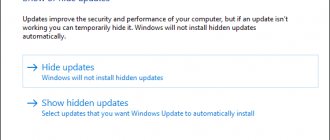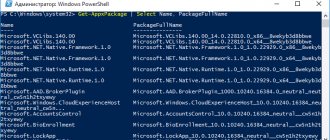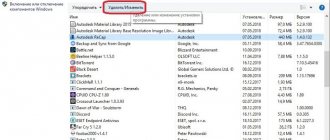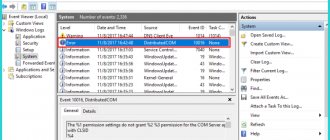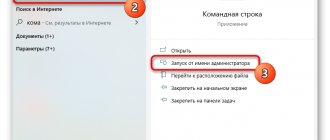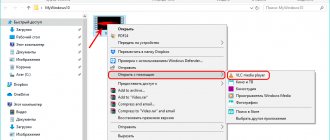In a discussion of tablets, one reader claimed that he installed Windows 8 on an ASUS TF700T “transformer”. The fairy tale turned out to be beautiful - after all, the tablet has an ARM Cortex-A9 processor. However, Windows for ARM exists, and today we will talk about it.
In discussions on the topic of the new Microsoft OS, the popular cliche “Windows 8 - for tablets” comes up. To understand the superficiality of this judgment, it is enough to work in Windows 8 for a little more than a few days. Windows RT is specifically designed for tablets, but so far few people own devices running this OS.
[+] Today on the program
- The situation on the tablet market
- Processor architecture: ARM vs. x86
- Comparison table of Windows 8 editions
- What's in Windows RT
- What Windows RT doesn't have
- What tasks is a tablet with Windows RT suitable for?
- Who needs Windows RT now?
- Conclusion
The situation on the tablet market
Tablets with Windows on board were produced before the release of Windows 8, but their share was small. According to Strategy Analytics, 17.2 million tablets were released in the third quarter of 2012, of which only 400 thousand were running Windows.
However, already in the first quarter of 2013, tablets with Windows 8 and Windows RT accounted for 7.5% of total shipments. This is not the first time Microsoft has played catch-up - the example of XBOX shows that the company knows how to get out of holes. But it is impossible to fight for a place in the sun in the tablet market without an operating system focused on finger control.
The new Windows 8 interface is designed to correct this gap, and in parallel, Microsoft has taken another huge step - completely porting the new system to the ARM architecture.
Processor architecture: ARM vs. x86
Intel x86 processors power virtually all modern laptops and desktops, while ARM dominates smartphones and tablets. Look again at the chart above and add up the shares of Android and Apple. The heart of all these devices are chips built on ARM architecture.
The main difference between Windows RT and Windows 8 is the processor architecture for which the operating system was created. Windows 8 is designed for x86/x64 processors, so it cannot be installed on computers with processors using the ARM instruction set.
Microsoft created Windows RT specifically for the ARM architecture.
Windows RT was Microsoft's first OS aimed at the mass market for devices with ARM processors. Microsoft even showed its vision of these PCs by releasing the Surface RT tablet under its brand.
Note that the Windows 8 Pro tablet of the same name hit the market three months later. Thus, as if emphasizing that Windows has entered the mobile PC market with ARM seriously and for a long time. This brings us to talk about what capabilities Windows RT has.
Gadgets on the G8
Tablets running G8 offer more options for obtaining and installing applications. At least, numerous functions for obtaining licensed software are built right into the tiled interface. For this purpose, there is the Windows Store - a store where you can purchase and install applications designed specifically for it on your mobile computer.
Store
Do not confuse the Windows Store and the Microsoft Store, since the first is intended specifically for installing programs on Windows 8 and its special “tablet version” RT. Thus, everything related to gadgets based on Windows 8 and installing software for them is similar to RT.
Applications for Windows 8 can easily be installed on the device from files on a flash drive and downloaded from the Internet, both from official websites and from Microsoft stores, and from any other resources.
freedom of choice
But you can only do this if the processor of your device belongs to the Intel or AMD family in its architecture. Only then will all this be fair. For tablets based on a processor with ARM architecture, everything is much more complicated and simpler at the same time. But if you're the proud owner of an Intel/AMD device with Windows 8, you have more freedom of choice when it comes to installing software.
The store is built into the tiled interface of the system. At the moment, it has more than one hundred thousand programs, games and a wide variety of software for different purposes. Alas, you won’t be able to use it with the “seven”. Although this is not required, because for gadgets running on the “Seven” there are already a lot of options for installing applications.
Comparison table of Windows 8 editions
To have a substantive conversation about the feature set of Windows RT, you need to understand how exactly it differs from Windows 8. I have prepared for you a comparative table of Windows 8 editions.
The Windows 8 edition replaces the older home edition of Windows 7. Windows 8 Pro is aimed at small and medium-sized businesses, and the enterprise edition is aimed at large organizations.
Please note that there are two sheets in the Excel workbook. The first shows the differences between editions, and the second lists the features available across the entire Windows 8 family.
What's in Windows RT
A quick glance at the table is enough to see the similarities between Windows RT and the home edition of Windows 8. The entire operating system is ported to ARM, which means that Windows RT includes the desktop and all the applications that come standard with Windows.
Windows RT not only runs Notepad, Scissors, and IE10, but also System Snap-ins, Command Prompt, and PowerShell.
In Windows RT, the system and built-in applications look exactly the same as in other editions. Moreover, Microsoft has ported the world's most widely used office suite to the ARM architecture and included a special version of Office Home & Student 2013 RT
. Thus, the company indicated that this system can be used not only for consuming information.
The home and school package includes four of the most popular applications - Word, Excel, PowerPoint and OneNote. The applications have almost all the functions of their traditional counterparts, but there are some differences (for example, macros are not supported).
In the comparison table, we also notice the absence of codecs for video playback, but it was not by chance that I added a note at the bottom.
Windows RT is the only OS from the Windows 8 family that comes only with the device.
One of the requirements for Windows RT devices is support for media codecs. It must be assumed that in this way Microsoft shifted licensing costs to OEMs.
Windows RT. Windows on ARM - how to work in them?
Windows Explorer
Windows Explorer has also been preserved. Full-fledged, with a “Windows 8 style” ribbon interface.
Opening its main window (formerly “My Computer”), a single partition of the SSD drive appears. As you can see, the system takes up almost 20 GB. In the case of a tablet with 32 GB of memory, at most 14 GB will be free - the first Surface RT buyers have already complained about this.
Inside, everything is completely typical and made “under the arm,” although the size of the icons can be increased.
The ribbon interface is moderately convenient, although no one has optimized it to suit your needs.
Even the new file copying window migrated to Windows RT from the G8 in its pure form without changes. With all the technical details of the process and a beautiful schedule.
The saddest thing about Explorer is that it is still the only truly convenient file manager for Windows RT. There are a couple of managers for the Metro interface, but their functionality is so poor that even an inexperienced user will be unhappy. Especially if you have to work with external drives, for example, flash drives or USB hard drives.
By the way, working with any USB drive is exactly the same as in regular Windows. On the one hand, nothing here is optimized for touch control, but on the other hand, neither iOS nor Android will offer you such simplicity out of the box. Memory cards and hard drives are recognized without problems. All work is carried out as in Windows 8. It may not be as convenient, but the functionality offered is undoubtedly much broader.
Multitasking
Perhaps multitasking is one of the greatest strengths of Windows RT. This is not surprising - after all, it is obvious that by porting the Windows NT kernel to the ARM architecture, Microsoft did not change the basic functionality of the system. Therefore, there are no clever methods for calculating the “efficiency” of resource allocation, under which an application can be closed on Android, iOS and other less popular systems.
Preemptive multitasking in Windows RT is fully implemented, efficiently and reliably. There are no differences here from regular Windows. Yes, Metro apps run in full screen mode, but you can open as many windows as you like on a regular desktop. You can switch between programs using the usual combination [Alt+Tab].
All applications in this case are displayed in their normal form, as in Windows 8.
Alternatively, you can call up a list of recent applications on the left. Small previews of them are displayed, much like in Android 4.0 and later.
There is also a Metro Snap mode. It allows you to display two applications on the screen at once. In this context, the desktop and all the windows on it logically operate as a separate program. The screen in Snap mode is divided into two parts in a ratio of 1:4. The smaller one usually shows something like notifications, a compact version of the application. This is actually quite convenient and overall a good idea. You can watch Snap in action in Windows RT in our video made for Windows 8:
There are no differences from the G8 in Windows RT - the operating logic is exactly the same.
Options
As we wrote above, a gesture in the form of moving a finger from any of the edges of the screen leads to calling up one or another context menu. If at the top or bottom, then application settings appear, and if on the right, then the Charms panel.
The panel contains five icons: Search, Sharing, Start, Devices, and Settings. Search searches for applications and tablet files; shared access ensures data synchronization with online; Start brings up the start screen; Devices shows external devices connected to the system; a Options are some system-wide settings.
So from the parameters you can open the control panel (classic and new in the Metro style), information about the computer, and view help. But more importantly, the bottom of the panel displays icons for quick access to various computer settings.
From here you can “figure out” Wi-Fi, change the sound volume, screen brightness, view notifications and even turn off the computer! By the way, messages about possible traffic overruns also appear here. If suddenly your device with Windows RT works via 3G with the Internet, then you can set a plan for using the available traffic.
Windows RT for Administrators
We believe that Microsoft did not intend to position Windows RT in this way. Her Surface Pro tablet clearly hints at which devices are aimed at professional use - those with Windows 8 installed. It is better suited for these purposes, if only because it runs any Windows applications.
However, they did not remove standard programs from Windows RT that are present in “regular” Microsoft operating systems for x86 processors. For example, Task Manager.
It is completely similar to what is in Windows 8. Let us recall that in the “eight” it was significantly redesigned, resulting in a noticeably more visual and easy-to-use application.
The elements of the list of running processes have become noticeably larger, but are still not very convenient for touch control. Windows RT could use a separate, simpler, and more visual Metro-style application manager.
Resource Monitor is a wonderful utility that will also be appreciated mainly by administrators. The only pity is that there is nothing special to control in it - there are still very few applications for Windows RT.
Standard utilities for working with drives are still there. Here we see windows, the design of some of which has not changed fundamentally since Windows 95.
Even the calculator is there. The usual one, which is also in Windows 7. Moreover, it is convenient to use even with your fingers - the buttons on it are quite large. The only pity is that the menu is a bit small.
But, of course, the most “administrative” program is the command line. She is present here fully and without restrictions.
We didn’t forget about computer protection. Windows Defender is also included in Windows RT.
It must be said that the presence of all these utilities cannot be called a minus. However, they are sometimes needed by ordinary users. And this is where the problems begin. It is inconvenient to work with your fingers - their interface has not been modified at all and is suitable for working with a mouse and keyboard. There are no analogues in the Metro environment. Even from third companies. They will probably appear, but this process will take some time anyway.
What Windows RT doesn't have
The first line of the comparison table highlights the main difference between Windows RT and other editions. It can only run traditional applications compiled by Microsoft and included with the system.
According to Microsoft, third-party applications can only be downloaded from the Windows Store.
Applications from the store run in the Windows Runtime or WinRT environment (hence the RT prefix in the OS name). WinRT is built into all editions of Windows 8, so apps from the store can be used on any PC. However, Windows RT only supports running applications designed for the WinRT environment.
Their range and functionality pale in comparison to traditional applications. This feature of Windows RT makes the system unattractive to many users, giving rise to labels like “stripped down Windows.”
Yes, there is already a hack that opens up the possibility of launching other third-party applications built entirely on the .NET Framework 4.5 or ported to ARM, but the list of the latter is still small.
The main conclusions of the author of jailbreak RT
- Windows 8 RT is an exact copy (port) of regular Windows 8;
- The inability to run any user applications in RT desktop mode is a marketing ploy.
Thus, we are talking not so much about the possibility of running pirated applications, but about the possibility of writing (and porting) desktop-mode applications that can be distributed and installed on the tablet, bypassing the Windows Store. Such applications do not have to adhere to the ModernUI ideology, which is perfect for the Surface use case with a connected keyboard and mouse.
You can repeat the author's experiment on your RT device. You will need a personal computer and Visual Studio 2012 Remote Tools. There is an active discussion of the issue (including the history of this vulnerability) on the XDA-developers forum thread. Remember the main thing - there is no practical benefit from vulnerability. You will not be able to run any programs until you write (or assemble ready-made applications written in .NET 4.5 for ARM) yourself using the same Visual Studio. Some examples of such programs are circulating around - screenshots are available for:
- TightVNC_ARM and Putty_arm
+ archive
The discovered vulnerability does not threaten your tablet in any way in practice - even if you download malicious code into the Surface’s memory (for example, by receiving it on a dubious site through a browser), you will need to go through the entire jailbreak procedure to activate it. Moreover, do this intelligently, independently and repeat these steps every time after rebooting the device. In any case, Microsoft is already working on a fix for this vulnerability.
Original article in English: “Circumventing Windows RT's Code Integrity Mechanism”
What tasks is a tablet with Windows RT suitable for?
Comparing Windows RT with other editions of Windows 8 needs to be done in the context of use on a tablet. If it is planned as the only or main
PC with Windows, then purchasing a device with Windows RT may not be the wisest decision.
As an additional PC, a tablet assumes a slightly different range of tasks than a desktop computer or laptop.
Indeed, on my tablet the Program Files folder would be empty if not for experiments and tests. And in everyday use of the device, the capabilities of the modern Windows interface are enough for me. The discussion of tablets showed that most readers have a range of tasks that is not much different from mine.
By and large, only multimedia playback in Windows RT raises questions. Codec support depends solely on the OEM. Microsoft has set the bar by ensuring that its Surface RT supports the formats and codecs listed in the table.
It is logical to assume that other companies will supply devices with a similar set of codecs. However, before purchasing a tablet, it makes sense to take a look at the specifications, keeping your media collection in mind.
Support for the H.264 codec by the operating system does not mean that Windows RT will be able to play HD video in MKV format out of the box. Since WMP and a modern player cannot handle this format, you will have to look for a suitable player in the store and probably pay for it.
Who needs Windows RT now?
ARM's dominance in tablets is due to a combination of factors:
- Passive cooling for small, light and thin devices
- good performance for the tasks assigned to the tablet
- Low power consumption resulting in long battery life
Another reason is that Intel simply did not have a competitive chip for x86 (read: Windows) until the release of the Atom Z2760. With its advent and the release of Windows 8, we saw a whole scattering of various tablets with which it is not a shame to appear in public. But, paradoxically, the Z2760 has practically made it impossible to buy devices with Windows on ARM!
Dimensions, weight and battery life
Tablets running Windows 8 are quite comparable in performance to devices running Windows RT.
Using the example of ASUS, it can be seen that the company’s tablet with Windows RT is lighter and thinner than its brother with Windows 8, but at the same time it is wider and taller than the Acer Iconia W5. ASUS claims 9 hours of battery life at 720p video for the Windows RT tablet, which is only half an hour more than for a Windows 8 device.
Indeed, the battery life of tablets with Windows 8 on the Z2760 and Windows RT on ARM is quite comparable.
This follows not only from the characteristics declared by the manufacturers, but also from the publications of independent resources. For example, a large review was published on THG, and PC World pointed out the superiority of the Samsung Ativ tablet over the Surface RT and ASUS Vivo Tab RT in terms of battery life.
Price
A lower price could fuel interest in devices running Windows RT, but in reality they may even be more expensive! For example, on the day of publication of this entry, an ASUS tablet with Windows 8 costs 8% less in M.video than with Windows RT in a similar configuration (64GB, 3G).
It is not surprising that in the first four months of sales, Microsoft managed to sell only 1.1 million units of the Surface RT, while Lenovo, Dell and ASUS have already had to reduce prices on tablet models with Windows RT. Samsung generally refused to supply Ativ Tab to Europe, despite the fact that the model did not even reach the US market.
Windows RT. How to download and is it possible?
Windows RT cannot be downloaded. Neither through Torrent sites, nor from file hosting services. We are talking about a completely different type of system. Windows 8 is a classic OS for x86 processors that is distributed at retail. Therefore, it can be installed on any computer. But have you ever seen a computer with an ARM processor? To make it personal. At the time of writing, we can only remember one of these - the Samsung Chromebook, which comes with Chrome OS and the Samsung Exynos 5250 chip. The so-called Toshiba AC100 smartbook was once released. With Linux OS and based on the dual-core NVIDIA Tegra 2 platform.
Samsung Chromebook
All such devices were sold in very small quantities and have not yet conquered the market. Therefore, we are left with tablets and smartphones, on which it is even more difficult to install anything other than the already installed system. Of course, various enthusiasts perform a similar trick, going to great lengths. Recently, even Windows RT was ported to the legendary HTC HD2 smartphone, but such a modification is usually not available to the average mobile phone owner.
Windows RT on HTC HD2
So you can give up hope of installing Windows RT on your Android tablet or smartphone - it’s not impossible, but it’s not that easy, and you’ll immediately lose your warranty. This is perhaps the main difference between Windows RT and other Windows. Of course, in addition to supporting the ARM architecture.
For the first time in a long time, Microsoft has ported its consumer OS to a radically different processor architecture. Windows NT 4.0 supported Alpha processors, after which a special version of Windows XP was released for Intel Itanium (IA-64) processors, and then Windows XP Professional x64 Edition followed - the first OS for the AMD64/Intel EM64T architecture, modern 64-bit AMD processors and Intel.
The transition of full-fledged Windows to ARM initially caused a lot of controversy. Everyone was discussing what she would become. At first it seemed that it would be a typical Windows, but on ARM. But, as we already know, Microsoft’s idea was different - to get everyone hooked on the “magic tile” (the former Metro interface), even desktop users. However, the result turned out strange - it seemed that the system was clearly not completed. It gives the impression of a raw product. Why? Let's figure it out. But first, a few words about already released Windows RT devices.