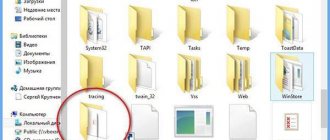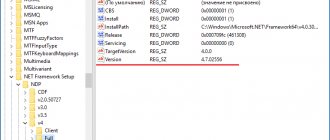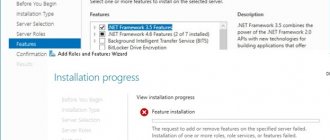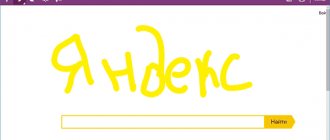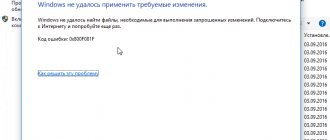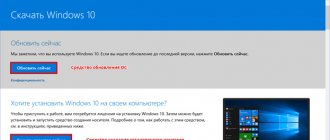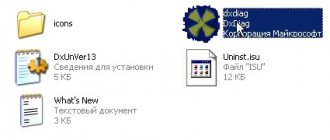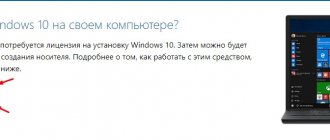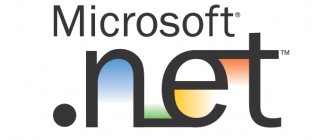How to Determine the .NET Framework Version
.NET Version Detector is a simple program whose purpose is to determine all versions of the Microsoft .NET Framework installed on the system.
To find out the version of Microsoft .NET Framework. Simply launch the program.
What does the program show?
The red rectangle shows possible Microsoft .NET Framework version 1, the green rectangle shows possible Microsoft .NET Framework versions 2.3, and the purple rectangle shows possible Microsoft .NET Framework version 4. The versions of Microsoft .NET Framework that are installed on the system are highlighted in white.
Opposite each version of the .NET Framework you can see a green arrow, clicking on which will open a page on the Microsoft website from where you can download the installer. Clicking on the purple arrow will open a page for downloading the SDK (components for developers).
If you need to open the folder where the .NET Framework is installed, click on the icon
The window at the bottom of the program shows more detailed information about the .NET Framework: a list of all versions, destination folders, and version numbers.
Size: 302 KB Interface: English Platform: Windows XP/Vista/7/8
Microsoft .NET Framework. What is this? Where can I download all versions, how can I find out which version is installed?
Good afternoon.
Most users have quite a lot of questions with the Microsoft .NET Framework package. In today's article I would like to dwell on this package and analyze all the most frequently asked questions.
Of course, one article will not save you from all misfortunes, but it will still cover 80% of the issues...
Microsoft .NET Framework What is it?
NET Framework is a software package (sometimes the terms technology, platform are used) that is designed for developing programs and applications. The main feature of the package is that different services and programs written in different programming languages will be compatible.
For example, a program written in C++ can access a library written in Delphi.
Here we can draw some analogy with codecs for audio-video files. If you don’t have codecs, then you won’t be able to listen or watch this or that file. It's the same with the NET Framework - if you don't have the right version, you won't be able to run certain programs and applications.
Is it possible not to install the NET Framework?
You can, but many users don't. There are several explanations for this.
Firstly, the NET Framework is installed by default with the Windows OS (for example, Windows 7 includes version 3.5.1).
Secondly, many people do not run any games or programs that require this package.
Thirdly, many people do not even notice when they install the game that after installing it, it automatically updates or installs the NET Framework package. Therefore, many people think that there is no need to specifically look for anything, the OS and applications will find and install everything themselves (usually this happens, but sometimes errors appear...).
Error related to NET Framework. Reinstalling or updating the NET Framework helps.
Therefore, if errors start appearing when launching a new game or program, look at its system requirements; perhaps you simply do not have the required platform...
How can I find out which versions are installed on the system?
Almost no user knows which versions of the NET Framework are installed on the system. To determine it, the easiest way is to use a special utility. One of the best, in my opinion, is NET Version Detector.
This utility does not need to be installed, just download and run.
For example, on my system I have: .NET FW 2.0 SP 2 installed; .NET FW 3.0 SP 2; .NET FW 3.5 SP 1; .NET FW 4.5.
By the way, I should make a quick footnote here and say that the NET Framework 3.5.1 includes the following components:
.NET Framework 2.0 with SP1 and SP2; — .NET Framework 3.0 with SP1 and SP2;
.NET Framework 3.5 with SP1.
You can also find out about installed NET Framework platforms in Windows. In Windows 8 (7*), to do this you need to go to Control Panel/Programs/Turn Windows Features On or Off.
Where can I download all versions of the Microsoft .NET Framework?
NET Framework 1, 1.1
Now they are practically not used. If you have programs that refuse to start, and their requirements indicate the NET Framework 1.1, in this case you will have to install them. In the rest, it is unlikely that the error occurs due to the lack of the first versions. By the way, these versions are not installed by default along with Windows 7, 8.
Download NET Framework 1.1 - Russian version (https://www.microsoft.com/ru-RU/download/details.aspx?id=26).
Download NET Framework 1.1 - English version (https://www.microsoft.com/en-US/download/details.aspx?id=26).
By the way, you cannot install the NET Framework with different language packs.
NET Framework 2, 3, 3.5
Used quite often and in many applications. However, usually these packages do not need to be installed, because NET Framework 3.5.1 is installed with Windows 7. If you don’t have them or decide to reinstall them, then the links may come in handy...
Download - NET Framework 2.0 (Service Pack 2)
Download - NET Framework 3.0 (Service Pack 2)
Download - NET Framework 3.5 (Service Pack 1)
NET Framework 4, 4.5
The Microsoft .NET Framework 4 Client Profile provides a limited set of features of the .NET Framework 4. It is designed to run client applications and enable rapid deployment of Windows Presentation Foundation (WPF) and Windows Forms technologies. Distributed as recommended update KB982670.
Download - NET Framework 4.0
Download - NET Framework 4.5
How to uninstall Microsoft .NET Framework and install another version (reinstallation)?
This happens, of course, rarely. Sometimes the correct version of the NET Framework seems to be installed, but the program still does not start (all sorts of errors appear). In this case, it makes sense to remove the previously installed NET Framework and install a new one.
To remove it, it is best to use a special utility, the link to it is just below.
There is no need to install the utility, just run it and agree to the rules of its use. Next, she will prompt you to remove all Net Framework platforms - All Versions (windows8). Agree and click the “Cleanup Now” button.
After removal, restart your computer. Then you can start downloading and installing new versions of the platforms.
That's all. Good luck with your applications and services.
Social buttons:
pcpro100.info
How to remove .Net Framework
.NET Framework Cleanup Tool is a small utility with which the user can easily remove any version of the .Net Framework installed on the system. The program correctly deletes all files, entries and keys in the registry, and also removes information from the Windows Installer database.
The program is useful in cases where errors and failures occur in the system due to an incorrectly installed/removed .Net Framework, or when it does not work correctly.
Recommendations for using the .NET Framework Cleanup Tool.
1.Using the program is recommended only in the very last case, when reinstallation or updating does not solve system problems.
2.The utility removes from the system common files and registry entries that may be used by other versions of the .NET Framework. After using the Cleanup Tool, you need to reinstall/restore all versions of the .NET Framework available on the system, as they may not work correctly or may not work at all.
Size: 267 KB Interface: English Platform: Windows XP/Vista/7/8
How to update .NET Framework 4.5: system requirements
When installing updates, you should also pay attention to the system configuration and the availability of free disk space.
Operating systems from XP to 10 and x86, x64 and ia64 architectures are supported (some components are not available or supported). The minimum configuration must include a processor with a clock frequency of 1 GHz or higher, RAM of 512 MB or more, and about 850 MB of free disk space for 32-bit systems (or 2 GB for 64-bit architecture).
Find errors in the .NET Framework
.NET Framework Setup Verification Tool – this utility is useful for checking whether the .NET Framework versions are correctly installed on the system. The program checks directories and registry keys for contents and their presence. If you find missing files or errors, reinstall the required version of the .NET Framework; if the program cannot cope with the problem, use the .NET Framework Cleanup Tool described above.
When launched, the program displays a list of .Net Frameworks that are installed on the computer. To make the program display a list of all versions, run the utility with the following key:
netfx_setupverifier.exe /q:a /c:"setupverifier2.exe /a"
Size: 247 KB Interface: English Platform: Windows XP/Vista/7/8
Why remove the library
You will have to get rid of the library if it starts producing errors or working incorrectly. In this case, it must be reinstalled, and to do this, .NET must first be erased.
The application is free and easy to install, so you can quickly restore it . It will be necessary to do this, since otherwise most programs, even previously installed ones, will stop working.
This is interesting: Methods for selecting text using the keyboard and mouse in a Word document
Troubleshooting .Net Framework problems
If your system is experiencing problems installing or updating Microsoft. NET Framework, then the free Microsoft .NET Framework Repair Tool . The program will try to fix known problems.
The program can fix problems automatically, as well as using a step-by-step wizard.
Process of working in wizard mode:
- The program diagnoses the problem.
- Corrections are applied with the user's consent.
- An attempt to restore the .NET Framework installed on the system.
- Collecting work logs and, with the user’s consent, sending them to Microsoft.
Size: 756 KB Interface: English Platform: Windows XP/Vista/7/8
Update process
Sometimes during the installation process of some applications a message appears that for them to work correctly you need to use the .NET Framework 7 or any other supported system, it doesn’t matter). And here it is worth paying attention to one interesting fact. The fact is that installing a new version has nothing to do with the update process as such. You simply install a new version of the platform. In this case, the installer first removes the old modification, and only then starts installing the new version.
Sometimes, before installing a newer version, you may need to remove the previous modification manually (this mainly applies to Windows XP).
NET Framework can be updated only if you first download the installation distribution from the official Microsoft website (it is better not to take it from other sources, since it may be a modification that is incomplete in functionality, and also infected with viruses and malicious codes). As a last resort, before running the installer or unpacking the archive containing it, you need to check the files with an anti-virus scanner.
After downloading the file, you just have to run it as an administrator and wait for the installation process to complete.
How to defragment a disk
To defragment a disk, do the following:
The note!
Don't do it too often. This leads to disc wear. Do this only when you notice problems in its operation.
Video - How to install, uninstall or find out the version of Microsoft .NET Framework
NET Framework Cleanup Tool is an official tool from Microsoft that helps you perform a complete removal of platform components from a Windows system. The application carefully “overwrites” files and registry keys, getting rid of absolutely all “tails” that could be left behind after using a standard uninstaller. Unfortunately, the program cannot automatically determine the version of installed components, so you will have to specify it manually.
Uninstalling .NET
Newer versions of .NET (version 4.5+) can be uninstalled like any other program. Older releases (such as the commonly used version 3.5) can only be disabled, not uninstalled. Deactivation and cleaning are available both through system settings and using a third-party free program.
Through system settings
The steps below will allow you to remove or disable .NET. Please note that to permanently erase or turn them off, you will need to restart the computer, so close all programs in advance and save important documents.
- Open Control Panel. You can find it using the system search bar.
Opening the control panel
- Go to the "Programs and Features" block.
Open the “Programs and Features” section
- If you want to erase a more modern version of .NET, you can find it in the list of all programs. Having found it, select the line corresponding to it and click on the “Delete” button or right-click on it and select the “Delete” function.
Select the library and click the “Delete” button
- If you want to disable .NET, then go to the section on enabling and disabling components.
Click on the line “Turn Windows components on or off”
- Find the .NET component of the required version in the drop-down list and uncheck the box next to it. The system will prompt you to restart your computer, agree.
Disable the required version of .NET
Once your computer is turned on again, you can proceed to download and install the appropriate version of .NET.
Through a third party program
There is a third-party application that allows you to remove different versions of .NET with one click - NET Framework Cleanup Tool. You can download it for free from the official Russian-language website - https://net-framework.ru/soft/net-framework-cleanup-tool.
The only thing you have to do is run the downloaded file, select the version to be removed, and click the Cleanup Now button. To complete the cleaning, you will have to restart your computer. Done, .NET has been deleted, now you should move on to restoring it as quickly as possible.
Select the version and click Cleanup Now